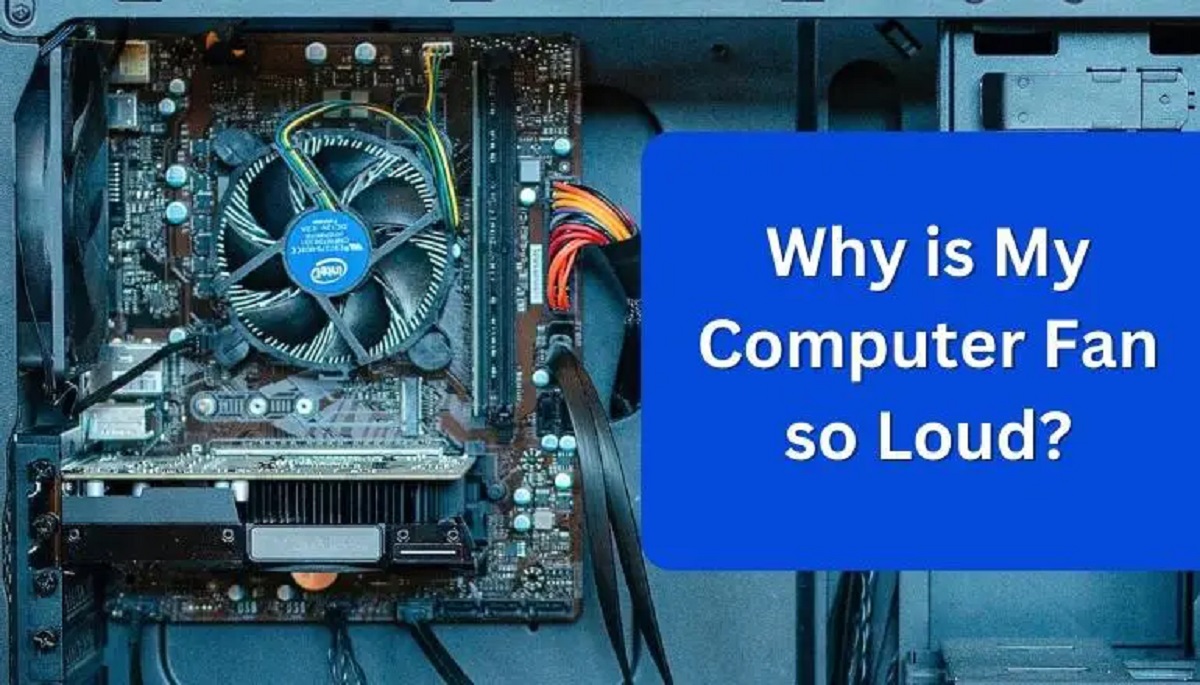Introduction
Gaming laptops have become increasingly popular among gamers and tech enthusiasts due to their powerful performance and immersive gaming experience. However, one common issue that many gaming laptop users face is the loud fan noise. It can be frustrating to hear your laptop fan buzzing loudly while trying to enjoy your favorite games or engage in intensive tasks.
The fan noise in a gaming laptop is primarily designed to keep the laptop’s internal components cool and prevent overheating. This cooling system is crucial for the laptop’s performance and longevity, as excessive heat can cause damage to the hardware.
Understanding the reasons behind the loud fan noise in your gaming laptop can help you address the issue effectively. In this article, we will delve into the various factors that contribute to the loud fan noise and provide suggestions on how to reduce it.
It’s important to note that some level of fan noise is expected while running demanding applications on a gaming laptop. However, if the noise becomes excessively loud or bothersome, it may indicate an underlying problem that needs to be addressed.
Whether you are a seasoned gamer or a casual laptop user, this article will help you gain insights into the causes of a loud fan and provide tips to resolve the issue. By the end of this article, you will have a better understanding of why your gaming laptop fan is loud and how to mitigate the noise to enjoy a more peaceful and immersive gaming experience.
Understanding the Importance of Cooling in Gaming Laptops
Proper cooling is vital for a gaming laptop as it significantly affects the performance and lifespan of the device. Gaming laptops are equipped with powerful processors and dedicated graphics cards that generate a substantial amount of heat during intense gaming sessions. If not adequately cooled, this heat can lead to various issues.
Overheating is a common problem faced by gaming laptops. Excessive heat can cause performance throttling, where the system reduces its performance to prevent further heat buildup. This leads to decreased frame rates, laggy gameplay, and an overall subpar gaming experience. Additionally, overheating can cause irreversible damage to the laptop’s internal components, resulting in costly repairs or even complete hardware failure.
To combat these issues and ensure optimal performance, gaming laptops are equipped with efficient cooling systems. The primary component responsible for cooling is the laptop fan. It draws cool air from the surroundings and directs it over the internal components to dissipate heat. Additionally, gaming laptops feature heat sinks, heat pipes, and thermal paste to further enhance the cooling process.
The loud fan noise in gaming laptops is a direct result of this cooling mechanism. When the temperature rises, the laptop fan spins at higher speeds to increase airflow and expel heat. This increased fan speed generates noise, which can sometimes reach bothersome levels.
Despite the fan noise, it is important to understand that the cooling system plays a crucial role in maintaining the laptop’s performance and preventing overheating. Balancing the cooling requirements with noise reduction is a challenge for laptop manufacturers. However, understanding the importance of cooling in gaming laptops can help users appreciate the necessity of a functional fan system and take appropriate measures to minimize noise without compromising performance.
In the following sections, we will explore the common reasons behind a loud gaming laptop fan and discuss effective solutions for reducing fan noise. By addressing these issues, you can achieve a quieter gaming experience while ensuring your laptop remains cool and responsive.
Common Reasons for a Loud Gaming Laptop Fan
There are several common factors that can contribute to a loud gaming laptop fan. Understanding these reasons can help you identify the root cause of the noise and take appropriate steps to address it. Here are some of the most common reasons for a loud gaming laptop fan:
- Intensive Gaming or CPU Usage: Gaming laptops are designed to handle demanding games and resource-intensive tasks. When the laptop is under heavy load, such as running graphic-intensive games or performing CPU-intensive tasks like video rendering, the laptop fan will spin at higher speeds to dissipate the heat generated. This increased fan speed results in louder noise levels.
- Poor Ventilation and Airflow: Insufficient airflow within the laptop can cause the fan to work harder to dissipate heat. This can happen when the ventilation ports are blocked, either due to dust accumulation or improper placement on a soft surface. Improper airflow can lead to increased temperatures, triggering the fan to spin at faster speeds and produce more noise.
- Outdated or Inadequate Cooling System: Over time, the cooling system in a gaming laptop may become less efficient due to dust or wear and tear. If the cooling system is not capable of effectively cooling the internal components, the fan will need to spin faster and louder to compensate for the inefficiency, resulting in a louder fan noise.
- High Ambient Temperature: The ambient temperature of your gaming environment can also affect the fan noise level. If you are gaming in a hot room or during the summer season, the increased ambient temperature puts additional strain on the cooling system, causing the fan to work harder and produce louder noise.
- Faulty or Malfunctioning Fan: In some cases, a loud fan noise can be attributed to a faulty or malfunctioning fan. If the fan is damaged, misaligned, or has worn-out bearings, it may produce louder noise than usual. In such cases, it is advisable to get the fan repaired or replaced to restore optimal performance and reduce noise.
By understanding these common reasons for a loud fan, you can take appropriate measures to address the issue. In the next sections, we will discuss specific solutions and tips to reduce the fan noise in your gaming laptop, allowing for a more enjoyable gaming experience without compromising cooling efficiency or performance.
Overheating Issues and Solutions
Overheating is a common problem that can lead to a loud gaming laptop fan. When the internal components of a laptop reach high temperatures, the fan works harder to dissipate the heat, resulting in louder noise levels. It is crucial to address overheating issues promptly to prevent performance degradation and potential hardware damage. Here are some common overheating issues and their solutions:
- Dust and Dirt Accumulation: Over time, dust and dirt accumulate inside the laptop chassis, inhibiting proper airflow and heat dissipation. Regular cleaning of the laptop’s vents and internal components is essential to maintain optimal cooling efficiency. Use compressed air to blow out dust from the vents and consider removing the back panel to clean the fan blades and heat sinks more thoroughly. This simple maintenance task can significantly improve cooling performance and reduce the need for the fan to operate at higher speeds.
- Elevating the Laptop: Placing the laptop on a flat surface like a table or using a cooling pad with built-in fans can help improve airflow. Elevating the laptop allows for better ventilation and prevents the accumulation of heat around the bottom of the laptop. This can result in lower internal temperatures and reduce the strain on the fan, thereby mitigating noise levels.
- Managing Power Settings: Adjusting power settings can help regulate the laptop’s temperature. By reducing the maximum processor state or enabling power-saving modes, you can limit the power consumption and heat generation. This can result in a reduced workload for the fan, leading to quieter operation and improved battery life.
- Updating Device Drivers and BIOS: Outdated device drivers and BIOS can contribute to overheating issues. It is important to regularly update these software components to ensure optimal performance and compatibility. Manufacturers often release driver updates that address known issues and improve system stability, including thermal management.
- Applying Thermal Paste: Over time, the thermal paste between the processor and the heat sink can dry out or become less effective. Consider applying a fresh layer of high-quality thermal paste to improve heat transfer between the components. This can help reduce temperatures and alleviate the need for the fan to run at higher speeds.
Implementing these solutions can help mitigate overheating issues in your gaming laptop, resulting in quieter fan operation and better overall performance. However, if the overheating problem persists, it is advisable to seek assistance from a professional technician to identify and address any underlying hardware issues.
Dust and Dirt Accumulation in the Laptop Fan
Dust and dirt accumulation in the laptop fan can significantly contribute to loud fan noise and heating issues. Over time, the fan and heat sinks inside the laptop can become clogged, hindering proper airflow and heat dissipation. As a result, the fan needs to work harder to maintain optimal temperatures, leading to increased noise levels. Understanding how dust and dirt affect the laptop fan and implementing regular cleaning measures can help maintain a quieter and more efficient cooling system.
Dust and dirt can enter the laptop through the ventilation ports or settle on the surface of the laptop. Once inside, they can accumulate on the fan blades, heat sinks, and other internal components. This accumulation restricts airflow, obstructs heat dissipation, and lowers the overall cooling efficiency of the laptop. As a result, the fan needs to spin at higher speeds, generating louder noise to compensate for the reduced cooling capacity.
Regular cleaning of the laptop’s fan and internal components is crucial to prevent dust and dirt buildup. Here are some steps you can take to clean the laptop fan effectively:
- Gather the Necessary Tools: Before you begin cleaning, gather the necessary tools, such as a can of compressed air, a small brush or toothbrush, and a soft cloth.
- Power Off and Unplug the Laptop: Ensure that the laptop is completely powered off and unplugged from any power source before starting the cleaning process. This will prevent any damage to the laptop or injury to yourself.
- Access the Laptop Fan: Depending on the laptop model, you may need to remove the back panel or access the fan from underneath the laptop. Follow the laptop’s user manual or search online for specific instructions on how to access the fan. Pay attention to any screws or clips that need to be removed or released.
- Blow Out Dust with Compressed Air: Use the can of compressed air to blow out the dust and dirt from the fan blades, heat sinks, and vents. Hold the can in an upright position and avoid tilting it, as this can release liquid from the can.
- Brush Away Remaining Dust: Use a small brush or toothbrush to gently brush away any remaining dust or debris. Be cautious not to apply excessive force or damage any components.
- Clean External Surfaces: Use a soft cloth to clean the external surfaces of the laptop, including the keyboard, screen, and chassis. This will remove any dust or dirt that has settled on the laptop’s exterior.
- Reassemble the Laptop: Once the cleaning process is complete, reassemble the laptop by securing the back panel or closing any access points. Ensure that all screws or clips are properly fastened.
Regularly cleaning the laptop fan and internal components every few months or as needed can improve cooling efficiency and reduce fan noise. It is a simple maintenance task that can prolong the lifespan of your gaming laptop and ensure optimal performance.
Software-related Factors that Cause Fan Noise
While hardware issues and dust accumulation are common causes of loud fan noise in gaming laptops, there are also several software-related factors that can contribute to the problem. Understanding these factors can help you identify and address software-related issues that cause excessive fan noise. Here are some software-related factors that can contribute to loud fan noise:
- High CPU Usage: Intensive software applications or background processes that utilize a significant portion of the CPU can cause the laptop fan to kick into high gear. This is especially common when running resource-intensive programs, such as video editing software or virtual machines. To reduce fan noise caused by high CPU usage, consider closing or minimizing resource-intensive applications when not in use.
- Faulty Drivers or Software: Outdated or improperly installed device drivers can cause the laptop’s hardware to work inefficiently, leading to increased heat generation and louder fan noise. It is essential to keep your laptop’s drivers up to date and ensure that they are compatible with the operating system. Additionally, poorly optimized software or background processes can also put unnecessary stress on the system, resulting in increased fan noise. Regularly update your software and consider disabling unnecessary startup programs to reduce system load.
- Inadequate Power Management: Power management settings can also impact fan noise. If the laptop is set to high-performance mode, it may prioritize performance over heat reduction, causing the fan to work harder. Consider adjusting the power settings to a balanced or power-saving mode to reduce unnecessary heat generation and fan noise.
- Malware or Virus Infections: Malware or virus infections can cause the laptop to work abnormally, resulting in increased system load and higher temperatures. Run regular antivirus scans to detect and remove any malicious programs that may be affecting your laptop’s performance. Additionally, installing an effective firewall and keeping your operating system up to date can help prevent malware infections and reduce system strain.
- Background Processes and Applications: Background processes and applications running unnecessarily can cause a continuous strain on the system, resulting in higher CPU usage and increased fan noise. Use the Task Manager to monitor and identify any resource-heavy processes or applications running in the background and consider closing or disabling them when not needed.
By being aware of these software-related factors, you can take appropriate measures to optimize your laptop’s software and reduce fan noise. Regularly updating drivers, managing power settings, and monitoring system processes can help improve overall system performance, minimize heat generation, and result in quieter fan operation.
Hardware Malfunctions and Fixes
In some cases, a loud gaming laptop fan may be caused by hardware malfunctions or issues. Identifying these hardware-related problems and implementing the necessary fixes can help resolve the loud fan noise effectively. Here are some common hardware malfunctions and their corresponding fixes:
- Faulty Fan Bearings: Over time, the bearings in the laptop fan can wear out or become misaligned, leading to increased friction and louder fan noise. If you suspect that the fan bearings are the source of the noise, it is recommended to have them inspected and potentially replaced by a professional technician.
- Loose or Misaligned Fan: A loose or misaligned fan can cause it to vibrate, resulting in loud fan noise. Turn off the laptop and carefully inspect the fan to ensure it is securely mounted and aligned properly. If necessary, tighten any loose screws or clips that secure the fan into place.
- Inadequate Cooling System: Some gaming laptops may come with an inadequate cooling system that does not effectively dissipate heat. Upgrading to a more robust cooling system, such as a high-performance aftermarket laptop cooler, can help improve cooling efficiency and reduce fan noise. Consult with a professional technician or refer to your laptop’s user manual for compatibility and installation instructions.
- Damaged Heat Sink: The heat sink in a gaming laptop absorbs and dissipates heat from the internal components. If the heat sink is damaged or not functioning properly, it can lead to increased temperatures and louder fan noise. In such cases, it is recommended to have the heat sink inspected and replaced if necessary by a qualified technician.
- Hardware Overclocking: Overclocking the GPU or CPU beyond their recommended limits can generate excessive heat and cause the fan to work harder. If you have overclocked your hardware and are experiencing loud fan noise, consider reverting to the default clock speeds or reducing the overclock to lower heat generation.
If you believe that your gaming laptop has a hardware malfunction causing the loud fan noise, it is recommended to seek professional assistance. Trying to repair or replace hardware components without proper knowledge and experience can result in further damage to your laptop. A qualified technician can diagnose the issue accurately and implement the necessary fixes to resolve the loud fan noise and restore your laptop’s optimal functionality.
Tips for Reducing Gaming Laptop Fan Noise
Dealing with a loud gaming laptop fan can be frustrating, but there are several tips and techniques you can apply to reduce fan noise without compromising cooling efficiency. Here are some effective tips to help you achieve a quieter gaming experience:
- Ensure Proper Ventilation: Make sure the laptop’s ventilation ports are not obstructed and have plenty of room for airflow. Avoid placing the laptop on soft surfaces like beds or couches, as they can block the vents and restrict airflow. Instead, use a hard and flat surface or invest in a laptop cooling pad that provides better airflow.
- Keep Your Laptop Clean: Regularly clean your laptop to prevent dust and dirt from accumulating on the fan blades and heat sinks. Use compressed air to blow out dust from the vents and gently brush away any remaining debris. This will help maintain optimal cooling performance and reduce fan noise.
- Optimize Power Settings: Adjusting your laptop’s power settings can help regulate system temperature and reduce fan noise. Use the power-saving or balanced mode, which can limit the CPU’s maximum performance and reduce heat generation. Avoid using the high-performance mode unnecessarily, as it puts additional strain on the system and increases fan speed.
- Manage Background Processes: Close any unnecessary background processes and applications that may be taxing your system resources. Open the Task Manager (Ctrl + Shift + Esc) to identify resource-intensive processes and consider closing them when not in use. This will reduce CPU usage and minimize heat generation, resulting in quieter fan operation.
- Upgrade Thermal Paste: Applying high-quality thermal paste to the CPU and GPU can improve heat transfer and reduce temperatures, thereby reducing the need for the fan to work at higher speeds. Consult with a professional technician or refer to your laptop’s user manual for instructions on how to safely apply thermal paste.
- Use Fan Control Software: Some gaming laptops come with built-in fan control software that allows you to customize fan speed settings. Adjusting the fan speed manually can help balance cooling performance and noise levels. However, it is essential to monitor temperatures closely to prevent overheating.
- Limit Overclocking: Overclocking your hardware can generate more heat, which leads to louder fan noise. Consider reducing or eliminating overclocking to lower system temperatures and decrease fan speed. This will result in quieter operation without sacrificing performance.
- Invest in Noise-Canceling Headphones: If all else fails, investing in a good pair of noise-canceling headphones can help drown out the fan noise and provide an immersive gaming experience.
Implementing these tips can significantly reduce fan noise in your gaming laptop and allow for a more enjoyable gaming experience. However, it is important to regularly monitor your laptop’s temperatures to ensure that cooling efficiency is not compromised. If you continue to experience excessive fan noise or notice other concerning symptoms, it is recommended to seek professional assistance for further diagnosis and potential hardware repairs.
Conclusion
Gaming laptops are powerful machines designed to handle high-performance tasks, but the loud fan noise that often accompanies them can be a source of frustration for users. However, understanding the root causes of loud fan noise and implementing the appropriate solutions can help minimize this issue and improve your overall gaming experience.
In this article, we explored various factors that contribute to a loud gaming laptop fan, including intensive gaming or CPU usage, poor ventilation, outdated cooling systems, high ambient temperature, faulty hardware, and software-related issues. By addressing these factors, such as cleaning the laptop, optimizing power settings, updating software or hardware drivers, and managing background processes, you can significantly reduce fan noise.
Additionally, we provided tips for reducing gaming laptop fan noise, including ensuring proper ventilation, keeping your laptop clean, optimizing power settings, managing background processes, upgrading thermal paste, using fan control software, limiting overclocking, and investing in noise-canceling headphones.
It is important to note that while reducing fan noise is desirable, it should never come at the expense of proper cooling. Overheating can lead to performance degradation and potential hardware damage. Therefore, always prioritize maintaining proper cooling for your gaming laptop.
By following these guidelines and implementing the recommended solutions, you can enjoy a quieter gaming experience and ensure that your gaming laptop operates optimally with efficient cooling. Remember to monitor your laptop’s temperatures regularly and seek professional assistance if you encounter persistent fan noise or other concerning symptoms.
Embrace these strategies, take care of your gaming laptop, and enjoy hours of immersive gaming with reduced fan noise!