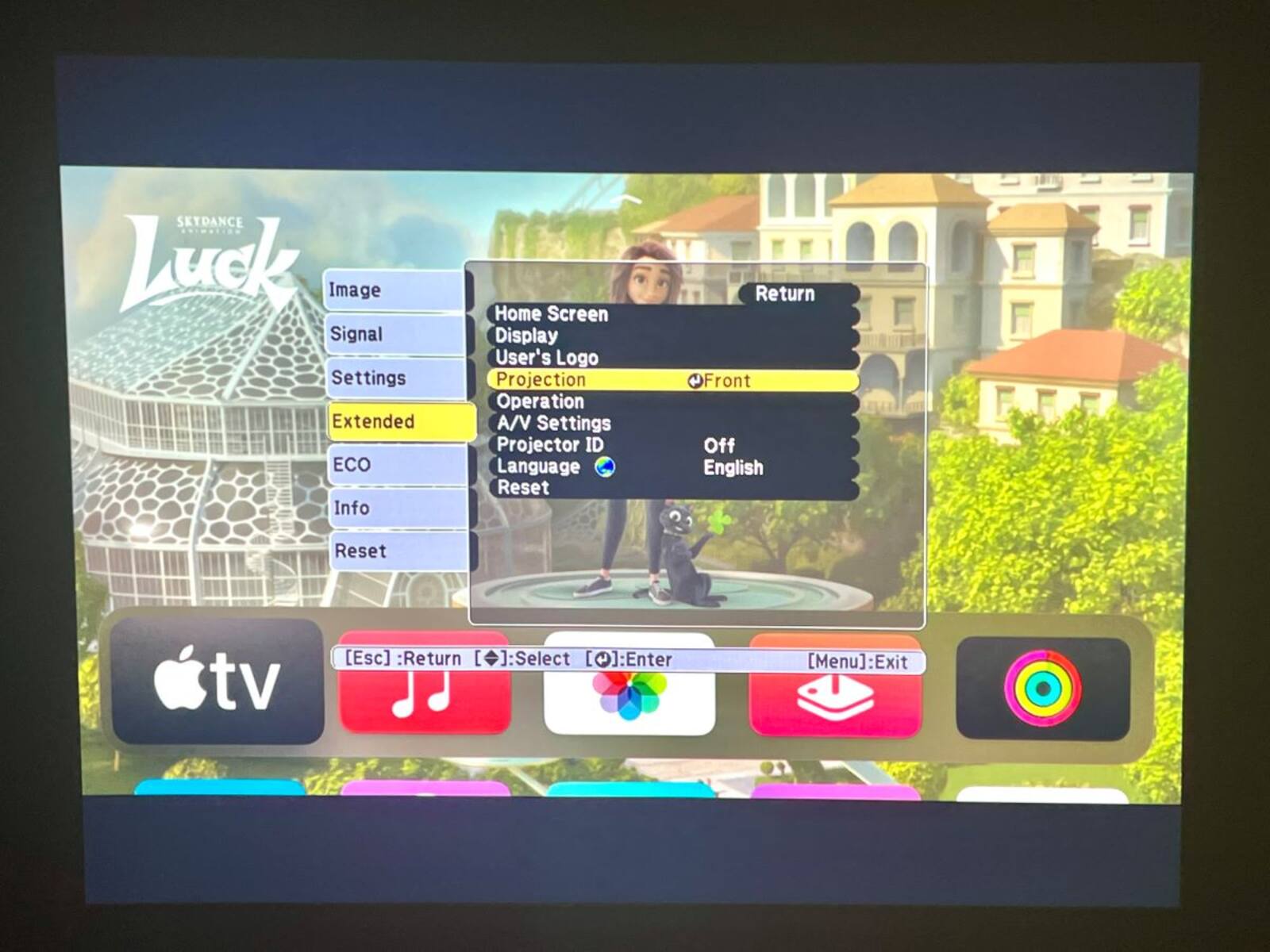Introduction
Have you ever encountered the frustrating situation where your Epson projector refuses to turn on? It can be disheartening, especially when you have an important presentation or a movie night planned. However, before you start to panic, it’s important to understand that there can be several reasons why your Epson projector is not turning on.
In this article, we will explore the common causes for this issue and provide troubleshooting steps to help you get your projector up and running again. Whether you are a business professional relying on your projector for meetings and presentations or a movie enthusiast wanting to enjoy cinema-like experiences at home, understanding the potential problems and their solutions can save you time, money, and unnecessary stress.
Before diving into the troubleshooting steps, it’s essential to remember that troubleshooting can involve technical aspects. Therefore, if you feel uncomfortable or unsure, it’s always wise to consult a professional or refer to your Epson projector’s user manual for further assistance.
Let’s now take a closer look at some of the common reasons why your Epson projector may not be turning on.
Common Reasons for Epson Projector Not Turning On
There can be several factors contributing to your Epson projector not turning on. Understanding these common reasons can help diagnose the problem effectively. Here are some potential causes:
- Power Issues: Sometimes, a simple power issue can be the culprit. Check if the power outlet you are using is working properly and ensure that the projector is securely connected to a power source.
- Faulty Power Cord: A faulty power cord can prevent your Epson projector from turning on. Inspect the power cord for any visible damage or loose connections. Consider replacing it if needed.
- Overheating: Projectors generate heat during operation, and if they become overheated, they may shut down to prevent damage. Check if the projector’s ventilation is unobstructed and clean. Remove any dust or debris to improve airflow.
- Lamp Replacement: Projector lamps have a limited lifespan, and if they reach the end of their life, the projector may not turn on. Check if the lamp indicator light is flashing or consult the projector’s manual to determine if a lamp replacement is necessary.
- Unresponsive or Defective Remote Control: If the projector won’t turn on using the remote control, it’s possible that the remote control batteries are depleted or the remote itself is defective. Replace the batteries or try using a different remote to see if that resolves the issue.
- Connection Problems: Ensure that all necessary cables are properly connected to the projector and the input source. Loose or incorrect cable connections can prevent the projector from powering on.
These are just a few common reasons why your Epson projector may not be turning on. It’s important to consider these possibilities before moving on to the troubleshooting steps. By identifying the root cause, you can approach the problem with a targeted solution and increase your chances of resolving the issue efficiently.
Power Issues
Power issues are a common culprit when it comes to projectors not turning on. Before diving into any complex troubleshooting steps, it’s crucial to check the power source and ensure that it is functioning properly.
If your Epson projector is not turning on, begin by verifying that the power outlet you are using is working. Plug in a different device or appliance to confirm if the outlet is supplying power. If the outlet is not working, try using another outlet or consult an electrician to fix the issue.
It’s also important to check if the projector is correctly connected to the power source. Ensure that the power cord is securely plugged into both the projector and the power outlet. Sometimes, due to accidental disconnection or loose connections, the power may not be reaching the projector, resulting in it not turning on.
In addition, make sure that any power switches or buttons on the projector are turned on. Some projectors have a master power switch that needs to be in the “on” position for the device to receive power. Double-check if this switch is in the correct position.
Furthermore, if your projector has a standby mode, it’s worth checking if it’s activated or if there are any settings related to power-saving features that may be causing the issue. Adjusting the settings according to the user manual can potentially resolve such power-related problems.
By addressing these power-related issues, you can eliminate potential causes for your Epson projector not turning on. If the problem persists, move on to the next troubleshooting steps to further diagnose and resolve the issue.
Faulty Power Cord
A faulty power cord is another common reason why your Epson projector may not be turning on. Over time, power cords can wear out or become damaged, leading to power supply issues.
When troubleshooting a faulty power cord, start by visually inspecting the cord for any visible damage, such as cuts, frayed wires, or exposed conductors. If you notice any signs of damage, it’s important to replace the power cord to ensure safe and reliable operation of your projector.
Additionally, check the connection points where the power cord plugs into the projector and the power outlet. Ensure that the connections are secure and snug to provide a steady power supply. Loose connections can result in intermittent power loss, preventing the projector from turning on.
If you have access to another power cord, try using it as a test to eliminate the possibility of the original power cord being faulty. Sometimes, power cords can develop internal issues that are not immediately visible. By testing with a different cord, you can determine if the power cord is the cause of the problem.
It’s important to use the correct and compatible power cord for your Epson projector. Using a cord that is not specifically designed for your projector model can lead to compatibility issues and potential damage to the device. Refer to the user manual or contact Epson support if you are unsure about the appropriate power cord for your projector.
If replacing the power cord doesn’t resolve the issue and your Epson projector still refuses to turn on, it’s time to explore other potential causes and troubleshooting steps.
Overheating
Overheating is a common issue that can cause your Epson projector to not turn on. Projectors generate a significant amount of heat during operation, and if they become too hot, built-in safety mechanisms may prevent them from powering on to avoid potential damage.
To address overheating issues, start by checking the projector’s ventilation system. Ensure that the air vents are not blocked or obstructed by dust, debris, or any other objects. Blocked vents restrict airflow, leading to poor heat dissipation and increased internal temperature.
Carefully clean the vents using a can of compressed air or a soft brush to remove any accumulated dust or dirt. Pay special attention to the intake and exhaust vents, as these play a crucial role in maintaining a proper airflow. Be gentle and avoid applying excessive pressure to avoid damaging any delicate components.
It’s important to place the projector in a well-ventilated area with sufficient space around it to allow for proper air circulation. Avoid placing it in closed cabinets or cramped spaces. If possible, use a projector mount or stand that allows for proper airflow and ventilation.
In some cases, the room temperature itself may contribute to overheating. If the ambient temperature is too high, it can affect the projector’s cooling system. Try cooling down the room or using fans to improve air circulation and create a more favorable operating environment for the projector.
Furthermore, some projectors have built-in power-saving features that can help manage overheating. Check the projector’s settings or user manual for options to adjust the fan speed or enable eco mode, which can help regulate temperature and reduce the risk of overheating.
By ensuring proper ventilation, maintaining a suitable operating environment, and utilizing available cooling options, you can mitigate overheating issues and increase the chances of your Epson projector turning on successfully.
Lamp Replacement
The lamp in your Epson projector has a limited lifespan. If the lamp reaches the end of its life or becomes faulty, your projector may refuse to turn on. Therefore, it’s crucial to consider the condition of the lamp when troubleshooting startup issues.
Start by checking the lamp indicator light on your Epson projector. This light is designed to provide a warning when the lamp requires replacement. If the lamp indicator light is flashing or displaying a specific pattern, consult your projector’s user manual to decipher the meaning and determine if a replacement lamp is needed.
Replacing the lamp in your Epson projector varies depending on the model and manufacturer. Refer to the user manual for specific instructions tailored to your projector. It’s important to follow the recommended guidelines to ensure proper installation and compatibility with your device.
When replacing the lamp, be sure to turn off the projector and allow it to cool down completely. This will help prevent any potential burns or damage. Follow the instructions provided by Epson for removing the old lamp and installing the new one.
It’s worth noting that some projectors have a lamp hour counter that keeps track of the lamp usage. This counter helps estimate the remaining lamp life and provides an indication when it’s time for a replacement. Consult your projector’s menu settings or user manual to access and review the lamp hour counter information.
Regularly replacing the lamp in your Epson projector not only ensures proper functionality but also maintains optimal image quality and brightness. If you’ve replaced the lamp and your projector still doesn’t turn on, it’s time to explore other potential causes and solutions.
Unresponsive or Defective Remote Control
If your Epson projector seems unresponsive to the remote control commands or fails to turn on when using the remote, the issue may lie with the remote control itself. This can be caused by a few different factors, including dead batteries or a defective remote.
First, check if the batteries in the remote control are depleted. Replace them with fresh batteries and try to turn on the projector again. Ensure that the batteries are inserted correctly, following the polarity markings inside the battery compartment.
If replacing the batteries doesn’t solve the problem, it’s possible that the remote control itself is defective. Try using a different remote control, if available, to see if that can successfully turn on the projector. Alternatively, you can try using the projector’s control panel or buttons, if it has any, to power it on directly.
If the projector responds to a different remote control or the control panel, it’s a clear indication that the original remote control is faulty. In such cases, try cleaning the remote control’s IR (infrared) transmitter with a soft, lint-free cloth. Dust or debris may be interfering with the signal transmission.
However, if the projector remains unresponsive to multiple remote controls and control panel inputs, it suggests that the issue may not be with the remote control, but rather with the projector itself. In such situations, it’s recommended to refer to the projector’s user manual for further troubleshooting steps or contact Epson customer support for assistance.
Remember, remote control issues may sometimes be related to the projector’s infrared sensor. Ensure that the sensor is not obstructed by any objects or debris. If possible, clean the sensor gently with a soft cloth to remove any dust or smudges that may interfere with signal reception.
By testing different remote controls, replacing batteries, and checking the projector’s control panel, you can determine whether the issue lies with the remote control or another component of the projector.
Connection Problems
Connection problems can often prevent your Epson projector from turning on. Whether it’s an issue with the cables or the input source, troubleshooting the connections is essential when facing startup issues.
Start by checking all the cables connected to your projector. Ensure that they are securely plugged into their respective ports and that there are no loose connections. Sometimes, vibrations or accidental pulls can cause cables to become partially or completely disconnected, resulting in a loss of power or signal.
Inspect the cable ends for any signs of damage, such as bent pins or frayed edges. Replace the cables if necessary to eliminate any potential issues caused by faulty or damaged cables.
Additionally, check the input source that you’re trying to connect to the projector. Ensure that the device or source is powered on and functioning properly. If you’re using an HDMI or VGA cable, try connecting it to a different input port on the projector to verify if the issue lies with a specific port.
Some projectors have multiple input sources, such as HDMI, VGA, or USB. Make sure you have selected the correct input source on the projector menu or using the remote control. Selecting an incorrect input source can result in a blank screen or no power.
If you’re using extenders or adapters to connect the projector, double-check their compatibility with your projector and ensure they are functioning correctly. Faulty or incompatible adapters can cause connection issues and prevent the projector from turning on.
It’s also worth considering the condition of the HDMI or VGA cables you’re using. Over time, cables can wear out, leading to signal loss or intermittent connection problems. If possible, try using different cables to isolate whether the issue lies with the cables themselves.
By thoroughly inspecting the connections, checking the input source, and trying different cables if necessary, you can troubleshoot and resolve potential connection problems preventing your Epson projector from turning on.
Troubleshooting Steps to Fix Epson Projector Not Turning On
When your Epson projector is not turning on, there are several troubleshooting steps you can take to diagnose and potentially fix the issue. Here are some recommended steps:
- Check Power Source: Verify that the power outlet you are using is working by plugging in a different device or appliance. Also, ensure that the projector is securely connected to the power source and any power switches or buttons are turned on.
- Inspect Power Cord: Examine the power cord for any visible damage or loose connections. Replace the power cord if necessary. Verify that it is compatible with your Epson projector.
- Manage Overheating: Clean the projector’s ventilation system, ensuring that the air vents are not blocked or obstructed by dust or debris. Place the projector in a well-ventilated area and consider using cooling measures like fans to prevent overheating.
- Replace Lamp: Check the lamp indicator light on your projector and refer to the user manual to determine if the lamp needs replacement. Replace the lamp following the recommended guidelines for your specific projector model.
- Test Remote Control: Replace the batteries in the remote control and ensure they are inserted correctly. Try using a different remote control or clean the remote control’s IR transmitter. Verify if the projector responds to other remote controls or control panel inputs.
- Check Connections: Inspect all the cables connected to the projector, ensuring they are securely plugged in and free from damage. Verify the input source is powered on and select the correct input source on the projector. Consider trying different cables or adapters to rule out connection issues.
Performing these troubleshooting steps can help identify and resolve the issue causing your Epson projector not to turn on. However, if the problem persists or you are uncertain about any of the steps, it’s advisable to consult the projector’s user manual or contact Epson customer support for further assistance. Remember, safety is paramount, so always exercise caution when handling electrical components.
Check Power Source
When troubleshooting an Epson projector that is not turning on, the first step is to check the power source. This may seem obvious, but sometimes the issue can be as simple as a faulty power outlet or a loose connection.
Start by verifying that the power outlet you are using is functioning properly. Plug in a different device or appliance to test if it is receiving power. If the outlet is not working, try using another one or contact an electrician to fix the issue.
Once you have confirmed that the power outlet is working, ensure that the projector is securely connected to the power source. Check that the power cord is properly plugged into both the projector and the power outlet. Sometimes, due to accidental disconnection or loose connections, the power may not be reaching the projector, preventing it from turning on.
It is also important to check if any power switches or buttons on the projector are turned on. Some projectors have a master power switch that needs to be in the “on” position for the device to receive power. Double-check if this switch is in the correct position.
Furthermore, if your projector has a standby mode, make sure it is not activated. In standby mode, the projector may appear as if it is turned off, but it is actually in a low-power state waiting to be awakened. Check the projector’s manual or menu settings to disable standby mode if necessary.
By thoroughly checking the power source, ensuring a secure power cord connection, and verifying the power switches, you can eliminate simple power-related issues that may prevent your Epson projector from turning on. If the problem persists, it’s time to move on to the next troubleshooting steps.
Inspect Power Cord
A faulty power cord can be a common cause of an Epson projector not turning on. It’s important to inspect the power cord to ensure it is in good condition and properly connected.
Begin by visually examining the power cord for any visible damage. Look for frayed or exposed wires, cuts, or other signs of wear and tear. If you notice any damage, it is crucial to replace the power cord to avoid any safety hazards.
In addition to visual inspection, check the connections at both ends of the power cord. Ensure that the plug is securely inserted into the projector’s power input port and the power outlet. Sometimes, the cord may become loose due to accidental disconnection or movement, resulting in a lack of power supply to the projector.
If the power cord appears to be in good condition and safely connected, consider testing it with another device or appliance to determine if it is functioning correctly. This can help identify whether the issue lies with the power cord itself or with the projector.
It’s worth noting that not all power cords are created equal, and using an incorrect or incompatible cord can cause problems. Make sure to use the power cord that is specifically designed for your Epson projector model. Consult the projector’s user manual or contact Epson customer support if you are unsure about the appropriate power cord.
If you have access to another power cord that is compatible with your projector, you can try using it as a test. This can help rule out the possibility of a faulty power cord as the cause of your projector not turning on.
By inspecting the power cord for any damage, ensuring secure connections, and using the correct power cord, you are eliminating potential issues related to the power supply. If the problem persists, it’s time to move on to the next troubleshooting steps to identify the root cause of the issue.
Manage Overheating
Overheating is a common issue that can prevent an Epson projector from turning on. Projectors generate heat during operation, and if they become too hot, built-in safety mechanisms may prevent them from powering on to prevent damage.
To address overheating issues, start by checking the projector’s ventilation system. Ensure that the air vents are not obstructed or blocked by dust, debris, or any other objects. Blocked vents restrict airflow, leading to poor heat dissipation and increased internal temperature.
Using a can of compressed air or a soft brush, carefully clean the vents to remove any accumulated dust or dirt. Pay special attention to the intake and exhaust vents, as these play a crucial role in maintaining proper airflow. Avoid using anything that may cause damage to the delicate components.
Consider the placement of the projector as well. Make sure it is placed in a well-ventilated area with sufficient space around it to allow for proper air circulation. Avoid placing it in closed cabinets or confined spaces that restrict airflow.
If the ambient temperature in the room is too high, it can contribute to overheating. Try lowering the room temperature or using fans to improve overall airflow and create a more favorable operating environment for the projector.
Some projectors also have built-in power-saving features or eco modes that can help manage overheating. These features regulate the projector’s power consumption, which can in turn reduce heat generation. Check the projector’s settings or user manual for options to enable these power-saving features.
If the projector has been running for an extended period, allow it to cool down completely before attempting to turn it on again. This ensures that any accumulated heat dissipates, preventing further overheating issues.
By ensuring proper ventilation, maintaining a suitable operating environment, and utilizing available cooling options, you can effectively manage overheating issues that may be preventing your Epson projector from turning on. If the problem persists, move on to the next troubleshooting steps to identify the cause and find a solution.
Replace Lamp
The lamp in an Epson projector has a limited lifespan, and if it reaches the end of its life or becomes faulty, it can prevent the projector from turning on. Therefore, it’s crucial to consider the condition of the lamp when troubleshooting startup issues.
One of the first signs that the lamp may need replacement is a flashing or specific pattern of the lamp indicator light on the projector. Consult the user manual that came with your projector or check Epson’s website for information on what the different patterns mean and how to interpret them.
Replacing the lamp in your Epson projector varies depending on the model and manufacturer. It’s highly recommended to follow the manufacturer’s guidelines and instructions provided in the user manual for your specific projector model.
Before attempting to replace the lamp, make sure the projector is turned off and has been allowed to cool down completely. This is important to prevent any potential burns or damage to the lamp or other internal components.
Follow the instructions provided by Epson for removing the old lamp and installing the new one. Be careful not to touch the lamp with bare hands, as the oils from your skin can reduce the lamp’s lifespan or cause it to fail prematurely.
If your projector has a lamp hour counter, it’s worth checking the accumulated lamp hours. This counter estimates the remaining lamp life. By reviewing the lamp hour counter, you can determine if the lamp replacement is necessary or if other factors may be causing the projector’s failure to turn on.
Regularly replacing the lamp in your Epson projector not only ensures proper functionality but also maintains optimal image quality and brightness. It’s recommended to keep a spare lamp on hand so that you are prepared when it’s time for a replacement.
If you have replaced the lamp and your Epson projector still doesn’t turn on, it’s important to explore other potential causes and continue with the troubleshooting steps to identify and resolve the underlying issue.
Test Remote Control
If your Epson projector is unresponsive to the remote control commands or fails to turn on when using the remote, the issue may lie with the remote control itself. Here are steps to help you diagnose and potentially resolve the problem:
- Replace Batteries: Start by replacing the batteries in the remote control. Ensure that the batteries are inserted correctly, following the polarity markings inside the battery compartment. Weak or depleted batteries can hinder the remote’s functionality.
- Use a Different Remote: If possible, try using a different remote control to operate the projector. This can help determine if the issue is with the remote control or the projector itself. Borrow a remote from another device or use a universal remote to test if the projector responds to different commands.
- Clean the Remote Control: Clean the remote control’s infrared (IR) transmitter with a soft, lint-free cloth. Dust, dirt, or smudges can interfere with the signal transmission. Gently wipe the transmitter area to remove any buildup that might be hindering the communication between the remote and the projector.
- Verify Infrared Reception: Check if the infrared sensor on the projector is obstructed by any objects or has accumulated dust. Clean the sensor gently with a soft cloth to ensure the clear reception of the remote control’s signals. Sometimes, an obstructed or dirty sensor can lead to unresponsiveness.
- Test Control Panel: If the projector has buttons or a control panel, try using them to turn on the projector. If the projector responds to the control panel inputs, it suggests that the issue may be specific to the remote control. In such cases, consider contacting the manufacturer for further assistance or acquiring a replacement remote control.
- Check Compatibility: Ensure that the remote control is compatible with your specific Epson projector model. Consult the projector’s user manual or visit the manufacturer’s website to verify compatibility. Using an incompatible remote control can result in non-functionality or limited functionality.
By replacing batteries, using a different remote, cleaning the transmitter and sensor, and testing control panel inputs, you can troubleshoot remote control-related issues and determine if the problem lies with the remote control or other factors affecting the projector’s responsiveness.
If the projector remains unresponsive to different remote controls and control panel inputs, it’s important to continue troubleshooting with other potential causes to identify the root cause of the problem.
Check Connections
When troubleshooting an Epson projector not turning on, it’s essential to inspect the various connections to identify and resolve any potential issues related to connectivity. Here are the steps to check the connections:
- Inspect Cables: Start by examining all the cables connected to the projector. Ensure that they are securely plugged into their respective ports and that there are no loose connections. Sometimes, cables can inadvertently become partially or completely disconnected, resulting in a loss of power or signal.
- Verify Input Source: Check the input source device that you are trying to connect to the projector. Make sure that it is powered on and functioning correctly. If you are using an HDMI or VGA cable, consider connecting it to a different input port on the projector to test if the issue lies with a specific port.
- Select Correct Input Source: Some projectors have multiple input sources, such as HDMI, VGA, or USB. Ensure that you have selected the correct input source on the projector’s menu or using the remote control. It’s important to match the input source with the cable connected to the projector.
- Consider Adapters and Extenders: If you are using adapters or extenders to connect the projector, confirm their compatibility with your specific Epson model. Faulty or incompatible adapters can cause connection issues and prevent the projector from turning on. Consider testing with different adapters if available.
- Inspect Cable Condition: Over time, cables can wear out, leading to signal loss or intermittent connection problems. Inspect the cables for any visible damage or signs of wear and tear. If possible, try using different cables to isolate whether the issue lies with the cables themselves.
- Check Cable Compatibility: Ensure that the cables you are using are compatible with your Epson projector model. Some projectors may have specific cable requirements or support certain cable versions. Refer to the user manual or contact Epson support for verified cable compatibility if needed.
Thoroughly inspecting the connections, verifying the input source, using compatible cables and adapters, and ensuring correct input source selection can help identify and resolve connection problems. Properly connecting the projector to the input source is crucial for the projector to receive power and display the content.
If the issue persists after checking the connections, continue troubleshooting with other potential causes to identify and resolve the underlying problem affecting your Epson projector’s functionality.
Conclusion
When your Epson projector is not turning on, it can be frustrating and hinder your ability to engage in presentations, enjoy movies, or display visual content. However, by following these troubleshooting steps, you can identify and resolve common issues that may be preventing your projector from powering on.
We explored various potential causes, including power issues, faulty power cords, overheating, lamp replacements, unresponsive remote controls, and connection problems. By systematically addressing each potential cause, you can narrow down the source of the problem and implement the appropriate solution.
Always start by checking the power source and inspecting the power cord for any damage or loose connections. Managing overheating by ensuring proper ventilation and placement of the projector is crucial. Don’t forget to check the lamp’s lifespan and replace it if necessary.
If you encounter issues with the remote control, consider replacing the batteries, testing alternative remotes, or cleaning both the remote control’s transmitter and the projector’s sensor. Additionally, checking cable connections and verifying proper input source selection can help resolve connection-related issues.
Remember that these troubleshooting steps are intended as general guidance. It’s always advisable to consult the Epson projector’s user manual or contact customer support for specific instructions tailored to your model.
By systematically exploring these troubleshooting steps and resolving any identified issues, you can increase the likelihood of getting your Epson projector up and running again. However, if the problem persists, it’s recommended to seek further assistance from Epson’s customer support or consult a professional technician to diagnose and address any underlying problems.
By maintaining your Epson projector, following proper usage guidelines, and promptly addressing any issues that arise, you can maximize its performance and ensure its longevity for future use.