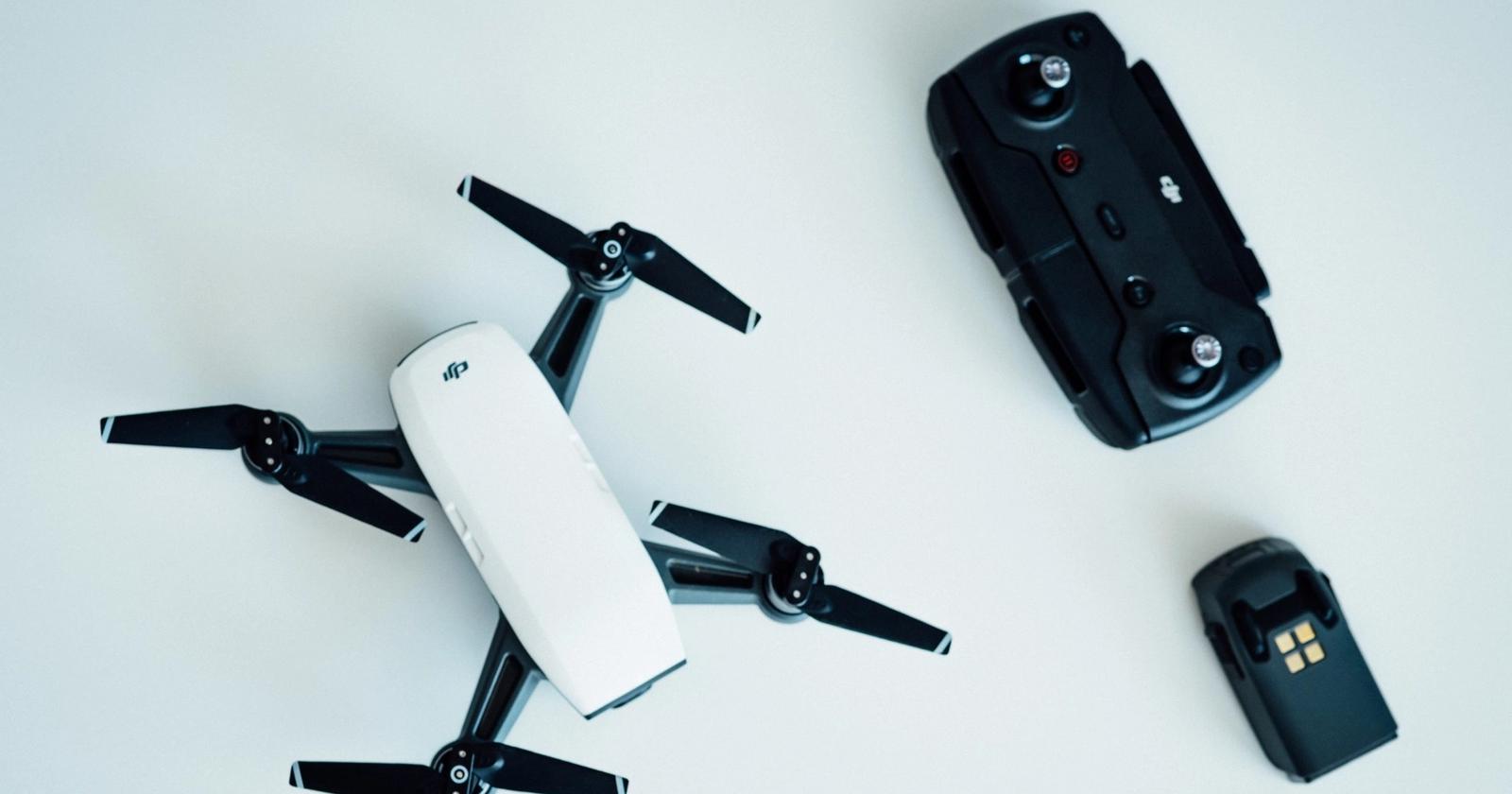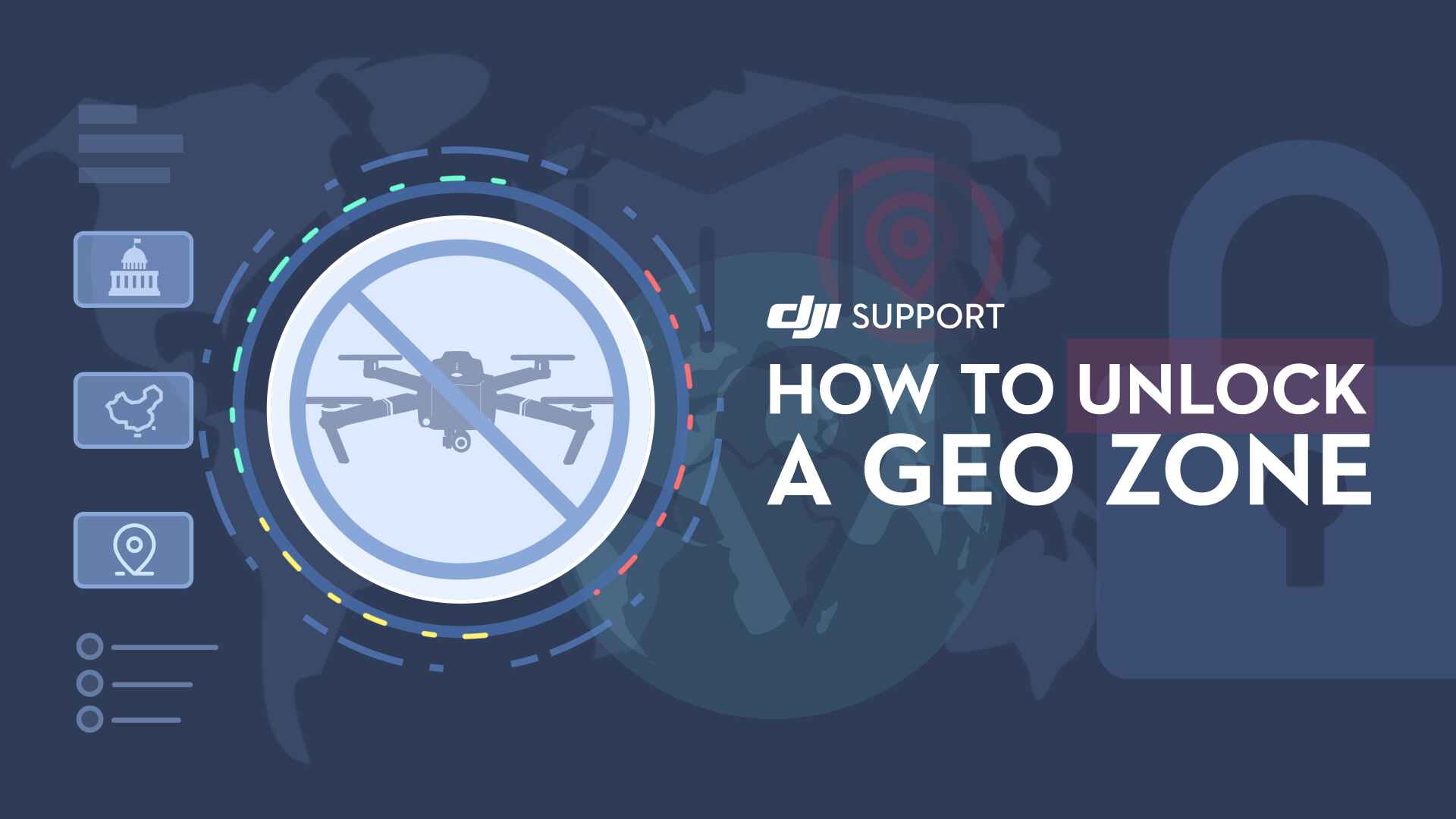Possible Reasons for DJI App Not Working
When using the DJI app, it can be frustrating to encounter issues that prevent it from working properly. Understanding the potential reasons for these problems can help you troubleshoot and resolve them quickly. Here are some of the possible reasons why your DJI app may not be working:
- Outdated App Version: Using an outdated version of the DJI app can lead to compatibility issues and functionality problems. Make sure to regularly update the app to the latest version to take advantage of new features and bug fixes.
- Software Bugs: Occasionally, software bugs can cause the DJI app to crash or behave unexpectedly. Developers often release updates to address these bugs, so be sure to check for updates and install them.
- Compatibility Issues: Certain devices may have compatibility issues with the DJI app. Check the app’s system requirements to ensure that your device meets the necessary specifications.
- Device Connectivity Problems: Poor device connectivity or weak Wi-Fi signals can disrupt the connection between your device and the DJI app. Try restarting your device, clearing cache, or connecting to a different network to resolve this issue.
- GPS Signal Interference: GPS signal interference, such as tall buildings or dense forests, can affect the accuracy of the app’s location-based features. Move your device to an open area with a clear view of the sky to improve GPS signal reception.
- Inconsistent Internet Connection: A stable internet connection is crucial for the DJI app to perform optimally. If you’re experiencing intermittent connectivity issues, try switching to a different network or contacting your internet service provider for assistance.
- Incorrect App Settings: Misconfigured app settings can lead to abnormal behavior or limited functionality. Double-check the app settings to ensure they are properly configured for your needs.
- Inadequate Device Storage: Insufficient storage space on your device can cause the DJI app to work slowly or crash. Free up some space by deleting unwanted files or apps to ensure optimal performance.
- Conflicting Apps or Background Processes: Other running apps or background processes can sometimes interfere with the DJI app’s performance. Close unnecessary apps or disable background processes to reduce potential conflicts.
- DJI Server Issues or Maintenance: At times, the DJI server may experience issues or undergo maintenance, resulting in temporary disruption of app functionality. Check the DJI website or forums for any announcements about server status and maintenance to determine if this is the cause of the problem.
By considering these possible reasons for your DJI app not working, you can effectively troubleshoot and resolve any issues you may encounter. If none of the suggested solutions work, it’s advisable to reach out to DJI customer support for further assistance.
Outdated App Version
Using an outdated version of the DJI app can be one of the main reasons why it is not working properly. As technology advances and developers release updates, older versions of the app may become incompatible with the latest system requirements. When you encounter issues with the DJI app, it is essential to check if you have the most recent version installed.
App updates often include bug fixes, performance enhancements, and new features that improve the overall functionality and user experience. By updating to the latest version, you can ensure that you are benefitting from all the latest improvements and enhancements.
To check for app updates, visit the app store or marketplace from which you downloaded the DJI app. Search for the DJI app and see if there are any available updates. If an update is available, download and install it on your device.
Updating the app is usually a straightforward process, and it can significantly resolve any compatibility issues or bugs that might be causing the app to malfunction.
Additionally, keeping your DJI app up to date ensures that you are taking advantage of the latest features and functionalities that DJI continuously develops and releases. These updates often bring exciting new capabilities, such as enhanced camera controls, improved flight stability, and better integration with other DJI products.
By regularly updating your DJI app, you are not only fixing any existing issues but also optimizing your overall experience as a DJI user.
If you are unsure about the version of the DJI app you are currently using, you can check for updates directly within the app. Many apps have a “Check for Updates” or “Software Update” option within their settings menu.
Remember, an outdated DJI app could result in poor performance, crashes, or limited functionality. Therefore, it is highly recommended to regularly check for updates and ensure that you are running the latest version of the app.
Software Bugs
Software bugs can be another common reason why the DJI app may not be working as intended. Despite rigorous testing, it is not uncommon for software developers to overlook certain bugs or encounter unforeseen issues after the app is released.
Bugs can manifest in various ways, including crashes, freezing, error messages, or unexpected behavior. When you encounter such issues with the DJI app, it is crucial to consider the possibility of software bugs.
Developers are continually working to identify and fix bugs through regular updates. Therefore, it is recommended to check for DJI app updates regularly. Developers release these updates to address known issues, enhance stability, and improve overall performance.
If you are experiencing persistent issues with the DJI app, it is advisable to visit the DJI support website or user forums to check if other users have reported similar problems. Often, DJI users communicate their experiences and provide valuable troubleshooting tips that can help you resolve software-related issues.
When reporting a bug or seeking assistance, it is helpful to provide the DJI support team with detailed information. Include the specific actions you were performing when the issue occurred, any error messages or codes displayed, the version of the app you are using, and the device model and operating system version.
The DJI support team relies on user feedback to identify and resolve software bugs effectively. By reporting any encountered issues, you contribute to the ongoing improvement of the app and help ensure a better experience for all users.
Remember that software bugs are not uncommon, and they should not discourage you from using the DJI app. Frequent updates, bug fixes, and continuous improvements are part of the development cycle. By staying up to date with the latest app version and reporting any bugs you encounter, you can help enhance the overall quality and performance of the DJI app.
Compatibility Issues
Compatibility issues can arise when using the DJI app on certain devices. While the app is designed to work seamlessly on a wide range of devices, there may be instances where compatibility problems occur due to various factors, such as hardware specifications or operating system versions.
If you are experiencing issues with the DJI app, it is essential to check the app’s system requirements and verify if your device meets the specified criteria. The DJI website or app store description typically provides this information.
Compatibility issues can arise from insufficient processing power, inadequate memory, or outdated hardware components on your device. Lower-end or older devices may struggle to handle the resource-intensive requirements of the DJI app, resulting in glitches, crashes, or reduced performance.
In addition to hardware compatibility, the operating system version is another vital consideration. Ensure that your device’s operating system is up to date and meets the minimum requirements specified by the DJI app.
For iOS users, head to the settings of your device, select “General,” and then “Software Update” to check for any available updates. Android users can access the software update option within the system settings or through the “About Phone” section.
If your device meets the system requirements but you are still encountering compatibility issues, it may be worth reaching out to DJI support for further assistance. Provide them with details about your device, including the model, operating system version, and any specific error messages you are receiving. This information will help the support team better understand and address the compatibility problem.
Remember that compatibility issues are generally not indicative of a faulty app or device. Technology is rapidly evolving, and developers constantly optimize their apps for newer devices and software versions. If your device is incompatible with the DJI app, consider upgrading to a more compatible device that meets the stated requirements.
By ensuring compatibility between the DJI app and your device, you can enjoy a smooth and hassle-free experience, taking advantage of all the features and functionalities that the app offers.
Device Connectivity Problems
Device connectivity problems can significantly impact the functionality of the DJI app. If you are experiencing issues with the app, it is crucial to consider the connection between your device and the DJI app as a potential source of the problem.
Poor device connectivity or weak Wi-Fi signals can disrupt the communication between your device and the DJI app, leading to various issues such as lag, disconnections, or features not working properly.
Here are a few steps you can take to troubleshoot device connectivity problems:
- Restart your device: Sometimes, a simple device restart can resolve connectivity issues. Turn off your device, wait a few seconds, and then power it on again to refresh the connection.
- Clear cache: Cache files can sometimes interfere with proper app functioning. Go to the device settings, find the DJI app, and clear the cache to eliminate any potential conflicts.
- Connect to a different network: If you are experiencing connectivity issues at a particular location, try connecting to a different Wi-Fi network or switch to mobile data to determine if the problem lies with the network itself.
- Check device Wi-Fi settings: Ensure that your device’s Wi-Fi is turned on and connected to the correct network. Sometimes, accidental Wi-Fi disconnections or incorrect network configurations can cause connectivity problems.
- Move closer to the router: Weak Wi-Fi signals can negatively impact the app’s performance. If you are far away from the router, try moving closer to improve the signal strength and overall connectivity.
- Reset network settings: If all else fails, you can reset your device’s network settings to their default values. Be aware that this will erase all saved Wi-Fi passwords and network configurations, so make sure to note them down before proceeding.
By following these steps, you can effectively troubleshoot device connectivity problems and restore normal functioning to the DJI app.
However, if you are still experiencing issues after trying the above steps, it may be worth checking if there are any firmware updates available for your drone or accessory. Firmware updates can provide improvements to connectivity and overall performance, helping to resolve any persistent issues you may be experiencing.
Remember, maintaining a stable and reliable device connection to the DJI app is essential for optimal performance and a seamless flying experience.
GPS Signal Interference
GPS signal interference can be a significant factor that affects the performance of the DJI app, especially when using location-based features or flying a GPS-dependent drone. Various environmental factors or obstacles can cause interference and impact the accuracy and stability of GPS signals.
When encountering issues related to GPS signal interference, it is essential to consider the following factors:
1. Environmental Obstacles: Tall buildings, dense trees, or other physical obstructions can block or weaken GPS signals. When using the DJI app, try to move to an open area with a clear view of the sky to improve GPS signal reception and minimize interference.
2. Magnetic Interference: Magnetic fields generated by metal structures, high-voltage power lines, or electronic devices can interfere with GPS signals. Avoid flying your drone near these sources of magnetic interference to ensure accurate positioning and navigation.
3. Weather Conditions: Adverse weather conditions, such as heavy rain, snow, or thick fog, can weaken GPS signals. When flying in challenging weather conditions, exercise caution and be prepared for potential GPS signal disruptions.
4. GPS Saturation: In densely populated areas or locations with a high concentration of GPS devices, excessive signal interference can occur due to GPS saturation. This can lead to reduced accuracy and slower response times from the DJI app. Consider flying in less crowded areas or at different times to avoid this kind of interference.
5. GPS Calibration: It is important to calibrate the drone’s GPS compass periodically to ensure accurate positioning. The DJI app usually provides step-by-step instructions on how to perform this calibration process. Follow the guidelines to maintain accurate GPS navigation and minimize potential interference issues.
6. GPS Signal Recovery: If you experience a temporary loss of GPS signal during flight, the DJI app is designed to automatically attempt signal recovery. During this period, your drone’s flight may be limited, and location-based features may be temporarily unavailable. It is crucial to maintain a stable flight environment and wait for the GPS signal to be regained.
By understanding and considering these factors, you can minimize GPS signal interference and ensure a more reliable and accurate experience when using the DJI app. However, it is essential to exercise caution and follow local regulations and guidelines when operating your drone, especially in areas with known interference sources.
Inconsistent Internet Connection
An inconsistent internet connection can significantly affect the performance of the DJI app, as it relies on a stable and reliable connection to function properly. When using the DJI app, especially for features like live streaming or accessing map data, it is crucial to have a consistent internet connection.
If you are experiencing issues with the DJI app, such as slow loading times, delays, or interruptions, it is important to consider the quality and stability of your internet connection. Here are a few factors to consider:
1. Network Speed: The speed of your internet connection plays a crucial role in the responsiveness and performance of the DJI app. Ensure that you have a sufficient internet speed to support the data transfer requirements of the app and its features.
2. Mobile Data vs. Wi-Fi: When using the DJI app on your mobile device, consider whether you are connected to a Wi-Fi network or using mobile data. Wi-Fi networks typically offer faster and more stable connections compared to mobile data, which can be affected by network congestion and signal strength.
3. Network Congestion: In areas with high network traffic or congested network signals, you may experience slower internet speeds or intermittent connectivity. Consider switching to a different network or connecting to a less crowded Wi-Fi network to minimize network congestion-related issues.
4. Signal Strength: Weak Wi-Fi signals or unstable cellular network coverage can lead to an inconsistent internet connection. Ensure that you are within range of a strong Wi-Fi signal or have adequate cellular coverage for a reliable internet connection.
5. Restart Network Devices: Sometimes, restarting your router, modem, or mobile device can resolve temporary internet connectivity issues. Power them off, wait for a few seconds, and then power them on again to refresh the connection.
6. Test Connection on Other Devices: If you suspect an issue with your internet connection, try accessing the internet on other devices to determine if the problem is specific to the DJI app or the connection itself.
7. Contact Your Internet Service Provider: If you continue to experience internet connection issues with the DJI app, it may be worth contacting your internet service provider (ISP) to troubleshoot and resolve any connectivity problems they may be able to assist with.
By ensuring a stable and consistent internet connection, you can optimize the performance of the DJI app and enjoy its features without interruptions. Remember to check your network speed, consider network congestion, and troubleshoot any connectivity issues to ensure a seamless experience with the DJI app.
Incorrect App Settings
Incorrect app settings can often be the culprit behind issues with the DJI app. It’s important to ensure that the app settings are properly configured to match your preferences and needs. Incorrect settings can cause the app to behave abnormally or limit its functionality. Here are some steps to take if you suspect incorrect app settings:
1. Double-check app settings: Go through the settings menu within the DJI app and review each option to verify that they are configured correctly. Pay close attention to settings related to flight controls, camera settings, notifications, and different flight modes. Make sure they align with your requirements and preferences.
2. Restore default settings: If you are unsure about the specific settings that may be causing issues, consider restoring the app’s default settings. This will reset all the settings to their original configurations. Keep in mind that this action will erase any customizations you have made, so use it as a last resort.
3. Reconfigure camera and flight settings: If you are encountering issues specific to the camera or flight controls, review the settings related to these areas. Verify that the camera settings, such as resolution, frame rate, and exposure, are correctly set. Check flight control settings, including sensitivity, response rates, and flight mode options.
4. Update firmware: Sometimes, incorrect settings can be a result of outdated firmware on your drone or other DJI devices. Ensure that the firmware for all your DJI equipment is up to date. Visit the DJI website or use the DJI app to check for any available firmware updates for your specific model. Firmware updates often include bug fixes, performance improvements, and new features, so keeping them up to date is essential.
5. Seek guidance from DJI support: If you are unsure about certain settings or continue experiencing issues despite attempting to correct them, it may be helpful to reach out to DJI support. They can provide guidance and assistance in identifying and resolving any incorrect app settings that may be causing the problem.
By ensuring that your DJI app is correctly configured and aligns with your preferences, you can optimize your experience while flying drones or using other DJI products. Proper app settings are crucial for a smooth flight experience, reliable camera controls, and access to the app’s features.
Remember to review and adjust app settings as needed, keeping them up to date with your requirements and the capabilities of your DJI devices. By doing so, you can ensure that you are making the most out of your DJI app and enjoying its features to the fullest.
Inadequate Device Storage
Inadequate device storage can be a common reason why the DJI app may not be working properly. The app, along with any media files, updates, and cached data, requires a certain amount of free space to function optimally. Insufficient device storage can result in slow app performance, crashes, or limited functionality. Here are some steps to address inadequate device storage:
1. Check device storage: Assess the amount of available storage on your device. Go to the settings menu and find the storage or storage usage section to view how much space is remaining.
2. Delete unnecessary files and apps: Remove any files, photos, videos, or apps that are no longer needed. These can take up valuable space on your device, causing storage constraints. Consider transferring files to a computer or cloud storage to free up space.
3. Clear app cache: The DJI app, like many other apps, stores cached data to improve performance. However, over time, this cache can consume significant storage space. Clearing the cache through the app’s settings can help free up storage capacity.
4. Move media files to external storage: If your device supports external storage, such as a microSD card, consider moving media files, like photos and videos, to that external storage. This can help alleviate the pressure on your device’s internal storage.
5. Consider device upgrades: If you consistently struggle with inadequate device storage, it may be time to consider upgrading to a device with larger storage capacity. More internal storage space can accommodate the DJI app, media files, updates, and other applications more comfortably.
6. Optimize app settings: Within the DJI app, review the settings to see if there are any options to optimize storage usage. For example, you can consider adjusting the camera settings to capture media files in a lower resolution or compressing videos to reduce their storage size.
7. Regularly update the DJI app: Keep your DJI app updated to the latest version. Developers often release updates that include optimizations and improvements, including better storage management. Updating the app can help enhance its efficiency in utilizing device storage.
By addressing inadequate device storage, you can ensure that the DJI app performs optimally and that you have sufficient space to store media files and other essential data. Regular maintenance of your device’s storage capacity is crucial for a seamless and enjoyable experience with the DJI app.
Conflicting Apps or Background Processes
Conflicting apps or background processes can often interfere with the proper functioning of the DJI app. Running multiple apps simultaneously or having resource-intensive processes running in the background can drain device resources, leading to decreased performance or crashes. Consider these steps to address conflicting apps or background processes:
1. Close unnecessary apps: When using the DJI app, close any unnecessary apps running in the background. These apps can consume device resources and potentially conflict with the DJI app’s operation. Swipe up or use the task manager to close apps that are not essential at the moment.
2. Disable background processes: Some apps may continue to run in the background, even after closing them. Go to the device settings and review the background app refresh or app management options. Disable any unnecessary background processes to free up device resources.
3. Check for app conflicts: Certain apps may conflict with the DJI app due to overlapping functionality or underlying compatibility issues. If you suspect conflicting apps, try temporarily uninstalling or disabling them to determine if it resolves the issue with the DJI app. Alternatively, you can reach out to DJI support or refer to DJI forums for information on known conflicting apps.
4. Update conflicting apps: If you are using apps that are known to conflict with the DJI app, check for updates. Developers may release patches or updates to resolve compatibility issues. Updating these conflicting apps can potentially resolve the conflicts and improve the overall performance of the DJI app.
5. Allocate device resources: If your device allows it, allocate more resources to the DJI app. Access the device settings and navigate to the app or battery settings section. Prioritize and allocate additional resources, such as CPU power or memory, to the DJI app to ensure it has sufficient resources to run smoothly.
6. Restart your device: Sometimes, conflicts resulting from background processes can be resolved by simply restarting your device. This action can clear up any temporary issues and refresh the device’s resources.
7. Optimize device performance: Regularly optimize and declutter your device to improve its overall performance. Remove unused apps, clear cache files, and perform routine device maintenance tasks. This can help reduce the potential for conflicts and ensure a smoother experience with the DJI app.
By addressing conflicting apps or background processes, you can enhance the performance and stability of the DJI app. Streamlining your device’s resources and prioritizing the DJI app’s functionality will lead to a better user experience and more reliable operation of your drone or other DJI products.
DJI Server Issues or Maintenance
Occasionally, the DJI app may not work as expected due to issues or scheduled maintenance on the DJI server. The DJI server is responsible for handling various aspects of the app’s functionality, including authentication, data synchronization, and accessing certain features or services. Understanding the possibility of server-related issues is crucial when troubleshooting problems with the DJI app.
If you suspect a server issue or maintenance activity, consider the following steps:
1. Check DJI’s official announcements: Visit the DJI website or official forums to see if there are any announcements regarding server issues or scheduled maintenance. DJI typically informs users about scheduled maintenance and advises of any potential interruptions in service.
2. Verify internet connectivity: Ensure that your device has a stable and reliable internet connection. Poor internet connectivity can sometimes be mistaken for server-related issues. Try accessing other websites or apps to confirm if the problem lies solely with the DJI app or if there are broader connectivity issues.
3. Retry at a later time: If there are known server issues or maintenance, it is advisable to try using the DJI app at a later time. During periods of high server activity or maintenance, certain features or services may be temporarily unavailable. Waiting until the issue is resolved or maintenance is completed can help resolve any app-related problems.
4. Contact DJI support: If you suspect a server issue or maintenance but cannot find any official announcements, it may be helpful to reach out to DJI support for assistance. Their support team can provide you with information on any ongoing server-related issues or offer guidance on how to resolve any app-specific problems you are facing.
5. Check DJI support forums: Sometimes, other users may experience similar issues or provide helpful tips on how to resolve them. Checking the DJI support forums or user communities can provide valuable insights and potential solutions to server-related problems.
It is important to note that server-related issues are generally beyond the control of individual users. DJI acknowledges the importance of maintaining reliable server operation and usually works diligently to resolve any issues promptly.
By staying informed about DJI server status and understanding the potential impact on the DJI app’s functionality, you can navigate server-related issues more effectively and find resolutions or workarounds when necessary. Patience and persistence in troubleshooting can help ensure a smooth experience with the DJI app and your drone or other DJI products.