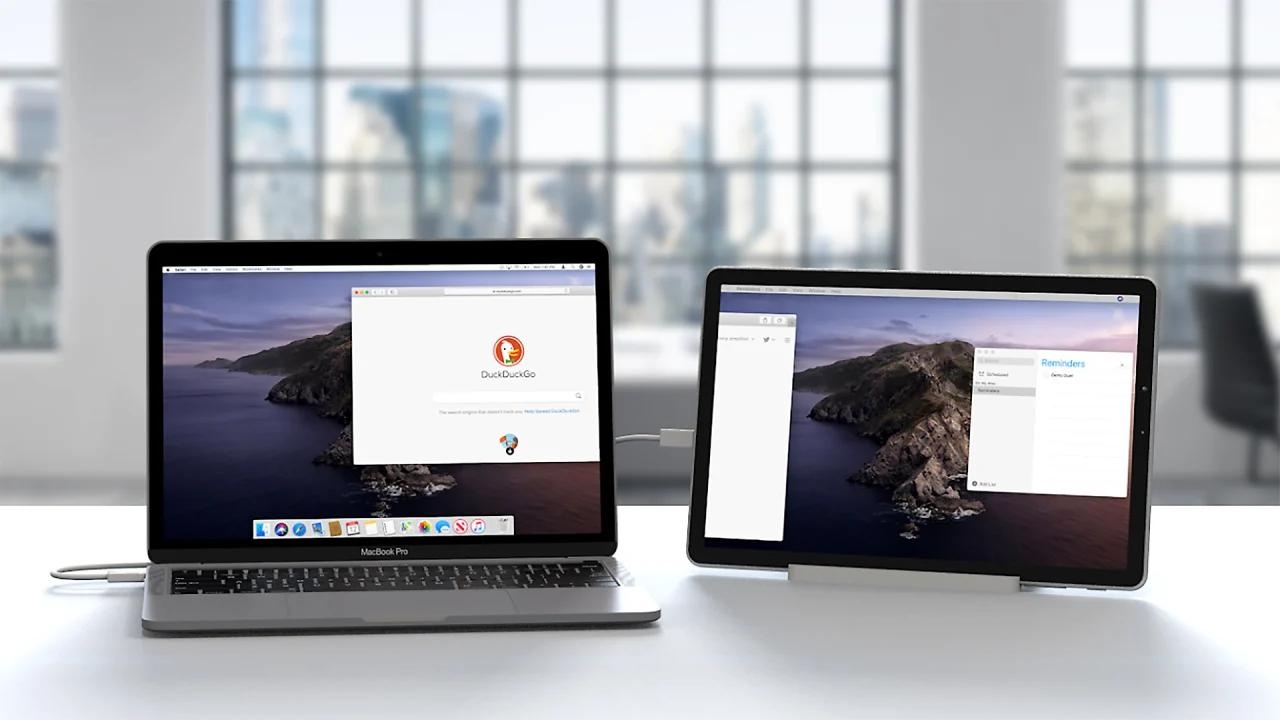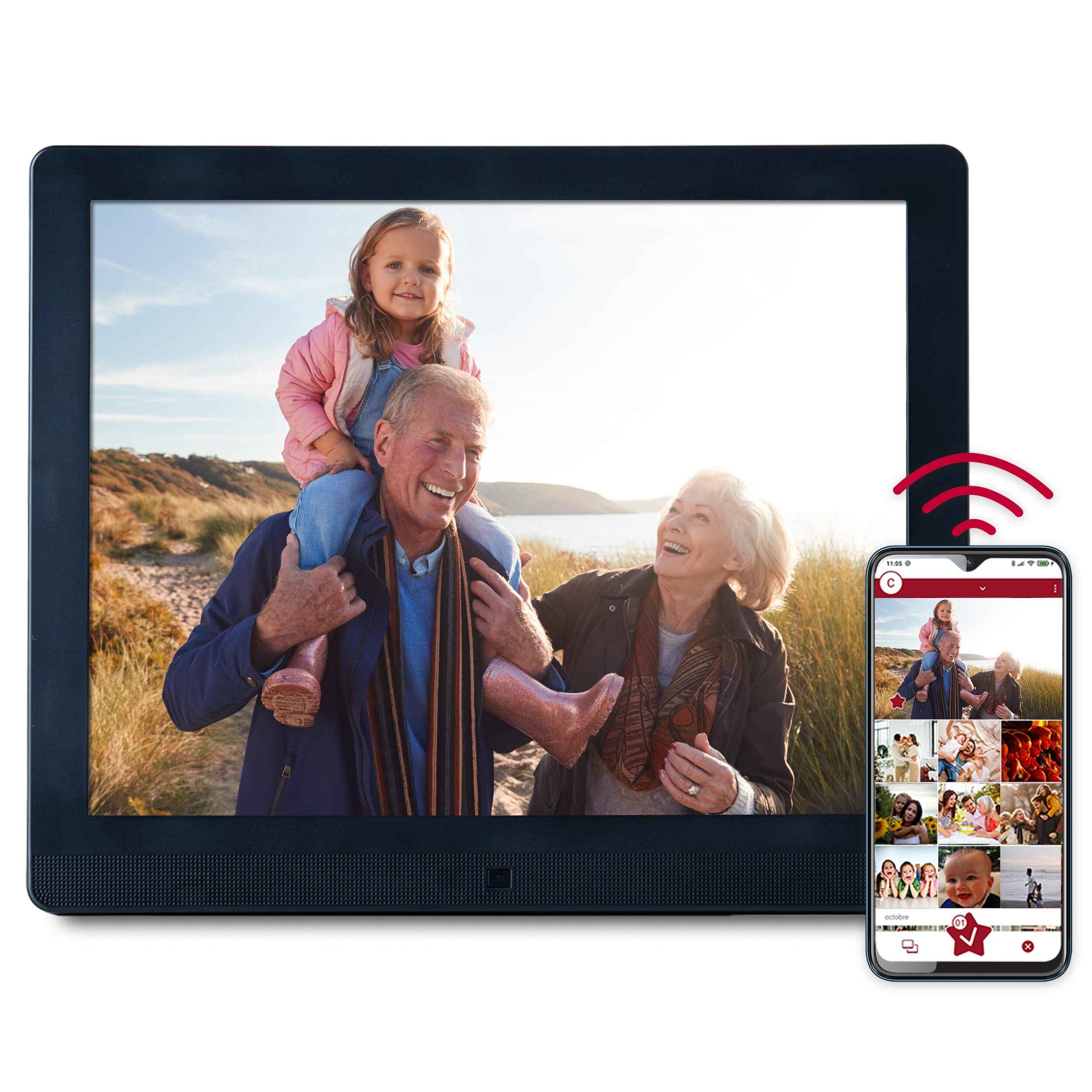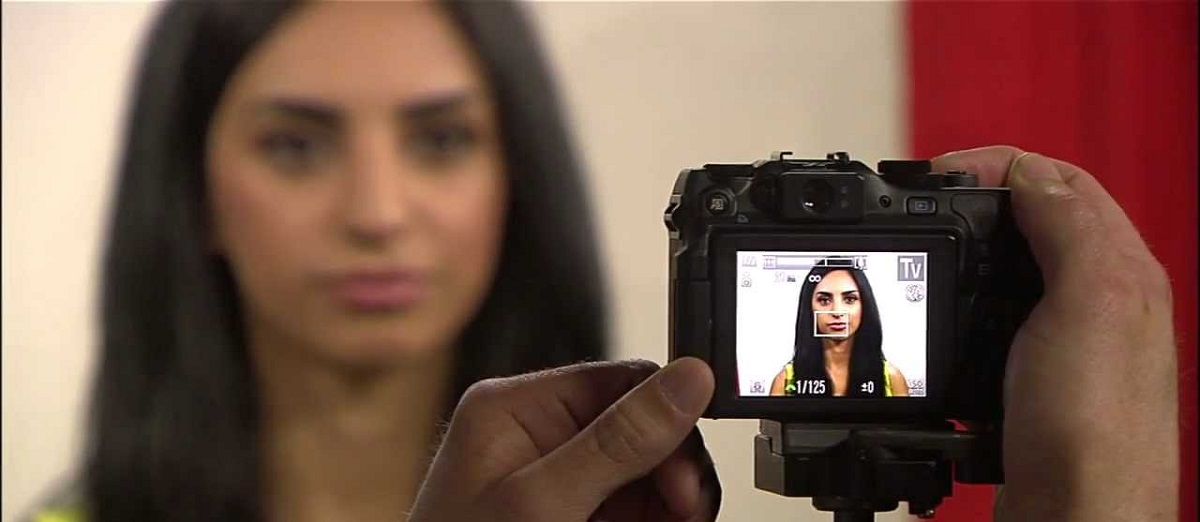Introduction
Digital photo frames have revolutionized the way we display and enjoy our cherished memories. With their sleek design and vibrant displays, these devices allow us to showcase a collection of our favorite photos in a dynamic and captivating way. However, like any electronic device, there can be instances when your digital photo frame may encounter issues that prevent it from working properly.
In this article, we will explore some of the common issues that users encounter with digital photo frames and offer troubleshooting steps to help you get your device back up and running. Whether you’re experiencing power issues, screen problems, connectivity troubles, memory card complications, or other difficulties, we’ve got you covered.
Before we dive into the troubleshooting steps, let’s take a moment to understand how digital photo frames work. These frames are essentially miniaturized, stand-alone computers that have a display screen, built-in memory, and often, additional features like Wi-Fi connectivity and memory card slots. They are designed to display digital photos in various formats, including JPEG, PNG, and GIF.
It’s important to note that different digital photo frames may have slightly different features and operating systems, but the underlying principles and troubleshooting techniques are generally the same. By following the steps outlined in this article, you should be able to identify and resolve many of the common issues that can arise.
Now that we have a basic understanding of digital photo frames, let’s explore some of the common issues that may be causing your device to malfunction.
Understanding Digital Photo Frames
Digital photo frames are modern devices that allow users to display and showcase their digital photos in a stylish and interactive way. These frames come in various sizes, shapes, and designs, enabling users to choose the one that best suits their preferences and home decor.
At their core, digital photo frames are essentially LCD screens that can display digital photos and sometimes videos. They function like miniature computers, capable of storing and processing images to create a visually appealing slideshow or static display. Some more advanced models even offer additional features such as built-in speakers for audio playback or Wi-Fi connectivity for accessing online photo galleries or social media platforms.
Most digital photo frames have built-in memory that allows users to store a significant number of photos directly on the device. However, it’s worth noting that the storage capacity may vary depending on the model and brand. In cases where there is limited internal memory, external memory options such as memory cards or USB drives can be used to expand the storage capacity.
One of the advantages of digital photo frames is their flexibility in terms of photo formats. They can typically display a wide range of formats such as JPEG, PNG, and GIF, ensuring compatibility with various digital cameras and devices. This means you can easily transfer and display your photos without the need for extensive conversions or software manipulations.
Another benefit of digital photo frames is their ability to customize the display settings. Users can often adjust settings such as transition effects, slideshow duration, and aspect ratios to create personalized photo viewing experiences. Some frames even offer touch screen functionality, allowing users to interact with the photos directly on the screen.
Overall, digital photo frames have become a popular choice for displaying and reliving memorable moments. They provide a modern twist to the traditional photo frames, allowing users to enjoy a dynamic and ever-changing display of their digital photos. With their sleek designs and advanced features, these frames add a touch of elegance and technology to any space.
Common Issues with Digital Photo Frames
While digital photo frames can be a fantastic addition to your home or office, they can occasionally encounter issues that hinder their functionality. Below are some of the most common issues that users may experience:
- Power Issues: One of the most prevalent issues with digital photo frames is power-related problems. This can include the frame not turning on, not staying on, or experiencing intermittent power loss. It’s important to check the power adapter, power outlet, and ensure all connections are secure.
- Screen Issues: Another common issue is related to the display screen. This can include blank or black screens, flickering images, distorted colors, or pixelation. Screen issues can often be resolved by adjusting the brightness and contrast settings or performing a factory reset.
- Connectivity Issues: Many digital photo frames offer Wi-Fi connectivity for online photo sharing or accessing social media platforms. However, users may encounter connection problems, such as the frame not connecting to Wi-Fi networks or difficulties in accessing online services. Troubleshooting steps may involve checking the network settings, resetting the Wi-Fi connection, or updating the firmware.
- Memory Card Issues: Digital photo frames that use memory cards for photo storage can encounter several issues. These can include the frame not recognizing the memory card, error messages regarding the card, or problems accessing the photos. Troubleshooting steps may involve reformatting the memory card or using a different card.
- Firmware Updates: Occasionally, digital photo frames may require firmware updates to improve performance and fix software bugs. However, updating the firmware can sometimes cause issues if not done correctly. Users should follow the manufacturer’s instructions carefully to ensure a successful update.
- Compatibility Issues: Some users may face compatibility issues when attempting to display certain file formats or when connecting their frames to other devices. Checking the frame’s supported formats and ensuring compatibility with other devices can help resolve these issues.
While these are some of the common issues, it’s important to remember that each digital photo frame may have specific troubleshooting steps outlined in the user manual. Always consult the manufacturer’s guidelines for specific instructions on addressing any issues you may encounter.
Troubleshooting Steps
When faced with issues with your digital photo frame, it’s essential to follow a systematic approach to identify and resolve the problem. Here are some troubleshooting steps that can help you get your frame back in working order:
- Power Issues: Start by ensuring that the power adapter is securely connected to both the frame and the power outlet. Check if the power outlet is functioning by plugging in another device. If the frame still does not turn on, try using a different power adapter or plug the frame into a different outlet.
- Screen Issues: Adjust the brightness and contrast settings on your frame to see if it resolves any display problems. If the screen remains blank or black, perform a factory reset by referring to the user manual for instructions specific to your frame. If these steps do not resolve the issue, contact the manufacturer for further assistance.
- Connectivity Issues: Verify that your Wi-Fi network is functioning correctly by connecting other devices. If the frame does not connect to the network, try resetting the Wi-Fi connection. This may involve removing and re-adding the network credentials. If the problem persists, consider updating the firmware of the frame as new updates may address connectivity issues.
- Memory Card Issues: Ensure that the memory card is properly inserted into the frame. Try using a different memory card to determine if the issue lies with the card itself. If the frame still does not recognize the memory card, reformatting the card using the frame’s own formatting options may resolve the issue. However, be cautious as reformatting will erase all data on the card.
- Firmware Updates: Before attempting a firmware update, read the manufacturer’s instructions carefully. Most digital photo frames have a built-in option to update the firmware directly from the device. Follow the specified steps exactly as they are mentioned to avoid any potential issues during the update process.
- Compatibility Issues: Check the supported file formats of your digital photo frame and ensure that your photos are in a compatible format, such as JPEG or PNG. If connecting your frame to another device, verify that they are compatible and try using different connection cables if necessary.
Remember, these are general troubleshooting steps that can help you address common issues with your digital photo frame. Always consult the user manual provided by the manufacturer for specific instructions tailored to your device.
Power Issues
Power-related problems are quite common when it comes to digital photo frames. If you’re encountering issues with the power supply, follow these troubleshooting steps:
- Check the power adapter: Ensure that the power adapter is securely connected to both the frame and the power outlet. Sometimes, the connection may become loose over time, causing power interruptions. Try disconnecting and reconnecting the adapter to ensure a snug connection.
- Test the power outlet: Plug another device into the power outlet to verify if it’s functioning properly. If the device powers on, the problem lies with the digital photo frame. However, if the device does not work, there may be an issue with the power outlet. In that case, try using a different outlet.
- Check the power cable: Inspect the power cable for any signs of damage, such as frayed wires or loose connections. If you notice any issues, consider replacing the cable with a new one to ensure a consistent power supply to the frame.
- Test with a different power adapter: If possible, try using a different power adapter that meets the specifications of your digital photo frame. This helps to rule out any issues with the adapter itself.
- Remove batteries (if applicable): Some digital photo frames come with battery options as a backup power source. If you have batteries inserted in your frame, remove them and try powering the frame using only the power adapter. Sometimes, using both batteries and the adapter simultaneously can cause conflicts and power issues.
- Contact the manufacturer: If none of the above steps resolve the power issue, it’s recommended to contact the manufacturer or consult their customer support. They will be able to provide further assistance or determine if the frame requires professional repair.
By following these troubleshooting steps, you can often resolve power issues with your digital photo frame and ensure that it operates smoothly and consistently.
Screen Issues
Screen issues can be frustrating when using a digital photo frame. If you’re experiencing problems with the display, try these troubleshooting steps to address screen-related issues:
- Adjust brightness and contrast settings: Sometimes, the screen may appear blank or too dark due to incorrect settings. Use the menu options on your digital photo frame to adjust the brightness and contrast settings. Experiment with different settings to see if it resolves the issue.
- Perform a factory reset: If adjusting the settings doesn’t help, try performing a factory reset. Refer to the user manual for instructions on how to reset your specific digital photo frame model. Keep in mind that a factory reset will revert the frame to its default settings, so make sure to back up any important data beforehand.
- Check for firmware updates: Visit the manufacturer’s website or check the frame’s settings for any available firmware updates. Firmware updates often include bug fixes and performance improvements. If there is an update available, follow the manufacturer’s instructions to install it properly.
- Clean the screen: Over time, dust and smudges can accumulate on the screen, affecting the display quality. Gently wipe the screen with a microfiber cloth to remove any debris or fingerprints. Avoid using harsh cleaning agents or abrasive materials that can cause damage.
- Verify cable connections: Ensure that all cable connections, especially the video cable (if applicable), are secure and properly connected. Loose or faulty connections can result in screen issues, such as flickering or distorted images.
- Test with a different memory card: If your digital photo frame uses a memory card to display photos, try using a different memory card to determine if the issue lies with the card itself. Sometimes, incompatible or corrupted memory cards can cause screen issues.
- Contact customer support: If the screen issues persist or none of the above steps resolve the problem, it may be necessary to contact the manufacturer’s customer support. They can provide further guidance or repair options, depending on the warranty and support policies.
By following these troubleshooting steps, you can often resolve common screen-related issues with your digital photo frame and enjoy a clear and vibrant display of your cherished memories.
Connectivity Issues
Connectivity issues can hinder the functionality of your digital photo frame, particularly if it has features like Wi-Fi connectivity. If you’re experiencing difficulties in connecting your frame or accessing online services, follow these troubleshooting steps:
- Check network settings: Ensure that your Wi-Fi network is functioning properly. Verify that the network name and password entered on the digital photo frame match the credentials of your Wi-Fi network. If necessary, re-enter the network details to ensure accuracy.
- Restart your frame and router: Sometimes, a simple restart can resolve connectivity issues. Turn off your digital photo frame, unplug the power adapter, wait for a few seconds, and then reconnect it. Additionally, restart your router by unplugging its power source, waiting for a few seconds, and then plugging it back in.
- Check Wi-Fi signal strength: Ensure that your digital photo frame is within range of your Wi-Fi router. Thick walls or long distances can weaken the signal and cause connectivity problems. If possible, move the frame closer to the router or consider repositioning the router to improve signal strength.
- Reset Wi-Fi connection: If the connectivity issues persist, try resetting the Wi-Fi connection on your digital photo frame. This may involve removing the existing Wi-Fi network from the frame’s settings and reconnecting it as a fresh connection. Follow the instructions provided in your frame’s user manual for specific guidance on resetting the Wi-Fi settings.
- Update firmware: Check the manufacturer’s website for any available firmware updates for your digital photo frame. New firmware updates often address connectivity issues and offer improved compatibility. Follow the instructions provided by the manufacturer to ensure a successful firmware update.
- Connect to alternative networks: If your frame supports multiple Wi-Fi networks, try connecting it to an alternative network (e.g., a personal hotspot from your smartphone) to determine if the issue lies with your home network. This can help identify if the problem is specific to your router or network settings.
- Contact customer support: If the connectivity issues persist or none of the above steps resolve the problem, it’s recommended to contact the manufacturer’s customer support. They can provide further assistance and troubleshoot more complex connectivity issues based on your specific digital photo frame model.
By following these troubleshooting steps, you can often resolve connectivity issues with your digital photo frame and regain access to online services or network-connected features.
Memory Card Issues
Memory card issues can prevent your digital photo frame from properly recognizing or accessing the photos stored on the card. If you’re experiencing problems with your memory card, follow these troubleshooting steps:
- Ensure proper insertion: Double-check that the memory card is inserted correctly into the designated slot on your digital photo frame. Make sure it is fully inserted and locked into place. Inspect the memory card slot for any dust or debris that may be hindering the connection.
- Clean the contacts: The metal contacts on a memory card can sometimes become dirty or corroded, preventing proper communication between the card and the frame. Gently wipe the contacts on the card with a soft, lint-free cloth or an alcohol wipe. Avoid using excessive force or harsh cleaning agents, as they may damage the card.
- Try a different memory card: If you have another compatible memory card available, try inserting it into the frame to determine if the issue lies with the original card. In some cases, the memory card itself may be faulty or corrupted, causing the frame to have difficulty reading it.
- Reformat the memory card: If the digital photo frame still does not recognize the memory card, you can try reformatting it using the frame’s formatting options or a computer. However, note that reformatting will erase all data on the card. Be sure to backup any important photos before proceeding and follow the appropriate formatting instructions provided in the frame’s user manual.
- Check for card compatibility: Ensure that your digital photo frame supports the specific type and capacity of your memory card. Some frames may have limitations or compatibility issues with larger capacity cards or certain card formats. Refer to the user manual or the manufacturer’s website for information on compatible memory cards.
- Test the memory card on a computer: To rule out any issues with the memory card itself, try inserting it into a computer or card reader and see if it is recognized. If the card functions properly on the computer, the problem may lie with the digital photo frame’s card reader. In that case, contacting the manufacturer may be necessary.
- Contact customer support: If none of the above steps resolve the memory card issue, it’s recommended to contact the manufacturer’s customer support team. They can provide further assistance and troubleshoot the problem based on your specific digital photo frame model.
By following these troubleshooting steps, you can often resolve memory card issues with your digital photo frame and ensure seamless access to your precious photos.
Firmware Updates
Firmware updates are essential for keeping your digital photo frame up to date with the latest enhancements, bug fixes, and compatibility improvements. If you’re encountering issues with your frame or want to ensure optimal performance, follow these troubleshooting steps for firmware updates:
- Check for available updates: Visit the manufacturer’s website or navigate to the settings menu on your digital photo frame to check for any available firmware updates. Look for a “Software/Firmware Update” option or a similar menu item. Manufacturers often provide detailed instructions for initiating updates specific to their frame models.
- Read the documentation: Before proceeding with the firmware update, thoroughly read the instructions provided by the manufacturer. Familiarize yourself with the update process, including any specific requirements or precautions you need to follow. Ensure that you have a stable power source throughout the update process to prevent any interruptions.
- Download the firmware update: If an update is available, download the firmware file from the manufacturer’s website. Make sure to choose the correct version for your frame model. Save the firmware file to a convenient location on your computer or a directly accessible location on a memory card.
- Transfer the firmware file: Depending on the manufacturer’s instructions, transfer the downloaded firmware file to your digital photo frame. This may involve connecting the frame to your computer via USB cable and moving the firmware file to the appropriate folder, or using a memory card to transfer the file directly to the frame.
- Initiate the update: Follow the manufacturer’s instructions to initiate the firmware update process. This may involve selecting a specific menu option on the frame or pressing certain buttons in a specific sequence. Do not turn off or disconnect the frame during the update process, as it may damage the frame or result in a failed update.
- Wait for the update to finish: Allow the firmware update to complete. The duration of the update process may vary depending on the frame and the size of the firmware file. Avoid using the frame or interacting with it until the update is fully finished.
- Verify successful update: Once the update is complete, verify that the firmware has been successfully installed. Check the system settings or firmware information on your digital photo frame to ensure that the new version is displayed. If the update process fails or the frame does not function properly after the update, contact the manufacturer’s customer support for further assistance.
By following these troubleshooting steps and keeping your digital photo frame’s firmware up to date, you can ensure optimal performance, improved features, and a smoother overall user experience.
Compatibility Issues
Compatibility issues can arise when using a digital photo frame, especially when it comes to file formats or connectivity with other devices. If you’re encountering compatibility problems, follow these troubleshooting steps:
- Check supported file formats: Familiarize yourself with the supported file formats of your digital photo frame. Ensure that the photos you’re attempting to display are in a compatible format, such as JPEG, PNG, or GIF. If your photos are in a different format, consider converting them using photo editing software or online tools.
- Verify connectivity options: When connecting your digital photo frame to other devices, such as cameras or computers, ensure that the connections are compatible. For example, check if your frame supports USB or HDMI connections and use the appropriate cables for the respective devices. Refer to the frame’s user manual for specific guidance.
- Test with different devices: If you’re experiencing compatibility issues between your digital photo frame and a specific device, try connecting the frame to a different device of the same type (e.g., a different camera or computer). This can help determine if the issue lies with the frame or the specific device causing the compatibility problem.
- Update device software/drivers: If you’re having trouble connecting your digital photo frame to a computer or another device, try updating the software or drivers of the device. Manufacturers often release updates that address compatibility issues and improve device connectivity. Consult the device manufacturer’s website for the latest software or driver updates.
- Confirm device compatibility: When using advanced features such as Wi-Fi connectivity or online services, verify that your digital photo frame is compatible with the specific networks or services you’re trying to access. Some frames may have limitations or require specific configurations for seamless compatibility.
- Contact customer support: If compatibility issues persist or none of the above steps resolve the problem, it’s recommended to contact the manufacturer’s customer support. They can provide further guidance and troubleshoot device-specific compatibility issues based on your digital photo frame model and the device you’re trying to connect.
By following these troubleshooting steps, you can often address compatibility issues and ensure smooth connectivity and seamless integration between your digital photo frame and other devices.
Conclusion
Digital photo frames are marvelous devices that allow us to showcase and relive our cherished memories in a dynamic and visually appealing way. While these frames offer a modern and convenient solution for displaying our photos, they can sometimes encounter issues that hinder their functionality.
In this article, we explored some of the common issues that users may experience with digital photo frames, such as power problems, screen issues, connectivity difficulties, memory card complications, firmware update concerns, and compatibility issues. We provided troubleshooting steps for each of these issues to help you resolve them effectively.
When encountering power issues, ensure that the power adapter is securely connected and the outlet is functioning correctly. For screen issues, adjust the brightness and contrast settings or perform a factory reset if necessary. Connectivity issues can often be resolved by checking network settings, restarting the frame and router, or updating the firmware. Memory card issues may require checking for proper insertion, cleaning the contacts, or trying a different memory card. Firmware updates are essential for bug fixes and improved performance, and compatibility issues can be addressed by checking supported file formats, verifying connectivity options, or updating device software/drivers.
Remember to consult the user manual and follow the manufacturer’s instructions for your specific digital photo frame model when troubleshooting these issues. If necessary, don’t hesitate to contact the manufacturer’s customer support for further assistance.
By following the troubleshooting steps outlined in this article, you can overcome common issues and enjoy a seamless and uninterrupted experience with your digital photo frame. Capture and relish those precious moments, knowing that you have the tools to tackle any challenges that may arise along the way.