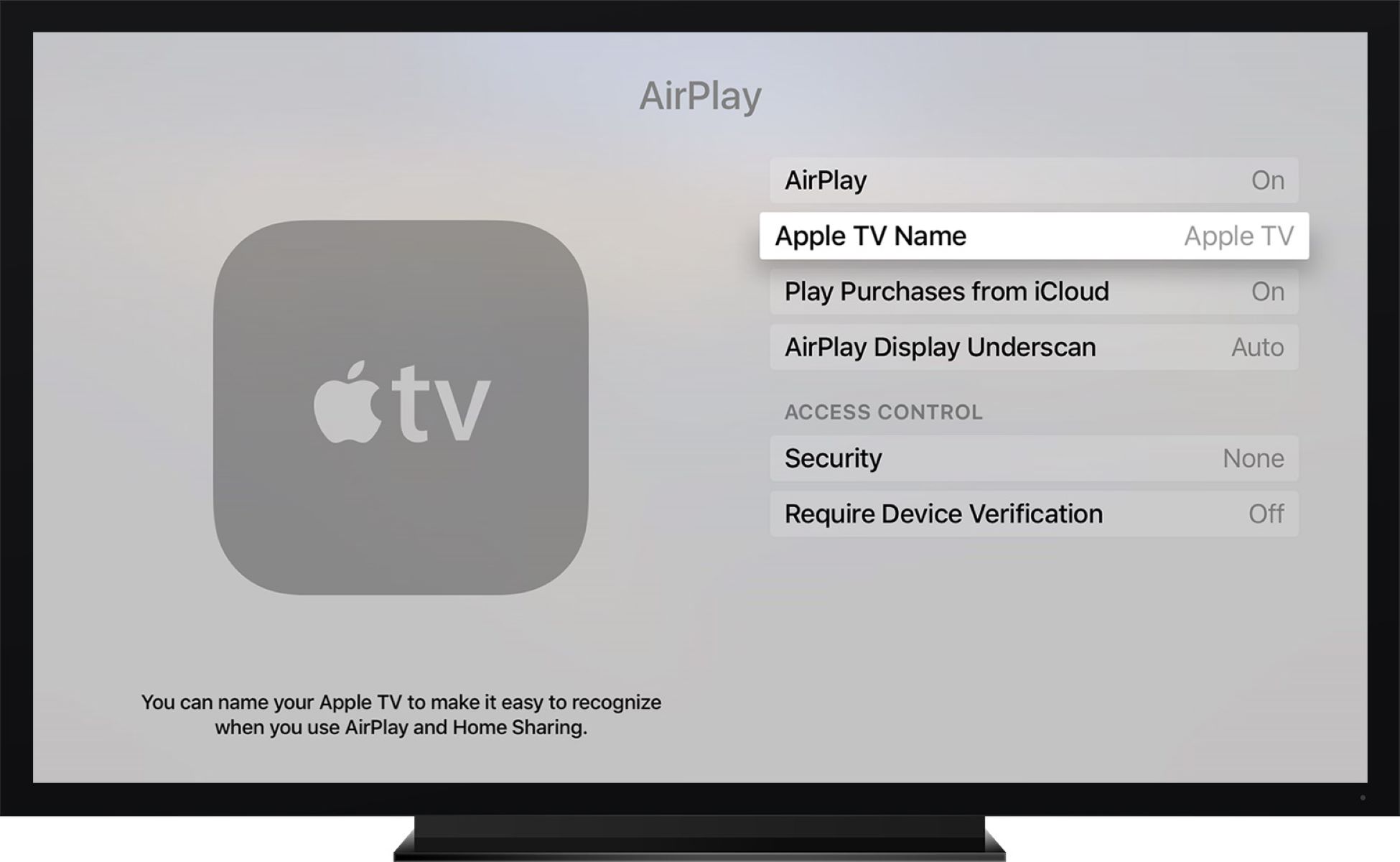Introduction
Welcome to this troubleshooting guide for Apple TV remote issues. If you’re here, chances are you’re experiencing difficulties with your Apple TV remote and are looking for ways to fix it. The Apple TV remote is essential for navigating through the menu options, playing content, and controlling your Apple TV device. However, like any electronic device, it is not immune to certain issues that may hinder its functionality.
Having a non-responsive or malfunctioning Apple TV remote can be frustrating, especially when you’re in the middle of watching your favorite shows or movies. But don’t worry! In this guide, we will explore the possible causes for your Apple TV remote not working and provide you with troubleshooting steps to help you get it back up and running.
Before we delve into the troubleshooting steps, it’s important to understand that there can be various reasons why your Apple TV remote is not working. It could be due to battery issues, firmware problems, connection problems, or physical damage. By identifying the underlying cause, you will have a better chance of resolving the issue and restoring the functionality of your Apple TV remote.
Now, let’s investigate these potential causes in detail and learn how to troubleshoot each one. Remember, by following these steps, you may be able to resolve your Apple TV remote issues without the need for professional assistance.
Possible Reasons for Apple TV Remote Not Working
There are several factors that could contribute to your Apple TV remote not working as expected. Here are some of the common reasons to consider:
- Batteries: One of the most common reasons for a non-functioning Apple TV remote is simply dead or low batteries. If the batteries are old or not properly inserted, it can cause the remote to become unresponsive.
- Firmware Issues: Occasionally, firmware problems can arise that affect the functionality of the Apple TV remote. Outdated or corrupted firmware can lead to issues with the remote’s responsiveness or pairing with the Apple TV device.
- Connection Problems: If there is a problem with the connection between your Apple TV and the remote, it can result in the remote not registering your commands. This can occur due to interference from other devices, signal obstructions, or a faulty Bluetooth connection.
- Physical Damage: Accidental drops or mishandling of the remote can cause physical damage that hampers its functionality. If the remote has been exposed to water, excessive heat, or rough treatment, it may not work properly.
It’s essential to consider these potential reasons before moving on to troubleshooting steps. By identifying the cause, you can better focus your efforts on resolving the specific issue affecting your Apple TV remote.
Now that we’ve explored the possible reasons for your Apple TV remote not working, let’s proceed to the next section where we will provide you with step-by-step troubleshooting instructions to help you get your remote back in working order.
Batteries
One of the first things to check when your Apple TV remote isn’t working is the batteries. Even if the remote seems to be functioning fine, it’s worth double-checking the battery status. Here’s what you can do:
- Replace the Batteries: Start by ensuring that the batteries in your Apple TV remote are not dead or low on power. Replace them with fresh batteries and make sure to insert them correctly, following the polarity markings.
- Check the Battery Contacts: If the remote still doesn’t respond after replacing the batteries, inspect the battery compartment for any signs of corrosion or damage. If you notice any debris or buildup on the battery contacts, gently clean them with a dry cloth or a cotton swab dipped in isopropyl alcohol.
- Try a Different Battery Brand: In some cases, certain battery brands may not provide optimal power or connectivity for the Apple TV remote. Consider trying a different brand of batteries to see if it improves the remote’s performance.
Once you’ve taken these steps, try using the Apple TV remote again to see if it’s now responsive. If the remote still isn’t working as expected, move on to the next troubleshooting step.
It’s worth noting that Apple TV remotes with built-in rechargeable batteries, such as the Siri Remote for Apple TV 4th generation or later, require charging rather than battery replacement. Make sure to charge the remote fully and ensure that it’s not a charging issue before proceeding with further troubleshooting.
Now that we’ve covered the battery-related troubleshooting steps, let’s move on to the next section where we will address potential firmware issues with your Apple TV remote.
Firmware Issues
If replacing the batteries didn’t resolve the problem with your Apple TV remote, the next step is to investigate potential firmware issues. Firmware acts as the operating system for your remote, and if it’s outdated or corrupted, it can cause performance issues. Here’s what you can do to address firmware-related problems:
- Restart the Apple TV: Begin by restarting your Apple TV device. Go to the Settings menu, select System, and choose Restart. This action can help refresh the firmware and resolve any temporary glitches that may be affecting the remote’s functionality.
- Update the Apple TV Software: Check if there are any available software updates for your Apple TV. Outdated firmware can impact the performance of the remote. To update the software, go to Settings, select System, and choose Software Updates. Follow the on-screen prompts to download and install any available updates.
- Reset the Apple TV Remote: If restarting and updating the firmware didn’t fix the issue, you can try resetting the Apple TV remote. To do this, navigate to the Settings menu on your Apple TV, select Remotes and Devices, click on Bluetooth, and locate your remote in the list. Then, select it and choose Forget Device. Afterward, you can re-pair the remote with your Apple TV.
Following these steps should help address any potential firmware-related issues that may be causing your Apple TV remote to malfunction. Once you have completed the firmware troubleshooting, try using the remote again to determine if the problem has been resolved.
If the issue persists, it’s time to investigate potential connection problems, which will be covered in the next section.
Connection Problems
If your Apple TV remote is still not working, it’s important to consider the possibility of connection problems. Issues with the connection between your Apple TV and the remote can prevent commands from being recognized. Here are some troubleshooting steps to address connection-related problems:
- Check Line of Sight: Make sure there are no obstructions between the Apple TV and the remote. Move any objects, such as furniture or electronics, that may be blocking the remote’s signal to ensure a clear line of sight.
- Ensure Proximity: Ensure that you are within a reasonable proximity to the Apple TV device. If you’re too far away, the remote’s signal may not reach the Apple TV effectively. Try moving closer to the device and see if that improves the remote’s functionality.
- Minimize Interference: Other electronic devices, such as Wi-Fi routers, cordless phones, or baby monitors, can interfere with the Bluetooth signal of your Apple TV remote. Temporarily turn off or move these devices away from the Apple TV to see if it resolves any connectivity issues.
- Restart the Apple TV and Remote: Restart both your Apple TV and the remote. Unplug the power cord from your Apple TV, wait a few seconds, and then plug it back in. For the remote, remove the battery cover, take out the batteries, wait a few seconds, and reinsert them. This can help reset the connection between the two devices.
- Re-pair the Remote: If the connection problem persists, try re-pairing the remote with your Apple TV. To do this, place the remote near the Apple TV and hold down the Menu button and the Volume Up button simultaneously for a few seconds. Follow the on-screen instructions to complete the pairing process.
After performing these troubleshooting steps, check if the Apple TV remote is now functioning properly. If you’re still experiencing issues, it’s possible that your remote has suffered physical damage, which we will discuss in the next section.
Physical Damage
If you’ve exhausted all other troubleshooting steps and your Apple TV remote is still not working, it’s time to consider the possibility of physical damage. Physical damage can occur due to accidental drops, improper handling, exposure to water or extreme temperatures, or other forms of trauma. Here’s what you can do:
- Inspect the Remote: Carefully examine the remote for any visible signs of physical damage, such as cracks, dents, or buttons that are stuck or not functioning properly. If you notice any damage, it’s likely that the remote will need to be replaced.
- Clean the Remote: If there is no visible physical damage, the issue could be caused by dirt or debris obstructing the buttons or sensors. Gently clean the remote using a soft, lint-free cloth. Be sure to remove any residue or debris that may be affecting its performance.
- Test with a Different Remote: If possible, try using a different Apple TV remote with your device. This will help determine if the issue is isolated to the specific remote or if it’s a problem with the Apple TV itself. If the replacement remote works fine, it’s likely that your original remote has suffered physical damage.
- Contact Apple Support: If none of the above steps resolve the issue and you believe your remote has sustained physical damage, it’s recommended to contact Apple Support or visit an authorized service center for further assistance. They can provide guidance on repair options or help you find a suitable replacement remote.
Remember, physical damage may not always be obvious, so it’s important to carefully inspect and clean the remote before concluding that it’s damaged beyond repair.
Now that we’ve explored the potential causes for a non-functioning Apple TV remote and the troubleshooting steps to address each issue, you should be well-equipped to resolve the problem. However, if none of the troubleshooting steps helped, it’s recommended to seek professional assistance or reach out to Apple Support for further guidance.
Troubleshooting Steps
When your Apple TV remote is not working properly, troubleshooting steps can help identify and resolve the issue. Here are some general troubleshooting steps that can be helpful in resolving common problems:
- Check Batteries: The first step is to ensure the batteries in your Apple TV remote are not dead or low on power. Replace the batteries if necessary and make sure they are inserted correctly.
- Restart Apple TV: Restarting your Apple TV device can help resolve temporary glitches. Go to the Settings menu, select System, and choose Restart to refresh the system.
- Re-pair the Remote: If the remote is not responding, try re-pairing it with your Apple TV. Hold down the Menu and Volume Up buttons simultaneously for a few seconds and follow the on-screen instructions.
- Reset Apple TV: Resetting your Apple TV to factory settings can be a last resort if other troubleshooting steps haven’t resolved the issue. This will erase all data on your Apple TV, so make sure to back up any important information before proceeding.
- Check for Software Updates: Ensure that your Apple TV software is up to date by going to Settings, selecting System, and choosing Software Updates. Install any available updates to address potential firmware issues.
- Verify Remote Compatibility: Make sure that your Apple TV remote is compatible with your Apple TV model. The different generations of Apple TV may have different remote requirements.
- Inspect for Physical Damage: Carefully examine the remote for any visible signs of physical damage that may be impacting its functionality. Clean the remote to remove any dirt or debris that could be obstructing buttons or sensors.
By following these troubleshooting steps, you increase the chances of resolving issues with your Apple TV remote. However, if the problem persists, it’s recommended to reach out to Apple Support for further assistance or seek professional help if needed.
Check Batteries
When your Apple TV remote is not working, the first and easiest troubleshooting step is to check the batteries. The remote requires power to function, and if the batteries are dead or low on power, it can result in unresponsive buttons or no response at all. Here’s what you can do:
- Replace the Batteries: Start by ensuring that the batteries in your Apple TV remote are not dead or low on power. Replace them with fresh batteries and make sure to insert them correctly, following the polarity markings.
- Check the Battery Contacts: If after replacing the batteries, the remote still doesn’t respond, inspect the battery compartment for any signs of corrosion or damage. If you notice any debris or buildup on the battery contacts, gently clean them with a dry cloth or a cotton swab dipped in isopropyl alcohol.
- Try a Different Battery Brand: In some cases, certain battery brands may not provide optimal power or connectivity for the Apple TV remote. Consider trying a different brand of batteries to see if it improves the remote’s performance.
Once you’ve taken these steps, try using the Apple TV remote again to see if it’s now responsive. If the remote still isn’t working as expected, move on to the next troubleshooting step.
It’s worth noting that Apple TV remotes with built-in rechargeable batteries, such as the Siri Remote for Apple TV 4th generation or later, require charging rather than battery replacement. Make sure to charge the remote fully and ensure that it’s not a charging issue before proceeding with further troubleshooting.
Now that we’ve covered the battery-related troubleshooting steps, let’s move on to the next section where we will address potential firmware issues with your Apple TV remote.
Restart Apple TV
If your Apple TV remote is not working, one of the simplest and most effective troubleshooting steps is to restart your Apple TV device. Restarting can help resolve temporary glitches or software errors that may be affecting the functionality of your remote. Here’s how you can restart your Apple TV:
- Using the Apple TV Interface: Navigate to the Settings menu on your Apple TV home screen.
- Select the “System” Option: In the Settings menu, scroll down and select the “System” option.
- Choose “Restart”: Within the System menu, choose the “Restart” option. This will initiate the restart process for your Apple TV device.
Wait for your Apple TV to shut down and start back up again. Once it has finished restarting, try using your Apple TV remote to see if it is now functioning properly.
Restarting your Apple TV can help resolve minor software issues or glitches that may have caused the remote to become unresponsive. It essentially gives a fresh start to the system, clearing any temporary inconsistencies.
If restarting your Apple TV doesn’t resolve the issue with your remote, don’t worry. There are still other troubleshooting steps we can explore. In the next section, we will address re-pairing the remote with your Apple TV.
Re-pair the Remote
If your Apple TV remote is still not working even after checking the batteries and restarting your Apple TV, the next troubleshooting step is to re-pair the remote with your Apple TV. Sometimes, the connection between the remote and the Apple TV can become lost or interrupted, causing the remote to stop responding. Here’s how you can re-pair the remote:
- Place the Remote Close to the Apple TV: Make sure your Apple TV and the remote are in close proximity to each other.
- Hold Down the Menu and Volume Up Buttons: On the Apple TV remote, press and hold down both the Menu button (located at the top-left corner) and the Volume Up button simultaneously.
- Continue Holding Until Pairing Prompt: Keep holding the buttons until the Apple TV displays a prompt indicating that the remote is being paired. This process usually takes a few seconds.
- Follow On-Screen Instructions: Once the pairing prompt appears on your TV screen, follow the on-screen instructions to complete the re-pairing process. This may involve confirming a code or verifying the pairing request.
After successfully re-pairing the remote, test it to see if it is now functioning as expected. Try navigating through the Apple TV interface and using the remote’s buttons to control the device.
If re-pairing the remote resolves the issue, you should now be able to use it without any further problems. However, if the remote is still unresponsive, we will explore additional troubleshooting steps in the next section to address potential software issues with your Apple TV.
Reset Apple TV
If you have tried all the previous troubleshooting steps and your Apple TV remote is still not working, you may consider resetting your Apple TV as a last resort. Resetting the Apple TV will restore it to its factory settings, which can resolve persistent software issues. Here’s how you can reset your Apple TV:
- Open Settings: Navigate to the Settings app on your Apple TV home screen.
- Select “System”: Scroll down and select the “System” option within the Settings menu.
- Choose “Reset”: Within the System menu, choose the “Reset” option.
- Select “Reset All Settings”: Depending on your Apple TV model, you may need to enter your Apple ID password at this point. Then, select “Reset All Settings” to initiate the reset process.
- Confirm the Reset: A confirmation prompt will appear on the screen. Select “Reset” to confirm and proceed with the reset.
Resetting your Apple TV will erase all custom settings, preferences, and content stored on the device. Therefore, it’s essential to backup any important data before proceeding with the reset. Once the reset is complete, your Apple TV will restart, and you’ll need to set it up again as if it were new.
After the reset, try using your Apple TV remote to see if it is now functioning properly. If the issue persists, it may indicate a more significant hardware or software problem, and it would be advisable to contact Apple Support or seek professional assistance.
Now that we’ve covered resetting your Apple TV, let’s move on to the next section, where we will discuss further steps you can take if the issue with your Apple TV remote remains unresolved.
Contact Apple Support
If you have gone through all the troubleshooting steps and your Apple TV remote is still not working, it is time to reach out to Apple Support for further assistance. Apple Support can provide you with expert guidance and help resolve any underlying issues that may be affecting your remote. Here are a few ways to contact Apple Support:
- Online Support: Visit the Apple Support website and navigate to the Apple TV section. You can access troubleshooting articles, community forums, and chat support to get help with your specific issue.
- Phone Support: Contact Apple Support directly via phone. You can find the appropriate phone number for your region on the Apple Support website. Be prepared to provide details about your Apple TV model, the issue you are experiencing, and the troubleshooting steps you have already taken.
- Apple Store Visit: If you prefer in-person assistance, you can schedule a visit to an Apple Store near you. Apple Store staff can examine your Apple TV remote and provide personalized guidance or offer repair or replacement options if necessary.
When contacting Apple Support, make sure to explain the steps you’ve already taken to troubleshoot the issue. This will help the support representative assist you more efficiently. They may provide additional troubleshooting steps or determine if your remote needs repair or replacement under warranty.
Remember, Apple Support is there to assist you, so don’t hesitate to reach out if you’re unable to resolve the issue on your own. They have the expertise and resources to address your concerns and get your Apple TV remote working again.
In the next section, we will summarize the troubleshooting steps we have discussed so far.
Conclusion
Experiencing issues with your Apple TV remote can be frustrating, but with the right troubleshooting steps, you can often resolve the problem yourself. In this guide, we explored several potential reasons why your Apple TV remote may not be working and provided step-by-step troubleshooting instructions.
We started by checking the batteries in the remote and ensuring they were properly inserted. Then, we addressed firmware issues by restarting the Apple TV and checking for software updates. We also discussed connection problems and provided tips for improving the Bluetooth signal between the remote and the Apple TV device. Additionally, we explored the possibility of physical damage and how to identify and clean any visible damage or debris.
If these steps didn’t resolve the issue, we recommended re-pairing the remote with your Apple TV or even resetting the Apple TV as a last resort. However, if your efforts were unsuccessful, it’s a good idea to reach out to Apple Support for further assistance. They can provide expert guidance and help determine if your remote needs repair or replacement.
By following these troubleshooting steps and seeking the appropriate support when needed, you can increase the chances of getting your Apple TV remote back to working condition and enjoy uninterrupted entertainment once again.
We hope that this guide has been helpful to you in resolving the issues with your Apple TV remote. Remember, technology can sometimes be unpredictable, but with patience and the right approach, many issues can be resolved.