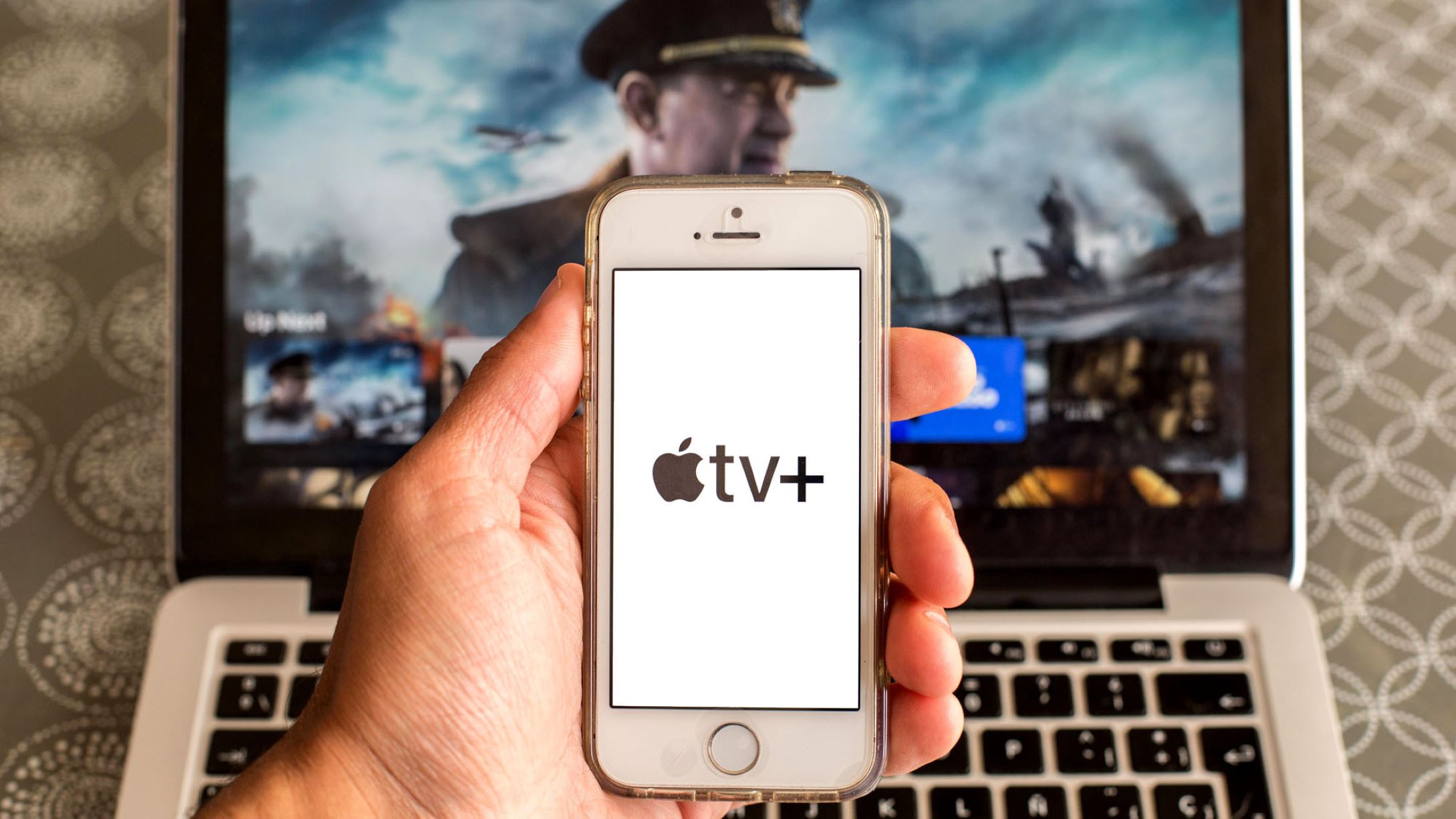Why Reset Your Apple TV?
Resetting your Apple TV is a useful troubleshooting method that can help resolve various issues and improve the overall performance of the device. Whether you’re experiencing lagging, freezing, or software glitches, performing a reset can often fix these problems and restore your Apple TV to its optimal state.
Here are a few reasons why you might consider resetting your Apple TV:
- Resolve Technical Issues: Over time, your Apple TV may encounter technical glitches or software bugs that can impact its performance. Resetting the device can often resolve these issues by clearing out temporary data or restoring default settings.
- Improve Speed and Performance: If you notice that your Apple TV has become sluggish or unresponsive, a reset can help improve its speed and overall performance. By clearing the system cache and closing unnecessary background processes, you can regain optimal functionality.
- Resetting Account Information: If you are planning to sell or give away your Apple TV, it is essential to perform a reset to ensure that all your personal data is removed from the device. This includes logged-in accounts, saved passwords, and personalized settings.
- Reconfigure Network Settings: If you’re facing connectivity issues, resetting your Apple TV can help resolve network-related problems. It allows you to start fresh and reconfigure your network settings, ensuring a stable and reliable connection.
Before proceeding with a reset, it’s important to note that all your data and settings will be erased. It is advisable to back up any important data before initiating a reset to avoid permanent loss.
In the following sections, we’ll explore different methods for resetting your Apple TV, including resetting from the device settings, using a remote control, force restarting, and factory resetting. Each method serves different purposes and can be used depending on your specific needs and the issues you’re facing.
How to Reset Apple TV from the Device Settings
If you’re experiencing minor issues with your Apple TV and you can access the device settings, resetting from the settings menu is a quick and straightforward method.
Follow the steps below to reset your Apple TV from the device settings:
- On your Apple TV, navigate to the Settings app on the home screen.
- Scroll down and select System.
- Within the System menu, choose Reset.
- From the available options, select Reset All Settings. This option will only reset the settings and preferences without deleting any content or apps.
- Confirm your selection by entering your Apple TV passcode, if prompted.
- Finally, select Reset to initiate the reset process.
Your Apple TV will then proceed to reset all settings to their default values. This process may take a few minutes, and your device will restart automatically once the reset is complete.
After the reset, you’ll need to reconfigure your Apple TV by signing in with your Apple ID, connecting to your network, and customizing your preferences according to your needs.
It’s worth noting that resetting settings does not delete any installed apps or media content. If you wish to completely erase your Apple TV and start fresh, you’ll need to initiate a factory reset, which we will cover in a later section.
This method is suitable for resolving minor software issues and restoring default settings. However, if you’re facing more severe problems, such as persistent crashing or freezing, you may need to consider other reset methods or troubleshoot further using alternative techniques.
How to Reset Apple TV with a Remote Control
If you’re unable to access the device settings or experiencing more significant issues with your Apple TV, you can reset it using the remote control. This method allows you to perform a soft reset, which can help resolve various software issues.
Here are the steps to reset your Apple TV using the remote control:
- With your Apple TV turned on, hold down the Menu and TV/Home buttons simultaneously on your remote control.
- Continue holding both buttons for about 10 seconds or until you see the LED on the Apple TV device flash rapidly.
- Release the buttons, and your Apple TV will restart.
After the restart, your Apple TV will have been soft reset, and you can now check if the issues you were experiencing have been resolved.
Keep in mind that this method only resets the software and settings of your Apple TV. It does not remove any installed apps or media content. If you need to perform a more thorough reset, including removing all data and restoring the device to factory settings, you can follow the steps outlined in the next section.
If the soft reset does not resolve your issues, it may be necessary to consider a force restart or factory reset, which provides more comprehensive solutions but should be used as a last resort after exhausting all other troubleshooting options.
By using the remote control to reset your Apple TV, you can quickly address software-related issues and bring your device back to a stable and functional state.
How to Force Restart Apple TV
If your Apple TV becomes unresponsive or frozen, a force restart can be a helpful solution. This method allows you to forcibly restart the device, which can often resolve temporary system issues.
Follow these steps to force restart your Apple TV:
- Locate the Sleep/Wake button at the back of your Apple TV.
- Press and hold the Sleep/Wake button along with the Menu button on your Apple TV remote simultaneously.
- Continue holding both buttons for about 10 seconds, or until you see the LED on the front of the Apple TV device blink rapidly.
- Release both buttons, and your Apple TV will restart.
Once the force restart is complete, your Apple TV should boot up normally and be responsive again.
If you were experiencing specific issues, such as an app not launching or a frozen screen, the force restart can often resolve these problems by clearing temporary system data and refreshing the device’s software.
It’s essential to note that force restarting your Apple TV does not delete any data or settings. If you’re still facing persistent issues after a force restart, you may need to consider a factory reset, which we will cover in the next section.
Please use the force restart method sparingly and only when necessary, as it abruptly interrupts the device’s processes and should not be considered a regular troubleshooting step.
If a force restart doesn’t resolve your issues, or if you’re experiencing more severe problems with your Apple TV, it may be necessary to perform a factory reset.
How to Factory Reset Apple TV
If you’re facing persistent and severe issues with your Apple TV that cannot be resolved through other reset methods, a factory reset may be the most effective solution. This process completely erases all data, settings, and content from your Apple TV, essentially restoring it to its original factory state.
Here’s how you can perform a factory reset on your Apple TV:
- On your Apple TV, go to the Settings app on the home screen.
- Scroll down and select System.
- Within the System menu, choose Reset.
- From the available options, select Restore. This option will erase all data and settings on your Apple TV.
- Read the information on the confirmation screen to understand the consequences of a factory reset.
- If you’re sure you want to proceed, select Restore and Update.
- Wait for the restore process to complete. This may take some time.
- After the restore is finished, your Apple TV will restart, and you’ll be guided through the initial setup process, just like when you first bought the device.
During the setup, you’ll need to connect to your network, sign in with your Apple ID, and customize your preferences according to your needs.
It’s important to note that a factory reset will permanently delete all data from your Apple TV, including installed apps, settings, and saved content. It is crucial to back up any important data before proceeding with a factory reset to avoid permanent loss.
The factory reset option should only be considered as a last resort when all other troubleshooting methods have failed to resolve your Apple TV’s issues. It provides a fresh start and can help resolve severe software or hardware issues that cannot be fixed through other means.
By performing a factory reset, you can effectively troubleshoot and restore your Apple TV to its original state, ensuring optimal performance and functionality.