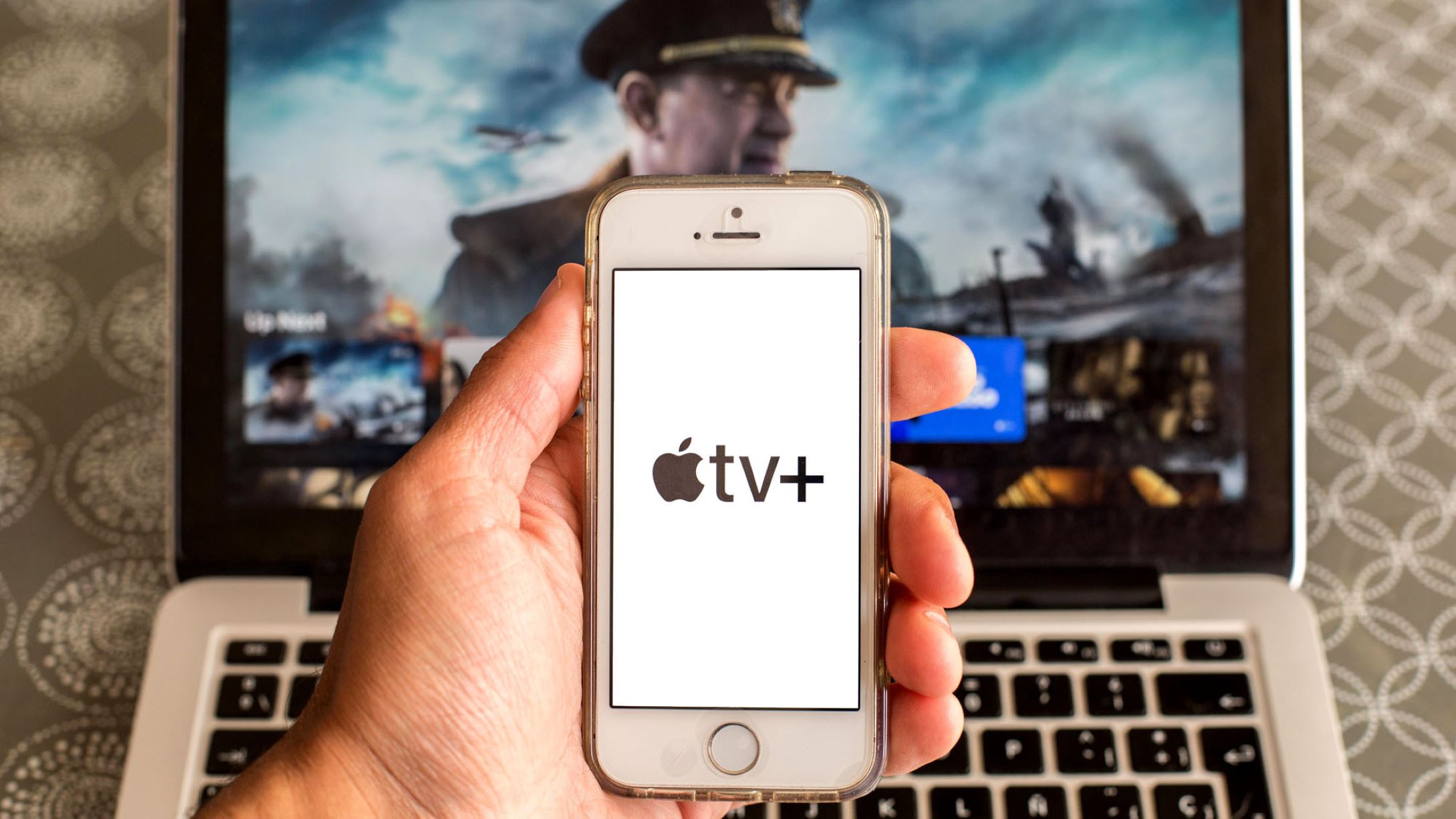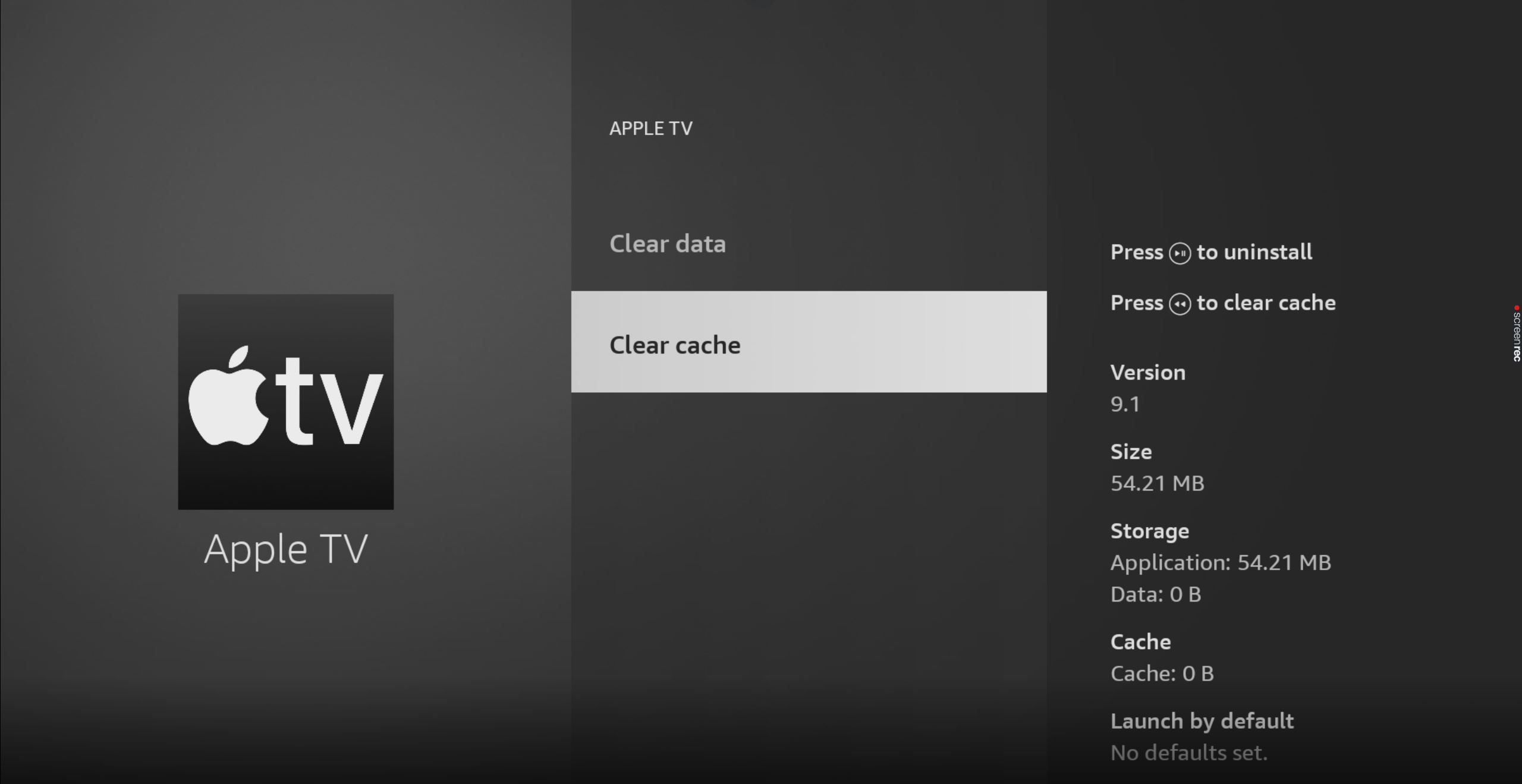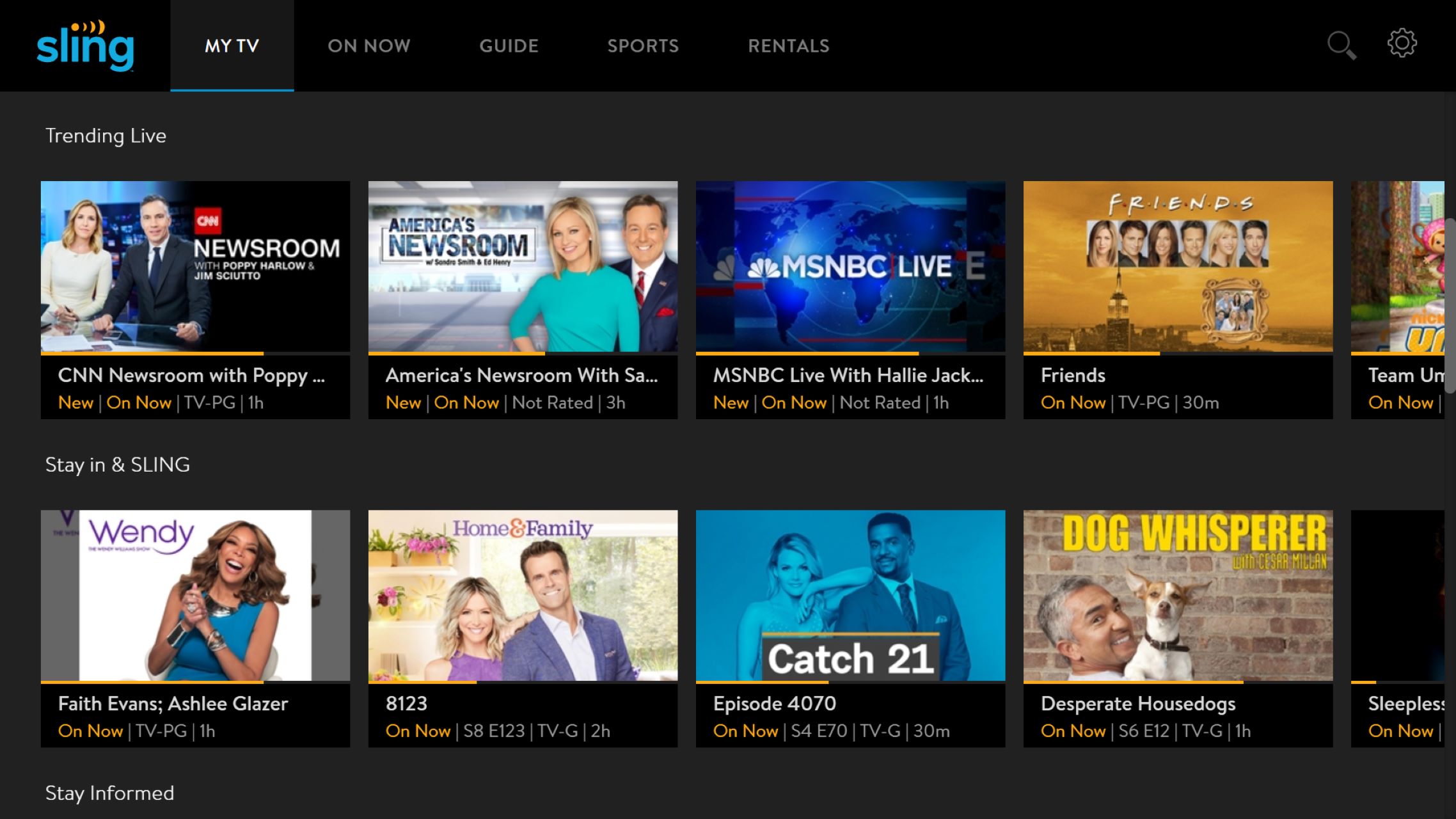Introduction
Forgetting the password to your Apple TV can be frustrating, but fortunately, there are several methods to reset it and regain access to your device. Whether you’re using the Siri Remote, your iPhone, iTunes, or your Apple ID, this guide will walk you through the step-by-step process of resetting your Apple TV password.
Resetting your Apple TV password may be necessary in a variety of situations. Perhaps you’ve recently purchased a used Apple TV and want to set up your own password. Maybe you haven’t used your Apple TV in a while and can’t remember the password you set. Or, worst-case scenario, you suspect that someone has gained unauthorized access to your Apple TV. Regardless of the reason, the following options will help you reset your Apple TV password and regain control of your device.
Note: Before you proceed with any of the methods described below, make sure you have access to the email address associated with your Apple ID. This is important because you may need to confirm your identity to complete the password reset process.
Now, let’s explore the different options available for resetting your Apple TV password.
Option 1: Resetting Apple TV Password through Remote
If you have the Siri Remote that came with your Apple TV, you can easily reset your password using this method. Here’s how:
- On your Apple TV, navigate to the Settings menu.
- Select “General” and then choose “Reset”.
- Click on the “Reset Settings” option to proceed.
- You will be prompted to enter your Apple ID and password. Since you’ve forgotten your password, click on “Forgot Apple ID or Password?”.
- A new screen will appear with four options. Select “Reset Password”.
- Follow the on-screen instructions to reset your password. This may involve answering security questions or receiving a password reset email.
- Once you’ve successfully reset your password, you can enter your new password on your Apple TV.
By using the Siri Remote and following these steps, you can quickly reset your Apple TV password and regain access to your device. If this method doesn’t work for you or you don’t have the Siri Remote, don’t worry. There are alternative methods available.
Option 2: Resetting Apple TV Password through iPhone
If you have an iPhone, you can also reset your Apple TV password using the Remote app. Here’s how:
- On your iPhone, open the App Store and search for the “Apple TV Remote” app. Download and install the app if you haven’t done so already.
- Launch the Apple TV Remote app on your iPhone.
- Select your Apple TV from the list of available devices.
- If prompted, enter the code displayed on your Apple TV to pair your iPhone with the device.
- Once your iPhone is paired with your Apple TV, navigate to the “Settings” menu on the app.
- Choose “Accounts” and then select “iTunes and App Store”.
- Select your Apple ID and click on “Forgot Apple ID or Password?”.
- Follow the on-screen instructions to reset your password. This may involve answering security questions or receiving a password reset email.
- Once your password has been reset, enter the new password on your Apple TV using the Apple TV Remote app.
This method allows you to conveniently reset your Apple TV password using your iPhone and the Apple TV Remote app. It’s a great option if you don’t have the Siri Remote or prefer using your iPhone for the reset process.
Option 3: Resetting Apple TV Password through iTunes
If you have access to a computer with iTunes installed, you can reset your Apple TV password using iTunes. Follow these steps:
- Open iTunes on your computer and make sure you’re signed in with your Apple ID.
- Connect your Apple TV to your computer using a USB-C or Micro-USB cable.
- If prompted, enter the passcode on your Apple TV to allow it to connect to iTunes.
- In iTunes, select your Apple TV from the list of devices.
- Go to the “Summary” tab and click on “Restore Apple TV”.
- Follow the on-screen instructions to restore your Apple TV to its factory settings.
- Once the restore process is complete, set up your Apple TV again with a new password.
Resetting your Apple TV password through iTunes is a reliable method if you have a computer with iTunes installed. It allows you to restore your Apple TV to its original settings, effectively removing your old password.
Note: Restoring your Apple TV to its factory settings will erase all content and settings on the device. Make sure you have a backup of your important data before proceeding.
Option 4: Resetting Apple TV Password through Apple ID
If all else fails, you can reset your Apple TV password directly through your Apple ID account. Here’s how:
- On any device with internet access, open your preferred web browser and go to the Apple ID account management page (appleid.apple.com).
- Click on “Forgot Apple ID or password?”.
- Enter your Apple ID and click on “Continue”.
- Select the option to reset your password.
- You will be given several options to verify your identity, such as answering security questions, receiving a verification code via email, or using two-factor authentication.
- Follow the instructions provided to complete the password reset process.
- Once your password has been reset, you can use your new password to sign in to your Apple TV.
Resetting your Apple TV password through your Apple ID is a convenient option that allows you to regain access to your device without the need for additional hardware or software. It’s a great solution if you can’t remember your Apple TV password or are unable to reset it using other methods.
Note: Make sure you have access to the email address associated with your Apple ID as you may need to confirm your identity during the password reset process.
Conclusion
Forgetting your Apple TV password can be a frustrating experience, but thankfully, there are several options available to reset it and regain access to your device. Whether you have the Siri Remote, an iPhone with the Apple TV Remote app, access to iTunes on your computer, or your Apple ID account, you can successfully reset your Apple TV password.
By following the step-by-step instructions in this guide, you can choose the method that best suits your needs and easily reset your Apple TV password. Remember to have your Apple ID credentials and access to the associated email address to complete the password reset process successfully.
Now that you know how to reset your Apple TV password, you can confidently regain control of your device and enjoy all its features and content once again.
Keep in mind that it’s essential to regularly update and secure your passwords to protect your personal information and ensure the security of your Apple TV. If you encounter any issues during the password reset process or require further assistance, don’t hesitate to reach out to Apple Support for additional guidance.