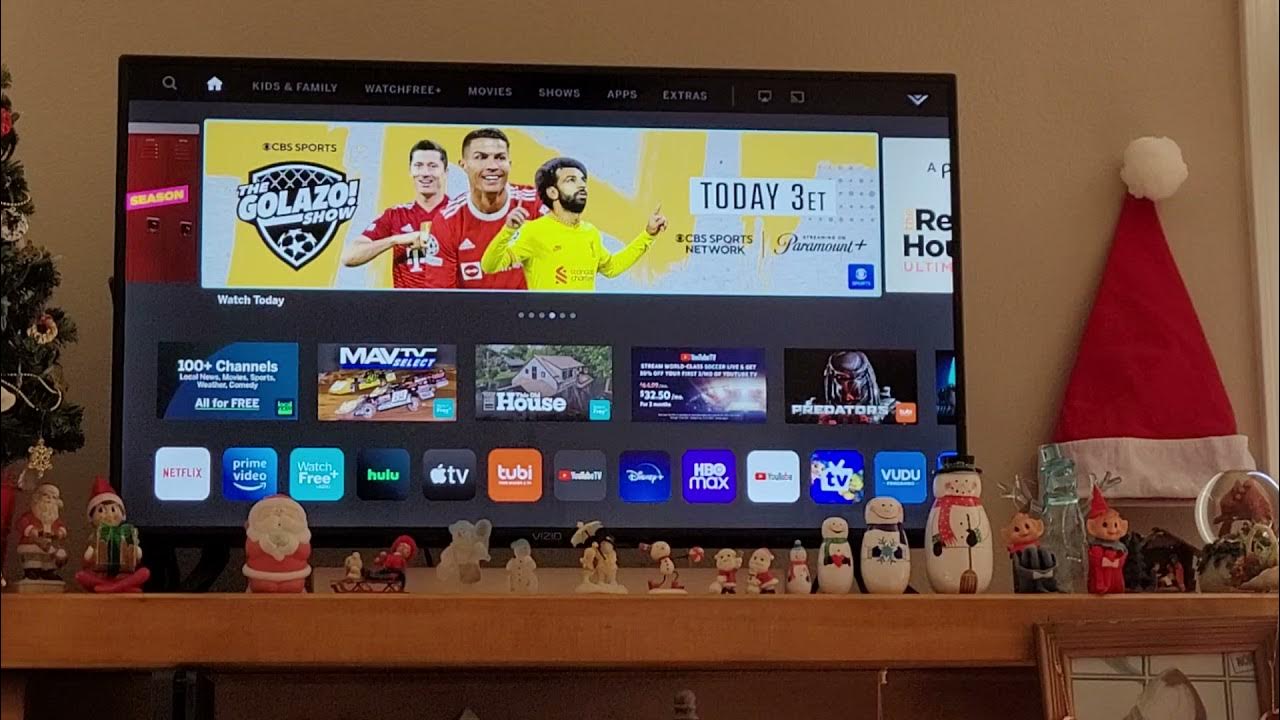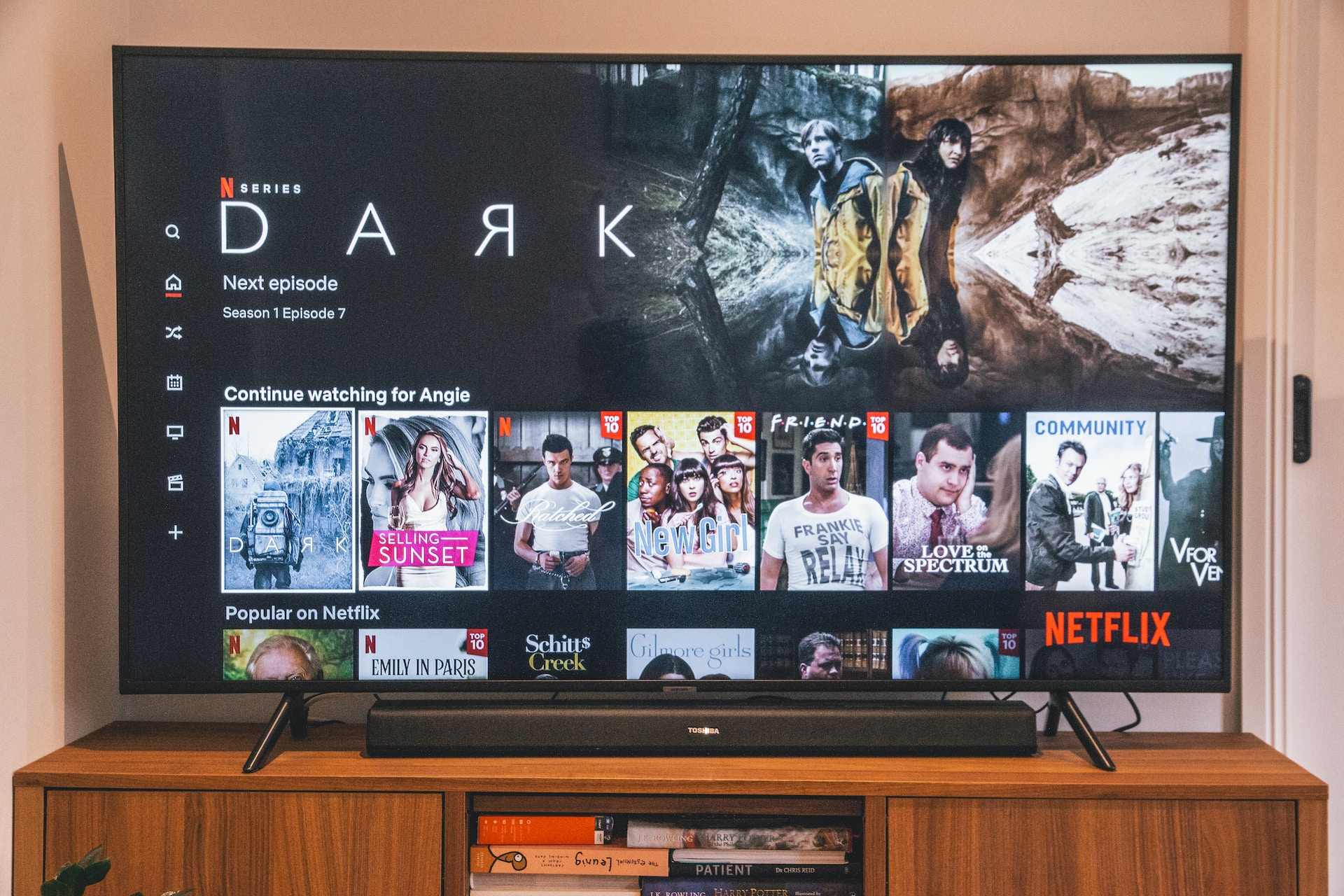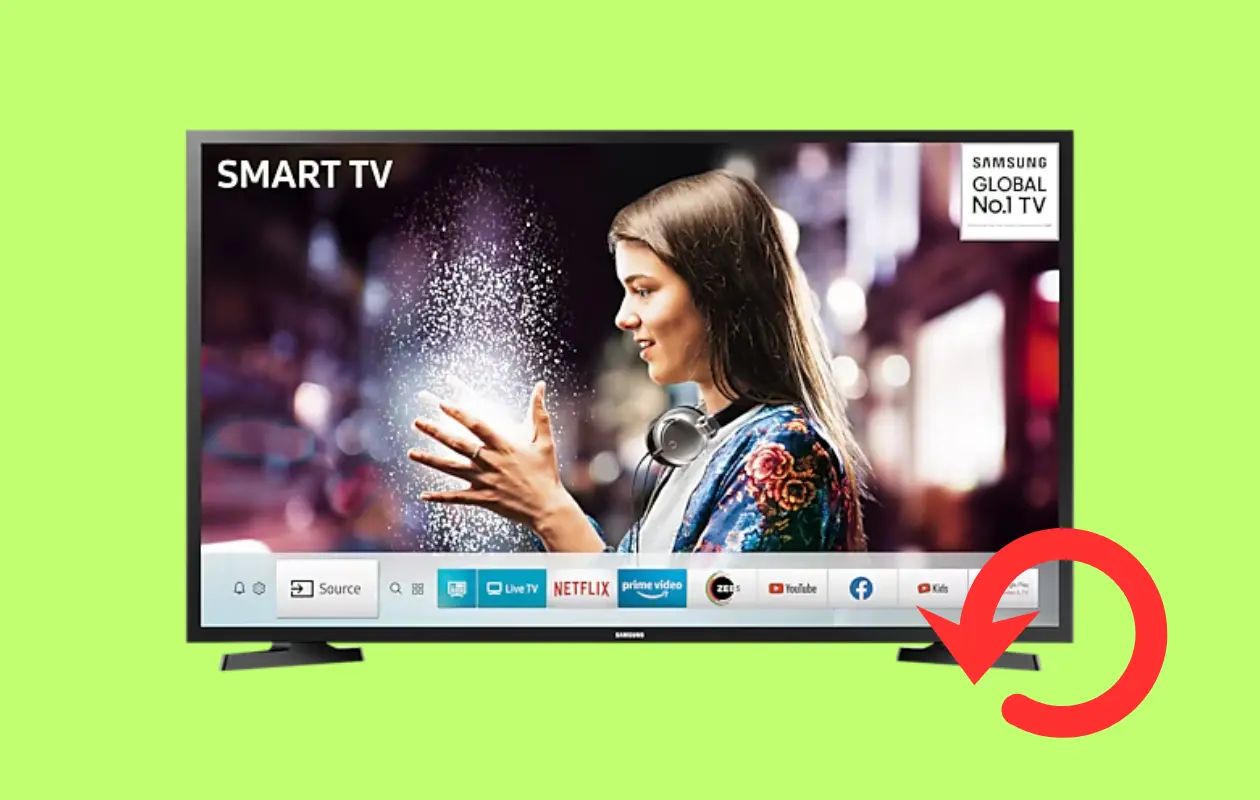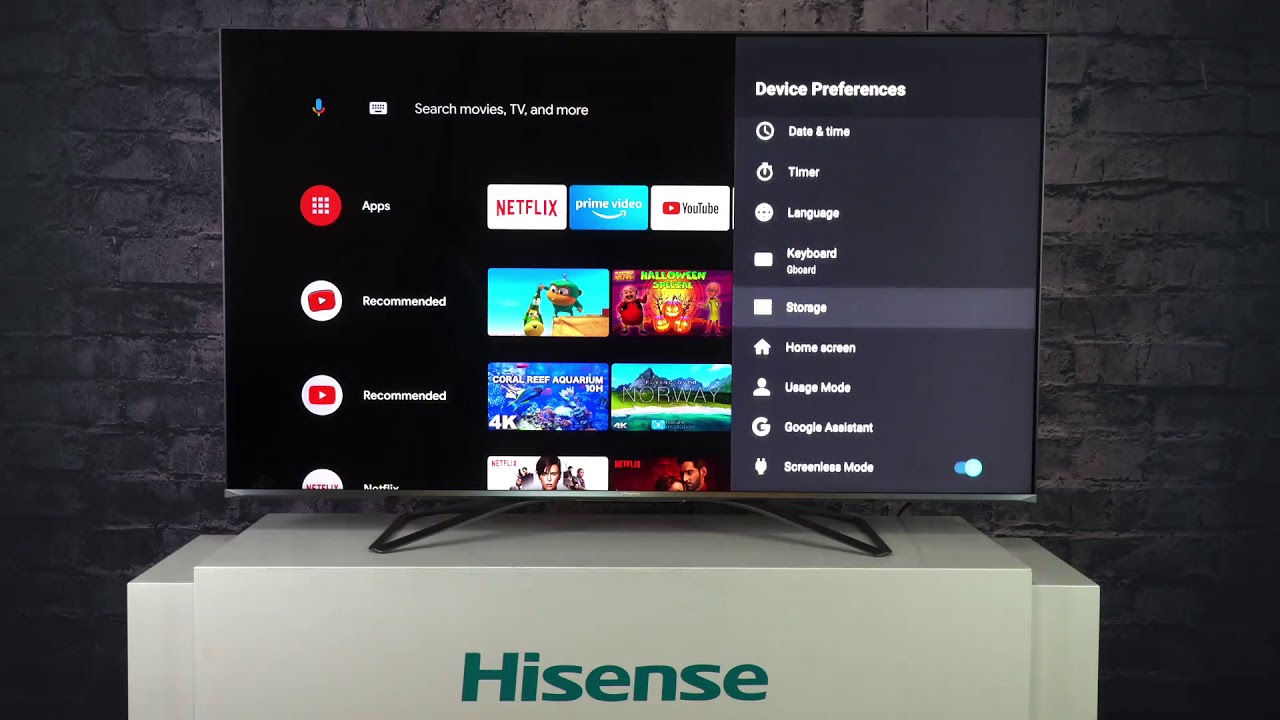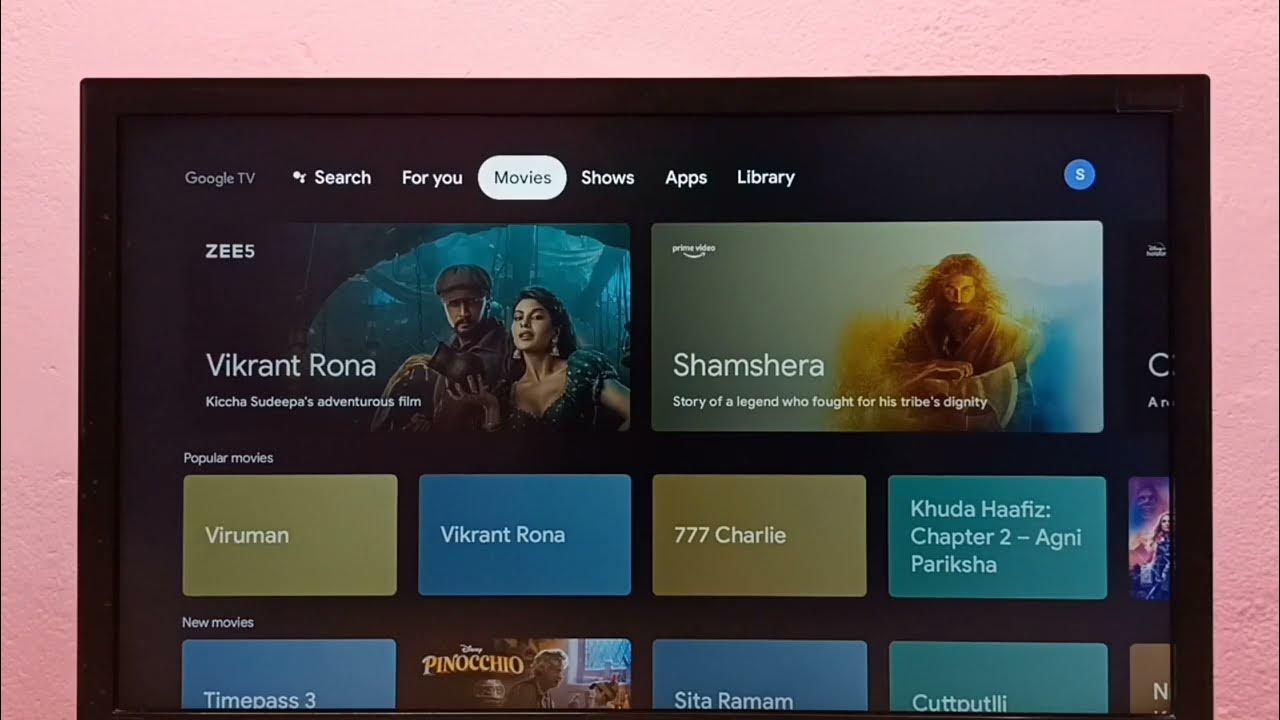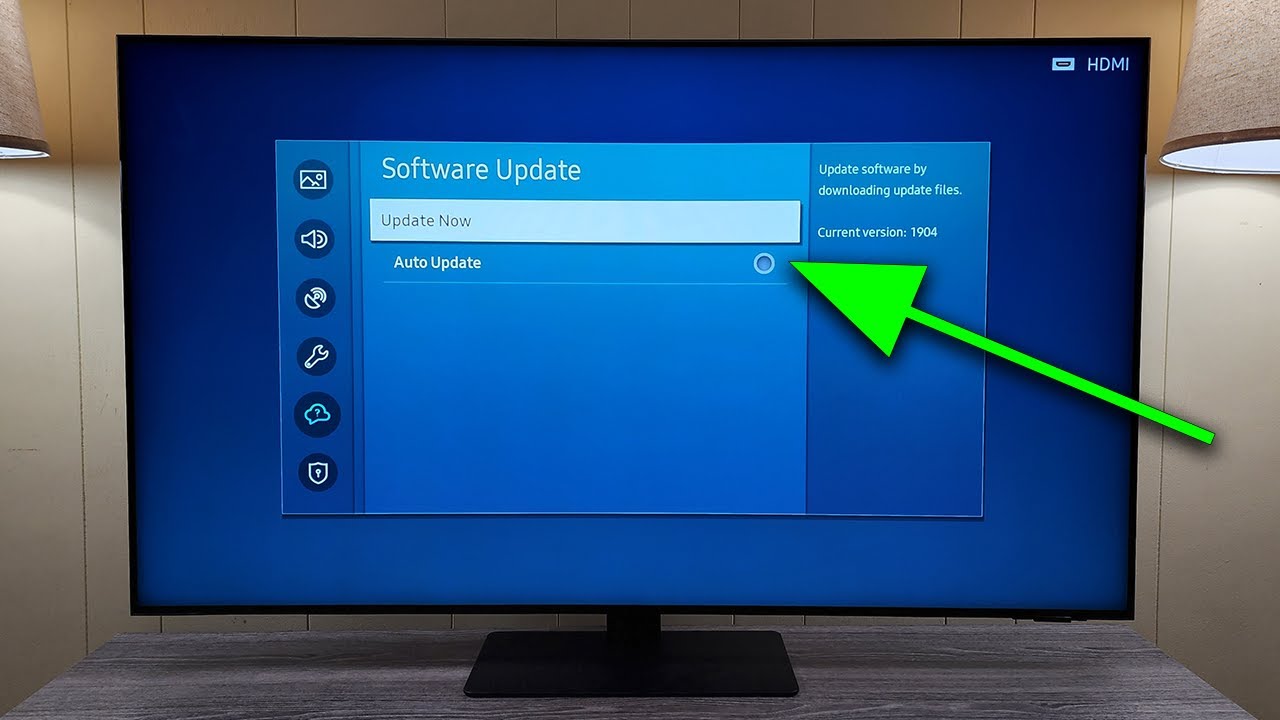Introduction
Netflix is one of the most popular streaming platforms, offering a vast array of movies and TV shows for users to enjoy. However, it can be frustrating when Netflix keeps crashing on your smart TV. Not only does this interrupt your viewing experience, but it can also leave you wondering why it keeps happening. While there can be several reasons for this issue, understanding the root cause can help you find a solution and get back to streaming your favorite content smoothly.
In this article, we will explore some common reasons why Netflix crashes on smart TVs and provide troubleshooting steps to resolve the issue. So, if you’re tired of encountering the constant crashing of Netflix on your smart TV, read on to discover the possible causes and remedies.
It’s important to note that the specific reasons for Netflix crashing can vary depending on the make and model of your smart TV. However, the following factors are often the culprits behind Netflix crashing issues.
Insufficient Memory
One of the possible reasons why Netflix keeps crashing on your smart TV is insufficient memory. Smart TVs come with limited internal storage, and if it becomes full, it can lead to performance issues and app crashes.
Streaming platforms like Netflix require a significant amount of memory to function properly. When your smart TV’s memory is running low, it may struggle to load and play content smoothly, resulting in frequent crashes.
To check if insufficient memory is causing Netflix to crash, you can try clearing the cache and data of the Netflix app on your smart TV. This will free up some space and potentially resolve the issue. Here’s how you can do it:
- Go to the Settings menu on your smart TV.
- Navigate to the Apps or Applications section.
- Locate and select the Netflix app.
- Click on Clear cache and Clear data.
- Restart your smart TV and relaunch the Netflix app.
If clearing the cache and data does not solve the problem, you might need to uninstall and reinstall the Netflix app. This will ensure a fresh installation of the app, potentially resolving any memory-related issues.
It’s also important to note that if your smart TV has limited internal storage, you can consider connecting an external USB drive or using a streaming device like Amazon Fire Stick or Roku. These devices often have more storage capacity and can provide a smoother streaming experience.
To conclude, insufficient memory on your smart TV can lead to frequent crashes of the Netflix app. Clearing the cache and data, as well as uninstalling and reinstalling the app, can help resolve this issue. Additionally, considering external storage options can improve the performance of your streaming experience.
Outdated App or Device Software
Another common reason behind Netflix crashing on smart TVs is outdated app or device software. Just like your smartphone or computer, smart TVs and their respective apps require regular updates to ensure optimal performance and compatibility.
If you haven’t updated the Netflix app or the operating system of your smart TV in a while, it may result in compatibility issues and crashes. Outdated software can lead to instability and incompatibility with newer versions of streaming apps like Netflix.
To check for app updates on your smart TV:
- Go to the app store on your smart TV.
- Look for the Netflix app in the list of installed apps.
- If an update is available, select the update option and wait for the process to complete.
- Once the update is finished, restart your smart TV and launch the Netflix app.
Additionally, it’s important to keep the operating system of your smart TV up to date. This ensures that your device is running the latest software and is compatible with the latest app versions.
To update the operating system of your smart TV:
- Access your smart TV’s settings.
- Find the System or Software Update section.
- Check for any available updates and follow the on-screen instructions to install them.
- After the update is installed, restart your smart TV and check if the Netflix crashing issue is resolved.
By keeping both the Netflix app and your smart TV’s software up to date, you can ensure compatibility and reduce the likelihood of crashes while streaming Netflix.
Remember, technology is constantly evolving, and updates are essential to address bugs, security vulnerabilities, and improve performance. Ignoring updates can lead to compatibility issues and instability, resulting in apps like Netflix crashing frequently.
Internet Connection Issues
One of the most common reasons why Netflix crashes on smart TVs is due to internet connection issues. Streaming platforms like Netflix require a stable and reliable internet connection to stream content without interruptions. If your smart TV’s connection to the internet is weak or unstable, it can result in constant buffering or cause the Netflix app to crash.
To troubleshoot internet connection issues on your smart TV, follow these steps:
- Ensure that your smart TV is connected to your home network. Check the Wi-Fi or Ethernet connection settings and make sure they are properly configured.
- If you are using Wi-Fi, move your smart TV closer to your router to improve signal strength. Alternatively, try using a Wi-Fi extender or a wired Ethernet connection for a more stable internet connection.
- Test your internet speed using an online speed test tool. If your internet speed is significantly lower than your subscribed plan, contact your internet service provider to resolve the issue.
- Power cycle your modem and router. Unplug them from the power source, wait for a few seconds, and then plug them back in. Restart your smart TV and check if the Netflix crashing issue persists.
- Disable any VPN or proxy services you may be using. These services can sometimes interfere with the streaming process and cause Netflix crashes.
If you continue to experience internet connection issues, you may want to consider upgrading your internet plan or contacting your internet service provider for assistance.
It’s essential to have a stable and fast internet connection while streaming Netflix to ensure a smooth and uninterrupted viewing experience. Addressing internet connection issues can significantly reduce the frequency of Netflix crashes on your smart TV.
Overheating Device
An often overlooked but possible reason for Netflix crashing on your smart TV is an overheating device. Smart TVs contain complex hardware components that generate heat during operation. If your smart TV is not properly ventilated or if airflow around the device is restricted, it can result in overheating, leading to performance issues and app crashes.
Here are some steps to prevent your smart TV from overheating:
- Ensure that your smart TV is placed in a well-ventilated area. Make sure there is enough space around the device for proper airflow.
- Avoid placing the TV in direct sunlight or near sources of heat, such as radiators or fireplaces.
- Check if the exhaust vents on your smart TV are free from dust and debris. Use compressed air or a soft cloth to clean the vents regularly.
- Consider using a fan or installing a cooling pad designed for televisions to improve airflow and dissipate heat.
If your smart TV feels unusually hot to the touch, it is recommended to turn it off and let it cool down for a while before using it again. Overheating can cause malfunctions and crashes in both the Netflix app and the overall system.
In some cases, if your smart TV consistently overheats and causes Netflix to crash frequently, it might be worth consulting with a professional technician or contacting the manufacturer’s customer support for further assistance.
By taking preventative measures to avoid overheating, you can help maintain the stability and performance of your smart TV, reducing the chances of Netflix crashing due to thermal issues.
TV Settings
In certain situations, incorrect or misconfigured TV settings can contribute to Netflix crashing on your smart TV. While these settings may vary depending on the make and model of your TV, there are a few common settings to check that could potentially resolve the crashing issue.
Firstly, make sure that your smart TV’s firmware is up to date. Check for any available system updates and install them if necessary. A firmware update can fix bugs and improve overall system performance, reducing the likelihood of crashes while using Netflix.
Next, verify that your TV’s display resolution is set correctly. Netflix recommends using a resolution of at least 720p for a smooth streaming experience. If your TV is set to a higher resolution that it cannot handle, it may cause the Netflix app to crash. Adjust the display resolution in your TV’s settings to match the capabilities of your device.
Furthermore, ensure that any power-saving or eco mode settings on your smart TV are disabled. These energy-saving options can affect the performance of streaming apps by limiting processing power or causing interruptions in network connectivity. Disabling these settings can help prevent crashes and improve the streaming experience on Netflix.
Lastly, check the audio and video settings on your smart TV. If certain audio or video settings are not compatible with Netflix, it can lead to crashes. For example, if your TV has an audio output format that is not supported by the Netflix app, it can cause issues. Adjust the settings accordingly, or try changing the audio output to a different format to see if it resolves the crashing problem.
Remember to consult your TV’s user manual or the manufacturer’s website for specific instructions on adjusting settings for your particular model. Making sure that the TV settings are properly configured can go a long way in preventing crashes and enhancing your viewing experience on Netflix.
Troubleshooting Steps
If you’ve tried the previous solutions and Netflix is still crashing on your smart TV, don’t worry. There are several additional troubleshooting steps you can take to help resolve the issue:
- Restart your smart TV: Sometimes, a simple restart can resolve temporary glitches that may be causing Netflix to crash. Turn off your TV, unplug it from the power source, wait for a few minutes, and then plug it back in. Power it on and check if the crashing issue persists.
- Check for system updates: In addition to updating the Netflix app, make sure your smart TV’s operating system is up to date. Check for any available system updates and install them if necessary. These updates can fix bugs and improve compatibility with streaming apps like Netflix.
- Reset the app preferences: Resetting the app preferences on your smart TV can help resolve app-related issues. Go to the settings menu, find the Apps or Applications section, and locate the Netflix app. Select the app, and then choose the option to reset app preferences. Restart your smart TV and launch Netflix to see if the crashing issue is resolved.
- Perform a factory reset: If all else fails, you can try performing a factory reset on your smart TV. This will revert all settings on the TV back to their original state. However, keep in mind that a factory reset will erase all personal data and settings on your TV, so make sure to back up any important information before proceeding. To perform a factory reset, refer to your TV’s user manual or consult the manufacturer’s website for specific instructions.
If none of these troubleshooting steps work, it may be worth contacting the customer support of both your smart TV manufacturer and Netflix. They can provide further assistance and guidance in resolving the crashing issue.
It’s important to be patient and methodical while troubleshooting. Sometimes, it takes a combination of different solutions to pinpoint and resolve the underlying cause of Netflix crashes on your smart TV.
By following these troubleshooting steps, you can increase the chances of resolving the issue and enjoy uninterrupted streaming on Netflix.
Conclusion
Experiencing Netflix crashes on your smart TV can be frustrating, but by understanding the potential causes and implementing the appropriate solutions, you can get back to enjoying your favorite movies and TV shows without interruptions.
In this article, we explored some common reasons why Netflix may crash on smart TVs, including insufficient memory, outdated app or device software, internet connection issues, overheating, and TV settings. By addressing these issues, you can greatly reduce the chances of encountering crashes while streaming Netflix.
Remember to clear the cache and data of the Netflix app, update both the app and the operating system of your smart TV regularly, ensure a stable internet connection, prevent overheating of your device, and double-check the TV settings for compatibility with Netflix. Additionally, troubleshooting steps such as restarting the TV, checking for system updates, resetting app preferences, or performing a factory reset can help resolve persistent crashing issues.
If you have tried these solutions and continue to experience Netflix crashes, it may be helpful to reach out to the customer support of your smart TV manufacturer and Netflix for further assistance.
By taking the time to troubleshoot and optimize your smart TV for Netflix streaming, you can enhance your viewing experience and enjoy seamless playback of your favorite content.