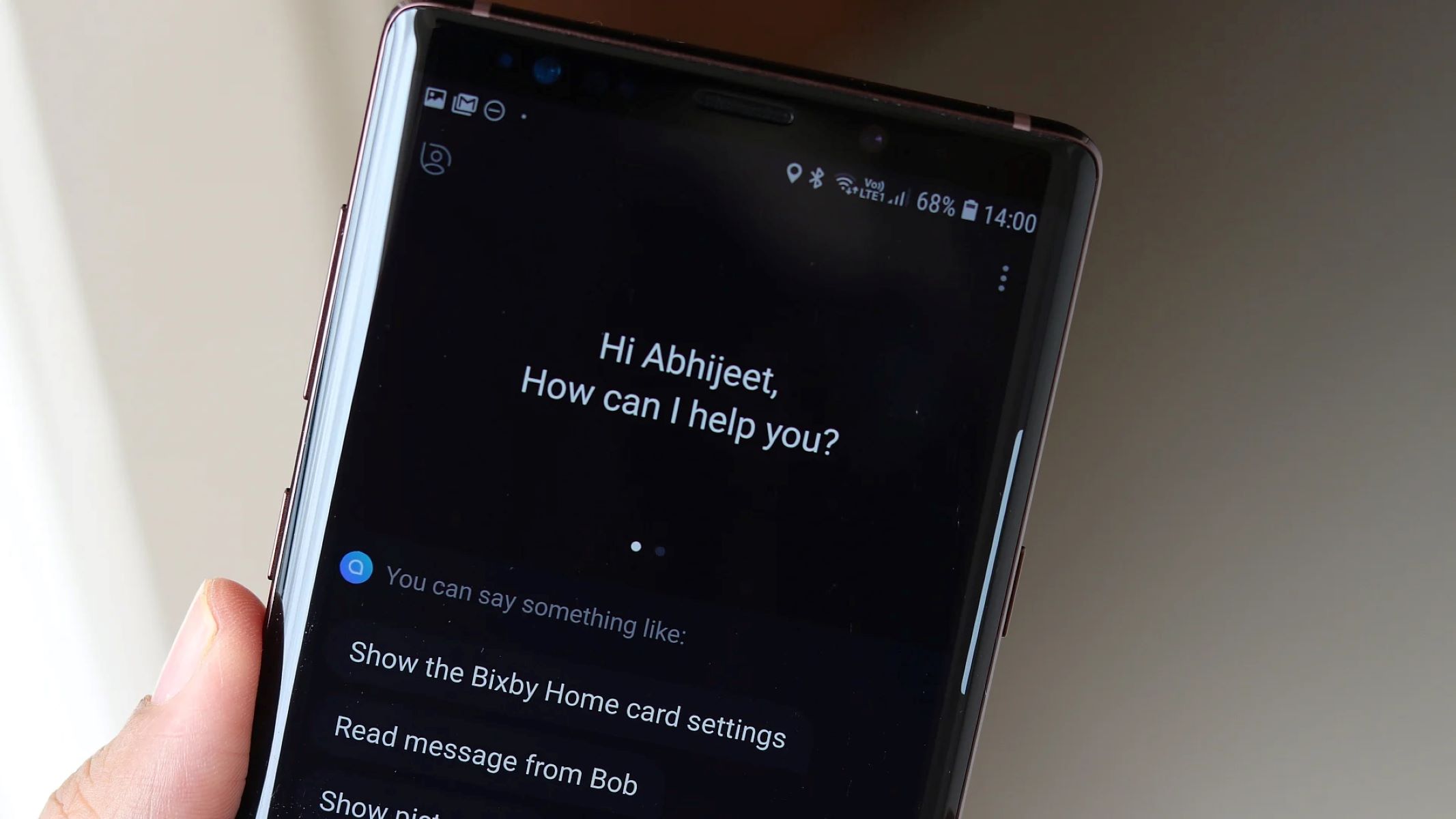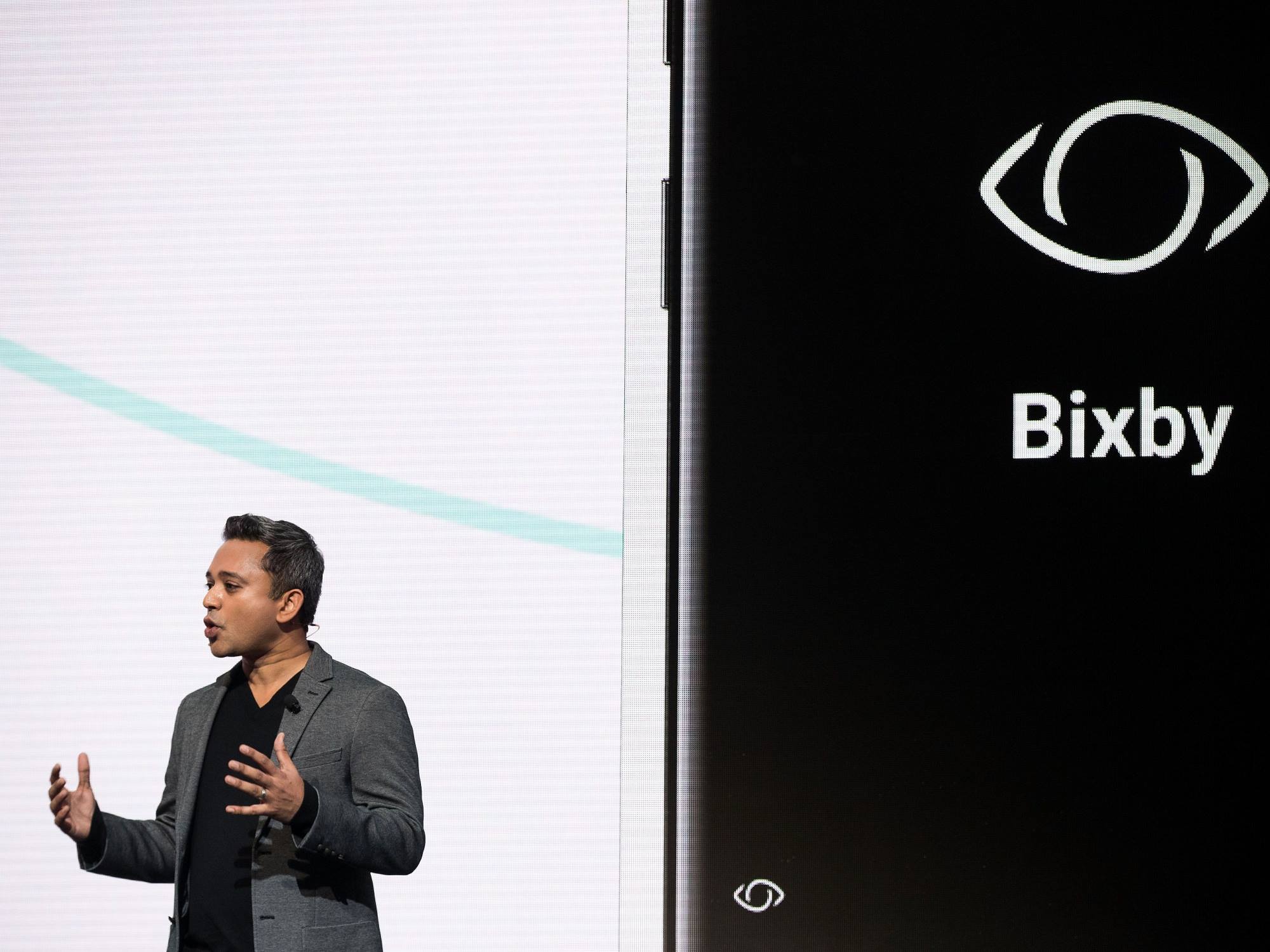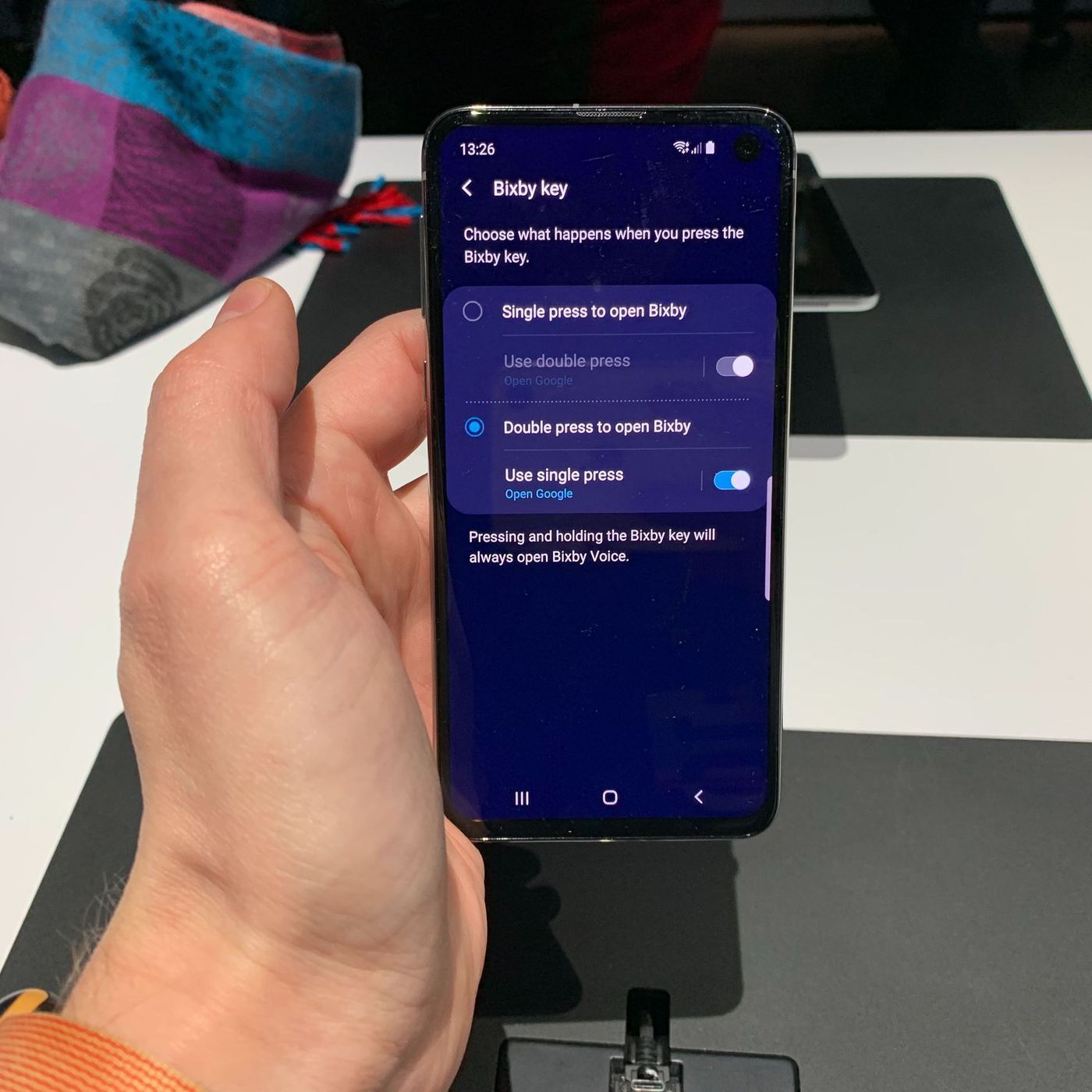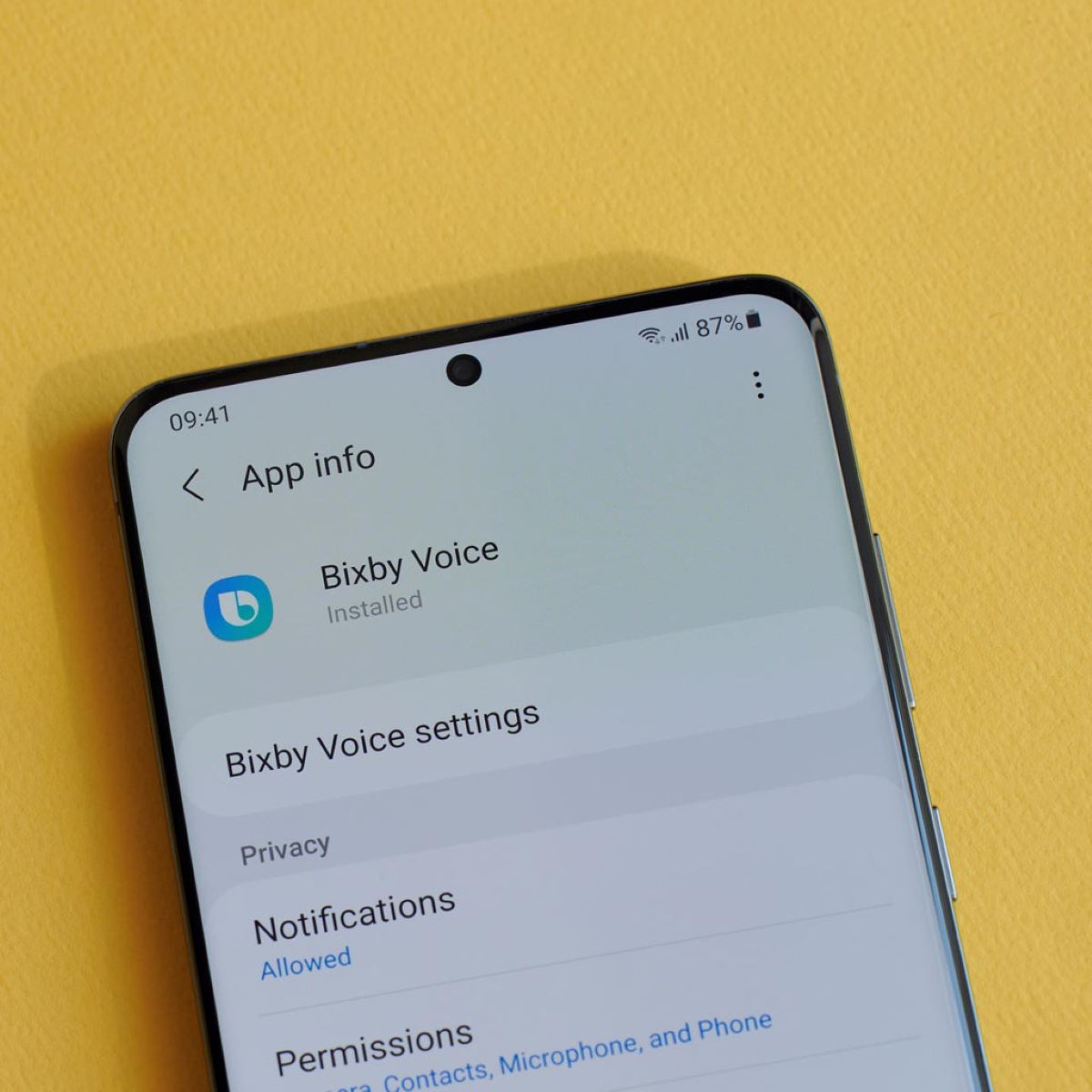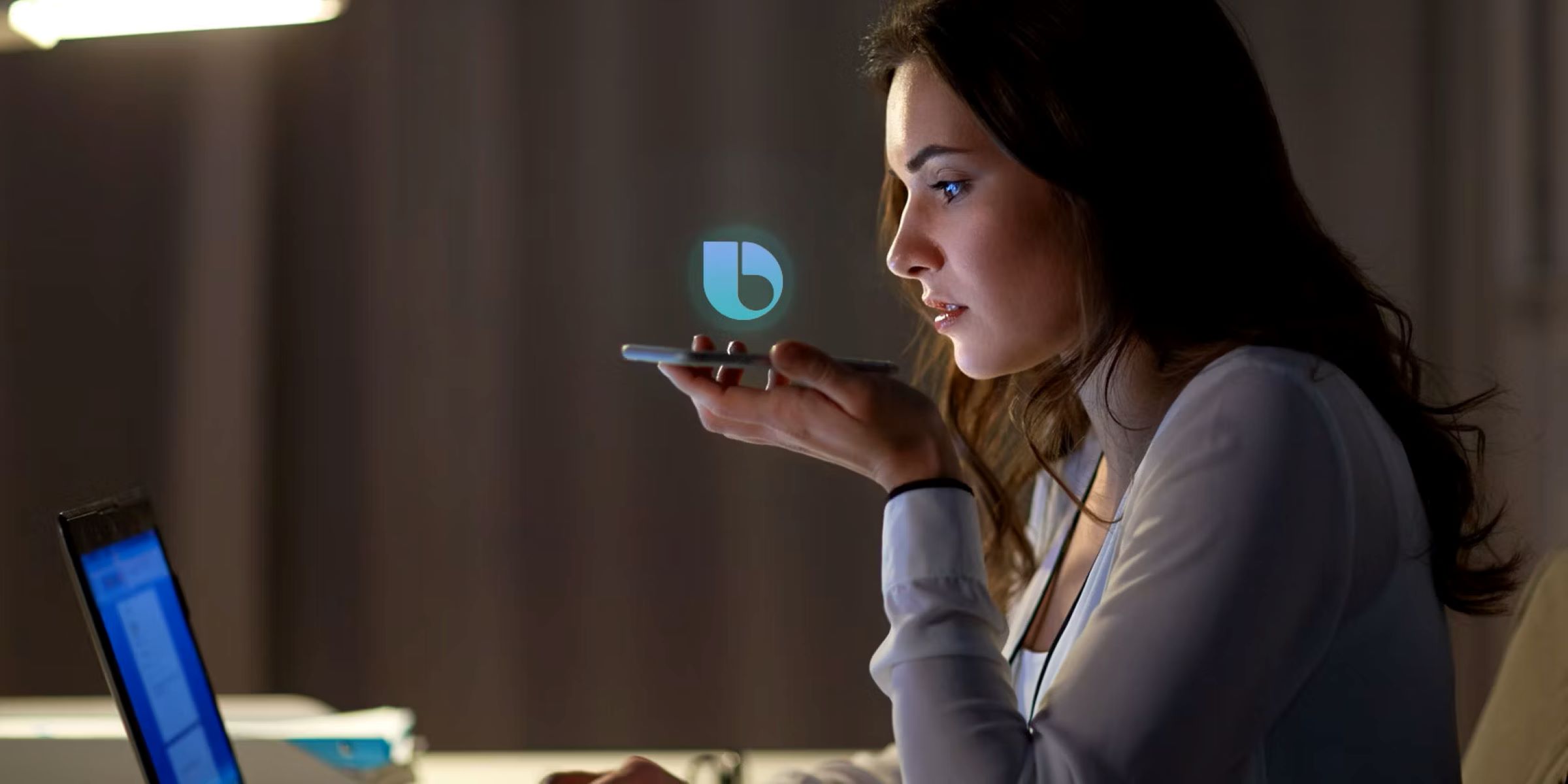Introduction
Bixby, the virtual assistant developed by Samsung, has revolutionized the way we interact with our devices. From making calls to setting reminders, Bixby has become an integral part of many users’ daily lives. However, there are instances where users report that Bixby randomly turns on without any apparent reason. This unexpected activation can be frustrating and disruptive, leading users to wonder what might be causing this behavior.
In this article, we will dive into the reasons behind Bixby’s random activation and explore ways to prevent it from happening. Whether you are a long-time Bixby user or someone experiencing this issue for the first time, this guide will provide you with valuable insights and practical tips to regain control over your virtual assistant.
Understanding the factors that contribute to Bixby turning on unexpectedly is the first step towards finding a solution. Various reasons, both internal and external, can trigger Bixby’s activation. It is crucial to identify these triggers and implement preventive measures to avoid unwanted disruptions in your daily routine.
Let’s explore some of the common causes behind Bixby’s random activations in the next section.
Understanding Bixby
Bixby is Samsung’s very own virtual assistant, designed to provide users with a seamless and intuitive experience across their devices. It is an artificial intelligence-powered assistant that can perform a wide range of tasks, such as answering questions, setting reminders, playing music, controlling smart home devices, and much more.
Unlike other virtual assistants, Bixby emphasizes a conversational interface, allowing users to interact with their devices using natural language. This means that instead of relying solely on specific voice commands, users can have more fluid and natural conversations with Bixby.
Bixby has evolved significantly since its initial release, incorporating advanced features like Bixby Vision, which enables users to extract information from their surroundings using the device’s camera. Additionally, Bixby integrates with a vast array of Samsung apps and services, making it a highly versatile assistant.
One of the distinguishing features of Bixby is its deep integration into Samsung devices, including smartphones, tablets, smartwatches, and even home appliances. This integration allows Bixby to have a more comprehensive and contextual understanding of the user’s needs, offering personalized suggestions and recommendations based on the user’s usage patterns.
It’s important to note that Bixby can be accessed in different ways, depending on the device. For example, on smartphones, users can activate Bixby by pressing a dedicated button or by using voice commands such as saying “Hey Bixby.” On other devices, like smartwatches, Bixby can be accessed through the device’s interface or by using designated gestures.
Now that we have a basic understanding of what Bixby is and how it works, let’s explore the possible reasons behind Bixby randomly turning on without user intervention.
Possible Reasons for Bixby Turning On Randomly
If you’ve experienced Bixby turning on unexpectedly, you’re not alone. There are several possible reasons behind this behavior, ranging from sensitivity settings to incidental triggers. Let’s explore some of these reasons in more detail:
Bixby Wake Word Sensitivity: Bixby’s wake word sensitivity refers to the level at which Bixby responds to its activation phrase, such as “Hey Bixby” or “Hi Bixby.” It is possible that your device’s sensitivity settings are too high, causing Bixby to activate even when you didn’t intend it to. In such cases, minor background noises or even words that sound similar to the wake word can trigger Bixby inadvertently.
Common Triggers for Bixby Activation: Bixby can also be unintentionally triggered by certain routine actions or phrases. For example, if you frequently mention the word “Bixby” in conversations, it might mistakenly activate. Additionally, certain phrases or words that sound similar to the wake word can also cause accidental activations. Understanding these common triggers can help you identify patterns and avoid them in the future.
External Factors That Activate Bixby: There are external factors that can cause Bixby to turn on unexpectedly. For instance, if you have a Bluetooth device connected to your device that has a voice assistant functionality, it might mistakenly activate Bixby as well. Other factors, such as background noise or sounds from the environment, can also trigger Bixby unknowingly.
To resolve the issue of Bixby randomly turning on, it is crucial to identify the specific reason behind its activation. By understanding the factors at play, you can implement appropriate preventive measures and regain control over Bixby’s behavior.
In the next section, we will explore how to adjust Bixby’s settings and sensitivity to prevent accidental activations and ensure a smooth user experience.
Bixby Wake Word Sensitivity
The wake word sensitivity of Bixby plays a significant role in its activation. If your device’s sensitivity settings are too high, Bixby might turn on even when you didn’t intend it to. Adjusting the wake word sensitivity can help minimize accidental activations. Here are some steps to manage Bixby’s wake word sensitivity:
1. Open Bixby Settings: Start by opening the Bixby app on your device. If you can’t find the app, swipe left on your home screen to access the Bixby page.
2. Access Voice Settings: In the Bixby app, locate and tap on the Gear icon or the Settings menu. Look for the Voice section, which will provide you with various options to customize Bixby’s behavior.
3. Adjust Sensitivity: Within the Voice settings, you should find an option related to wake word sensitivity. Depending on your device and software version, it may be labeled as “Wake word sensitivity,” “Hotword detection,” or something similar. Decrease the sensitivity level to make Bixby less responsive to accidental triggers. Be sure to find a balance where Bixby can still recognize the wake word when you intentionally activate it.
4. Test and Refine: After adjusting the sensitivity settings, test Bixby to see if the random activations have reduced. If the problem persists, you can further decrease the sensitivity or try different settings until you find the optimal configuration for your needs.
Remember that the method to access and adjust Bixby’s wake word sensitivity might vary depending on your device model and software version. If you’re unable to locate the specific settings or if the problem persists, you can refer to the device’s user manual or contact Samsung support for further assistance.
Now that we’ve explored Bixby’s wake word sensitivity and how to manage it, let’s move on to discuss common triggers for Bixby activation and how to avoid them.
Common Triggers for Bixby Activation
Bixby can be unintentionally activated by various common triggers, leading to random and unexpected activations. Understanding these triggers can help you avoid accidental Bixby activations. Here are some of the most common triggers to be aware of:
1. Mentioning the Wake Word: If you frequently mention the word “Bixby” in conversations, Bixby might mistakenly activate. This is especially common if you use social media or messaging platforms that have voice input capabilities. Be mindful of how often you mention the wake word to minimize inadvertent activations.
2. Similar Sounding Words: Bixby’s voice recognition technology might mistake certain phrases or words that sound similar to the wake word as the activation command. For example, words like “miss me” or “big sea” might accidentally trigger Bixby. Pay attention to your choice of words and try to avoid phrases that sound similar to the wake word.
3. Device Button Press: Depending on your device, Bixby may have a dedicated physical button. Accidental button presses can cause Bixby to activate, so be cautious while handling your device and avoid unintentionally pressing the Bixby button.
4. Device Gestures or Shortcuts: Some devices offer gestures or shortcuts that can activate Bixby. For instance, swiping up or down on the home screen might trigger Bixby. Familiarize yourself with your device’s gestures and shortcuts to ensure you don’t accidentally activate Bixby while navigating through your device.
5. Background Noise: Bixby’s voice recognition technology is designed to filter out background noise, but loud or distinct noises can still trigger Bixby inadvertently. If you are in a noisy environment, try to minimize background noise or move to a quieter location when using voice commands to reduce the chances of accidental activations.
By being mindful of these common triggers, you can avoid unnecessary Bixby activations and experience a smoother interaction with your device. In the next section, we will explore external factors that can activate Bixby and how to mitigate their impact.
External Factors That Activate Bixby
Bixby can also be activated by external factors that are beyond your control. These factors can inadvertently trigger Bixby, leading to random and unexpected activations. Here are some external factors to be aware of:
1. Connected Bluetooth Devices: If you have a Bluetooth device connected to your device that has voice assistant functionality, it might mistakenly trigger Bixby. For example, if you have a Bluetooth headset or speaker that supports voice commands, it can accidentally send a command to activate Bixby. Consider checking the settings of the connected Bluetooth devices and disabling any voice assistant functionalities that might interfere with Bixby.
2. Overlapping Voice Assistants: Some devices support multiple voice assistants, such as Bixby and Google Assistant. In such cases, there might be conflicts where both voice assistants respond to the wake word or command. This overlapping functionality can lead to Bixby randomly activating when you intended to use a different voice assistant. Prioritize and disable any overlapping voice assistants to prevent unexpected activations.
3. Environmental Sounds: Bixby’s voice recognition technology is designed to filter out background noise, but certain environmental sounds can accidentally trigger Bixby. For example, loud music, television dialogue, or even sounds from household appliances might be mistaken for the wake word or command. Try to minimize the impact of environmental sounds by using Bixby in quieter environments or adjusting the sensitivity settings accordingly.
4. Other Voice-Activated Devices: If you have other voice-activated devices nearby, such as smart speakers or smart TVs, their voice commands might inadvertently activate Bixby. These devices may share similar wake words or commands, causing Bixby to respond when you intended to interact with another device. Be mindful of the commands you give to other voice-activated devices to avoid accidental Bixby activations.
While you may not be able to completely control these external factors, being aware of their potential impact can help you anticipate and minimize accidental Bixby activations. By taking appropriate measures, such as adjusting the device and Bluetooth settings or creating a quieter environment for voice commands, you can reduce the instances of Bixby randomly turning on.
In the next section, we will explore how to prevent Bixby from turning on randomly by implementing effective preventive measures.
How to Prevent Bixby from Turning On Randomly
If you’ve been experiencing random activations of Bixby and want to regain control over its behavior, there are several preventive measures you can take. By implementing these measures and being mindful of your device’s settings and your own actions, you can significantly reduce the instances of Bixby turning on unexpectedly. Here are some effective ways to prevent Bixby from turning on randomly:
1. Adjust Wake Word Sensitivity: As mentioned earlier, adjust the wake word sensitivity settings of Bixby to make it less responsive to accidental activations. Decrease the sensitivity level until you find a balance where Bixby can still recognize the wake word when intentionally activated but is less likely to respond to incidental triggers.
2. Avoid Mentioning the Wake Word Excessively: Be mindful of how often you mention the wake word “Bixby” in conversations, especially in voice input-enabled apps or platforms. Minimizing the frequency of mentioning the wake word can help reduce the chances of accidental activations.
3. Be Cautious with Device Buttons and Gestures: Pay attention to your device’s buttons and gestures, especially if it has a dedicated Bixby button. Avoid accidental button presses or gestures that may inadvertently activate Bixby. Familiarize yourself with your device’s interface and shortcuts to prevent accidental activations.
4. Minimize Environmental Disturbances: Create a quieter environment when using voice commands with Bixby. Try to minimize background noise, such as loud music or TV volume, as these sounds can trigger Bixby unknowingly. Find a quieter space or adjust the sensitivity settings accordingly to reduce the impact of environmental disturbances.
5. Disable Overlapping Voice Assistants: If your device supports multiple voice assistants, such as Bixby and Google Assistant, disable any overlapping functionalities or prioritize the voice assistant you prefer to use. This can help prevent conflicts and accidental activations of Bixby when you intended to use a different voice assistant.
6. Keep Bluetooth Settings in Check: Ensure that any connected Bluetooth devices with voice assistant functionalities are properly configured to avoid accidental activations of Bixby. Disable voice assistant functionalities on Bluetooth devices when not needed or adjust their settings to prevent interference with Bixby.
By implementing these preventive measures, you can regain control over Bixby’s activation and minimize the instances of it turning on randomly. However, it’s important to note that device models and software versions may vary, and the settings mentioned here may differ slightly. Refer to your device’s user manual or contact Samsung support for specific instructions tailored to your device.
Now that we’ve explored effective preventive measures, let’s conclude this article by summarizing the key points and the importance of proactive Bixby management.
Conclusion
Bixby, Samsung’s virtual assistant, offers a range of functionalities to enhance the user experience on devices. However, experiencing random activations of Bixby can be frustrating and disruptive. By understanding the factors that contribute to Bixby turning on unexpectedly, users can implement preventive measures to regain control over their virtual assistant.
In this article, we explored the possible reasons for Bixby turning on randomly, including wake word sensitivity, common triggers, and external factors. Adjusting the wake word sensitivity, being mindful of common triggers such as excessive mentions of the wake word, and minimizing environmental disturbances are effective ways to prevent accidental Bixby activations. Additionally, disabling overlapping voice assistants and keeping Bluetooth settings in check can help mitigate the chances of Bixby randomly turning on.
It is important to remember that these preventive measures may require adjustments based on individual device models and software versions. Users should refer to their device’s user manual or seek assistance from Samsung support for device-specific instructions.
By proactively managing Bixby and implementing these preventive measures, users can maintain a smoother and more controlled experience with their virtual assistant. Avoiding random Bixby activations not only reduces frustration but also allows users to make the most of Bixby’s functionalities when they need them the most.
So, take control of your Bixby experience by fine-tuning its settings, being conscious of your actions, and creating an environment that minimizes accidental activations. With these efforts, you can fully harness the power of Bixby while enjoying a seamless and hassle-free user experience.