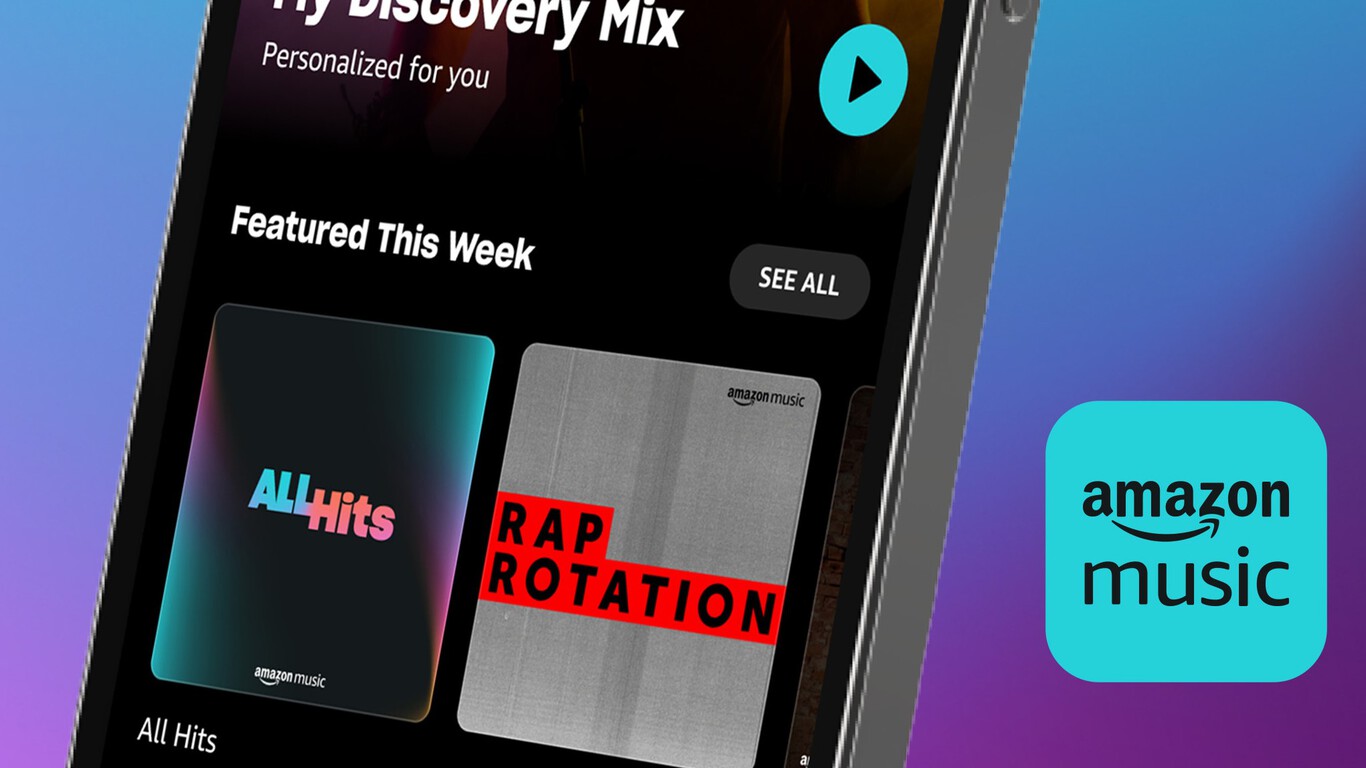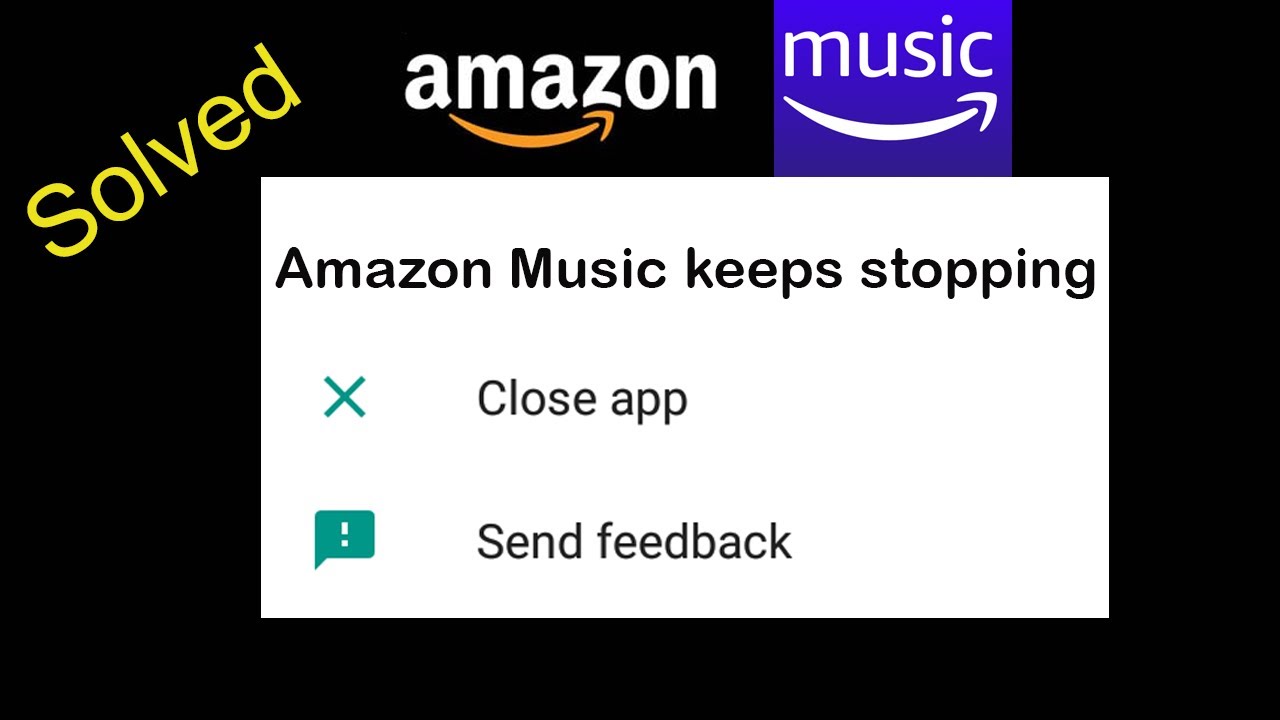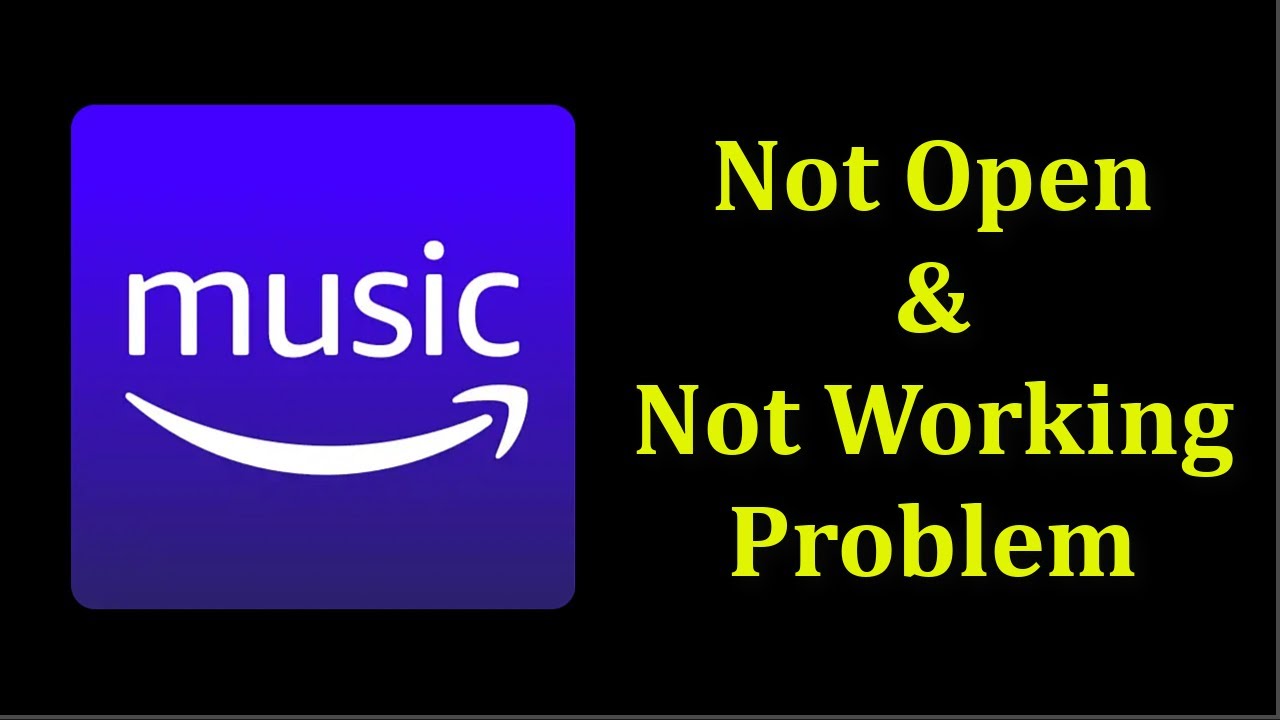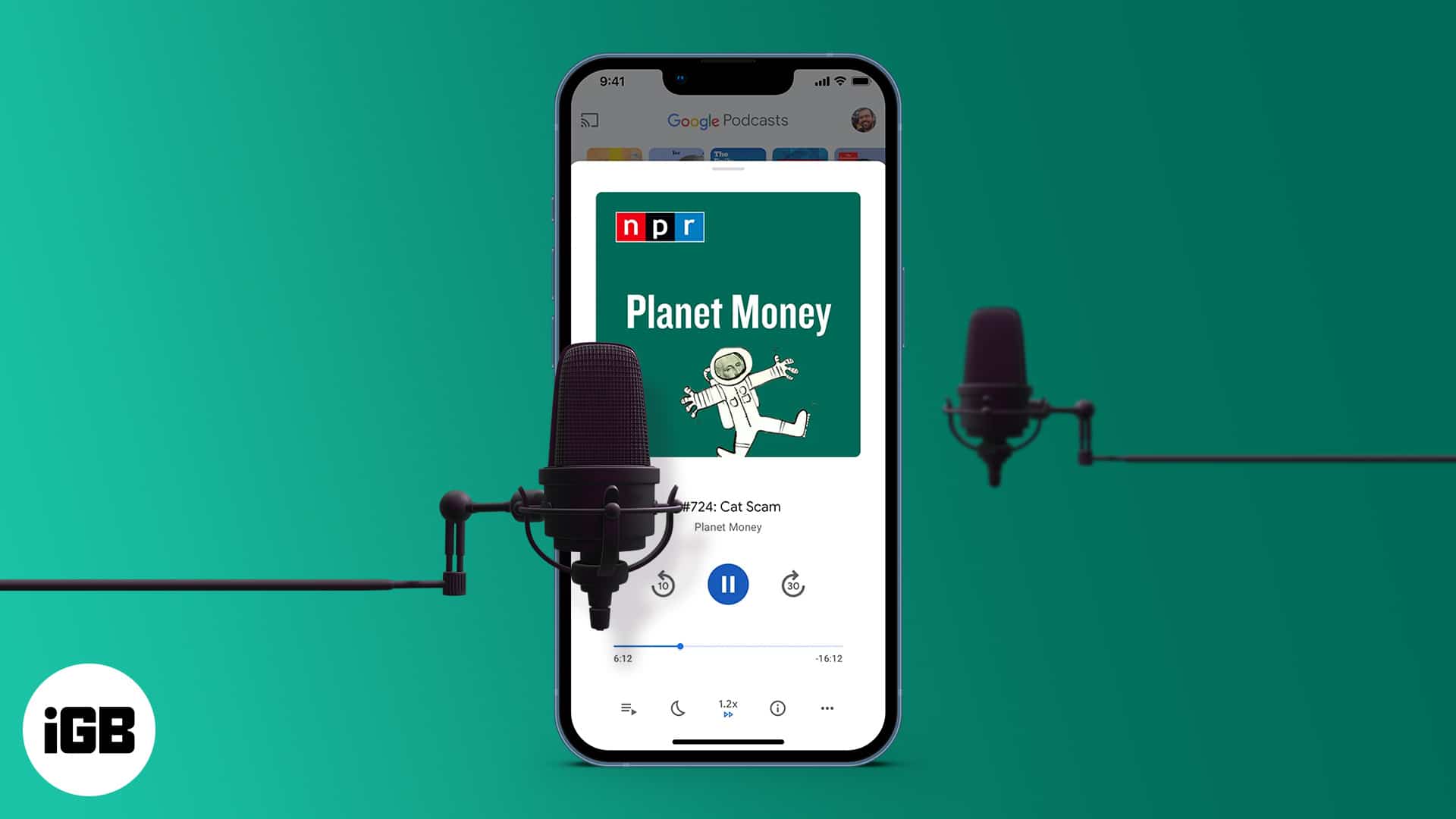Why Does My Amazon Music App Keep Crashing
Having your Amazon Music app crash can be frustrating, especially when you’re in the middle of enjoying your favorite tunes. There can be several reasons why your app keeps crashing, but understanding these causes can help you troubleshoot and resolve the issue.
One common reason for the Amazon Music app crashing is insufficient device storage. When your device is running low on storage space, it can lead to performance issues, including app crashes. Another possible cause is an outdated app version. If you haven’t updated your app in a while, it may not be compatible with the latest operating system, leading to crashes.
Another culprit could be a corrupted app cache. Over time, the app cache can accumulate temporary files and data that may cause conflicts and hinder smooth app functioning. Additionally, an unstable internet connection can also lead to app crashes, especially if you’re trying to stream music online.
Conflicting background apps can also be a cause. When multiple apps are running simultaneously, they can consume device resources, causing performance issues and app crashes. Lastly, an overheating device can also trigger app crashes. Smartphones and tablets can heat up during heavy app usage, leading to instability and crashes.
Now that we have identified the potential reasons for the Amazon Music app crashing, it’s time to explore solutions to troubleshoot and fix the issue. By following these steps, you can resolve the problem and enjoy uninterrupted music streaming.
1. Clearing app cache and data: Access your device settings, go to the Amazon Music app, and clear its cache and data. This will remove any temporary files that may be causing conflicts and crashes.
2. Updating the Amazon Music app: Visit your device’s app store and check for any available updates for the Amazon Music app. Updating to the latest version can fix compatibility issues and improve app stability.
3. Ensuring sufficient device storage: Delete unnecessary files and apps to free up space on your device. Make sure you have enough storage available for the Amazon Music app to function smoothly.
4. Checking internet connection: Ensure that you have a stable and reliable internet connection. If you’re experiencing network issues, try connecting to a different Wi-Fi network or switch to mobile data.
5. Closing conflicting background apps: Close any unnecessary apps running in the background to free up system resources. This can help prevent conflicts and improve app performance.
6. Cooling down the device: If your device is overheating, give it some time to cool down before using the Amazon Music app again. Overheating can cause performance issues and crashes.
By implementing these solutions, you can overcome the issue of the Amazon Music app crashing and enjoy uninterrupted music playback. However, if the problem persists, it may be helpful to contact Amazon support for further assistance.
Introduction
Music has become an integral part of our lives, and with the advancement of technology, we can now carry our favorite songs wherever we go. The Amazon Music app is a popular choice for music lovers, providing a vast library of songs, personalized playlists, and seamless streaming. However, there can be instances where the app crashes, leaving users frustrated and unable to enjoy their music.
Understanding why the Amazon Music app keeps crashing is the first step towards finding a solution. There can be various reasons behind app crashes, ranging from insufficient device storage to outdated app versions or even an unstable internet connection. By identifying these causes, users can troubleshoot the issue and prevent future crashes.
One common cause of app crashes is insufficient device storage. As we fill our devices with apps, photos, and videos, the available storage space decreases. This lack of storage can lead to performance issues, including app crashes. Furthermore, an outdated app version can cause compatibility problems with the device’s operating system, resulting in frequent crashes. Keeping the app updated ensures that it runs smoothly and avoids any potential glitches.
A corrupted app cache is another culprit that can cause the Amazon Music app to crash. The app cache stores temporary files and data to improve app performance, but over time, it can become corrupted. This can lead to conflicts and hinder the smooth functioning of the app. Regularly clearing the app cache can help prevent crashes and improve overall app performance.
In addition, an unstable internet connection can disrupt the streaming experience and cause the app to crash. Whether you’re in an area with weak network coverage or facing intermittent connectivity issues, a stable internet connection is vital for seamless music streaming. Additionally, conflicting background apps consume device resources and can lead to app crashes. It’s essential to close unnecessary apps running in the background to free up resources and ensure smooth app functioning.
Finally, an overheating device can also contribute to app crashes. Extended periods of heavy app usage can cause smartphones and tablets to heat up, leading to instability in the app and ultimately crashing. Allowing the device to cool down before using the app again can help resolve this issue.
By understanding the reasons why the Amazon Music app crashes and implementing the appropriate solutions, users can enjoy uninterrupted music streaming. In the following sections, we will explore these causes in more detail and provide troubleshooting solutions to fix app crashes. With these steps, you’ll be able to overcome the frustrations of app crashes and continue to enjoy your favorite tunes hassle-free.
Why Does the Amazon Music App Crash?
The Amazon Music app provides a convenient platform for music lovers to stream their favorite songs. However, occasional app crashes can disrupt the smooth music streaming experience. Understanding the reasons behind these crashes can help users troubleshoot and resolve the issue, ensuring uninterrupted music playback.
One of the main reasons why the Amazon Music app crashes is inadequate device storage. When your device is running low on storage space, it can affect the app’s performance, causing it to crash. This occurs because the app needs enough space to function properly and access the necessary files and data for seamless music streaming. It is advisable to regularly check your device’s storage and delete any unnecessary files or apps to free up space for the Amazon Music app.
Another cause of the Amazon Music app crashing is having an outdated app version. Technology evolves rapidly, and app developers frequently release updates to improve compatibility, enhance features, and fix bugs. If you haven’t updated your Amazon Music app for a while, it may not be compatible with the latest operating system version on your device. This lack of compatibility can lead to instability and frequent crashes. Therefore, it is crucial to keep your app up-to-date by regularly checking for updates in your device’s app store.
A corrupted app cache is another factor that can contribute to app crashes. The app cache stores temporary files and data to enhance the app’s performance, but over time, it can become bloated and corrupted. When the app cache becomes corrupted, it can cause conflicts and disrupt the smooth functioning of the Amazon Music app, resulting in crashes. Clearing the app cache periodically can help resolve this issue and ensure optimal app performance.
Additionally, an unstable internet connection can also lead to app crashes while streaming music on the Amazon Music app. If your network signal is weak, or if you are experiencing intermittent connectivity problems, the app may struggle to maintain a stable connection with the music streaming servers. This can cause buffering issues or complete app crashes. Ensuring a stable and reliable internet connection is essential for seamless music streaming.
Conflicting background apps can also be a reason for the Amazon Music app crashes. When you have multiple apps running simultaneously, they consume device resources such as processing power and memory. If these resources are not sufficient, the Amazon Music app may not have enough resources to function properly, resulting in crashes. It is advisable to close unnecessary background apps to free up resources and improve the app’s stability.
Finally, an overheating device can contribute to the Amazon Music app crashing. Extended periods of intense app usage can cause your device to heat up, leading to performance issues and instability. If the app detects that the device is overheating, it may automatically shut down or crash to protect the device from further damage. Allowing your device to cool down before using the app again can help prevent crashes caused by overheating.
By understanding the various causes of the Amazon Music app crashes, users can take proactive steps to troubleshoot and resolve the issue. In the following sections, we will explore solutions to fix these crashes and provide a seamless music streaming experience.
Common Causes of Amazon Music App Crashes
The Amazon Music app offers a vast music library and seamless streaming capabilities. However, there are common causes that can lead to app crashes, disrupting the music playback experience. Understanding these causes is essential for troubleshooting and resolving the issue.
One of the primary causes of Amazon Music app crashes is insufficient device storage. When your device is running low on storage space, it can impact the app’s performance, leading to crashes. The app requires enough storage to manage its files, cache, and temporary data. If the storage is filled to capacity, it can lead to conflicts within the app, resulting in crashes. It is important to regularly check and free up storage space on your device.
An outdated app version can also cause the Amazon Music app to crash. App developers frequently release updates to enhance features, fix bugs, and improve compatibility with the latest operating systems. If you haven’t updated the Amazon Music app, it may not be fully compatible with your device’s software, leading to crashes. It is recommended to regularly check for updates in your device’s app store and keep the app up-to-date.
A corrupted app cache is another common cause of app crashes. The app cache stores temporary files and data to improve performance. However, over time, the cache can become bloated or corrupted, causing conflicts within the app. This can manifest as frequent crashes or other performance issues. Clearing the app cache periodically can help resolve this issue and improve app stability.
Another factor that can lead to the Amazon Music app crashing is an unstable internet connection. If your network signal is weak or you’re experiencing intermittent connectivity problems, the app may struggle to maintain a stable connection with the music streaming servers. This can result in buffering issues or complete app crashes. It is important to ensure a stable and reliable internet connection while using the app.
Conflicting background apps can also contribute to app crashes. When multiple apps are running simultaneously, they compete for device resources such as processing power and memory. If the Amazon Music app doesn’t have sufficient resources to operate smoothly, it can lead to crashes. Closing unnecessary background apps can help free up resources and improve the app’s stability.
Lastly, an overheating device can cause the Amazon Music app to crash. During extended periods of intensive app usage, the device can generate heat, which can negatively impact performance and stability. To prevent crashes due to overheating, it is important to give your device periodic breaks and avoid excessive app usage in hot environments.
By being aware of these common causes, users can take steps to troubleshoot and resolve app crashes. In the following sections, we will discuss solutions to address these issues and ensure a smooth and uninterrupted music streaming experience.
Insufficient Device Storage
One common cause of the Amazon Music app crashing is insufficient device storage. As we use our devices for various purposes, including installing apps, capturing photos, and recording videos, the available storage space gradually decreases. When the storage space becomes limited, it can impact the performance of apps, including the Amazon Music app, and lead to crashes.
The Amazon Music app requires a certain amount of storage space to function properly. It needs space to store its data, cache files, and temporary files necessary for smooth music playback. When the available storage space is insufficient, the app may struggle to operate efficiently, resulting in crashes.
To troubleshoot this issue, it is important to regularly check the available device storage. On most devices, you can find this information by going to the device settings and accessing the “Storage” or “Storage & USB” menu. Here, you will get an overview of how much storage space is used and how much is free.
If you find that your device storage is nearly full or already at capacity, it is recommended to free up space by removing unnecessary files, apps, or media. Start by deleting any unused apps that are taking up valuable storage space. You can also review your photos and videos, deleting any duplicate or unwanted files to regain storage space.
Moving forward, consider transferring your media files, such as photos and videos, to cloud storage services or external storage devices, freeing up additional space on your device. Also, regularly delete old or unused downloaded music files within the Amazon Music app to further optimize storage usage.
Another option to free up storage space is to clear the app cache within the Amazon Music app. This can be done by going to the app settings, selecting “Storage,” and tapping on “Clear cache.” Clearing the cache will remove temporary files and data stored by the app, which can accumulate over time and consume valuable storage space.
By ensuring sufficient device storage, you can prevent crashes caused by the Amazon Music app’s inability to function properly. Regularly monitor your device storage, delete unnecessary files and apps, and clear the app cache to maintain optimal storage space for the app to operate smoothly.
If you continue to experience crashes even after freeing up storage space, it may be necessary to contact Amazon support for further assistance and troubleshooting guidance.
Outdated App Version
Another common cause of the Amazon Music app crashing is using an outdated version of the app. App developers regularly release updates to improve functionality, enhance features, and fix bugs. If you haven’t updated your Amazon Music app to the latest version, it may not be fully compatible with the current operating system of your device, leading to crashes.
Keeping your apps up to date is essential to ensure optimal performance and compatibility. When an app becomes outdated, it may not be able to handle newer system requirements or may have conflicts with other software on your device. This can result in instability, including app crashes.
To check if there is an available update for the Amazon Music app, go to your device’s app store – such as the Google Play Store for Android devices or the App Store for iOS devices. Search for the Amazon Music app and check if there is an “Update” button instead of “Open.” If an update is available, tap on the “Update” button to install the latest version.
By keeping your Amazon Music app up to date, you ensure that it has the latest features, bug fixes, and compatibility improvements. Updating the app can resolve any known issues that may be causing crashes.
In addition to updating the Amazon Music app, it is also important to keep your device’s operating system up to date. This ensures that the app is compatible with the latest system requirements, reducing the chances of crashes caused by compatibility issues. Regularly check for system updates and install them when available.
If you are experiencing crashes despite having the latest version of the Amazon Music app, it is worth considering uninstalling and reinstalling the app. This process can help resolve any potential issues or conflicts that may have occurred during the app’s installation or updates. Be aware that uninstalling the app will remove any downloaded music and settings associated with it.
By regularly updating your Amazon Music app and ensuring compatibility with your device’s operating system, you can reduce the likelihood of crashes. Having a stable and up-to-date app version will enhance the overall performance and allow you to enjoy uninterrupted music streaming.
If you continue to experience crashes after updating the app, it may be necessary to reach out to Amazon support for further assistance and troubleshooting guidance.
Corrupted App Cache
Corrupted app cache can be another common cause of the Amazon Music app crashing. The app cache stores temporary files and data to facilitate faster loading times and improve the app’s performance. However, over time, the cache can become bloated or corrupted, leading to conflicts within the app and causing crashes.
When the app cache becomes corrupted, it can interfere with the normal functioning of the Amazon Music app. The app may freeze, become unresponsive, or even crash entirely. Clearing the app cache can help resolve these issues and improve the overall stability of the app.
The process of clearing the app cache varies depending on the device and operating system you are using. Generally, you can follow these steps to clear the app cache for the Amazon Music app:
- Go to your device’s Settings menu.
- Find and select the “Apps” or “Applications” option.
- Navigate to the Amazon Music app.
- Tap on “Storage” or “Storage & cache.”
- Select “Clear cache” or “Clear storage.”
Clearing the app cache will remove temporary files and data stored by the app. This can include downloaded album covers, thumbnail images, or other temporary files that can accumulate over time. By clearing the cache, you are essentially starting fresh with a clean slate, reducing the chances of crashes caused by corrupted cache files.
It’s important to note that clearing the app cache will not delete any of your personal data, such as downloaded songs or playlists. This data is stored separately and will remain intact after clearing the cache.
After clearing the app cache, launch the Amazon Music app and check if the crashing issue persists. In many cases, clearing the cache can resolve the problem and restore the app’s normal functionality.
If you continue to experience crashes even after clearing the app cache, you may consider uninstalling and reinstalling the Amazon Music app. This process can further help resolve any persistent issues related to the app’s cache or other internal factors.
Clearing the app cache periodically is a good practice to maintain app performance and stability. As you use the Amazon Music app, the cache will gradually accumulate new temporary files. Regularly clearing the cache can help prevent future crashes caused by an excessively bloated or corrupted cache.
If the crashing issue persists despite these steps, it may be necessary to seek further assistance from Amazon support or consult with a technical expert to diagnose and resolve the underlying problem.
Unstable Internet Connection
An unstable internet connection can be a significant cause of app crashes for the Amazon Music app. When streaming music, a stable and reliable internet connection is essential for smooth playback. If your network signal is weak or you experience intermittent connectivity issues, it can disrupt the streaming process and lead to app crashes.
When the Amazon Music app detects an unstable internet connection, it may struggle to maintain a consistent stream of data. This can result in buffering issues, playback interruptions, or even complete app crashes. Inconsistent network connectivity prevents the app from receiving a continuous flow of music data, causing disruptions that affect its stability and performance.
If you are experiencing crashes while using the Amazon Music app, it is crucial to check your internet connection. Start by performing a simple test to determine if other apps or websites also experience connectivity issues. If multiple applications or websites are affected, it indicates that the problem lies with your internet connection itself.
To troubleshoot unstable internet connections, try the following steps:
- Ensure that you are within range of a stable Wi-Fi network. If you are experiencing Wi-Fi connectivity issues, move closer to your router or try connecting to a different Wi-Fi network.
- If you are already connected to a Wi-Fi network, but the connection is unstable, try resetting your router by turning it off, waiting a few seconds, and then turning it back on.
- If you are using mobile data, check the signal strength on your device. If the signal is weak, move to an area with better network coverage or switch to a different mobile network to see if the issue persists.
- Try toggling Airplane Mode on and off on your device. This can refresh your mobile network connection and potentially resolve any connectivity issues.
Additionally, if you are using a VPN (Virtual Private Network) or proxy server, try disabling it temporarily to see if it improves the app’s stability. Some VPNs or proxies can cause conflicts or introduce additional latency, leading to app crashes or slow streaming speeds.
If troubleshooting your internet connection does not resolve the app crashing issue, it may be necessary to contact your internet service provider (ISP) for further assistance. They can help diagnose and address any underlying network issues that may be affecting your internet connection.
Remember, a stable and reliable internet connection is crucial for seamless music streaming, and it plays a significant role in preventing app crashes. Ensure that you have a strong and consistent internet connection to enjoy uninterrupted music playback on the Amazon Music app.
Conflicting Background Apps
Conflicting background apps can contribute to crashes within the Amazon Music app. When multiple apps are running simultaneously in the background, they compete for device resources such as processing power, memory, and network connectivity. If these resources are insufficient, it can result in performance issues and stability problems, leading to app crashes.
Background apps are programs that continue to run in the background while you use other apps or perform other tasks on your device. They include apps that automatically update, sync, or provide notifications, among others. While background apps can enhance functionality and convenience, having too many of them running simultaneously can impact system performance.
When conflicting background apps consume a significant amount of device resources, there may not be enough remaining for the Amazon Music app to operate smoothly. This can lead to crashes, freezes, or other performance issues.
To mitigate the impact of conflicting background apps, try the following steps:
- Close unnecessary apps: Close any unnecessary apps running in the background that you are not actively using. On most devices, you can access the app switcher or recent apps menu by swiping up or pressing the dedicated button. Swipe or dismiss the apps you want to close to free up system resources.
- Manage automatic updates: Review the settings for automatic app updates and adjust them as necessary. You can choose to update apps manually or set them to update only when connected to Wi-Fi. This can prevent resource-intensive updates from interfering with the Amazon Music app’s performance.
- Disable or adjust notifications: Some apps generate notifications that can distract or disrupt the music streaming experience. Consider disabling or adjusting the notification settings for non-essential apps to reduce interruptions and potential conflicts.
If you frequently experience app crashes due to conflicting background apps, it may be beneficial to optimize your device’s performance by dedicating resources specifically to the Amazon Music app. Some devices offer options to prioritize certain apps or allocate resources differently to ensure a smoother experience.
Keep in mind that the steps to manage background apps may vary depending on your device’s operating system. It is advisable to consult the user manual or online resources specific to your device for detailed instructions.
By managing conflicting background apps, you can free up valuable system resources and improve the overall stability of the Amazon Music app. This can help minimize crashes and provide a smoother music streaming experience.
If you continue to experience crashes despite managing background apps, it may be necessary to seek further assistance from Amazon support or consult with a technical expert to diagnose any underlying issues.
Overheating Device
An overheating device can be a significant cause of app crashes, including the Amazon Music app. Extended periods of intense usage, such as streaming music or running resource-intensive apps, can generate heat within your device. When the internal temperature rises beyond a certain threshold, it can lead to performance issues and instability, resulting in app crashes.
Most smartphones and tablets are designed with built-in mechanisms to regulate temperature, such as thermal sensors and throttling. However, during prolonged usage or in hot environments, these mechanisms may not be sufficient to prevent overheating entirely.
When your device overheats, it can impact the performance of all running apps, including the Amazon Music app. As the internal temperature rises, the device may exhibit symptoms such as slowdowns, freezes, or even unexpected shutdowns to protect itself from further damage.
If you suspect that your device is overheating and causing app crashes, consider taking the following steps to resolve the issue:
- Give your device a break: If you notice your device becoming increasingly warm, it’s essential to give it a rest. Stop using resource-intensive apps, close unnecessary background apps, and put your device in standby mode. This will help dissipate the heat and allow the device to cool down.
- Avoid using the device in direct sunlight: Direct exposure to sunlight can significantly increase the temperature of your device. If you need to use your device outdoors, find a shaded area or use a protective cover that reflects sunlight to minimize heat absorption.
- Remove any cases or covers: Cases and covers can trap heat, hindering the device’s ability to dissipate heat properly. Consider removing any cases or covers while using resource-intensive apps to promote better heat dissipation.
- Ensure proper ventilation: Make sure the device’s ventilation areas, such as speaker grilles or cooling vents, are clear from any obstructions. Blocked ventilation can impair the device’s ability to effectively dissipate heat and exacerbate overheating issues.
- Avoid using the device while charging: Charging your device generates additional heat, which can exacerbate overheating. Whenever possible, avoid using the device or running resource-intensive apps while it is charging.
By following these steps, you can help prevent overheating-related app crashes. It’s important to note that if the overheating issue persists despite these measures, it may be necessary to contact the manufacturer’s support or consult with a technical expert to diagnose any underlying hardware or software issues.
Remember, maintaining a reasonable operating temperature is essential for your device’s overall performance and the longevity of its internal components. By being mindful of overheating and taking appropriate measures, you can ensure a stable and glitch-free experience while using the Amazon Music app.
Solutions to Fix Amazon Music App Crashes
Experiencing app crashes can be frustrating, but there are several solutions available to troubleshoot and resolve the issue with the Amazon Music app. By following these steps, you can improve app stability and enjoy uninterrupted music streaming.
1. Clearing App Cache and Data: Clearing the app cache and data can help resolve crashes caused by corrupted files or conflicting data. To do this, go to your device’s settings, find the Amazon Music app, and select the option to clear the cache and data. This will remove temporary files and reset the app to its default settings.
2. Updating the Amazon Music App: Keeping your app up to date is essential for compatibility and bug fixes. Visit your device’s app store and check for any available updates for the Amazon Music app. If an update is available, install it to ensure you have the latest version with improved stability and performance.
3. Ensuring Sufficient Device Storage: Insufficient device storage can impact app performance and lead to crashes. Regularly check your device’s storage and free up space by deleting unnecessary files and apps. This will provide more resources for the Amazon Music app to operate smoothly.
4. Checking Internet Connection: An unstable internet connection can cause buffering issues and app crashes. Ensure that you have a stable and reliable internet connection while streaming music. If you’re using Wi-Fi, try moving closer to the router or switching to a different network. If you’re using mobile data, check for a strong signal or connect to a different network if available.
5. Closing Conflicting Background Apps: Conflicting background apps can consume device resources and hinder app performance. Close unnecessary apps running in the background to free up resources. This can help prevent conflicts and improve the stability of the Amazon Music app.
6. Cooling Down the Device: Overheating can cause performance issues and crashes. If your device feels hot to the touch, give it a break and allow it to cool down before using the Amazon Music app again. Avoid using the device in direct sunlight and remove any protective case that may trap heat.
By implementing these solutions, you can address common causes of app crashes and improve the stability of the Amazon Music app. However, if the problem persists, it may be helpful to contact Amazon support for further assistance and guidance in troubleshooting the issue.
Clearing App Cache and Data
One effective solution to address app crashes and improve the stability of the Amazon Music app is to clear the app cache and data. Over time, the app’s cache can accumulate temporary files and data, which can cause conflicts and hinder smooth app functioning. By clearing the cache and data, you can resolve these issues and optimize the app’s performance.
To clear the app cache and data for the Amazon Music app, follow these steps:
- Open your device’s settings menu.
- Find and select “Apps” or “Applications.”
- Scroll through the list of apps and locate the Amazon Music app.
- Tap on the app to access its settings.
- Select the option to “Clear cache” or “Clear storage.”
Clearing the app cache removes temporary files and data that have accumulated over time. It helps free up storage space and resolves any conflicts that may be causing crashes. Note that clearing the app cache does not affect your personal settings, such as your login information or customized preferences.
If clearing the cache does not resolve the issue, you can also choose to clear the app data. This process will reset the app to its default settings and remove all personal data associated with the app. You may need to log in again and customize your preferences after clearing the app data. However, be cautious when clearing app data as it permanently deletes any downloaded music files or playlists stored within the app.
After clearing the cache and data, launch the Amazon Music app and check if the crashes have been resolved. In many cases, this simple step can help resolve app-related issues by eliminating any corrupted files or conflicting data that may have been causing crashes.
It is worth noting that while clearing the app cache and data can be beneficial, it is a temporary solution. The cache will gradually accumulate new files over time, especially as you use the app. Therefore, it may be necessary to periodically repeat this process to maintain optimal performance and prevent future crashes.
If app crashes persist even after clearing the cache and data, it may be necessary to explore other troubleshooting solutions or seek further assistance from Amazon support. They can provide additional guidance to address the issue and ensure a smooth and uninterrupted music streaming experience.
Updating the Amazon Music App
Keeping your Amazon Music app up to date is crucial for maintaining optimal performance and stability. App developers frequently release updates to address bugs, improve features, and enhance compatibility with the latest operating systems. If you are experiencing app crashes, one of the potential solutions is to update the Amazon Music app to the latest version.
To update the Amazon Music app, follow these steps based on your device’s operating system:
For Android devices:
- Open the Google Play Store app on your device.
- Tap on the menu icon (typically represented as three horizontal lines) to open the side panel.
- Select “My apps & games.”
- Under the “Installed” tab, locate the Amazon Music app.
- If an update is available, you will see an “Update” button next to the app. Tap on it to install the latest version.
For iOS devices:
- Open the App Store app on your device.
- Tap on your account icon located at the top right corner of the screen.
- Scroll down and find the Amazon Music app under the “Available Updates” section.
- If an update is available, tap the “Update” button next to the app to install the latest version.
After updating the app, relaunch the Amazon Music app and check if the crashes have been resolved. Updating the app ensures that you have the latest bug fixes, security patches, and compatibility improvements. It can address any known issues that may be causing crashes on previous versions of the app.
In some cases, enabling automatic app updates on your device can ensure that the Amazon Music app is always up to date. This allows the app to install updates in the background without requiring manual intervention. To enable automatic updates, go to your device’s app store settings and enable the option for automatic app updates.
Regularly updating your Amazon Music app is essential not only for resolving crashes but also for enjoying the latest features and enhancements. It helps ensure a smoother and more enjoyable music streaming experience.
If app crashes persist even after updating the Amazon Music app, you may need to explore other troubleshooting options or seek assistance from Amazon support. They can provide further guidance to address the issue and help you get back to uninterrupted music enjoyment.
Ensuring Sufficient Device Storage
Having sufficient device storage is essential for the smooth operation of the Amazon Music app and can help prevent crashes and performance issues. When your device storage is running low, it can impact the app’s ability to function properly and lead to crashes.
The Amazon Music app requires storage space to store downloaded music, cache files, settings, and other essential data. When storage space becomes limited, the app may struggle to perform tasks efficiently, resulting in crashes and interruptions during music playback.
To ensure sufficient device storage, follow these steps:
- Check available storage: Go to your device’s settings and find the storage or storage & USB option. Here, you can see how much storage space is being used and how much is free.
- Remove unused apps: Uninstall apps that you no longer use. Tap on the app’s icon and select uninstall or drag the app to the uninstall button. Removing unnecessary apps frees up valuable storage space for the Amazon Music app.
- Delete unwanted files: Review your device’s photos, videos, and documents. Delete any unnecessary or duplicated files to free up storage space. You can also transfer media files to cloud storage services or external storage devices to create more storage space on your device.
- Clear app cache: The Amazon Music app, like many others, accumulates cached files over time. These files, temporarily saved for faster loading times, can take up a significant amount of space. Clearing the app cache can free up storage space without deleting your downloaded music or personalized settings. To clear the app cache, go to your device’s settings, find the Amazon Music app, and select the option to clear cache.
Regularly monitoring your device’s storage space and taking proactive steps to keep it optimized can help avoid crashes and keep the Amazon Music app running smoothly. By removing unnecessary files, uninstalling unused apps, and clearing app caches, you can create sufficient storage space for the app to operate without issues.
It’s worth noting that if you have a large music library and frequently download songs for offline listening, you may need to regularly manage your downloaded content to prevent storage constraints. Consider periodically reviewing and selectively removing downloaded music that you no longer need to conserve storage space.
If crashes continue to occur despite having sufficient storage space, additional factors may be contributing to the issue. It may be necessary to explore other troubleshooting options or seek assistance from Amazon support to resolve the problem.
Checking Internet Connection
A stable internet connection is crucial for seamless music streaming on the Amazon Music app. If you experience frequent crashes, buffering, or interruptions while using the app, it is important to check your internet connection to ensure it is stable and reliable.
Here are steps to help diagnose and address issues related to your internet connection:
- Check network signal: Ensure you have a strong network signal, especially if you’re using Wi-Fi. If the signal is weak, try moving closer to the router or access point.
- Test internet speed: Use an internet speed testing tool or app to check your internet speed. A slow connection can result in buffering and disruptions while streaming music. Contact your internet service provider if your speed is consistently slower than what you’re subscribed to.
- Restart your router: Sometimes, a simple restart can resolve connectivity issues. Turn off your router, wait for a few seconds, and then power it back on. Give it a few minutes to reconnect before using the Amazon Music app.
- Connect to a different network: If you’re experiencing persistent issues, try connecting to a different network. This can be a different Wi-Fi network or switching to mobile data if available.
- Disable VPN or proxy: If you’re using a VPN (Virtual Private Network) or proxy server, try disabling it temporarily. VPNs and proxies can sometimes introduce latency or interfere with the app’s ability to establish a stable connection.
It is also worth noting that network congestion can impact internet connection stability, especially during peak usage hours. If you notice consistent issues during specific times of the day, it may be related to increased network activity in your area.
In addition to checking your internet connection, it is advisable to ensure that the Amazon Music app is up to date. App updates often include bug fixes and improvements related to network connectivity. Keeping the app updated can help resolve connectivity-related issues and improve stability.
If you’ve tried the steps above and are still encountering problems with your internet connection, consider contacting your internet service provider for assistance. They can help diagnose any potential issues with your network connection and provide further guidance.
By ensuring a stable and reliable internet connection, you can enjoy uninterrupted music streaming on the Amazon Music app without crashes or buffering interruptions.
Closing Conflicting Background Apps
Conflicting background apps can often contribute to crashes and performance issues in the Amazon Music app. When multiple apps are running simultaneously in the background, they compete for device resources such as processing power, memory, and network connectivity. Insufficient resources can lead to instability and cause the Amazon Music app to crash.
To address this issue, it is important to close unnecessary background apps to free up system resources and improve the performance and stability of the Amazon Music app. Here are some steps you can follow:
- Access the app switcher or recent apps menu on your device. This is usually done by swiping up from the bottom of the screen (on iPhones with a home button) or swiping up and holding (on iPhones without a home button) or using the dedicated button (on Android devices).
- Swipe left or right or scroll through the list of open apps to view the ones running in the background.
- Swipe up or swipe the app off the screen to close it. On some devices, you may need to tap on a close or X icon.
It’s important to note that some apps, such as messaging or email apps, may need to run in the background to receive notifications or perform specific tasks. Use your discretion to determine which apps you can safely close without affecting their functionality.
Closing conflicting background apps can help free up valuable resources and ensure that the Amazon Music app has sufficient processing power, memory, and network connectivity to function optimally. By prioritizing resources for the Amazon Music app, you can reduce crashes, improve stability, and enhance the overall music streaming experience.
In addition to manually closing background apps, you can also manage automatic updating and notifications settings to minimize conflicts. For example, you can adjust app update settings to update manually or only when connected to Wi-Fi. Similarly, you can customize notification settings to reduce interruptions from non-essential apps while using the Amazon Music app.
It’s worth noting that the process of closing background apps may vary slightly depending on your device’s operating system or user interface. Refer to your device’s user manual or online resources specific to your device for more accurate instructions.
By actively managing and closing conflicting background apps, you can optimize system resources, reduce crashes, and create a smoother music streaming experience on the Amazon Music app.
Cooling Down the Device
An overheating device can be a common cause of app crashes, including the Amazon Music app. During extended periods of usage or when performing resource-intensive tasks, such as streaming music, the device can generate heat. If the internal temperature rises beyond a certain threshold, it can lead to performance issues, instability, and even app crashes.
To prevent app crashes caused by an overheating device, it’s important to take steps to cool it down. Consider the following measures:
- Take a break: If you notice your device becoming increasingly warm during use, it’s important to give it a break. Cease using the device for resource-intensive tasks like streaming music and allow it to cool down. This will help dissipate the heat and prevent overheating-related issues.
- Avoid using the device in direct sunlight: Direct exposure to sunlight can significantly increase the temperature of your device. Using your device in shaded areas or indoors can help minimize the risk of overheating.
- Remove unnecessary covers or cases: Protective covers or cases can trap heat and hinder the dissipation of heat from your device. Consider removing unnecessary covers or cases, particularly when using your device for extended periods or during resource-intensive tasks.
- Ensure proper ventilation: Make sure that the ventilation areas of your device, such as speaker grilles or cooling vents, are free from any obstructions. Blocked ventilation can compromise the device’s ability to dissipate heat effectively and contribute to overheating.
- Avoid using the device while charging: Charging your device can generate additional heat, intensifying the risk of overheating. Whenever possible, avoid using your device or engaging in resource-intensive tasks while it is charging.
By following these measures, you can help prevent overheating-related crashes and maintain the performance and stability of the Amazon Music app. It is important to note that every device is different, and the methods to cool down the device can vary. Refer to your device’s user manual for specific guidance on cooling methods and safe operating temperatures.
Remember, maintaining a reasonable operating temperature is vital for the longevity of your device and the optimal performance of the Amazon Music app. By taking precautionary measures and allowing your device to cool down when needed, you can minimize the risk of crashes and ensure a seamless and uninterrupted music streaming experience.
Conclusion
Experiencing app crashes can be frustrating, but by understanding and addressing the common causes of Amazon Music app crashes, you can improve stability and enjoy uninterrupted music streaming. Insufficient device storage, outdated app versions, corrupted app cache, unstable internet connections, conflicting background apps, and overheating devices are all potential culprits for app crashes.
Clearing app cache and data, updating the Amazon Music app to the latest version, ensuring sufficient device storage, checking internet connections, closing conflicting background apps, and cooling down the device are effective solutions to address these issues. By following these steps, you can optimize performance, reduce crashes, and enhance the overall music streaming experience.
Remember to regularly monitor your device’s storage space, keep the Amazon Music app and your device’s operating system updated, and periodically clear the app cache to ensure smooth functioning. Additionally, maintaining a stable internet connection, closing unnecessary background apps, and preventing overheating can significantly improve the app’s stability.
If app crashes persist even after these troubleshooting steps, it may be necessary to seek further assistance from Amazon support or consult with a technical expert to diagnose any underlying issues.
By implementing these solutions and staying proactive with app maintenance and device care, you can minimize crashes, optimize performance, and enjoy uninterrupted music streaming on the Amazon Music app.