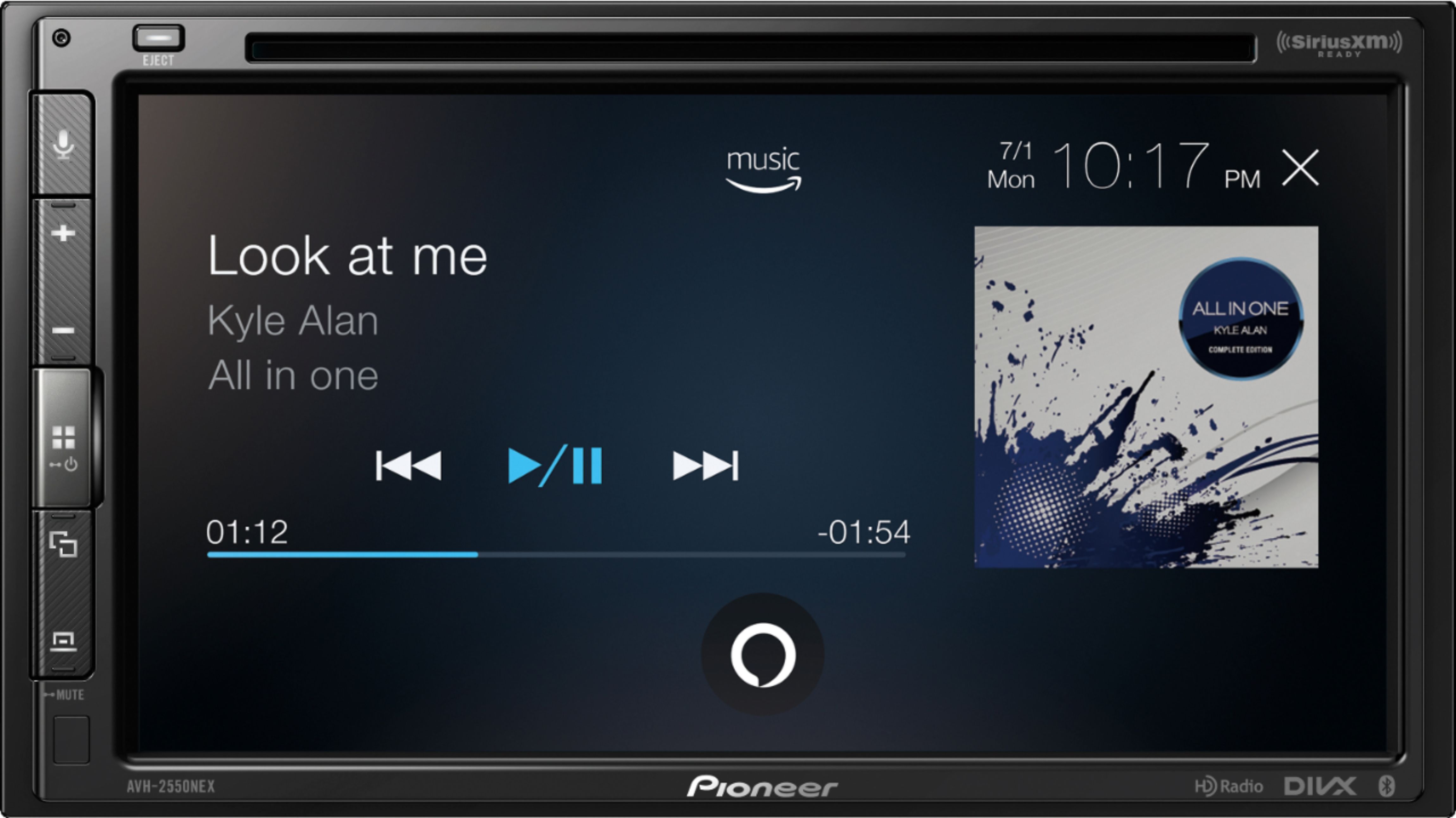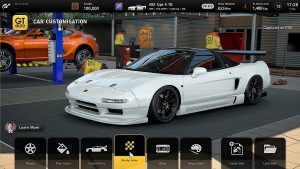Introduction
Driving and listening to music go hand in hand for many people. Whether it’s a long road trip or just a short commute, music can elevate the driving experience. However, it is essential to prioritize safety while enjoying your favorite tunes behind the wheel. That’s where Car Mode in Amazon Music comes into play. Car Mode is a feature designed to enhance your music listening experience while driving, ensuring you can stay focused on the road.
Car Mode is a specialized mode within the Amazon Music app that optimizes the interface for use in vehicles. It provides a user-friendly and distraction-free way to control your music playback while on the road. With Car Mode, you can easily access and navigate through your music library, create playlists, and control playback without having to take your eyes off the road or hands off the steering wheel.
Whether you’re a music enthusiast, a podcast lover, or just enjoy listening to audio content during your drives, Car Mode offers a safer and more convenient way to enjoy your favorite tracks while on the go. In this article, we will explore how to enable Car Mode, discuss its benefits and features, and provide helpful tips for customizing your Car Mode settings.
So, if you’re ready to take your music experience on the road to a whole new level, let’s dive into the world of Car Mode in Amazon Music and discover how it can make your drives more enjoyable and hassle-free.
What is Car Mode?
Car Mode is a specialized feature in the Amazon Music app that is specifically designed for use while driving. It provides a simplified and distraction-free interface that allows you to safely control your music playback without taking your focus away from the road.
When Car Mode is enabled, the Amazon Music app optimizes its layout to make it easier to navigate while driving. The interface features larger buttons and text, making it easier to see and interact with while on the move. Additionally, it utilizes a simplified menu system that allows you to quickly access your music library, playlists, and other essential features with minimal distractions.
One of the key advantages of Car Mode is its integration with your vehicle’s Bluetooth system. When you connect your phone to your car’s Bluetooth, Car Mode will automatically activate, providing a seamless transition to the optimized driving interface. This ensures that you can control your music using your car’s audio controls or voice commands, keeping your hands on the wheel and your eyes on the road.
Car Mode also includes features specifically tailored for driving, such as large album artwork and easy-to-use playback controls. These features allow you to quickly browse and select music, skip tracks, adjust the volume, and play or pause without having to fumble with your phone or divert your attention from the road ahead.
Furthermore, Car Mode is designed to prioritize safety by limiting certain distracting features of the app. For example, it hides unnecessary visual elements, such as lyrics and music videos, reducing potential distractions while driving. This ensures that the focus remains on the road and the task at hand.
In summary, Car Mode is an essential component of the Amazon Music app that provides a dedicated and safer music listening experience while driving. Its user-friendly interface, integration with your car’s Bluetooth system, and tailored driving features make it a valuable tool for any music lover on the go.
How to enable Car Mode
Enabling Car Mode in the Amazon Music app is a simple process. Follow the steps below to activate Car Mode and enhance your music listening experience while driving.
- Open the Amazon Music app on your mobile device.
- Navigate to the settings menu. This can typically be accessed by tapping on the three horizontal lines in the top-left corner of the screen, or by looking for a gear icon.
- Within the settings menu, locate the “Car Mode” option. It may be listed under a “Playback” or “Audio” section.
- Toggle the switch or checkbox next to “Car Mode” to enable it.
- Once Car Mode is enabled, you can connect your phone to your car’s Bluetooth system or audio input for a seamless experience. The app will automatically switch to Car Mode when it detects the connection.
If you encounter any issues or difficulties enabling Car Mode, ensure that your Amazon Music app is up to date. Check for any available updates in your device’s app store and install them if necessary. Restarting your device and reconnecting to your car’s Bluetooth system can also help resolve any connection problems.
It’s important to note that Car Mode may not be available on older versions of the Amazon Music app or on certain devices. Make sure you have the latest version of the app and that your device is compatible with Car Mode.
Once Car Mode is enabled, you’ll be able to enjoy a safer and more streamlined music experience while on the road. Take advantage of the simplified interface, convenient controls, and integration with your car’s audio system to make your drives more enjoyable and stress-free.
Benefits of using Car Mode
Using Car Mode in the Amazon Music app offers several benefits that enhance your driving experience and prioritize safety. Let’s explore some of the key advantages of using Car Mode while on the road.
- Simplified and distraction-free interface: Car Mode optimizes the Amazon Music app’s layout for driving, providing larger buttons and text that are easier to see and interact with while on the move. This minimizes distractions and allows you to control your music playback effortlessly.
- Hands-free control: Car Mode integrates seamlessly with your car’s audio system, enabling you to control your music using voice commands or your vehicle’s built-in controls. This allows you to keep your hands on the steering wheel and maintain focus on the road.
- Enhanced safety: Car Mode is designed to prioritize safety by reducing potential distractions. It hides unnecessary visual elements, such as lyrics and music videos, ensuring that your attention remains on the road and the task of driving.
- Convenient access to your music library: With Car Mode, you can easily navigate through your music library, playlists, and recently played tracks. This makes it effortless to find and play your favorite songs, albums, or podcasts while on the go.
- Quick and seamless control: Car Mode provides intuitive playback controls, allowing you to pause, play, skip tracks, and adjust the volume with ease. These controls are designed to be easily accessible and visible, enabling you to make adjustments without taking your eyes off the road.
- Reduced distraction during navigation: In Car Mode, Amazon Music minimizes visual distractions related to navigation directions or notifications. This ensures that your focus remains on driving, while still being able to enjoy your music in the background.
By utilizing Car Mode in the Amazon Music app, you can enjoy these benefits and create a safer and more enjoyable music listening experience while on the road. Remember to always prioritize safety and use Car Mode to enhance your driving experience.
Features of Car Mode
Car Mode in the Amazon Music app offers a range of features specifically tailored to enhance your music listening experience while driving. Let’s take a closer look at some of the key features of Car Mode:
- Simplified Interface: Car Mode provides a user-friendly interface with larger buttons and text, making it easier to navigate and control your music playback while on the road.
- Smart Integration: Car Mode seamlessly integrates with your car’s audio system, allowing you to control your music using your vehicle’s built-in controls or voice commands.
- Large Album Artwork: Car Mode showcases large and visually appealing album artwork, making it easier to identify and select your favorite albums or playlists at a glance.
- Easy Playback Controls: Car Mode offers intuitive controls for pausing, playing, skipping tracks, and adjusting the volume. These controls are designed to be easily accessible and visible, ensuring minimal distraction while driving.
- Quick Access to Your Music Library: Car Mode allows you to effortlessly browse and access your entire music library, including your playlists, albums, artists, and recently played tracks.
- Curated Playlists: Car Mode provides curated playlists and personalized recommendations, allowing you to discover new music that suits your driving mood.
- Song Lyrics: Car Mode displays song lyrics, allowing you to sing along while keeping your eyes on the road. However, it’s important to use this feature responsibly and only when it does not distract you from driving safely.
- Enhanced Audio Quality: Car Mode optimizes audio playback to deliver a rich and immersive sound experience, ensuring that your music sounds stellar through your car’s audio system.
- Background Playback: Car Mode allows you to continue listening to your music while utilizing other navigation or communication apps on your device without interruptions.
- Customizable Settings: Car Mode provides flexibility with customizable settings, allowing you to tailor the driving experience to your preferences. You can adjust features such as shuffle mode, audio quality, and auto-play settings.
These features collectively enhance your music listening experience while on the road, ensuring that you can enjoy your favorite tracks conveniently and safely.
How to use Car Mode
Once Car Mode is enabled in the Amazon Music app, using it is straightforward. Follow these steps to make the most of Car Mode and enjoy your music while driving:
- Connect your phone to your car’s audio system via Bluetooth or auxiliary cable.
- Launch the Amazon Music app on your device. The app should automatically switch to Car Mode when it detects the connection to your car’s audio system.
- Navigate through your music library by tapping on the desired category, such as playlists, albums, or artists. Alternatively, you can use voice commands or your car’s built-in controls to browse your music collection.
- Select the song, album, or playlist you want to play. Car Mode provides large buttons and text, making it easy to choose your desired music without diverting your focus from the road.
- Use the playback controls to pause, play, skip tracks, and adjust the volume. These controls are designed to be accessible and visible, allowing you to make adjustments with minimal distraction.
- If you prefer a shuffled playback, Car Mode provides an option to shuffle your music. Simply toggle the shuffle button to randomize your music selection.
- Enjoy your music while driving, keeping in mind to prioritize safety and maintain focus on the road at all times.
Remember that Car Mode is designed to streamline your music listening experience and minimize distractions while driving. With its intuitive interface and integration with your car’s audio system, you can stay connected to your favorite tunes while ensuring a safe and enjoyable journey.
While using Car Mode, it is important to note that distractions from any activity, including listening to music, can affect your concentration while driving. Always prioritize safety and follow local laws and regulations regarding mobile device usage and distracted driving.
Customizing Car Mode settings
Car Mode in the Amazon Music app provides various customizable settings, allowing you to personalize your driving experience. Here are some options you can explore to tailor Car Mode to your preferences:
- Audio Quality: Adjust the audio quality settings to optimize the sound output while using Car Mode. You can choose between different quality levels based on your internet connection and audio device capabilities.
- Shuffle Mode: Customize the shuffle mode in Car Mode to suit your listening preferences. You can enable or disable shuffle to ensure your music playback matches your desired sequence.
- Auto-play: Control whether the music should automatically start playing when Car Mode is activated. You can choose to have the music start playing immediately or manually select the songs to play.
- Lyrics Display: Toggle the lyrics display option to show or hide song lyrics while using Car Mode. This allows you to sing along if desired, but be mindful not to let it distract you from safe driving.
- Background Playback: Decide whether you want the music to continue playing in the background when interacting with other apps. This allows you to multitask while driving, such as using navigation apps or making hands-free calls.
- Auto-resume: Enable or disable the auto-resume feature, which automatically resumes playback from where you left off after receiving a phone call or other interruptions.
To access and modify these settings in Car Mode, follow these steps:
- Open the Amazon Music app on your device while in Car Mode.
- Tap on the menu icon or swipe from the left side of the screen to access the navigation menu.
- Scroll down and select “Settings” or “Preferences.”
- Look for the Car Mode settings or audio settings section.
- Adjust the desired options according to your preference.
- Once you have customized the settings, they will be saved and applied for future use in Car Mode.
By customizing these settings, you can create a personalized Car Mode experience that aligns with your specific preferences and enhances your enjoyment while driving.
Troubleshooting common issues with Car Mode
While Car Mode in the Amazon Music app is designed to provide a seamless and hassle-free music listening experience while driving, you may encounter some common issues. Here are some troubleshooting tips to help you resolve these problems:
- Car Mode not activating: Ensure that you have enabled Car Mode in the Amazon Music app settings. Additionally, check if your device is connected to your car’s audio system via Bluetooth or auxiliary cable, as Car Mode may not activate without a connection.
- No audio through car speakers: Check if your phone’s volume is set to an appropriate level, and verify that your car’s audio system is properly configured to receive audio from your phone. You may need to adjust the audio output settings on both devices.
- Intermittent or disrupted playback: This issue can occur due to poor internet connectivity or weak Bluetooth signal. Ensure that your internet connection is stable, and consider moving your phone closer to the car’s audio system or restarting both devices to improve Bluetooth connectivity.
- App freezing or crashing: If the Amazon Music app freezes or crashes while in Car Mode, try deleting the app cache or reinstalling the app. Ensure that you have the latest version of the app installed on your device to take advantage of any bug fixes or improvements.
- Incompatibility with your device or car: Car Mode may not be available on all devices or car audio systems. Make sure that your device is compatible with the Amazon Music app and that your car’s audio system meets the necessary requirements for Car Mode to function correctly.
- Unexpected behavior or missing features: Occasionally, you may encounter unexpected behavior or missing features in Car Mode. Check for any app updates in your device’s app store to ensure you have the latest version of the Amazon Music app. If the issue persists, contact Amazon support for further assistance.
If you are unable to resolve the issue despite attempting these troubleshooting steps, it’s advisable to seek further technical support. This could include contacting the Amazon Music support team or reaching out to your car’s manufacturer for assistance regarding compatibility or connectivity issues.
Remember that safety should always be your top priority while driving. If you encounter any technical issues with Car Mode that you cannot resolve immediately, it’s recommended to pull over and address the problem safely, or wait until you have reached your destination to troubleshoot further.
Conclusion
Car Mode in the Amazon Music app is a valuable tool that enhances your music listening experience while driving. With its simplified and distraction-free interface, seamless integration with your car’s audio system, and convenient playback controls, Car Mode ensures that you can enjoy your favorite tunes on the road while prioritizing safety.
By following the steps to enable Car Mode and exploring its features, you can easily navigate your music library, create playlists, and control playback without taking your eyes off the road or your hands off the steering wheel. The customizable settings allow you to personalize your Car Mode experience, catering to your preferences and driving needs.
It’s important to remember that Car Mode is designed to minimize distractions and prioritize safety. While using Car Mode, always maintain your focus on driving and comply with local laws and regulations regarding mobile device use and distracted driving.
If you encounter any technical issues with Car Mode, consult the troubleshooting tips provided to resolve common issues. If the problem persists, reach out to Amazon support or your car’s manufacturer for further assistance.
Car Mode in Amazon Music offers a seamless and enjoyable way to enhance your driving experience through music. So, enable Car Mode, buckle up, and embark on a musical journey while staying safe on the road.