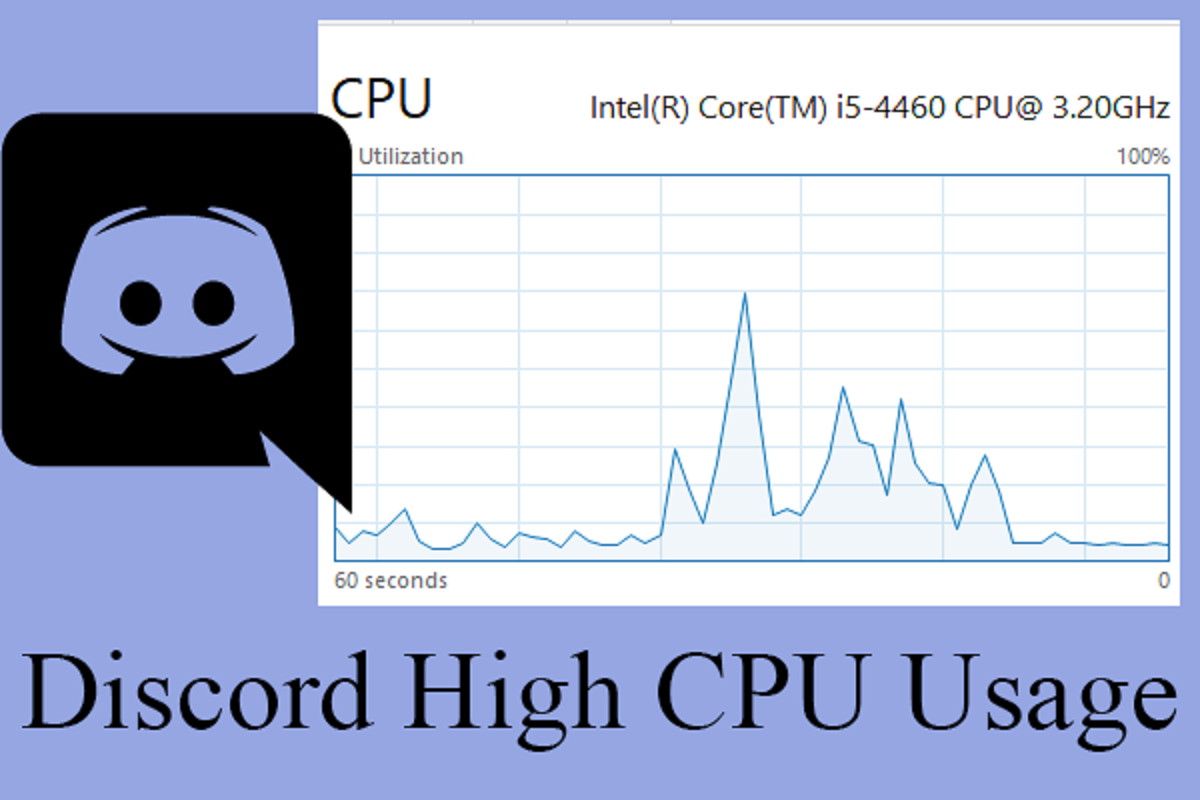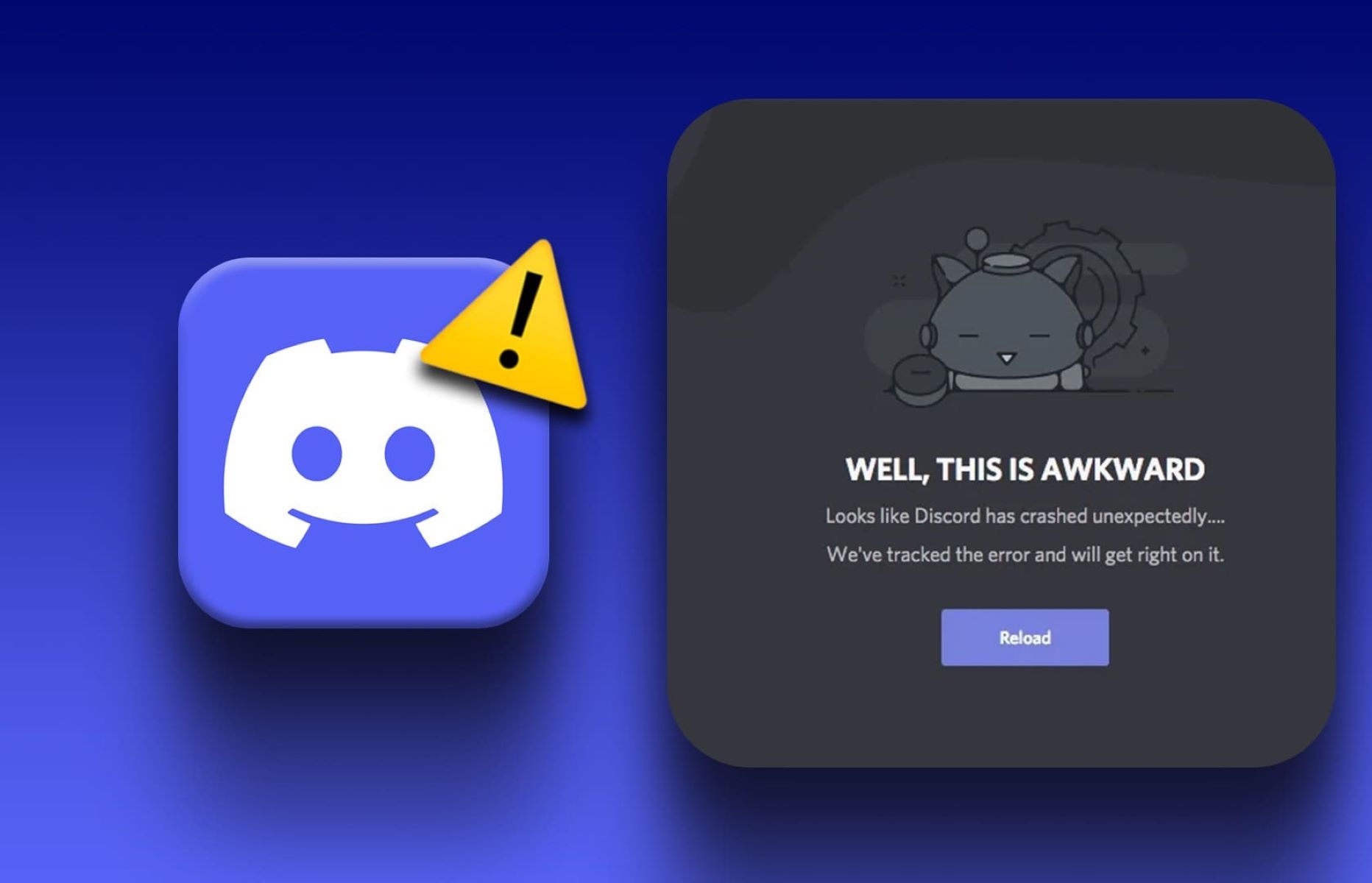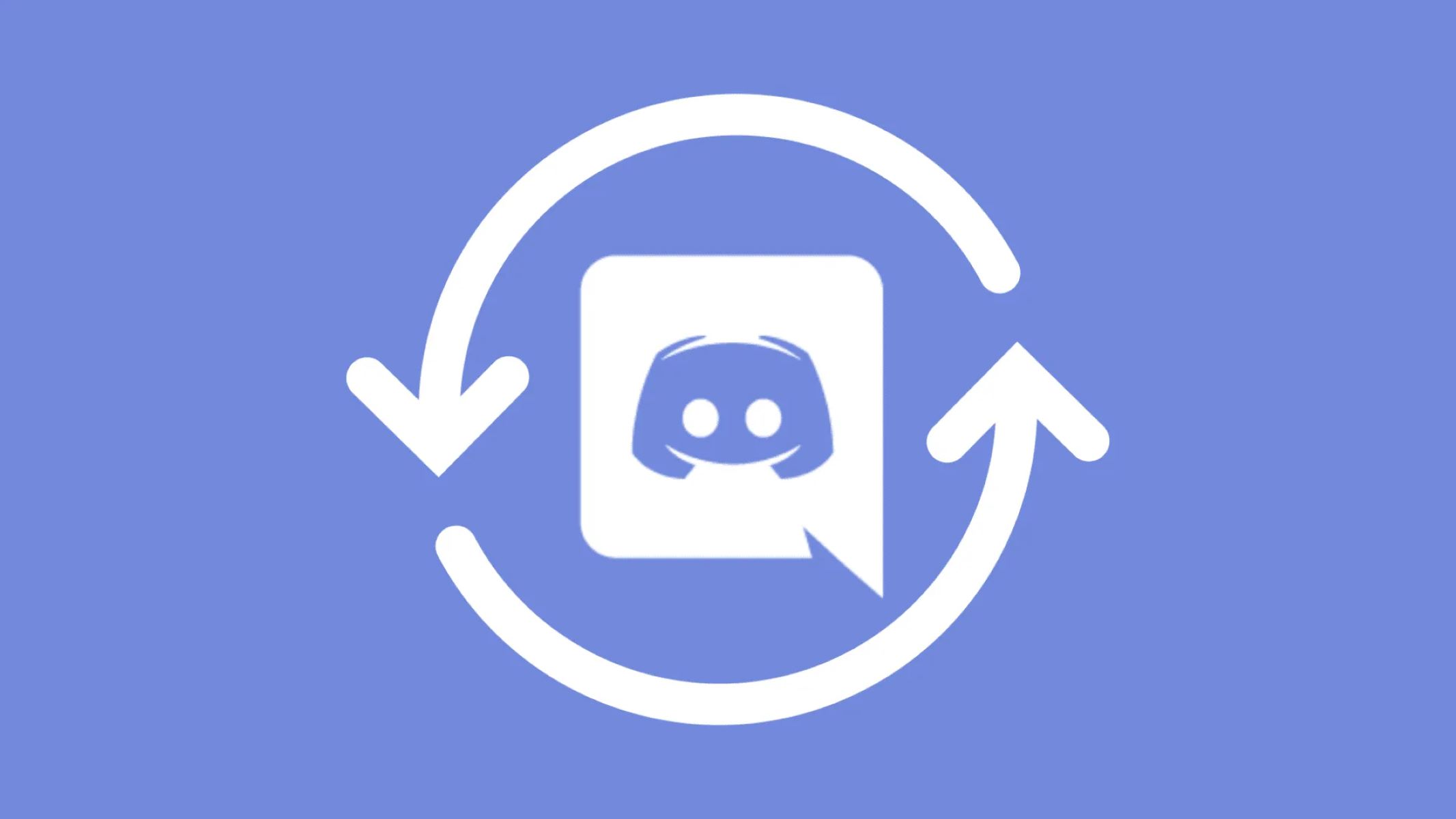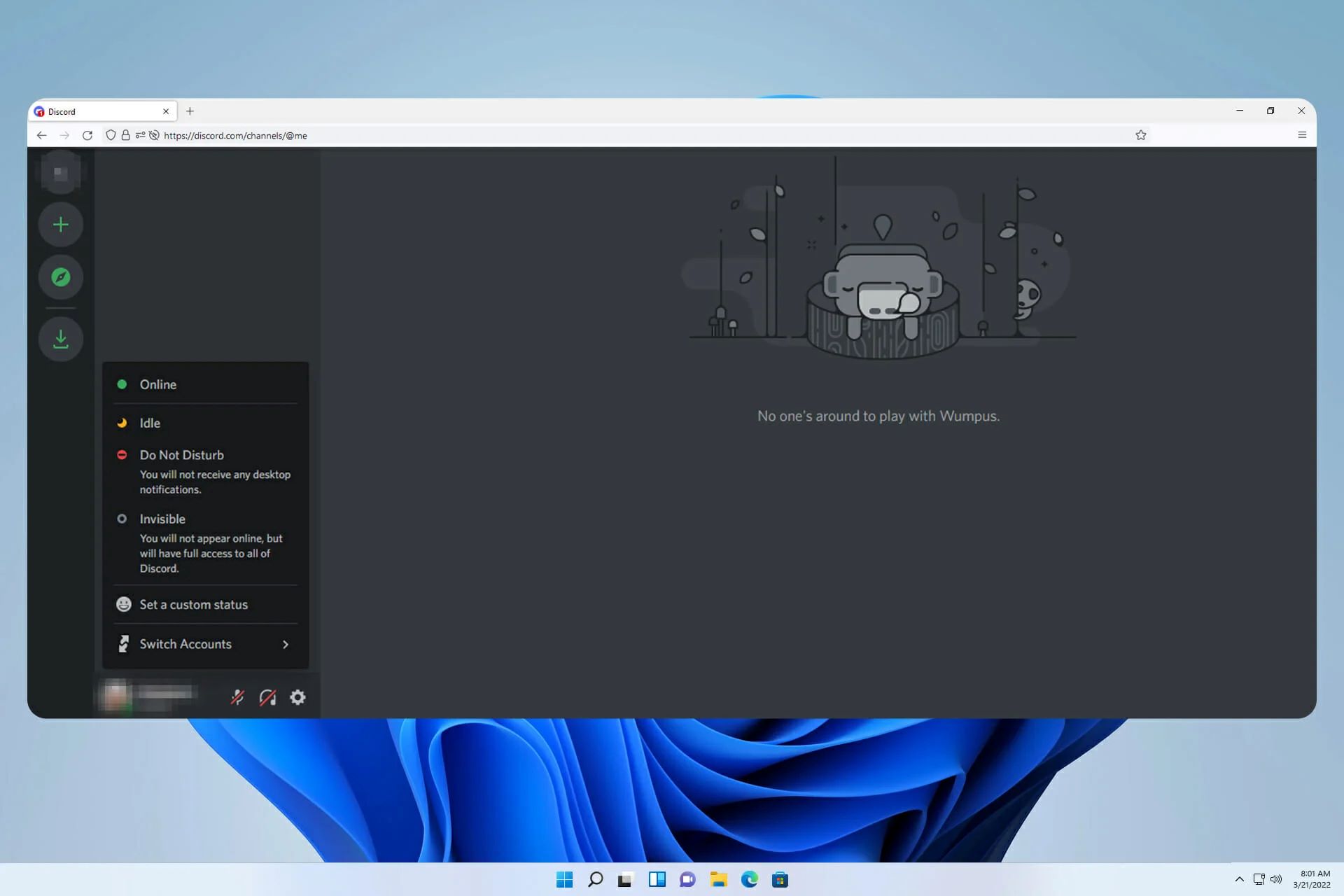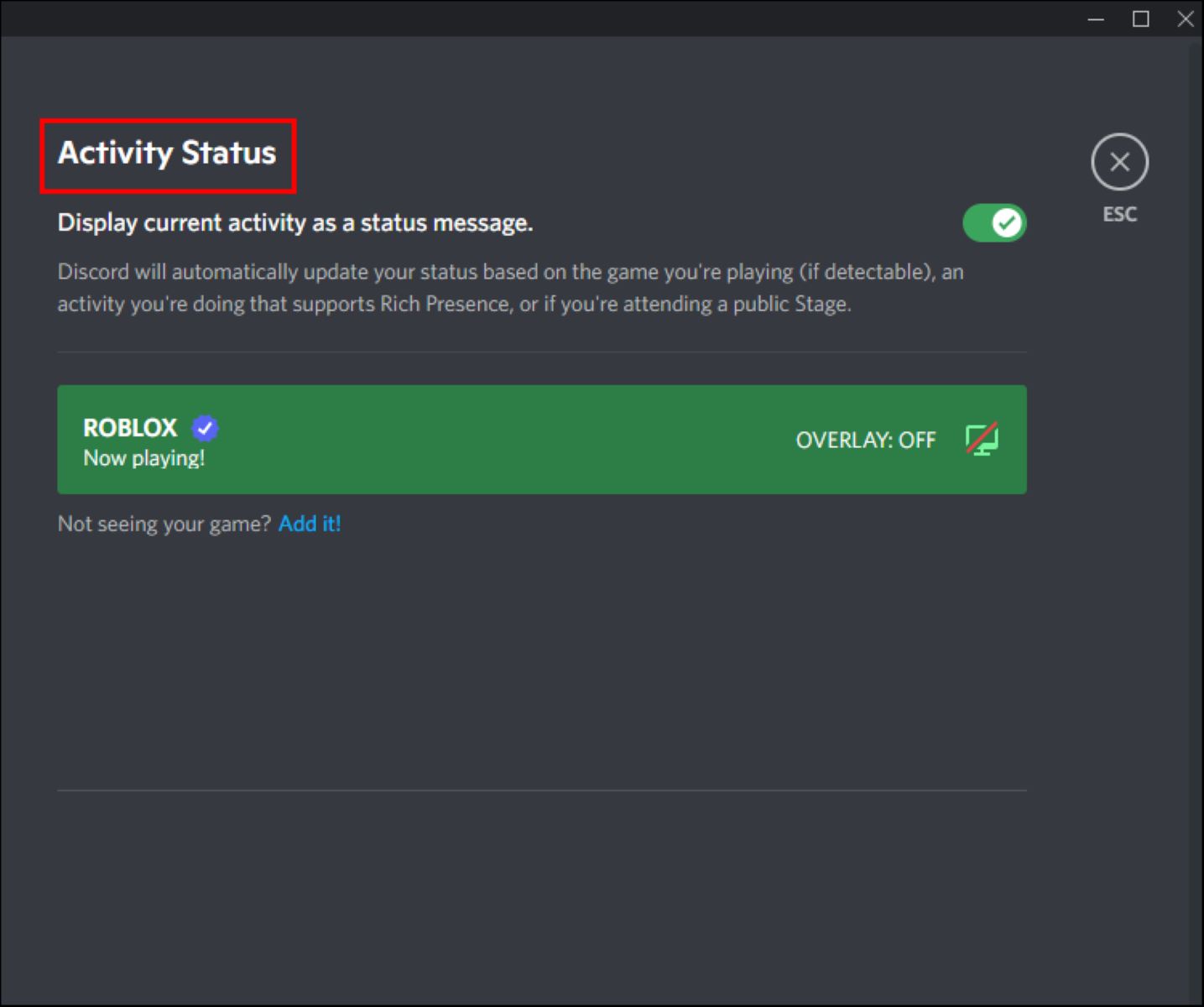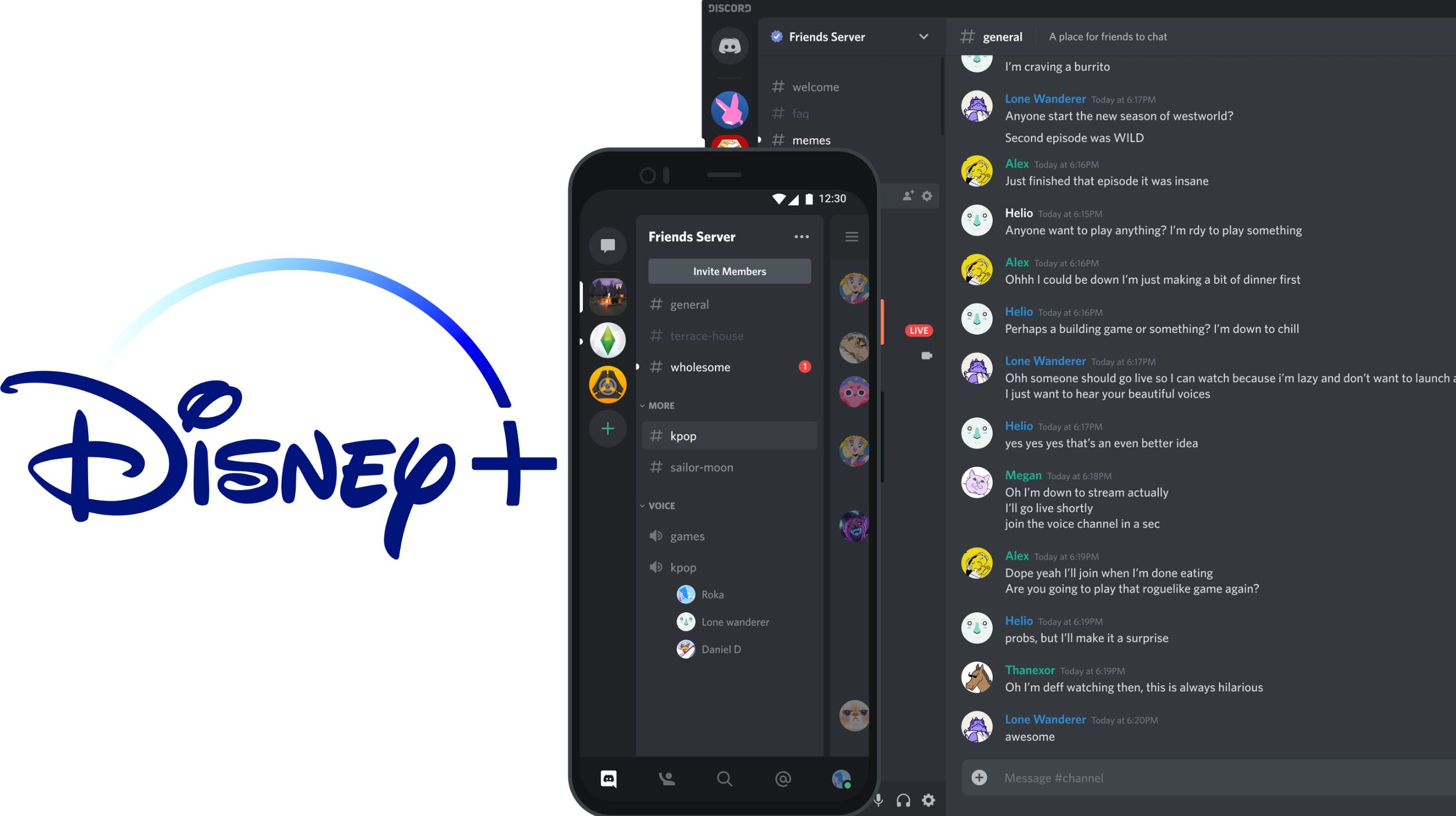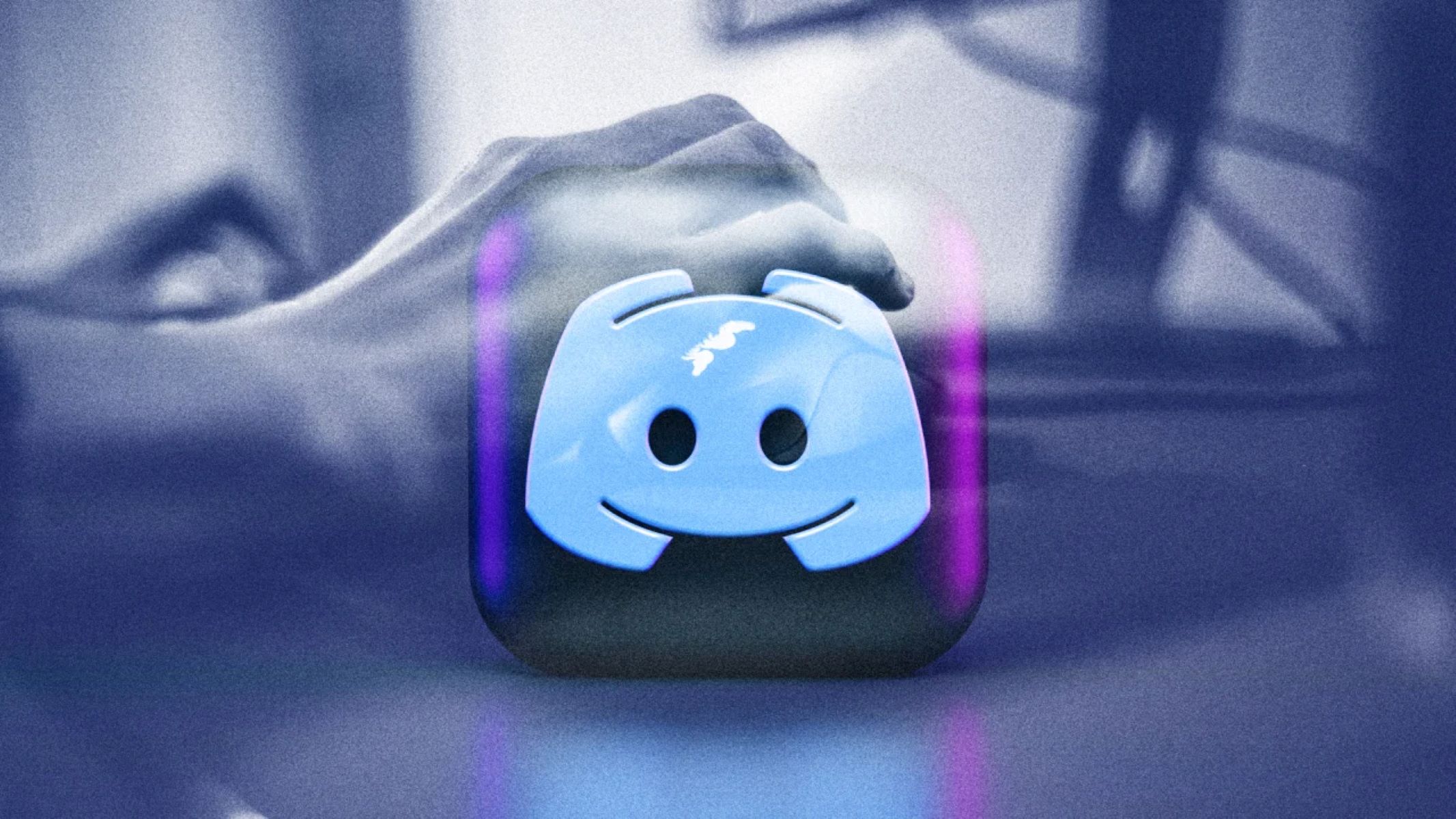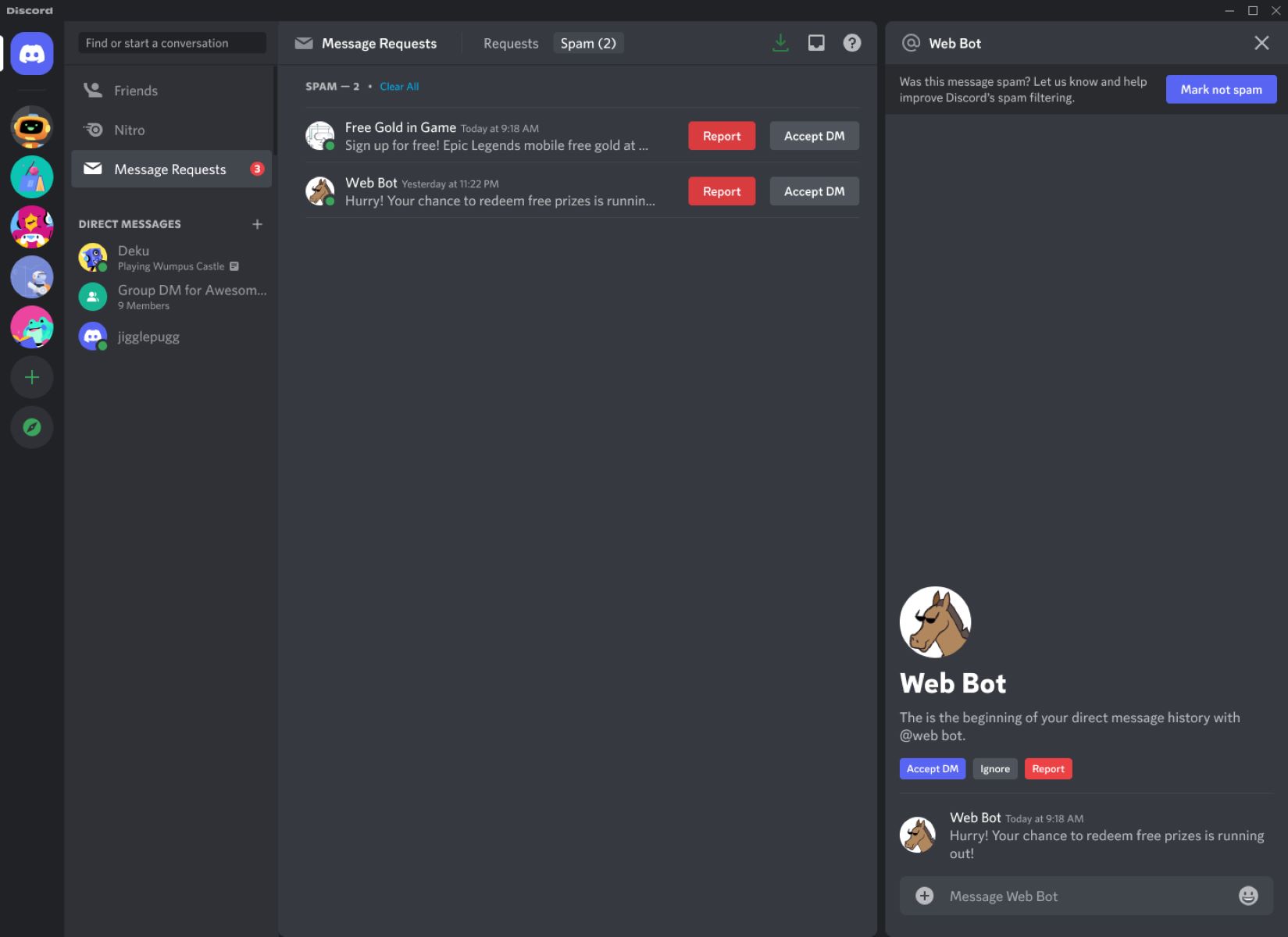Introduction
Welcome to the digital age, where communication has become faster and more convenient than ever before. Discord, a popular communication platform, has revolutionized the way we connect with others, particularly within online communities and gaming circles. However, Discord’s high CPU usage has been a subject of debate among users and has raised questions about its impact on system performance.
Before diving into the reasons behind Discord’s CPU usage, let’s get a clear understanding of what Discord is. Designed as an all-in-one voice, video, and text chat platform, Discord provides a seamless and feature-rich experience for users who want to connect and interact with others. With its user-friendly interface and customizable features, Discord has amassed a massive user base, ranging from gamers to hobbyists, professionals, and communities of all sizes.
Now, let’s talk about CPU usage. The Central Processing Unit (CPU) is the brain of your computer, responsible for executing instructions and performing calculations. CPU usage refers to the percentage of the CPU’s processing power being utilized at a given time. High CPU usage can cause your system to slow down, affecting overall performance.
With the growth in popularity and usage of Discord, many users have reported experiencing high CPU usage when running the application. This has led to frustration and concerns about its impact on system performance, especially for users with lower-end or older hardware.
In this article, we will explore the reasons behind Discord’s high CPU usage and provide some tips on how to reduce it. Understanding these factors can help you optimize your Discord experience while ensuring your computer runs smoothly without any performance issues.
What is Discord?
Discord is a powerful communication platform that has gained widespread popularity among various online communities. It provides a seamless and feature-rich experience for users, allowing them to connect and interact through voice, video, and text chats. Originally designed for gamers, Discord has evolved into a versatile platform used by hobbyists, professionals, and communities of all types.
One of the key features that sets Discord apart is its ability to create and organize servers. A server is a hub where people can gather to chat, share media, play games, and collaborate on various projects. Each server can have multiple text and voice channels, allowing for easy categorization and communication on specific topics or activities.
Discord offers a user-friendly interface with customizable features to tailor the experience to individual preferences. Users can personalize their profiles, choose unique usernames and avatars, and even apply themes to the application. Moreover, Discord supports integration with other services, such as Spotify and YouTube, enabling users to share their favorite music and videos seamlessly.
One of the standout features of Discord is its versatility across different devices and platforms. Whether you use a Windows, Mac, or Linux computer, or prefer mobile devices such as Android or iOS, Discord has native apps and web versions to ensure you can join the conversation from anywhere. This cross-platform compatibility allows for seamless communication across devices without sacrificing functionality.
Discord’s success also stems from its robust security measures and privacy settings. As a user, you have control over who can join your server, access specific channels, and interact with you directly. Additionally, Discord employs encryption to protect your communication and ensures that your personal information remains secure.
Beyond its core communication features, Discord offers a plethora of additional functionalities. From screen sharing and video streaming to custom bots and rich embeds, Discord provides a platform that can be tailored to fit the unique needs of any community. Whether you want a place to chat with friends or create a space for online events and discussions, Discord offers a versatile and dynamic environment to foster connections.
What is CPU Usage?
The Central Processing Unit (CPU) is the heart and brain of a computer system, responsible for executing instructions and performing calculations. CPU usage refers to the amount of processing power utilized by the CPU at a given time.
When you run programs or applications on your computer, they require the CPU’s processing power to perform their tasks. CPU usage is measured as a percentage, indicating the proportion of the CPU’s capacity being utilized. The lower the CPU usage, the more processing power is available for other tasks, resulting in smoother performance.
There are different types of CPU usage, including overall CPU usage and individual process CPU usage. Overall CPU usage represents the total usage across all running processes, while individual process CPU usage indicates the usage for specific programs or applications.
CPU usage can fluctuate depending on the workload of the system. During periods of high CPU usage, the computer may feel sluggish, with applications responding slowly or freezing. This can be especially problematic if the CPU usage remains consistently high, as it can lead to decreased system performance and a less enjoyable user experience.
Various factors can contribute to high CPU usage, including resource-intensive applications, background processes, malware or viruses, outdated drivers, and hardware limitations. Monitoring and managing CPU usage is essential for maintaining system stability and optimizing performance.
It’s important to note that CPU usage is not inherently negative. When you’re performing demanding tasks such as video editing or gaming, it’s expected for the CPU usage to be higher as it works to handle the workload. However, if CPU usage remains consistently high during normal use or idle states, it may indicate an issue that needs to be addressed.
Understanding CPU usage is crucial when troubleshooting performance issues or optimizing system performance. By monitoring CPU usage and identifying resource-intensive processes, you can take steps to reduce CPU load, improve system responsiveness, and ensure a smooth computing experience.
Why does Discord use so much CPU?
Discord’s high CPU usage has been a topic of concern for many users. Although Discord is a powerful communication platform, several factors contribute to its elevated CPU usage. Understanding these reasons can shed light on why Discord consumes a significant amount of processing power on your system.
1. Real-time Voice and Video Communication: Discord’s primary function is to provide seamless voice and video communication. This real-time functionality requires the CPU to encode and decode audio and video streams, resulting in increased CPU usage compared to less resource-intensive chat platforms.
2. Rich Media and Screen Sharing: Discord allows users to share images, videos, and even stream their screens. These features involve handling and processing media files, which can put additional strain on the CPU, leading to higher usage.
3. Background Processes: Discord runs a multitude of background processes to ensure a smooth user experience. These processes include message synchronization, friend status updates, server management, and more. While necessary, these background processes can contribute to increased CPU usage, especially in larger servers or active conversations.
4. Animated Emojis and Custom Themes: Discord allows users to customize their experience by applying animated emojis and custom themes. These visual enhancements require the CPU to render and display the animated content, resulting in an increase in CPU usage.
5. Resource-Intensive Bots and Add-ons: Discord supports third-party bots and add-ons that offer additional functionalities and features. While these can enhance the Discord experience, they can also consume significant CPU resources, particularly if they perform complex tasks or run continuously.
It’s worth noting that Discord’s CPU usage may vary depending on factors such as the number of active users, server activity, and the complexity of the content being shared. Furthermore, the hardware specifications of your computer can also impact Discord’s CPU usage. Older or lower-end systems may experience a more noticeable impact on CPU usage compared to newer, more powerful machines.
While Discord’s CPU usage may seem high, it is important to keep in mind the platform’s capabilities and the tasks it is designed to handle. Discord’s focus on real-time communication, rich media sharing, and customization options contribute to its increased CPU usage. However, there are steps you can take to reduce Discord’s CPU usage and optimize its performance on your system, which we will explore in the next section.
5 Reasons Why Discord Uses a Lot of CPU
Discord’s high CPU usage can be attributed to several factors that make it a resource-intensive application. Understanding these reasons can help you recognize why Discord is using a significant amount of processing power on your system.
1. Real-time Voice and Video Communication: Discord is designed to provide real-time voice and video communication, which necessitates the continuous encoding and decoding of audio and video streams. This real-time processing requires substantial CPU resources, resulting in higher CPU usage compared to traditional text-based communication platforms.
2. Media Richness: Discord allows users to share various forms of media, including images, videos, and GIFs. When these media files are shared, Discord needs to process and display the content, putting additional strain on the CPU. The more media-rich content being shared in a server, the higher the CPU usage will be.
3. Background Processes: Discord runs multiple background processes to ensure a smooth user experience. These processes include message synchronization, friend status updates, server management, and more. While essential for functionality, these background processes can contribute to increased CPU usage, especially in larger servers or active conversations.
4. Complex Animations and Visual Effects: Discord offers a wide range of animated emojis and customizable themes. These animated elements and visual effects require the CPU to render and display them correctly. The more complex the animations and visual effects, the greater the CPU usage will be.
5. Third-Party Bots and Add-ons: Discord supports third-party bots and add-ons that extend its functionality and offer additional features. These bots and add-ons can consume CPU resources, especially if they perform resource-intensive tasks or run continuously in the background. The more bots and add-ons active in a server, the higher the CPU usage will be.
It’s important to remember that Discord’s CPU usage can vary depending on various factors, such as the number of active users, the volume of media being shared, and the complexity of the content and features being utilized. Additionally, the specifications of your computer’s hardware can also impact Discord’s CPU usage.
While high CPU usage from Discord is not uncommon, it is crucial to ensure that it does not impact your overall system performance. Monitoring your CPU usage and taking steps to optimize Discord’s performance can help alleviate any performance issues and ensure a smoother Discord experience.
How to Reduce Discord’s CPU Usage
If you’re experiencing high CPU usage from Discord and want to optimize its performance, there are several steps you can take to reduce its CPU usage:
1. Lower Voice and Video Quality: Discord offers adjustable voice and video quality settings. Lowering the quality can significantly reduce the CPU usage required for encoding and decoding audio and video streams. Adjust these settings by going to User Settings > Voice & Video and reducing the quality options.
2. Enable Hardware Acceleration: Discord supports hardware acceleration, which offloads some of the CPU processing to the GPU (Graphics Processing Unit) of your computer. Enabling hardware acceleration can help reduce CPU usage. To enable it, go to User Settings > Appearance and enable “Hardware Acceleration” under the Advanced section.
3. Close Unnecessary Applications and Processes: Closing resource-intensive applications and background processes running alongside Discord can free up CPU resources. Check your Task Manager (Ctrl+Shift+Esc for Windows users) for any unnecessary processes and close them to reduce overall CPU usage.
4. Limit the Number of Animated Emojis and Custom Themes: Animated emojis and custom themes can increase CPU usage. Consider using fewer animated emojis or switching to less resource-intensive themes to reduce the strain on your CPU.
5. Remove or Limit Resource-Intensive Bots and Add-ons: Third-party bots and add-ons running in your Discord server can contribute to high CPU usage. Evaluate the bots and add-ons you have installed and remove any that are not necessary or are causing excessive CPU load.
6. Update Discord and Drivers: Keeping Discord and your computer’s drivers up to date can help optimize performance and potentially reduce CPU usage. Check for updates regularly and install them to ensure you have the latest versions.
7. Use Discord Web or Lite Version: If you’re experiencing significant CPU usage from the desktop application, consider using the web version of Discord or Discord Lite. These versions often have lower resource requirements and can help reduce CPU usage.
It’s important to experiment with these suggestions and monitor the impact on CPU usage. The optimal settings may vary depending on your system configuration and usage patterns. Finding the right balance between performance and features is essential for a smooth and efficient Discord experience.
Conclusion
Discord is a powerful communication platform that offers real-time voice, video, and text chat functionality. However, its high CPU usage has been a cause of concern for many users. Understanding the reasons behind Discord’s high CPU usage and implementing strategies to reduce it can help optimize its performance and ensure a smoother experience.
In this article, we explored why Discord uses a lot of CPU, including factors such as real-time communication, media richness, background processes, animations, and third-party bots. We discussed how these features contribute to the CPU usage and potentially impact system performance.
To mitigate Discord’s high CPU usage, we provided several practical tips. Lowering voice and video quality, enabling hardware acceleration, closing unnecessary applications and processes, limiting resource-intensive bots and add-ons, updating Discord and drivers, and using the web or Lite version of Discord are all effective strategies to reduce CPU usage.
It’s important to remember that finding the right balance between performance and features is crucial. Different systems and usage patterns may require different settings and adjustments to achieve optimal CPU usage without compromising functionality.
By implementing these recommendations and understanding the factors that contribute to Discord’s CPU usage, you can enjoy a smoother and more efficient Discord experience while minimizing the impact on your system’s performance.