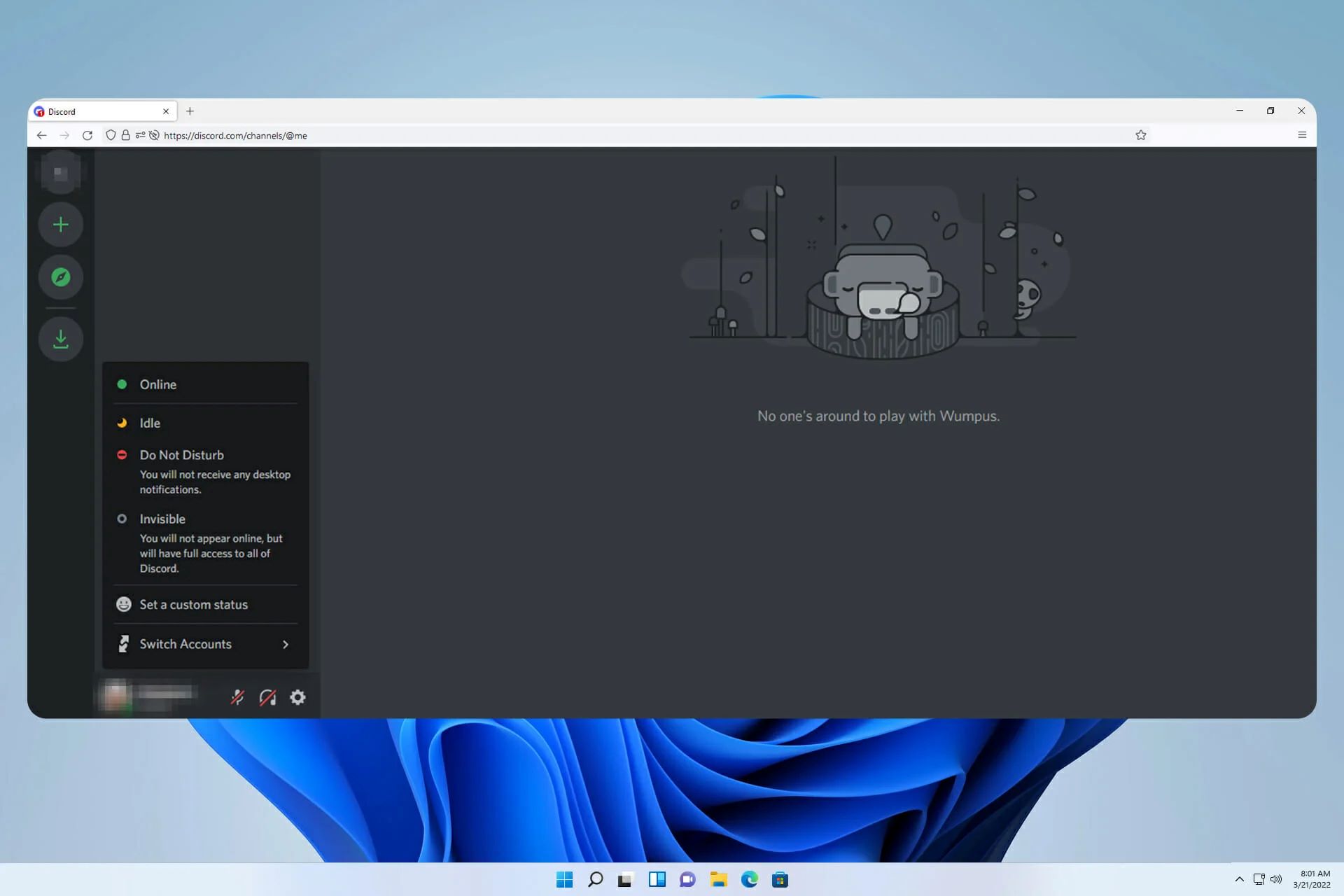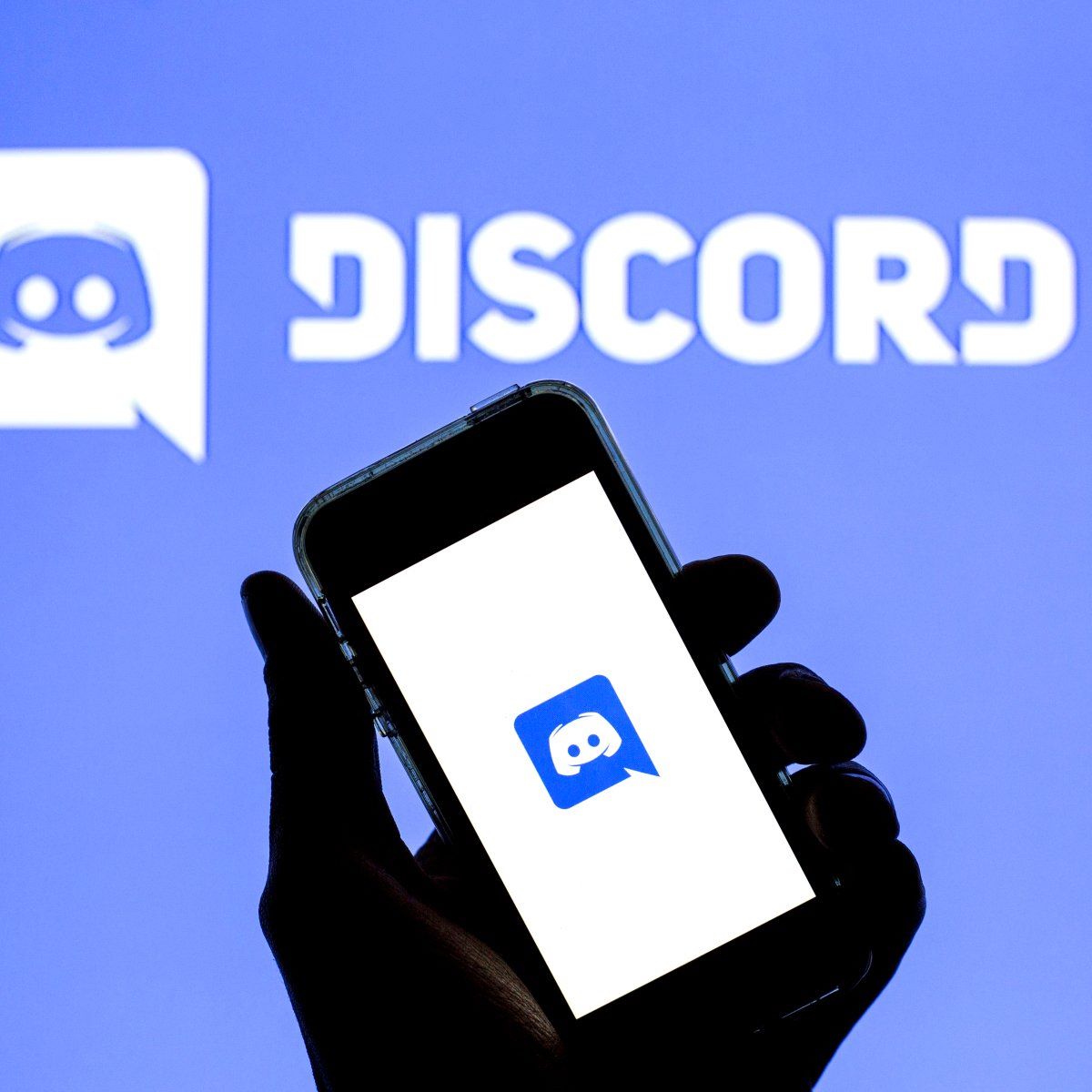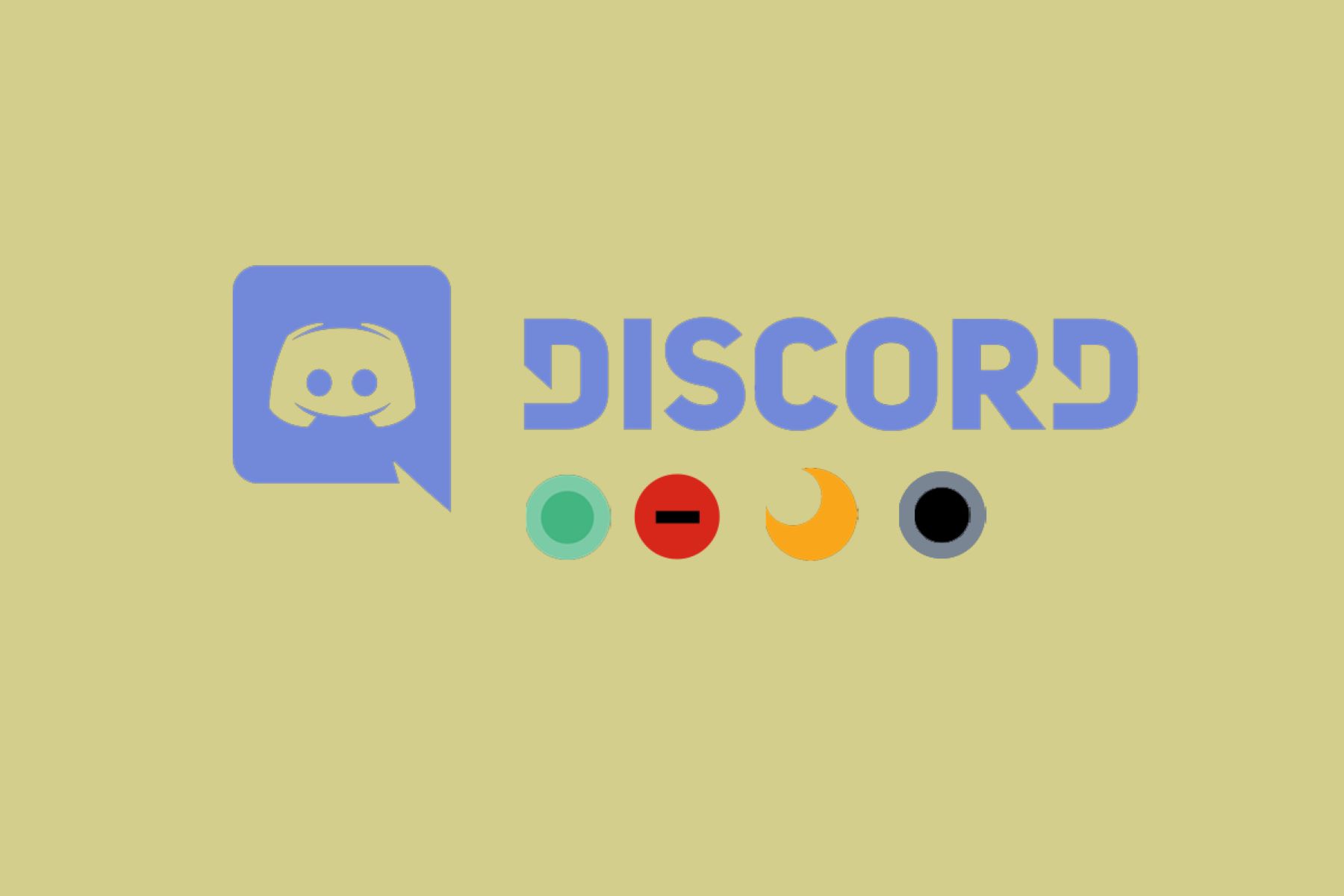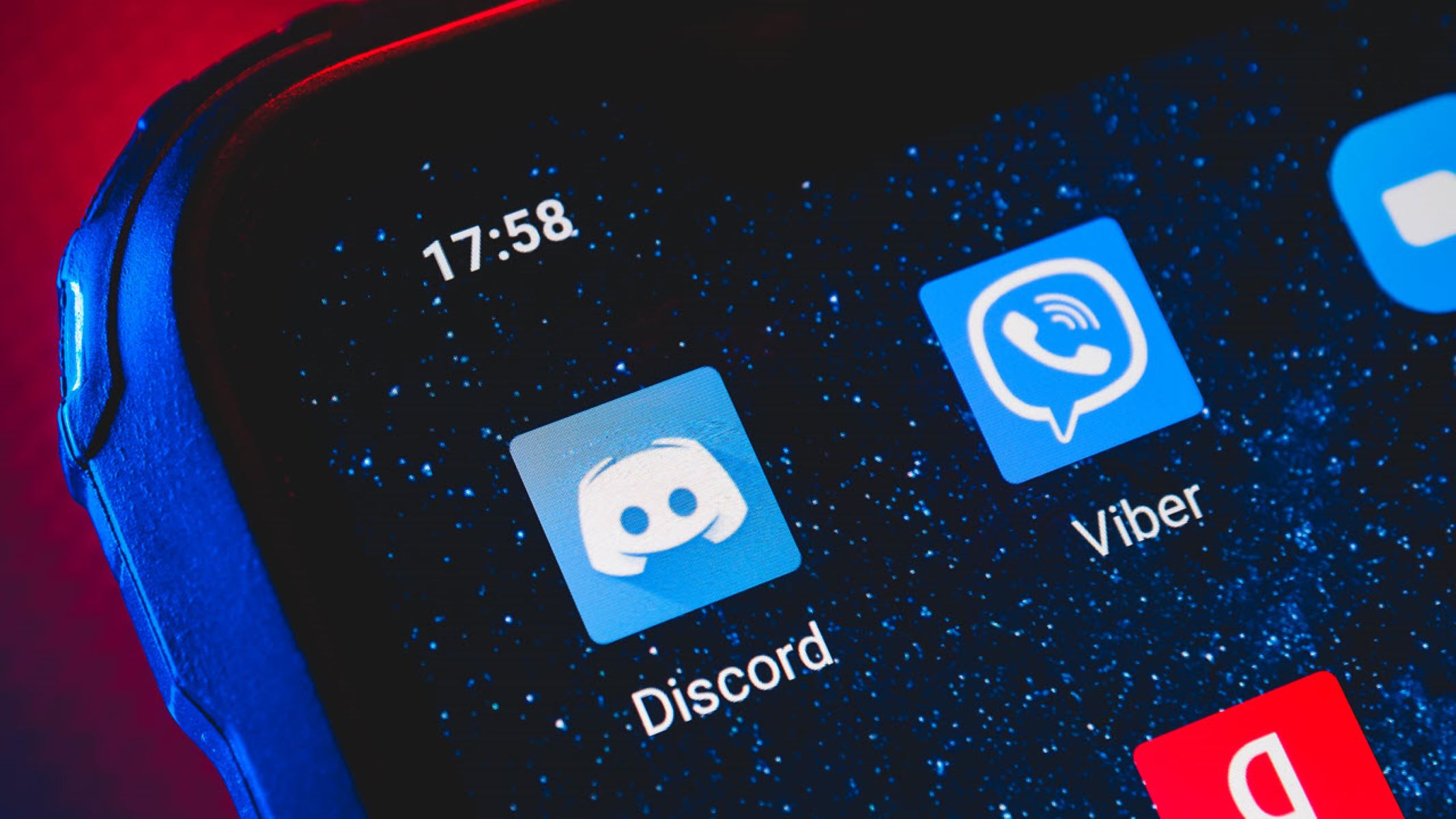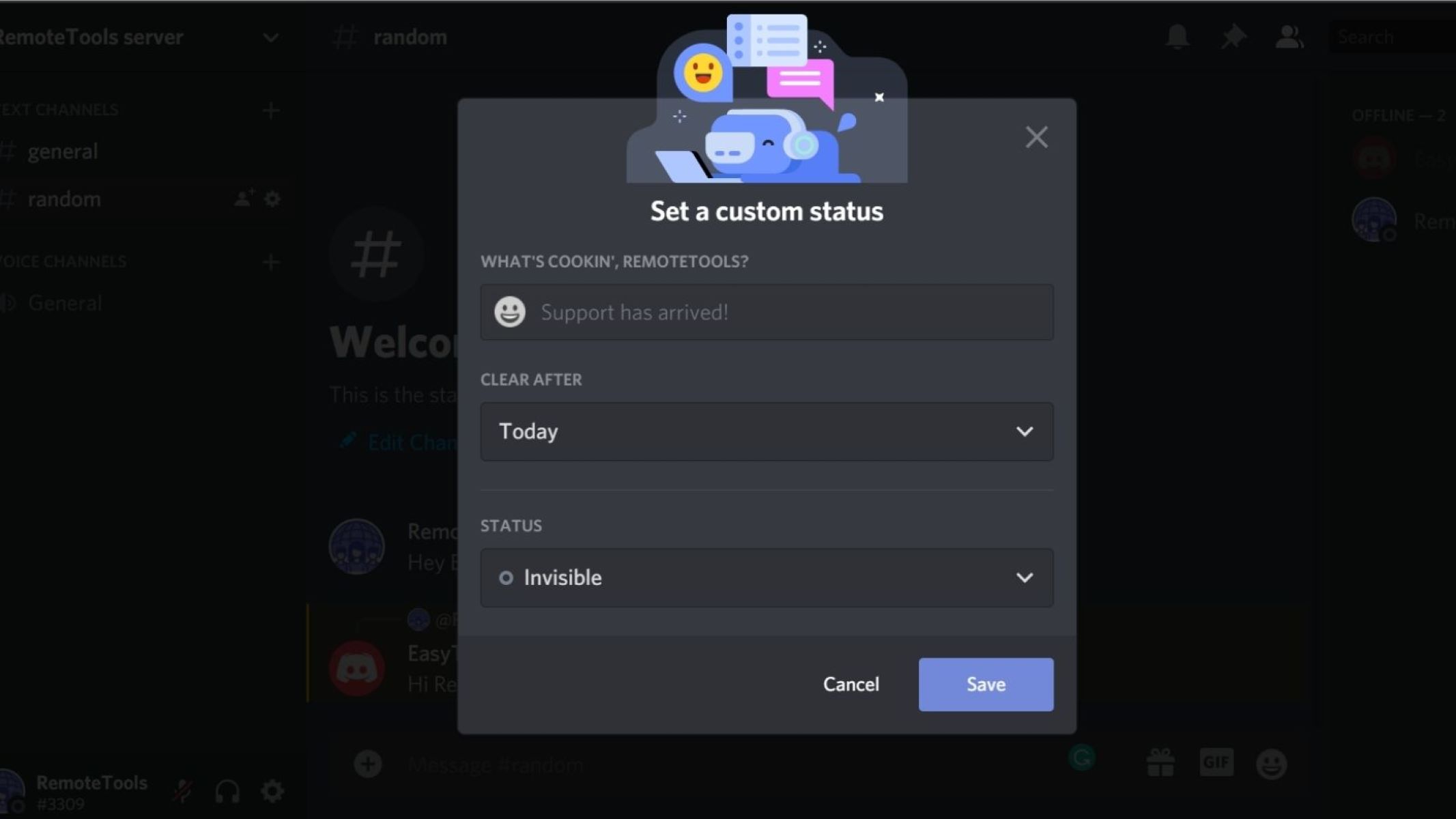Introduction
Discord has become one of the most popular communication platforms for gamers, communities, and professionals alike. With its rich set of features and intuitive interface, Discord offers a seamless way to connect with others and coordinate activities. One of the essential features of Discord is the “Do Not Disturb” mode.
Discord’s “Do Not Disturb” mode allows users to temporarily mute notifications and alerts, ensuring uninterrupted focus or rest. When enabled, this setting lets others know that you are currently unavailable and should not be disturbed. Whether you’re in the middle of an intense gaming session, working on an important project, or simply need some time to unwind, the “Do Not Disturb” mode can be incredibly useful.
In this article, we will explore the various aspects of the “Do Not Disturb” feature on Discord. We will discuss why you might want to use it, how to enable it, and what happens when you have it turned on. Additionally, we will address whether you can still receive notifications and how to customize your notification settings while in “Do Not Disturb” mode. By the end of this article, you’ll have a solid understanding of how to effectively utilize the “Do Not Disturb” feature on Discord.
What is the “Do Not Disturb” feature on Discord?
The “Do Not Disturb” feature on Discord is a setting that allows users to temporarily silence notifications and alerts. When enabled, it indicates to others that you are currently unavailable and should not be disturbed. This feature is particularly useful when you need focused uninterrupted time or simply want to take a break from notifications.
By enabling “Do Not Disturb,” Discord will mute all incoming notifications, including messages, mentions, and audio alerts. This ensures a distraction-free environment for tasks that require concentration or when you need privacy. Setting your status to “Do Not Disturb” lets others know that you are currently offline or unavailable at the moment.
When “Do Not Disturb” mode is activated, your status will be displayed as offline to your friends, preventing them from sending direct messages or initiating calls. However, it’s important to note that you are still technically online and connected to Discord, your status is just set to indicate your unavailability.
The “Do Not Disturb” feature is particularly useful for gamers who want to focus on their gameplay without being interrupted by notifications or other online interactions. Professionals and individuals working on important projects or tasks can also make use of this feature to ensure uninterrupted concentration and productivity.
Overall, the “Do Not Disturb” feature on Discord serves as a valuable tool to control your online presence and manage interruptions effectively. It provides you with the option to set boundaries and designate specific times for uninterrupted focus or relaxation.
Why use the “Do Not Disturb” setting?
The “Do Not Disturb” setting on Discord offers several benefits that make it a valuable tool for users. Here are some compelling reasons to use the “Do Not Disturb” setting:
- Minimize distractions: Enabling “Do Not Disturb” mode helps you minimize distractions by muting notifications and alerts. This allows you to focus on tasks, whether it’s gaming, work, or studying, without constant interruptions.
- Preserve privacy and personal time: Sometimes, you just need some time to yourself without being bombarded by messages and calls. The “Do Not Disturb” setting allows you to indicate your unavailability and ensures that others respect your personal space and time.
- Enhance productivity: With distractions out of the way, you can work more efficiently and complete tasks in a shorter amount of time. Whether you’re engaging in collaborative conversations or working independently, the “Do Not Disturb” mode helps you stay focused and productive.
- Promote work-life balance: In today’s hyper-connected world, it’s important to establish boundaries between work and personal life. By utilizing the “Do Not Disturb” setting during non-working hours, you can separate yourself from work-related notifications and create a healthier work-life balance.
- Prevent disruptions during meetings and events: When you’re attending an important meeting, event, or even spending quality time with loved ones, the “Do Not Disturb” mode ensures that you won’t be disturbed by loud notifications or incoming messages. It allows you to fully engage in the present moment.
- Reduce stress and overwhelm: Constant notifications and alerts can be overwhelming, causing unnecessary stress and anxiety. By using the “Do Not Disturb” setting, you can take a break from the digital noise, giving yourself some much-needed peace of mind.
By taking advantage of the “Do Not Disturb” mode on Discord, you can enjoy uninterrupted focus, increased productivity, and a healthier digital lifestyle. It empowers you to take control of your online presence and establish boundaries that align with your needs and priorities.
How to enable “Do Not Disturb” mode on Discord
Enabling “Do Not Disturb” mode on Discord is a simple process that can be done within the application. Follow these steps to activate “Do Not Disturb” mode:
- Open the Discord application on your device and log in to your account.
- Locate the settings icon, which looks like a gear, typically located at the bottom left corner of the application window.
- Click on the gear icon to access the User Settings menu.
- In the User Settings menu, navigate to the left sidebar and click on “Notifications.”
- Under the Notifications settings, find the “Status” section.
- Within the Status section, you will find different options such as “Online,” “Idle,” and “Do Not Disturb.”
- Click on “Do Not Disturb” to activate this mode. You may also adjust other notification settings such as sound and vibration preferences.
- Once you’ve selected “Do Not Disturb,” the changes will take effect immediately.
After enabling “Do Not Disturb” mode, your status will be displayed as offline to others, and notifications will be muted. It’s worth noting that you can also customize specific notification settings while in “Do Not Disturb” mode, allowing certain alerts to still come through if desired. This allows for a personalized experience according to your preferences and needs.
Remember that “Do Not Disturb” mode is temporary and can be disabled at any time by following the same steps and selecting a different status option, such as “Online” or “Idle.”
Now that you know how to enable “Do Not Disturb” mode on Discord, you can take advantage of this feature to ensure uninterrupted focus, privacy, and control over your online notifications.
Understanding what happens when “Do Not Disturb” is enabled
Enabling “Do Not Disturb” mode on Discord has several effects on your online presence and notification reception. Here’s a breakdown of what happens when you have “Do Not Disturb” mode enabled:
- Status: Your status on Discord will be displayed as offline to your friends and other users. This indicates that you are currently unavailable and should not be disturbed. However, it’s important to note that you are still connected to Discord; your status is simply set to show your unavailability.
- Notifications: When “Do Not Disturb” mode is active, Discord will mute all incoming notifications. This includes messages, mentions, audio alerts, and other notifications that you would typically receive. This ensures that you can focus on tasks or enjoy uninterrupted rest without constant interruptions.
- Direct Messages: While in “Do Not Disturb” mode, your friends and other users will not be able to send you direct messages, as your status will appear as offline. This helps protect your privacy and ensures that you won’t be bothered by specific conversations.
- Server Activity: While “Do Not Disturb” mode does mute most notifications, it does not entirely disconnect you from server activity. You will still receive updates for any activity that mentions or directly involves you. This allows you to stay informed about important conversations and events without being overwhelmed by general notifications.
- Appear Offline: It’s important to note that even though your status shows as offline, Discord will still recognize that you’re online to some extent. For example, you might appear in the member list of a server, although your status will reflect as offline.
Understanding these aspects of “Do Not Disturb” mode on Discord allows you to use this feature effectively. It provides you with control over your online presence, ensuring uninterrupted focus, privacy, and the ability to manage your notifications according to your needs and preferences.
Can I still receive notifications while in “Do Not Disturb” mode?
While “Do Not Disturb” mode on Discord is designed to mute most incoming notifications and alerts, there are still some exceptions to consider. Here’s what you need to know about receiving notifications while in “Do Not Disturb” mode:
Server Mentions: Discord will still send you notifications if you are mentioned in a server that you are a member of, even if you have “Do Not Disturb” mode enabled. This ensures that you stay informed about important conversations and events that directly involve you.
Direct Mentions: If another user directly mentions you in a message or conversation, you will also receive a notification in “Do Not Disturb” mode. This allows for immediate attention to messages that require your response or involvement.
Priority Speaker: If you are in a voice channel where someone has the “Priority Speaker” permission, their voice will still be audible to you even in “Do Not Disturb” mode. This ensures that you don’t miss any important announcements or discussions from designated priority speakers.
Custom Notification Settings: While in “Do Not Disturb” mode, you have the option to customize your notification settings to allow certain alerts to come through if desired. Discord allows you to create notification exemptions for specific roles, users, or keywords. This feature enables you to receive notifications from selected sources while still enjoying the benefits of “Do Not Disturb” mode.
By default, the “Do Not Disturb” mode on Discord ensures a quiet and uninterrupted experience, muting most notifications and alerts. However, the exceptions mentioned above allow for crucial messages and information to still reach you. This balance strikes the right chord between managing distractions and staying informed.
Keep in mind that you can always adjust your notification settings and exemptions in Discord’s User Settings to align with your preferences. This way, you can customize your “Do Not Disturb” mode experience to strike the perfect balance between uninterrupted focus and staying connected with important conversations.
Customizing your notification settings while in “Do Not Disturb” mode
Discord provides users with the ability to customize their notification settings while in “Do Not Disturb” mode. This allows you to have more control over the notifications you receive and ensures that you only receive alerts from selected sources. Here are some ways to customize your notification settings:
Notification Exemptions: By default, “Do Not Disturb” mode mutes all incoming notifications. However, you can create exemptions for specific roles, users, or keywords. This means that you can choose to receive notifications from certain individuals or channels while still enjoying the overall silence of “Do Not Disturb” mode.
Role Exemptions: Discord allows you to exempt specific roles from being muted in “Do Not Disturb” mode. For example, if you have a role that designates you as a moderator or an important team member, you can exempt that role from being silenced. This ensures that you receive notifications from those channels or conversations that require your immediate attention.
User Exemptions: Similarly, you can exempt specific users from being muted while in “Do Not Disturb” mode. This is useful if there are certain individuals whose messages or mentions you always want to receive, regardless of your status. You can exempt their notifications, ensuring that you stay in the loop and keep the lines of communication open.
Keyword Exemptions: Discord also allows you to exempt notifications that contain specific keywords or phrases. This can be handy if there are particular topics or discussions that you don’t want to miss, even while in “Do Not Disturb” mode. By setting up keyword exemptions, you ensure that relevant alerts still reach you while filtering out unnecessary noise.
To customize your notification settings while in “Do Not Disturb” mode, follow these steps:
- Open the Discord application and navigate to the User Settings menu.
- Select “Notifications” from the sidebar.
- Under the Notifications settings, locate the “Do Not Disturb” section.
- Click on “Do Not Disturb” and scroll down to find the exemption settings.
- Choose the appropriate exemptions based on roles, users, or keywords.
- Save your changes, and your custom notification settings will take effect.
Customizing your notification settings while in “Do Not Disturb” mode allows you to strike a balance between staying connected with important conversations or individuals, while still benefitting from the overall silence and focus that “Do Not Disturb” mode provides. By tailoring these settings to your needs, you can enhance your Discord experience and ensure that you receive the necessary notifications without being overwhelmed by unnecessary distractions.
Tips for effectively using “Do Not Disturb” on Discord
The “Do Not Disturb” mode on Discord is a valuable feature that allows you to manage your online presence and minimize distractions. Here are some tips to help you make the most out of “Do Not Disturb” mode:
1. Set boundaries: Clearly communicate with your friends, teammates, or colleagues about your availability and when you will be using “Do Not Disturb” mode. This helps them understand your expectations and respect your need for uninterrupted focus or personal time.
2. Utilize exemptions wisely: Make good use of the exemption settings to ensure that you receive notifications from important conversations or individuals. Customize your exemptions based on roles, users, or keywords to filter out unnecessary noise while staying informed about crucial updates.
3. Plan your “Do Not Disturb” sessions: Consider scheduling specific blocks of time for “Do Not Disturb” mode, especially if you have set routines or need dedicated periods of focus. By establishing a consistent schedule, you can create a routine that allows for focused work or relaxation.
4. Customize your notification settings: Take the time to explore and customize the different notification settings in Discord. Adjust sound and vibration preferences, choose which notifications to receive, and fine-tune your experience to match your preferences and needs.
5. Combine with other status settings: Experiment with combining “Do Not Disturb” mode with other status settings, such as “Idle” or “Online.” This allows you to convey different levels of availability and manage your online presence according to your specific circumstances and requirements.
6. Use Discord’s scheduling feature: Discord also offers a scheduling feature, allowing you to set a specific time for “Do Not Disturb” mode to activate automatically. This can be especially helpful if you have a regular schedule or need to ensure uninterrupted focus during specific periods.
7. Communicate your availability: When you disable “Do Not Disturb” mode, make sure to notify others of your availability and catch up on any messages or notifications you may have missed. Promptly respond to important conversations or address any urgent matters that may have arisen during your “Do Not Disturb” session.
8. Periodically review and adjust: Regularly review and assess the effectiveness of your “Do Not Disturb” settings and overall Discord usage. Consider whether any adjustments need to be made to better align with your goals, responsibilities, and preferences.
By implementing these tips, you can maximize the benefits of “Do Not Disturb” mode on Discord, maintain better focus, and manage your notifications effectively. Remember, finding the right balance between staying connected and maintaining uninterrupted focus is key to a productive and enjoyable Discord experience.
Conclusion
The “Do Not Disturb” feature on Discord provides users with a powerful tool to manage their online presence, minimize distractions, and ensure uninterrupted focus. By enabling “Do Not Disturb” mode, you can temporarily mute notifications and alerts, indicating to others that you are unavailable and should not be disturbed.
Throughout this article, we explored the different aspects of “Do Not Disturb” mode on Discord. We discussed its purpose and benefits, including minimizing distractions, preserving privacy, enhancing productivity, and promoting work-life balance. We also learned how to enable the feature and what happens when it is activated, such as displaying offline status and muting notifications.
We discovered that while in “Do Not Disturb” mode, you can still receive notifications in certain cases, such as server mentions and direct mentions. Additionally, we explored how to customize notification settings by setting exemptions for roles, users, or keywords, allowing for a tailored experience that combines silence with vital notifications.
To make the most out of “Do Not Disturb” mode, we provided several tips, including setting boundaries, utilizing exemptions wisely, planning sessions, customizing notification settings, and combining with other status settings. These recommendations aim to help you effectively manage distractions and enhance your Discord experience.
Remember, regularly reviewing and adjusting your “Do Not Disturb” settings and overall Discord usage is crucial to maintaining a balanced and productive digital lifestyle. By finding the right balance between staying connected and maintaining uninterrupted focus, you can optimize your Discord experience and achieve greater productivity.
So go ahead, enable “Do Not Disturb” mode when you need uninterrupted focus, privacy, or personal time. Take control of your online presence, reduce distractions, and enjoy a more productive and enjoyable Discord experience.