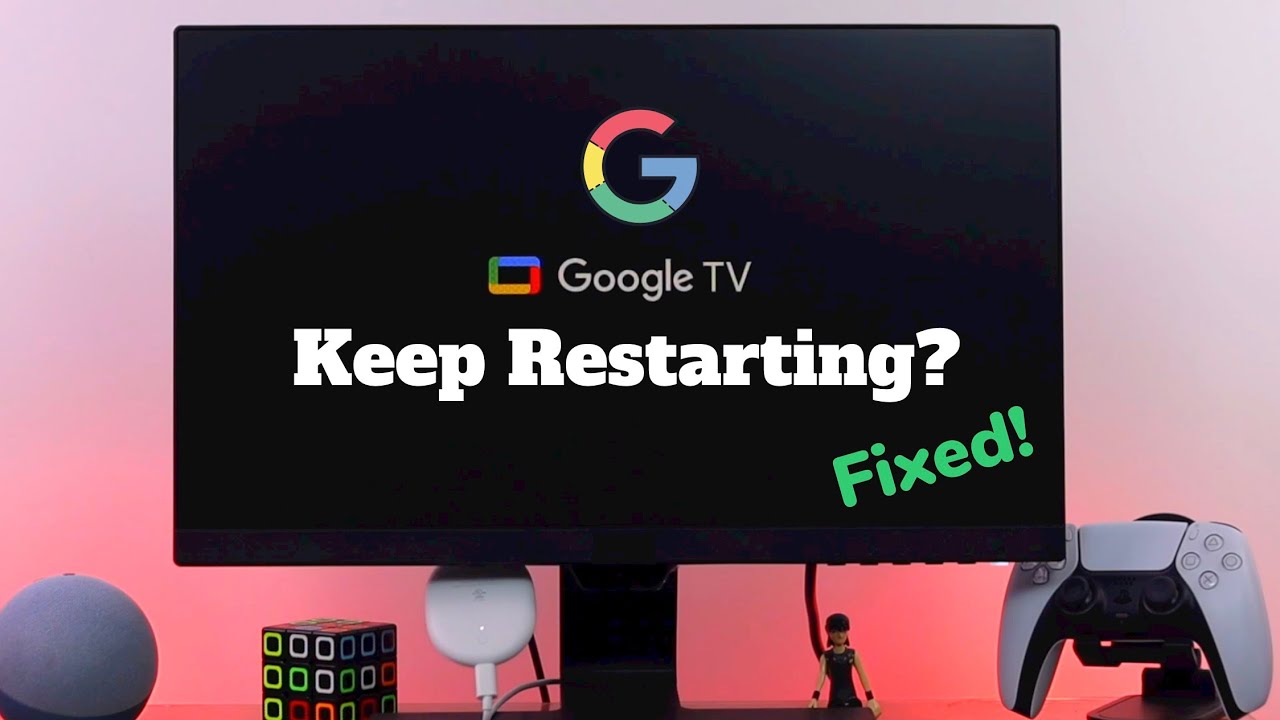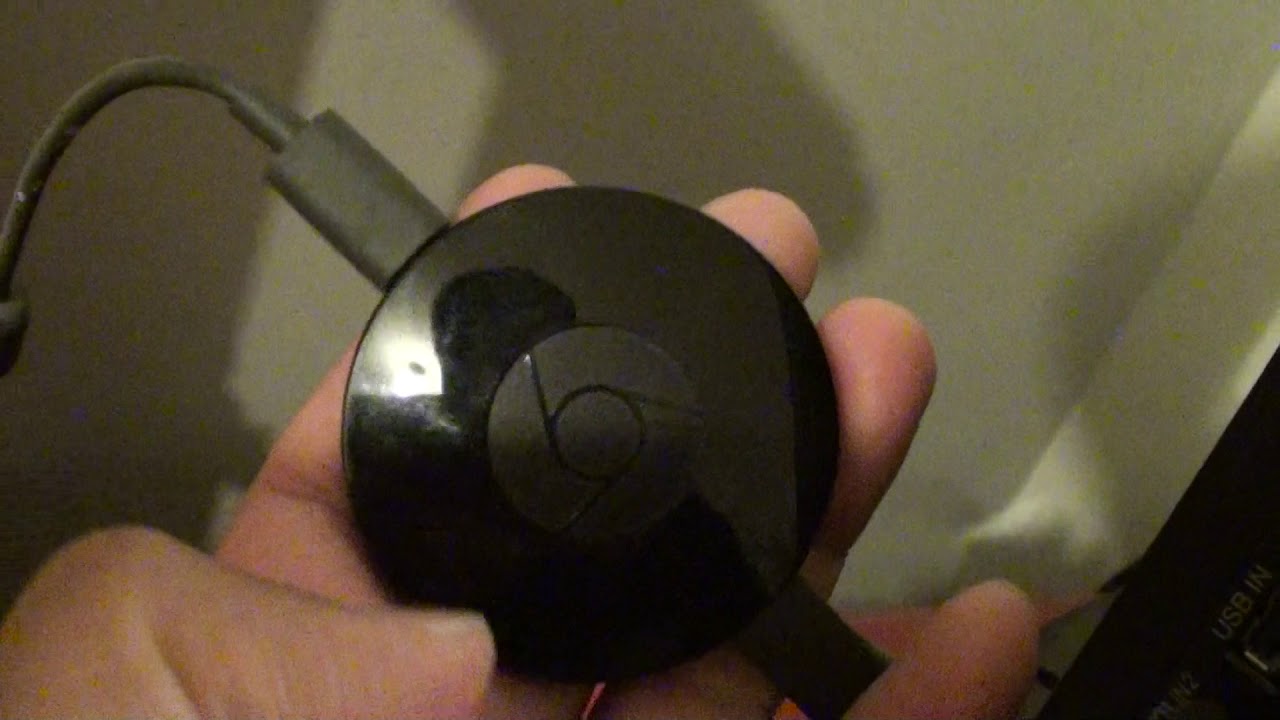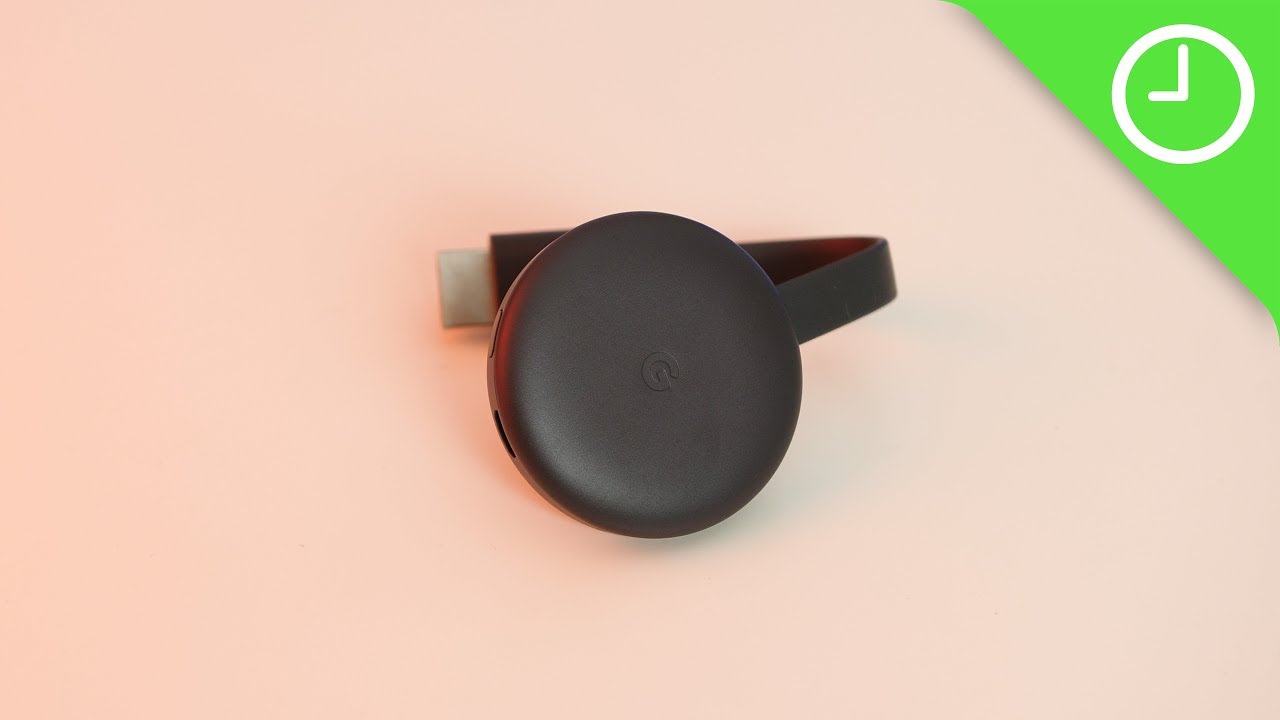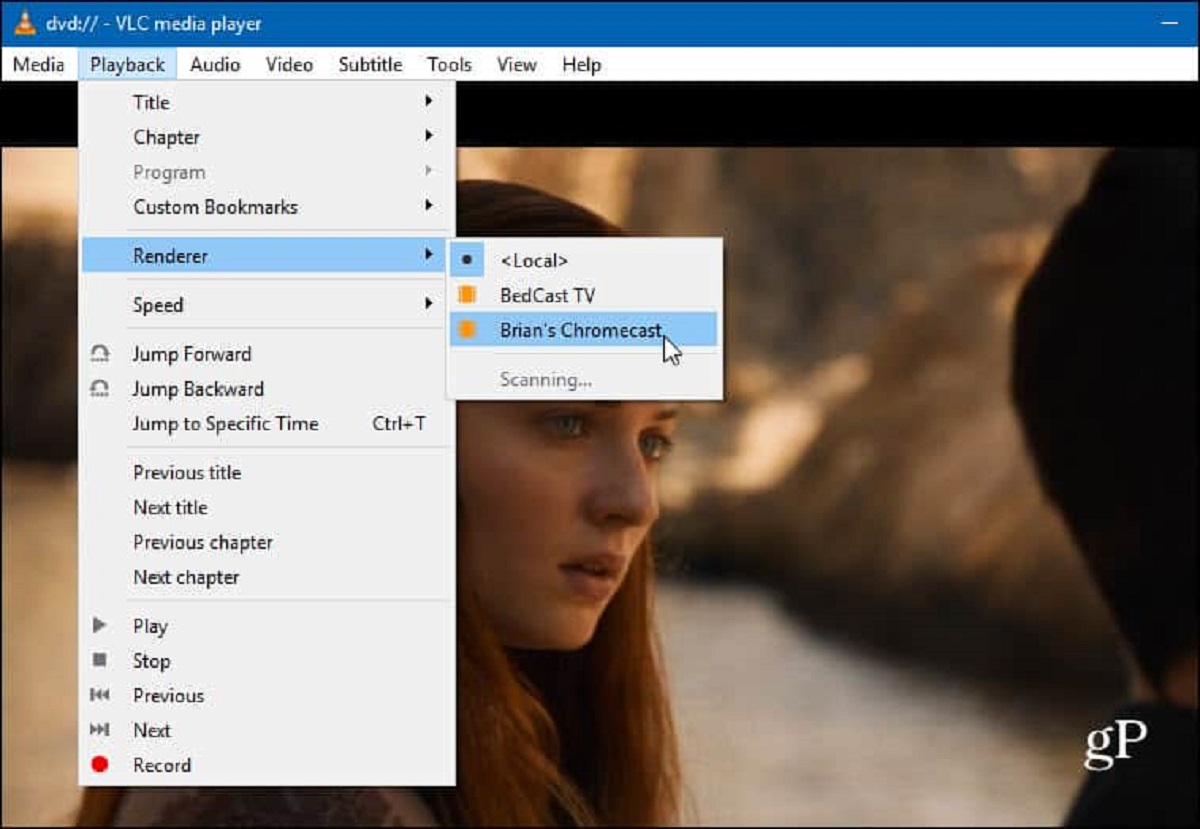Introduction
Chromecast is a popular streaming device developed by Google that allows users to watch movies, TV shows, and other online content on their television screens. With its affordable price and easy setup, Chromecast has become a favorite choice for many streaming enthusiasts.
This article aims to address a common issue that some users encounter – the frequent restarting of their Chromecast device. If you’re experiencing this problem, you’re not alone. Many users have reported their Chromecast restarting unexpectedly, interrupting their streaming sessions and causing frustration.
Understanding why Chromecast keeps restarting is crucial to finding a solution. There can be a variety of reasons behind this issue, ranging from overheating problems to network connectivity issues. Fortunately, there are troubleshooting steps that can help resolve the problem.
In the following sections, we will explore the possible reasons for Chromecast restarting and provide you with effective troubleshooting techniques to address the issue. So, let’s dive in and get to the bottom of the Chromecast restarting problem.
What is Chromecast and how does it work?
Chromecast is a streaming device developed by Google that allows you to cast or stream content from your smartphone, tablet, or computer directly to your TV screen. It essentially turns your regular television into a smart TV, giving you access to a wide range of streaming services and apps.
The setup process for Chromecast is straightforward. All you need is a compatible TV with an HDMI port, a stable Wi-Fi connection, and a device (such as a smartphone or tablet) running the Google Home app. Simply plug the Chromecast into the HDMI port of your TV and follow the on-screen instructions to connect it to your Wi-Fi network.
Once set up, you can use various apps and streaming services on your device to cast content to your TV. Whether it’s watching your favorite Netflix series, streaming YouTube videos, or playing music from Spotify, Chromecast allows you to enjoy all of this on a larger screen.
Chromecast works by receiving a signal from your device and fetching the content directly from the internet. It acts as a bridge, streaming the content from the online source to your TV. Your device essentially becomes the remote control, allowing you to control playback, volume, and navigation.
One of the advantages of Chromecast is its versatility. It supports both Android and iOS devices, making it compatible with a wide range of smartphones and tablets. It also works with popular streaming apps like Netflix, YouTube, Hulu, and more, ensuring you have access to a vast library of content.
Overall, Chromecast offers a convenient and affordable way to enjoy your favorite shows, movies, and videos on the big screen. However, when it starts to experience issues and keeps restarting, it can disrupt your streaming experience. In the next section, we’ll explore the possible reasons why your Chromecast might be restarting frequently.
Possible reasons for Chromecast restarting
If your Chromecast keeps restarting, several factors could be contributing to the issue. Understanding these possible reasons can help you pinpoint the cause and find an appropriate solution. Here are some common reasons why your Chromecast may be restarting:
- Overheating issues: Chromecast devices generate heat while in use. If the device becomes too hot, it may automatically restart to cool down and prevent any damage. Overheating can occur due to poor ventilation, prolonged usage, or placing the device in a confined space where heat can’t dissipate easily.
- Power supply issues: Insufficient power supply or fluctuations in the power source can cause your Chromecast to restart. If the device doesn’t receive a consistent and stable power flow, it may encounter disruptions and restart as a result.
- Network connectivity problems: Strong and stable Wi-Fi connectivity is crucial for smooth casting. If your Chromecast experiences intermittent or weak network signals, it may struggle to maintain a constant connection, leading to frequent restarts.
- Firmware updates or software glitches: Like any electronic device, Chromecast requires periodic updates to improve performance and fix bugs. If a firmware update is interrupted or not installed properly, it can result in software glitches, causing the device to restart unexpectedly.
Identifying the underlying cause of the restart issue is the first step in resolving it. In the following sections, we will explore troubleshooting steps that can help you fix the problem and enjoy uninterrupted streaming with your Chromecast.
Overheating issues
One of the possible reasons that your Chromecast keeps restarting is overheating. Chromecast devices generate heat during operation, and if they become too hot, they may automatically restart to cool down and prevent potential damage.
There are a few factors that can contribute to overheating. First, inadequate ventilation can trap heat around the device, causing it to heat up more quickly. Ensure that your Chromecast is placed in a well-ventilated area where air can circulate freely.
Prolonged usage of Chromecast can also lead to overheating. If you’ve been streaming content for an extended period, give your Chromecast a break and allow it to cool down before using it again.
Lastly, placing your Chromecast in a confined space, such as between other electronic devices or inside an entertainment center, can restrict air circulation and exacerbate heat build-up. Make sure to give your Chromecast enough space to dissipate heat effectively.
If you suspect overheating to be the cause of your Chromecast restarting, there are a few steps you can take to mitigate the issue:
- Reposition the Chromecast: Move your Chromecast to a location with better airflow. A well-ventilated area can help dissipate heat more efficiently and prevent overheating.
- Use a fan or cooling solution: Consider placing a small fan near your Chromecast to provide additional airflow and keep it cool during usage. Alternatively, you can use cooling pads specifically designed for electronic devices.
- Avoid prolonged usage: If you’ve been streaming for an extended period, give your Chromecast a break. Turning off the device and allowing it to cool down before using it again can help prevent overheating.
By addressing overheating issues, you can potentially resolve the problem of your Chromecast restarting. If the issue persists, proceed to the next troubleshooting steps to rule out other potential causes.
Power supply issues
Another possible reason for your Chromecast continuously restarting is power supply issues. If the device doesn’t receive a consistent and stable power flow, it may encounter disruptions and restart as a result.
When it comes to power supply, there are a few factors to consider:
- Inadequate power source: Ensure that your Chromecast is plugged into a reliable power source. Sometimes, plugging it into a USB port on your TV may not provide sufficient power. Consider using the included power adapter and connecting it to a wall outlet for stable power supply.
- Power fluctuations: Fluctuations in the power source can also cause your Chromecast to restart. If your power supply is inconsistent or experiences surges, it can disrupt the device’s operation. Using a surge protector or voltage regulator can help mitigate the impact of power fluctuations.
- USB port compatibility: If you choose to power your Chromecast through a USB port on your TV, ensure that the port can provide enough power. Some older TVs may have USB ports that don’t supply sufficient power, leading to instability and restarts. If you suspect this is the issue, using the provided power adapter may be a better solution.
If you’re experiencing power supply issues with your Chromecast, here are a few steps you can take to address the problem:
- Ensure proper power connection: Double-check that your Chromecast is connected to a reliable power source, either using the provided power adapter or through a compatible USB port on your TV.
- Try a different power source: If you suspect power fluctuations from the current outlet, try plugging the Chromecast into a different wall outlet to see if it makes a difference.
- Use a surge protector: Employing a surge protector or voltage regulator can help protect your Chromecast from power surges, ensuring a stable power supply.
By addressing power supply issues, you can troubleshoot the frequent restart problem with your Chromecast. If the issue persists, continue to the next troubleshooting steps to explore other potential causes.
Network connectivity problems
Unstable or weak network connectivity can be another reason why your Chromecast keeps restarting. Chromecast relies on a strong and consistent Wi-Fi connection to stream content smoothly to your TV. If there are issues with your network, it can cause disruptions and lead to frequent restarts.
Here are a few possible network connectivity problems that may contribute to the restart issue:
- Weak signal strength: If your Chromecast is located far away from your Wi-Fi router or if there are physical barriers like walls and furniture obstructing the signal, it can result in a weak Wi-Fi signal. This can lead to intermittent connectivity and cause your Chromecast to restart.
- Network congestion: If there are multiple devices connected to your Wi-Fi network and consuming a significant amount of bandwidth, it can cause network congestion. This congestion can affect the stability of your network connection, leading to disruptions and restarts on your Chromecast.
- Interference from other devices: Other electronic devices operating on the same frequency as your Wi-Fi can interfere with the signal. Cordless phones, microwave ovens, and Bluetooth devices are common culprits. This interference can cause instability in your network connection and result in frequent restarts.
To address network connectivity problems, consider the following troubleshooting steps:
- Move your Chromecast and Wi-Fi router closer: Try relocating your Chromecast closer to your Wi-Fi router to improve signal strength. Minimizing physical obstructions between the two can help establish a more stable connection.
- Reduce network congestion: Disconnect any unnecessary devices from your Wi-Fi network, especially those that are using a significant amount of bandwidth. This can help reduce congestion and improve the stability of your network connection.
- Change Wi-Fi channels: If you’re experiencing interference from other devices, access your router’s settings and try switching to a different Wi-Fi channel. This can help minimize interference and improve the quality of your network connection.
By addressing network connectivity problems, you can troubleshoot the frequent restart issue with your Chromecast. If the problem persists, proceed to the next troubleshooting steps to explore other potential causes.
Firmware updates or software glitches
Firmware updates and software glitches can also contribute to the issue of Chromecast restarting frequently. Like any electronic device, Chromecast requires occasional firmware updates to improve performance and fix software bugs. If a firmware update is interrupted or not installed correctly, it can result in software glitches that cause the device to restart unexpectedly.
Here are a few scenarios where firmware updates or software glitches could be the culprit:
- Interrupted firmware updates: When a firmware update is in progress, it is essential to let it complete without interruption. If the update process is interrupted due to a power outage or network disconnection, it can lead to incomplete installation and potential software issues.
- Software bugs: Even without interrupted updates, new firmware versions can sometimes introduce software bugs that cause instability in the device’s operation. These bugs can manifest as unexpected restarts or other abnormal behaviors.
To address firmware updates or software glitches, follow these troubleshooting steps:
- Check for firmware updates: Ensure that your Chromecast is running the latest firmware version. Open the Google Home app on your device, go to the Chromecast settings, and check for any available updates. If an update is available, install it and allow the device to complete the installation process.
- Perform a factory reset: If the restart issue persists even after updating the firmware, performing a factory reset can help resolve software glitches. Keep in mind that a factory reset will erase all settings and data on your Chromecast, so be sure to backup any important information beforehand. To factory reset, go to the Google Home app, navigate to the Chromecast settings, and choose the option to reset the device to its factory settings.
- Contact support: If none of the above steps resolve the issue, consider reaching out to Chromecast support for further assistance. They can provide additional troubleshooting guidance or arrange for a replacement if necessary.
By addressing firmware update or software glitch issues, you can troubleshoot the frequent restart problem with your Chromecast. If the issue persists, continue to the next troubleshooting steps to explore other potential causes.
Troubleshooting steps to fix Chromecast restarting
If your Chromecast is continuously restarting, there are several troubleshooting steps you can take to resolve the issue. By following these steps, you can identify the underlying problem and implement the necessary solutions.
Here are some troubleshooting techniques to help fix the Chromecast restarting problem:
- Check for hardware issues: Ensure that your Chromecast device is not physically damaged or overheating. Inspect the device for any visible signs of damage and make sure it is properly connected to the HDMI port on your TV.
- Ensure proper power supply: Confirm that your Chromecast is receiving a stable and adequate power supply. Use the provided power adapter or connect it to a compatible USB port on your TV. Avoid using USB ports that may not provide enough power.
- Check network connectivity: Verify that your Chromecast is connected to a strong and stable Wi-Fi network. Ensure that the network signal is not weak or intermittent. Move your Chromecast closer to the router if needed or consider using a Wi-Fi extender for better coverage.
- Update firmware and software: Check for firmware updates in the Google Home app and install them if available. Also, perform a factory reset if necessary to address any software glitches that may be causing the restart issue.
- Reboot your device: Restart your device (smartphone, tablet, or computer) that you use to control the Chromecast. Sometimes, a simple reboot can resolve network connectivity or software-related problems.
- Use a different HDMI port: Try connecting your Chromecast to a different HDMI port on your TV. Sometimes, certain HDMI ports can cause compatibility issues.
- Test with a different TV: If possible, connect your Chromecast to a different TV to check if the restart issue persists. This can help determine if the problem is related to the Chromecast device or the TV itself.
- Check for app compatibility: Ensure that the apps or streaming services you are using with your Chromecast are up-to-date and compatible with your device. Outdated or incompatible apps can sometimes cause performance issues.
By going through these troubleshooting steps, you can narrow down the possible causes and implement the necessary solutions to fix the Chromecast restarting problem. If the issue persists, it may be necessary to contact Chromecast support for further assistance.
Check for hardware issues
When troubleshooting the frequent restarting of your Chromecast, it’s important to check for any hardware issues that might be causing the problem. Physical damage or malfunctioning components can lead to instability and unexpected restarts. Here are some steps to help you identify and address any hardware issues:
- Inspect for physical damage: Carefully examine your Chromecast device for any visible signs of physical damage. Check the HDMI connector, the power port, and the overall condition of the device. If you notice any cracks, dents, or other damage, it may be affecting the device’s performance.
- Ensure proper connections: Make sure that your Chromecast is securely and correctly connected to the HDMI port on your TV. Sometimes, a loose connection can cause intermittent restarts or display issues.
- Check for overheating: Touch your Chromecast device gently to see if it feels excessively hot. Overheating can be a common cause of unexpected restarts. Ensure that your Chromecast has enough space around it for proper ventilation and that it is not placed near heat sources.
- Try a different HDMI port or TV: If you suspect that the HDMI port on your TV might be the problem, try connecting your Chromecast to a different HDMI port. Additionally, testing the Chromecast on a different TV can help determine if the issue is specific to your TV or the Chromecast itself.
- Reset the Chromecast: Performing a factory reset on your Chromecast can help eliminate any software or configuration issues. Keep in mind that a factory reset will erase all settings and data, so it’s important to back up any important information beforehand.
By thoroughly checking for any hardware issues and addressing them accordingly, you can ensure that your Chromecast is in proper working condition. If the restart problem persists after addressing hardware concerns, continue with the remaining troubleshooting steps to explore other potential causes.
Ensure proper power supply
When troubleshooting the frequent restarting issue with your Chromecast, it is essential to ensure that the device is receiving a stable and adequate power supply. Insufficient or inconsistent power flow can lead to disruptions and cause the Chromecast to restart unexpectedly. Here are some steps to help you ensure proper power supply:
- Use the provided power adapter: When setting up your Chromecast, it is recommended to use the power adapter that comes with the device. This adapter is specifically designed to provide the correct voltage and current required for optimal performance.
- Connect the power adapter directly: For the most reliable power supply, connect the Chromecast power adapter directly to a wall outlet. This avoids potential power fluctuations caused by using USB ports on other devices or power strips.
- Ensure a stable power source: Verify that the power outlet you are using is functioning properly and delivering consistent power. Fluctuations in power supply can disrupt the Chromecast’s operation and result in unexpected restarts.
- Avoid power overloading: Make sure that the power outlet you are using is not overloaded with other high-power devices. Sharing an overloaded outlet can affect the stability of the power supply and impact the Chromecast’s performance.
- Use a different cable or adapter: If you suspect that the power cable or adapter is faulty, try using a different cable or adapter that meets the required specifications for your Chromecast. This can help identify if the issue lies with the power supply components.
By ensuring a proper power supply, you can eliminate potential power-related issues that may be causing the Chromecast to restart. If the restart problem persists after verifying the power supply, continue with the other troubleshooting steps to explore different potential causes.
Check network connectivity
When troubleshooting the frequent restarting of your Chromecast, it is important to check the network connectivity as it plays a crucial role in its performance. A weak or unstable network connection can lead to interruptions and cause the Chromecast to restart unexpectedly. Here are some steps to help you check and improve your network connectivity:
- Ensure a strong Wi-Fi signal: Make sure that your Chromecast is within range of your Wi-Fi router and that there are no physical obstructions blocking the signal. If the signal strength is weak, consider repositioning your router or using a Wi-Fi range extender to enhance the signal.
- Check for network congestion: If you have multiple devices connected to your Wi-Fi network and they are consuming a significant amount of bandwidth, it can cause network congestion. Disconnect any unnecessary devices or limit the bandwidth usage on certain devices to reduce congestion.
- Restart your router: Power cycle your Wi-Fi router by unplugging it from the power source, waiting for a few seconds, and then plugging it back in. Restarting the router can help resolve any temporary network issues that may be causing the Chromecast restarts.
- Update your router firmware: Check if there are any firmware updates available for your Wi-Fi router and apply them if necessary. Updated firmware can improve the overall performance and stability of your network connection.
- Use a wired connection (optional): If possible, consider connecting your Chromecast to your router using an Ethernet cable instead of relying solely on Wi-Fi. A wired connection can offer a more stable and reliable network connection, reducing the chances of restarts.
By checking and improving your network connectivity, you can address any network-related issues that may be causing the Chromecast to restart frequently. If the restart problem persists after optimizing your network, proceed with the remaining troubleshooting steps to explore other potential causes.
Update firmware and software
To troubleshoot the frequent restarting issue with your Chromecast, it is important to ensure that both the device’s firmware and the controlling software are up to date. Outdated firmware or software can result in compatibility issues and software glitches that may cause the Chromecast to restart unexpectedly.
Here are the steps to update the firmware and software:
- Check for Chromecast firmware updates: Open the Google Home app on your mobile device and navigate to the Chromecast settings. Look for any available firmware updates and install them if necessary. The updated firmware can provide bug fixes and improve the overall stability of the device.
- Update the controlling app/software: Ensure that you have the latest version of the app or software used to control the Chromecast. Visit the respective app store or official website to check for any available updates and install them. Updated software often includes bug fixes and improvements that can help address compatibility issues.
- Perform a factory reset if necessary: If the restart issue persists even after updating the firmware and software, try performing a factory reset. Keep in mind that a factory reset will erase all settings and data on your Chromecast, so be sure to back up any important information beforehand. To perform a factory reset, access the Chromecast settings in the Google Home app and choose the option to reset the device to its factory settings.
By updating the firmware and software, you can ensure that your Chromecast is running the latest and most stable versions. If the restart problem persists after updating, continue with the other troubleshooting steps to explore different potential causes.
Conclusion
The frequent restarting of a Chromecast device can be frustrating, disrupting your streaming experience and causing inconvenience. However, by understanding the possible reasons and following the troubleshooting steps outlined in this article, you can effectively address this issue.
We explored several potential causes for the Chromecast restarting problem, including overheating issues, power supply inconsistencies, network connectivity problems, and firmware updates or software glitches. By identifying the underlying cause, you can implement the appropriate solutions to resolve the issue.
First, it is important to check for hardware issues such as physical damage or overheating, ensuring that your Chromecast is properly connected and has adequate ventilation. Next, verifying a stable power supply, either through the provided power adapter or a reliable USB port, can prevent disruptions that lead to restarts.
Network connectivity plays a vital role in the smooth functioning of Chromecast. Optimizing Wi-Fi signal strength, reducing network congestion, and ensuring a stable connection can alleviate restart issues caused by network-related factors. Additionally, keeping the firmware and software up to date is crucial to maintaining compatibility and addressing any glitches that may be triggering the restarts.
If despite your efforts, the restart problem persists, it may be necessary to contact Chromecast support for further assistance.
By following the troubleshooting steps and taking the necessary actions, you can successfully resolve the Chromecast restarting issue and enjoy uninterrupted streaming on your television.