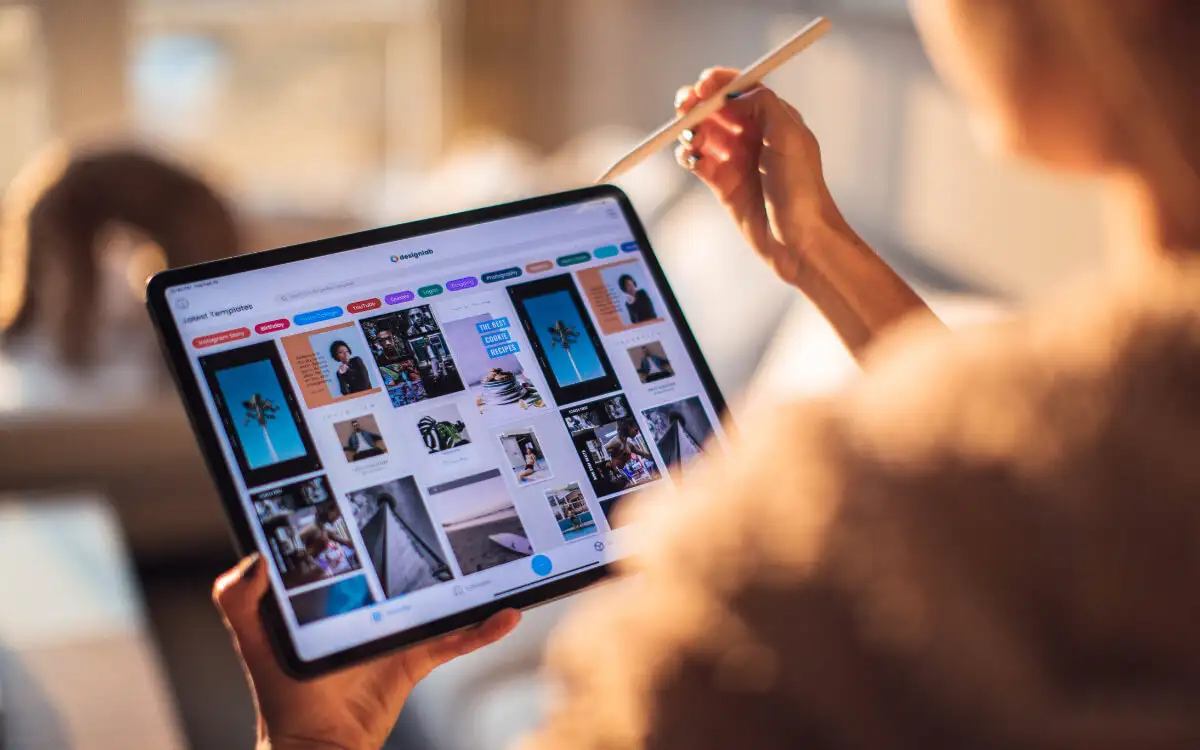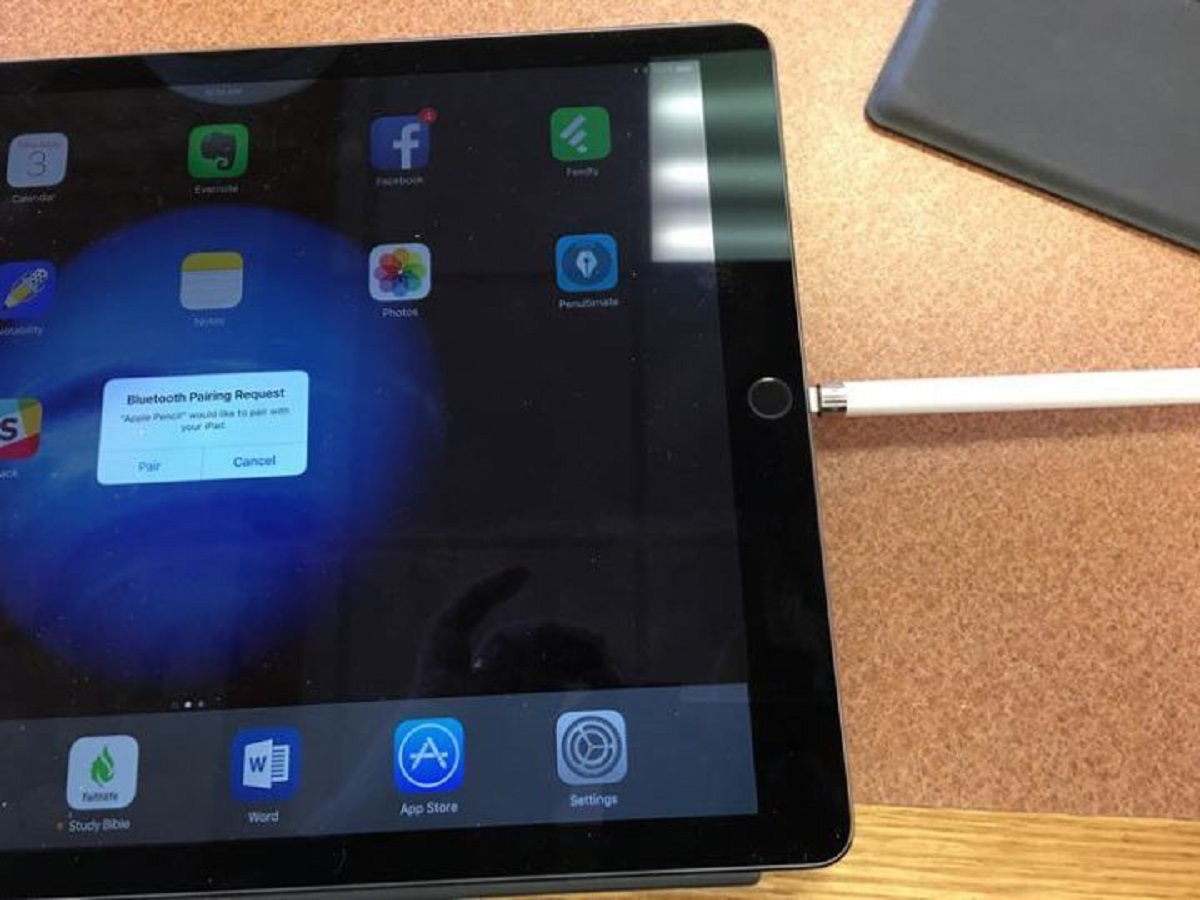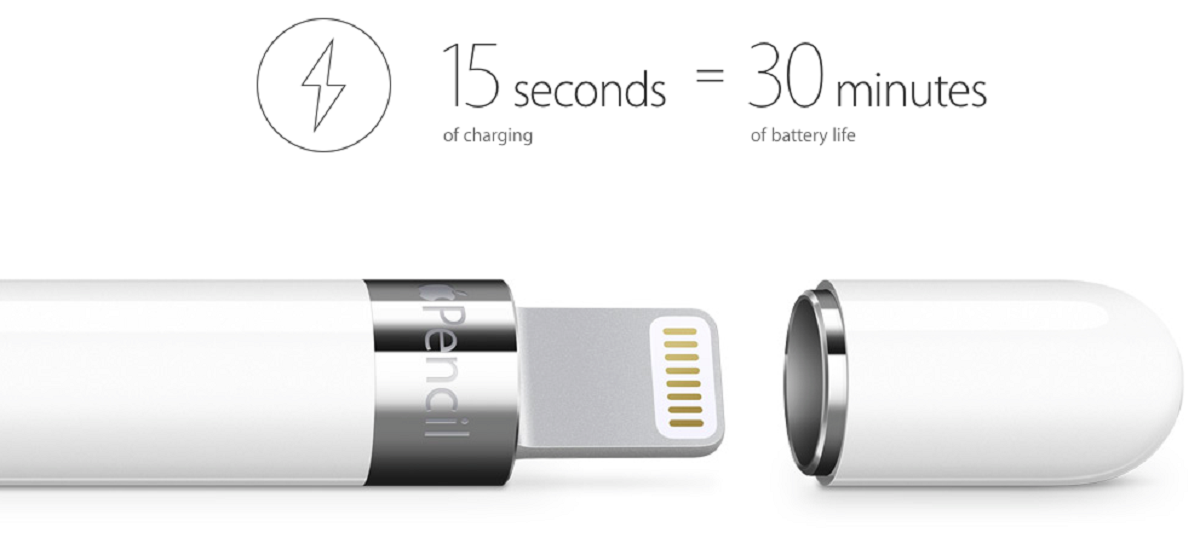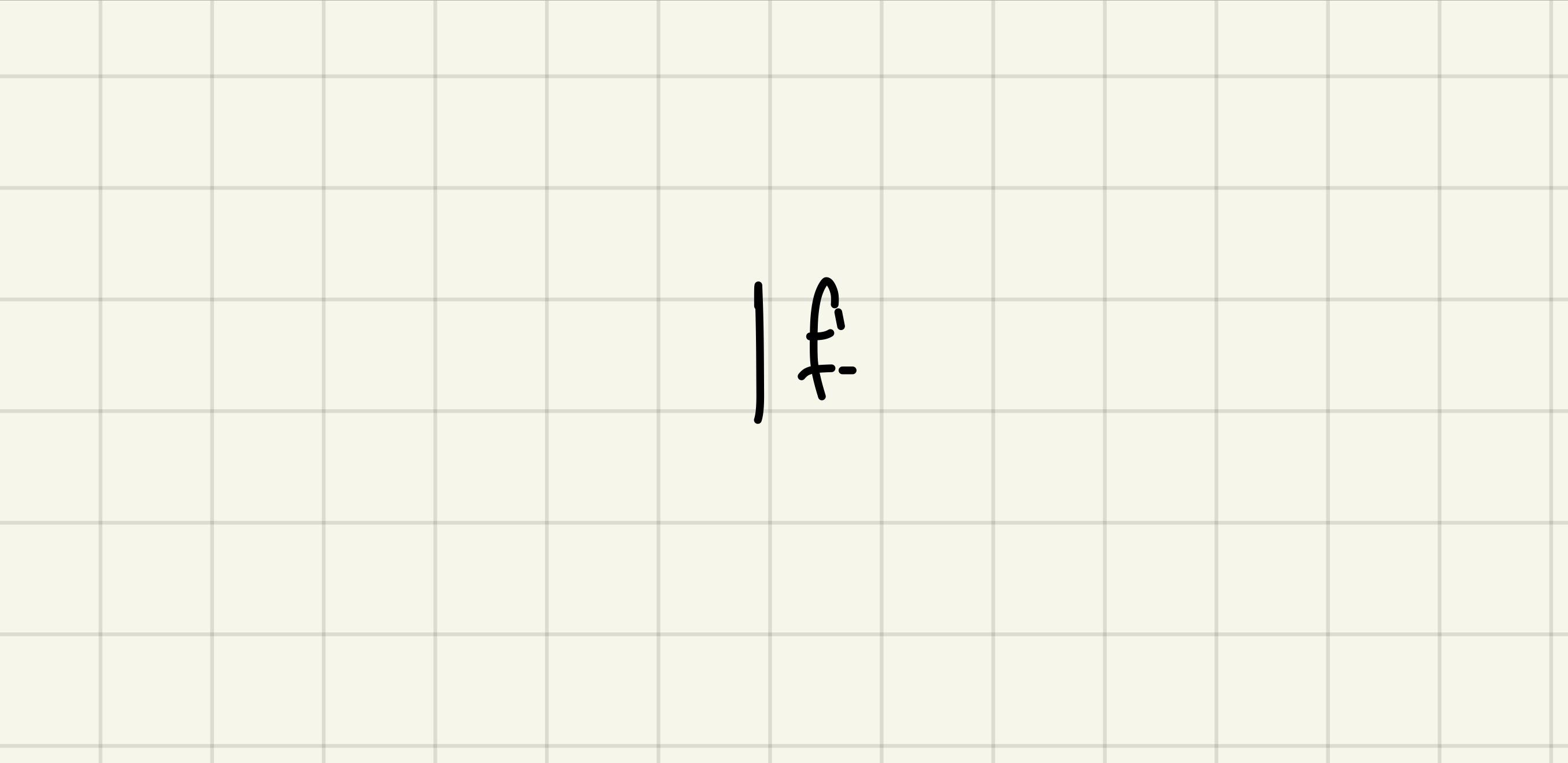Introduction
The Apple Pencil has revolutionized the way we interact with our iPads, enabling seamless and precise control for tasks such as drawing, note-taking, and navigation. However, some users have experienced frustrating moments when their Apple Pencil keeps disconnecting from their device. This can be annoying, interrupting workflow and causing frustration.
In this article, we will explore the possible reasons behind this issue and provide potential solutions to help you troubleshoot and resolve the problem. From Bluetooth connectivity problems to software glitches and hardware issues, we will delve into each possible cause to assist you in getting your Apple Pencil working flawlessly once again.
Whether you are an artist, a student, or a professional who heavily relies on your Apple Pencil, understanding the reasons behind the disconnection problem is crucial. By identifying the specific cause, you can take appropriate measures to resolve the issue and avoid future occurrences. Let’s dive in and explore the most common culprits behind the Apple Pencil disconnecting problem.
Faulty Bluetooth Connection
One of the most common reasons why the Apple Pencil keeps disconnecting is a faulty Bluetooth connection. The Apple Pencil relies on a Bluetooth connection to communicate and interact with your iPad, so any issues with the Bluetooth connection can result in disconnections.
To troubleshoot this problem, start by ensuring that Bluetooth is enabled on your iPad. Go to the Settings app, tap on Bluetooth, and verify that the toggle switch is in the “On” position. If it is already on, try turning it off and then on again to refresh the connection.
Another step to try is restarting both your iPad and your Apple Pencil. Simply turning them off and back on can help to reset the Bluetooth connection and resolve any temporary glitches.
Additionally, make sure that your Apple Pencil is charged. A low battery can sometimes cause connection problems. Connect your Apple Pencil to the Lightning port on your iPad for a few minutes to charge it, and then try using it again.
If the disconnections persist, it is worth trying to unpair and repair your Apple Pencil with your iPad. Go to the Bluetooth settings on your iPad, locate the Apple Pencil device, and tap on the “i” icon next to it. Select the “Forget This Device” option, confirm the action, and then reconnect your Apple Pencil by plugging it into the Lightning port on your iPad.
If none of these steps resolve the Bluetooth connection issue, it is possible that there is a problem with either your iPad or your Apple Pencil. Contact Apple Support or visit an Apple Store for further assistance and potential repairs.
Software Issues
Software glitches and compatibility issues can also cause the Apple Pencil to disconnect frequently. If your iPad’s operating system or the apps you’re using with the Apple Pencil are not up to date, it can result in instability and disconnections.
To address this, start by checking for software updates on your iPad. Go to the Settings app, tap on “General,” and then select “Software Update.” If there are any updates available, follow the prompts to download and install them.
In addition to updating the iPad’s operating system, it is also essential to keep your apps up to date. Open the App Store app and go to the “Updates” tab to see if there are any pending updates. If there is an update available for an app that you frequently use with the Apple Pencil, it is recommended to install it.
Sometimes, force-closing and reopening the app can also help resolve software-related issues. Double-press the home button (or swipe up from the bottom on devices without a home button) to access the app switcher. Then, swipe up on the app thumbnail to close it. Reopen the app and test the Apple Pencil to see if the disconnections persist.
If updating the software and apps doesn’t solve the problem, you can try resetting the settings on your iPad. Go to the Settings app, tap on “General,” then “Reset,” and select “Reset All Settings.” This action will not delete any of your content but will reset all settings back to their default values. Note that you will need to reconfigure certain preferences and reconnect to Wi-Fi networks after the reset.
If the disconnections still occur, it may be necessary to restore your iPad to its factory settings. Before doing so, ensure that you have a backup of your data. You can use iCloud or iTunes to back up your iPad and then proceed with the restore process. Remember that restoring your iPad will erase all data and settings, so it is crucial to perform a backup beforehand.
If these software troubleshooting steps do not resolve the issue, it is recommended to contact Apple Support for further assistance. They can provide guidance and help you identify any underlying software issues that may be causing the Apple Pencil to disconnect.
Low Battery
Another potential reason for the Apple Pencil disconnecting is a low battery. If the battery level of your Apple Pencil is critically low, it may struggle to maintain a stable Bluetooth connection with your iPad.
To check the battery status of your Apple Pencil, you can use the Battery widget on your iPad. Swipe from left to right on your iPad’s home screen to access the Today View, and scroll down to find the Battery widget. If your Apple Pencil is paired and connected, its battery level will be displayed here.
If the battery level is low, you can charge your Apple Pencil directly by connecting it to the Lightning port on your iPad. Leave it connected for a few minutes to allow it to charge. Alternatively, you can use a Lightning cable and power adapter to charge your Apple Pencil from an electrical outlet.
It is also worth mentioning that leaving your Apple Pencil unused for a long period can cause its battery to drain gradually. If you haven’t used your Apple Pencil for a while, it is recommended to charge it before attempting to use it again.
In addition to ensuring your Apple Pencil is fully charged, it is crucial to consider the battery life of your iPad as well. An iPad with a low battery may struggle to maintain a stable connection with the Apple Pencil. Therefore, it is a good idea to keep your iPad adequately charged before using the Apple Pencil.
In some cases, a faulty battery in the Apple Pencil can cause repeated disconnections. If you have tried charging the Apple Pencil and it still doesn’t hold a charge or continues to disconnect, it may be necessary to contact Apple Support for further assistance or potential replacement.
Overall, keeping your Apple Pencil and iPad adequately charged can help prevent disconnections caused by low battery levels. Regularly monitor the battery status of both devices and ensure they are charged before using them together to maintain a stable connection.
Interference from Magnetic Cases
One often overlooked cause of the Apple Pencil disconnecting is interference from magnetic cases or accessories. Many iPad cases feature built-in magnets that allow for convenient attachment and auto sleep/wake functionality. However, these magnets can sometimes interfere with the Apple Pencil’s connection to your iPad.
If you are using a magnetic case or cover with your iPad, try removing it and then using the Apple Pencil. Test whether the disconnections still occur without the case. If the Apple Pencil works perfectly fine without the case, it suggests that the magnetic interference is causing the connection problems.
In such cases, you have a few options to address the issue. One solution is to use a different case that does not have magnetic elements. Opt for a case specifically designed to be compatible with the Apple Pencil and ensure that it does not obstruct the connection between the device and the stylus.
If you prefer to keep using your current case, you can try repositioning the Apple Pencil on your iPad. Sometimes, adjusting the placement of the Apple Pencil near the charging port can mitigate the magnetic interference and improve the connection stability.
Another option is to use a protective sleeve or holder specifically designed for the Apple Pencil. These accessories provide a secure storage solution for your stylus and help prevent interference from magnetic elements.
It’s important to note that magnetic interference can occur not only from cases but also from other magnetic objects in your vicinity. Keep the Apple Pencil away from magnets, such as speakers, cases with magnetic closures, or magnetic mounts, as they can disrupt the Bluetooth connection.
By identifying and addressing the magnetic interference sources, you can minimize the disconnection issues that occur with your Apple Pencil. Experiment with removing cases, adjusting the placement of the stylus, or using dedicated Apple Pencil accessories to achieve a stable connection and uninterrupted usage experience.
Hardware Problems
If you have tried all the previous troubleshooting steps and are still experiencing disconnections with your Apple Pencil, it is possible that there is a hardware problem causing the issue.
Firstly, check the Lightning port on your iPad and the connector on the Apple Pencil. Ensure that both are clean and free from any debris or dirt that may hinder a secure connection. Use a soft, lint-free cloth or a compressed air canister to gently clean the ports.
If you have access to another Apple Pencil or another compatible iPad, try pairing the devices to see if the issue persists. This can help you determine whether the problem lies with your Apple Pencil or your iPad.
If the issue persists with multiple devices or if you notice physical damage to the Apple Pencil, such as a bent or damaged tip, it is likely that there is a hardware problem with the stylus itself. In such cases, it is recommended to contact Apple Support or visit an Apple Store to seek professional assistance. They can evaluate the issue and provide repair or replacement options based on the warranty status of your Apple Pencil.
Additionally, consider checking for any available firmware updates for your Apple Pencil. Updates can sometimes provide improvements and bug fixes that address hardware-related issues.
It’s important to note that damage or disconnections caused by accidental drops or mishandling of the Apple Pencil may not be covered under warranty. It is always recommended to handle the stylus with care and use protective cases or sleeves to prevent damage.
In rare cases, there may be an underlying internal hardware issue with your iPad that is causing the disconnects. If you suspect this may be the case, contacting Apple Support or visiting an Apple Store for further assistance is advisable. They can conduct diagnostics to determine if there are any hardware-related problems with your iPad and provide appropriate solutions.
Remember that hardware problems are not as common as software or connectivity issues, but they can occur. By troubleshooting and ruling out other possible causes, you can determine if a hardware problem is the reason behind the Apple Pencil disconnections.
Conclusion
The Apple Pencil is a powerful tool that enhances the functionality of iPads, allowing for precise and effortless input. However, experiencing frequent disconnections with the Apple Pencil can be frustrating and disrupt your workflow.
In this article, we explored several common reasons why the Apple Pencil may keep disconnecting and provided potential solutions. We discussed faulty Bluetooth connections, software issues, low battery levels, magnetic interference from cases, and hardware problems as potential culprits.
By ensuring that Bluetooth is enabled, updating software and apps, charging the Apple Pencil and iPad, addressing magnetic interference, and conducting hardware checks, you can troubleshoot and resolve the disconnection issue.
If none of the troubleshooting steps mentioned in this article alleviate the problem, it may be necessary to contact Apple Support or visit an Apple Store for further assistance. They have the expertise to diagnose and resolve issues related to the Apple Pencil and your iPad.
Remember to handle your Apple Pencil with care and consider using protective accessories to prevent damage. Regularly checking for software updates and keeping your devices charged can also contribute to maintaining a stable connection.
Overall, understanding the possible reasons behind the Apple Pencil disconnection problem empowers you to effectively troubleshoot and resolve the issue. By following the steps outlined in this article, you can enjoy uninterrupted and seamless usage of your Apple Pencil on your iPad.