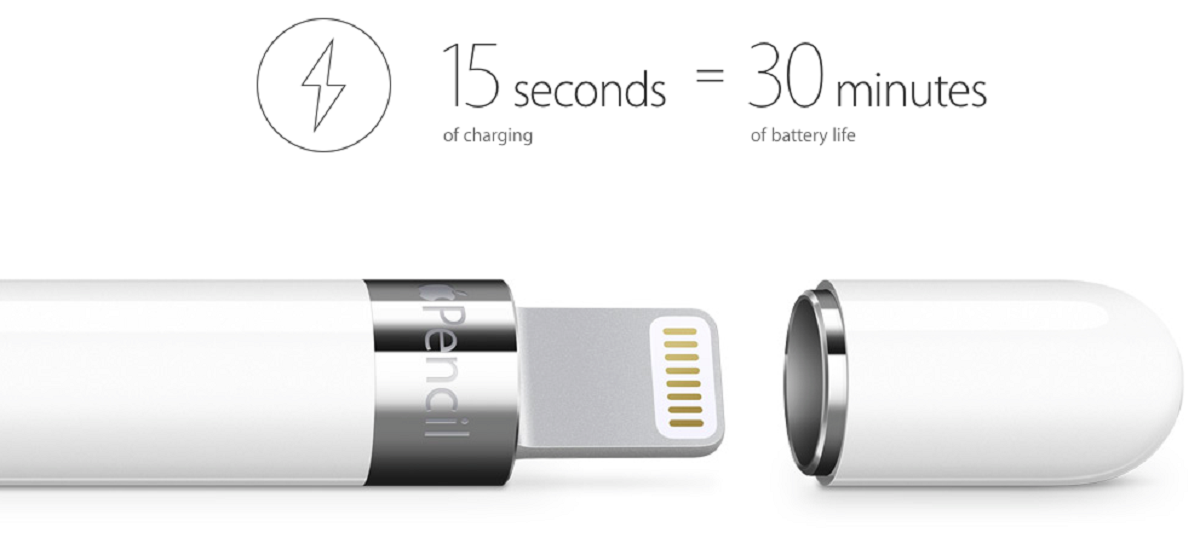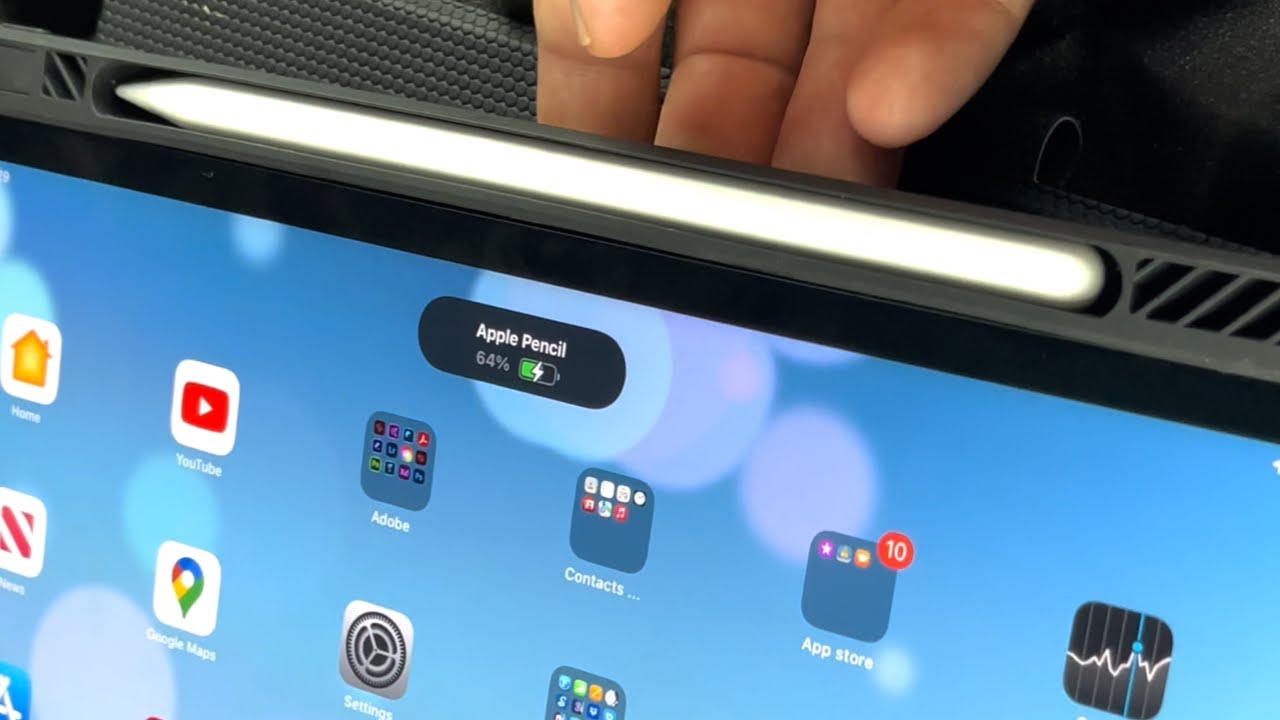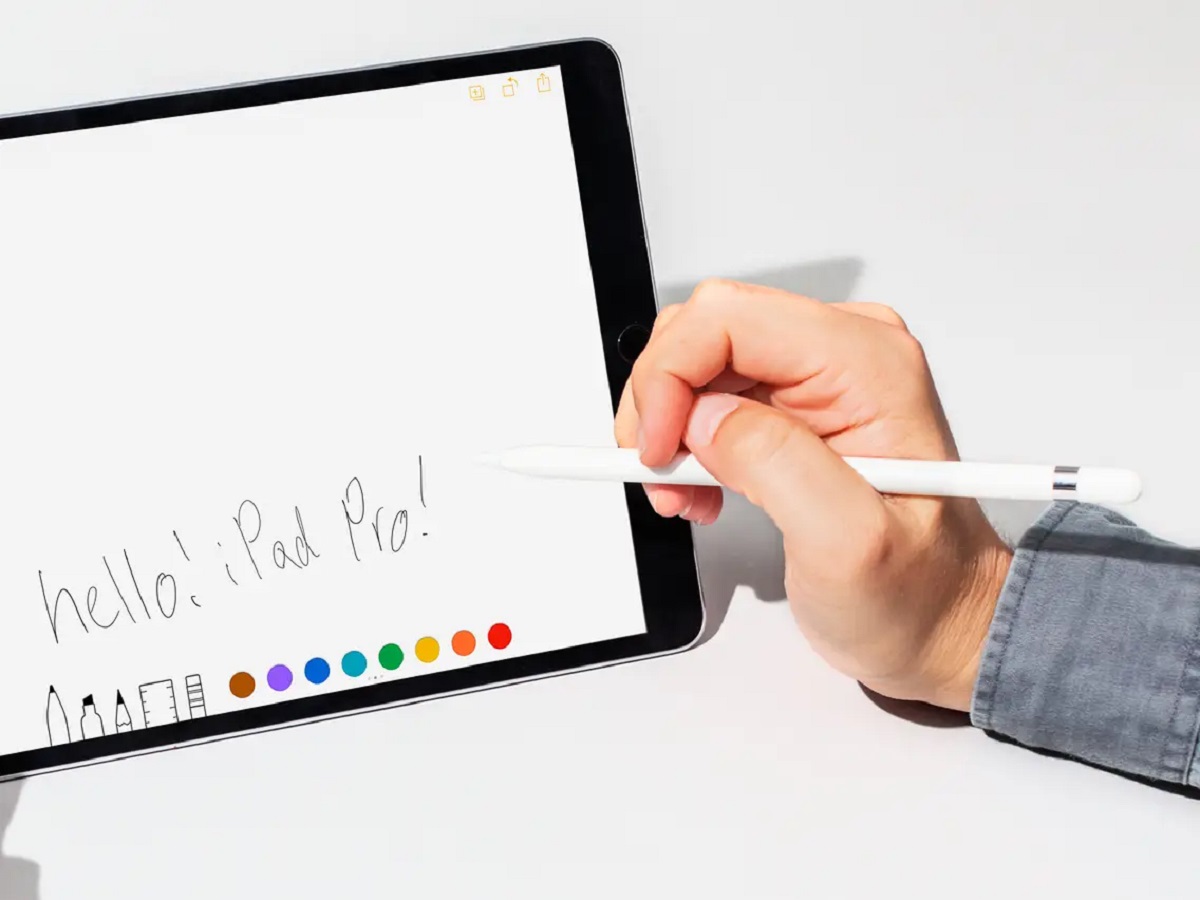The Apple Pencil and its Charging Method
The Apple Pencil is a remarkable tool designed specifically for iPad users, offering precise and responsive input for various tasks, from creating digital illustrations to taking notes. One important aspect of using the Apple Pencil is ensuring it has sufficient battery life to power through your creative endeavors. Understanding the charging method of the Apple Pencil is crucial in order to optimize its usage.
The Apple Pencil employs a unique charging mechanism that sets it apart from other stylus devices. It does not have a traditional charging port, but instead uses the Lightning connector found on most iPads. By removing the cap at the end of the Apple Pencil, you can expose the Lightning connector and plug it directly into your iPad’s charging port.
The charging process is relatively simple. When you connect the Apple Pencil to your iPad, it automatically initiates the charging sequence. A notification will appear on your iPad’s screen, indicating that the Apple Pencil is being charged. It is important to note that the Apple Pencil charges more efficiently when connected directly to the iPad rather than using an intermediary charging device.
The Apple Pencil also has a quick-charge feature that provides a significant amount of usage time with just a 15-second charge. This can be useful when you need to quickly replenish its battery for urgent tasks. To activate the quick-charge feature, simply plug the Apple Pencil into the iPad for 15 seconds, and you’ll have up to 30 minutes of usage time available.
Additionally, the Apple Pencil is designed to conserve power when not in use. It automatically enters a low-power mode after a period of inactivity, helping to preserve battery life. The device also has an automatic shutdown feature that activates when it’s not connected or actively used for a prolonged period, further extending battery longevity.
The Apple Pencil can be fully charged from 0% to 100% within a reasonable amount of time, providing ample power for extended use. The charging time may vary depending on several factors, such as the iPad model, the power source, and the Apple Pencil’s battery level at the time of charging.
Understanding the charging method of the Apple Pencil is essential for optimizing its usage and ensuring you have sufficient battery life when you need it most. With its convenient charging mechanism and quick-charge feature, the Apple Pencil ensures that you can continue creating and expressing your creativity without interruption.
Understanding the Battery Life of the Apple Pencil
When using the Apple Pencil, it’s important to have a clear understanding of its battery life to avoid interruptions during your creative sessions. The battery life of the Apple Pencil can vary depending on your usage patterns and settings.
The Apple Pencil is equipped with a built-in rechargeable lithium-ion battery that provides hours of usage on a single charge. On average, you can expect the Apple Pencil to last for approximately 12 hours of continuous use. However, it’s important to note that the actual battery life may vary based on factors such as the iPad model, screen brightness, and the intensity of your usage.
Fortunately, the Apple Pencil’s battery life is displayed conveniently on your iPad’s screen, allowing you to monitor the remaining charge. To check the battery status of your Apple Pencil, simply swipe down from the top-right corner of your iPad’s screen to access the Control Center. There, you’ll find a battery widget that provides detailed information about the battery levels of both your iPad and Apple Pencil.
To optimize the battery life of your Apple Pencil, there are a few tips you can follow. Firstly, when not in use, it’s recommended to disconnect the Apple Pencil from your iPad to conserve battery power. Although the Apple Pencil automatically enters a low-power mode after a period of inactivity, disconnecting it entirely will ensure maximum battery preservation.
Additionally, adjusting the brightness level of your iPad’s screen can have a significant impact on the battery life of the Apple Pencil. Lowering the screen brightness to a comfortable level can help extend the usage time of the Apple Pencil.
Furthermore, enabling the “Auto-Lock” feature on your iPad can help conserve battery power. This feature automatically locks the iPad’s screen after a certain period of inactivity, reducing unnecessary battery drain.
By following these simple tips and being mindful of your Apple Pencil’s battery life, you can ensure that it remains charged and ready to unleash your creativity whenever inspiration strikes. Understanding the factors that affect the battery life and implementing energy-saving practices will help you make the most out of your Apple Pencil’s usage time.
How Long Does it Take for the Apple Pencil to Charge?
When it comes to charging the Apple Pencil, the charging time can vary depending on several factors. The speed at which the Apple Pencil charges primarily depends on the iPad model, the power source, and the current battery level of the Apple Pencil.
On average, it takes approximately 15-30 minutes to charge the Apple Pencil from 0% to 100%. This relatively fast charging time allows users to quickly regain usage time and get back to their creative tasks without delay.
It’s important to note that the charging time may be influenced by the iPad model you are using. For example, newer iPad models with USB-C ports offer faster charging speeds compared to older models with Lightning ports. Therefore, if you have a more recent iPad model, you can expect faster charging times for your Apple Pencil.
Another factor that affects the charging time of the Apple Pencil is the power source. When charging the Apple Pencil directly using the Lightning connector, it draws power from the iPad or another compatible device. The power output of the source can influence the charging speed. Using a high-quality charging cable and connecting directly to a power source can help optimize the charging time of the Apple Pencil.
While the average charging time mentioned earlier provides a general estimate, it’s essential to consider the current battery level of the Apple Pencil when charging. If the battery level is higher, the charging time might be shorter as it only needs to top up the remaining battery capacity. Conversely, if the Apple Pencil has completely drained its battery, it may take slightly longer to charge to full capacity.
If you find yourself in a hurry and need to charge the Apple Pencil quickly, you can utilize the quick-charge feature mentioned earlier. With just a 15-second charge, you can enjoy up to 30 minutes of usage time. This can be particularly helpful when you’re on the go and need a boost of power to complete a task or project.
Understanding the factors that can affect the charging time of the Apple Pencil allows you to plan accordingly and ensure you have a fully charged device when you need it. By using a compatible power source and following the recommended charging practices, you can optimize the charging time and keep your Apple Pencil ready for your creative endeavors.
Factors Affecting Apple Pencil Charging Time
The charging time of the Apple Pencil can be influenced by several factors. It’s important to understand these factors to optimize the charging process and ensure that your Apple Pencil is ready for use when you need it.
1. iPad Model: The iPad model you are using plays a significant role in determining the charging time of the Apple Pencil. Newer iPad models with USB-C ports generally offer faster charging speeds compared to older models with Lightning ports. If you have a more recent iPad model, you can expect quicker charging for your Apple Pencil.
2. Power Source: The power source you use to charge the Apple Pencil also affects the charging time. Charging directly from an iPad or a high-power USB port will typically yield faster charging compared to using a lower-power USB port or a computer’s USB port. Using a high-quality charging cable and a compatible power source will help optimize the charging time.
3. Current Battery Level: The current battery level of the Apple Pencil can impact the charging time. If the battery level is higher, the charging time may be shorter as it only needs to top up the remaining capacity. Conversely, if the Apple Pencil has completely drained its battery, it may take slightly longer to charge to full capacity.
4. Charging Habits: Your own charging habits can also influence the charging time of the Apple Pencil. For example, regularly charging the Apple Pencil and ensuring it doesn’t completely drain its battery can lead to shorter charging times. On the other hand, letting the battery level drop too low before charging may result in longer charging durations.
5. Usage Patterns: Your usage pattern and frequency of using the Apple Pencil can impact its charging time. If you use the Apple Pencil for extended periods, it may require more frequent charging sessions. Conversely, if you use it sparingly, the charging time may be less frequent and relatively shorter.
While these factors can affect the charging time of the Apple Pencil, it’s important to note that the charging process is generally fast and convenient. By understanding these factors and implementing best practices, such as using a compatible power source and regularly maintaining the device’s battery level, you can ensure optimal charging times and uninterrupted creativity with your Apple Pencil.
Tips for Efficiently Charging the Apple Pencil
To ensure efficient charging of your Apple Pencil and prolong its battery life, it’s important to follow some useful tips and practices. By incorporating these tips into your routine, you can optimize the charging process and maximize the usage time of your Apple Pencil.
1. Disconnect when not in use: When you’re not actively using the Apple Pencil, it’s a good practice to disconnect it from your iPad. Although the Apple Pencil automatically enters a low-power mode after a period of inactivity, disconnecting it entirely helps conserve the battery and ensures maximum power preservation.
2. Adjust screen brightness: Consider adjusting the brightness level of your iPad’s screen to optimize the battery life of the Apple Pencil. Lowering the screen brightness to a comfortable level not only conserves battery power but also reduces unnecessary strain on your eyes.
3. Enable Auto-Lock: Enabling the “Auto-Lock” feature on your iPad can help conserve battery power for both the iPad and the Apple Pencil. This feature automatically locks the screen after a certain period of inactivity, reducing unnecessary battery drain.
4. Avoid overcharging: While the Apple Pencil’s charging mechanism is designed to prevent overcharging, it’s still a good practice to remove the Apple Pencil from the charging port once it reaches full capacity. Extended periods of overcharging can potentially impact the overall longevity of the battery.
5. Optimize charging cable and port: Using a high-quality charging cable and connecting the Apple Pencil directly to a power source can optimize the charging time and efficiency. Ensure that the charging cable is in good condition and that the power source provides sufficient power output.
6. Regularly update iPad software: Keeping your iPad’s software up to date can help optimize the performance of the Apple Pencil, including its charging efficiency. Regular software updates often include optimizations and bug fixes that improve the overall functionality of the Apple Pencil.
7. Charge before battery depletion: It’s a good practice to charge the Apple Pencil before it completely drains its battery. Frequent full discharges can reduce the overall lifespan of the battery. Aim to charge the Apple Pencil when the battery level is around 20% to 30%.
By following these tips, you can efficiently charge your Apple Pencil and enhance its longevity. Remember to disconnect the Apple Pencil when not in use, adjust the screen brightness, and enable necessary settings to conserve battery power. Optimize the charging cable and port, keep your iPad’s software up to date, and avoid overcharging the device. By incorporating these practices into your routine, you can enjoy uninterrupted creative sessions and get the most out of your Apple Pencil.
Common Questions About Apple Pencil Charging
As a popular tool for iPad users, the Apple Pencil often raises several questions regarding its charging process. Here are some common queries and their answers to help you better understand how to charge your Apple Pencil effectively.
1. Can I charge the Apple Pencil with a regular charger?
No, the Apple Pencil does not have a traditional charging port. It charges by connecting it directly to the Lightning or USB-C port on your iPad. Using a regular charger or external power source will not work for charging the Apple Pencil.
2. Can I charge the Apple Pencil while using it?
No, it is not recommended to charge the Apple Pencil while actively using it. It’s best to disconnect it from the iPad and charge it separately to avoid potential interference or damage to your device.
3. Can I use an iPhone charger to charge the Apple Pencil?
No, iPhone chargers use a different charging mechanism and port compared to the Apple Pencil. The Apple Pencil requires a direct connection to the Lightning or USB-C port on your iPad for charging.
4. How do I know when my Apple Pencil is fully charged?
When you connect the Apple Pencil to your iPad, a battery status widget will appear on your iPad’s screen. This widget displays the current battery level of your Apple Pencil, allowing you to monitor the charging progress. Once it reaches 100%, it is fully charged.
5. Can I overcharge the Apple Pencil?
No, the Apple Pencil is designed to prevent overcharging. Once it reaches full capacity, it will automatically stop charging, ensuring that it doesn’t experience any adverse effects from extended periods of charging.
6. How long does the Apple Pencil hold its charge?
The Apple Pencil can hold its charge for a significant amount of time. On average, it can last up to 12 hours of continuous use on a single charge, making it suitable for prolonged creative sessions.
7. Can I use a wireless charger to charge the Apple Pencil?
No, the Apple Pencil does not support wireless charging. It requires a direct connection to the Lightning or USB-C port on your iPad for charging.
By addressing these frequently asked questions, we hope to provide clarity on the charging process of the Apple Pencil. Remember to use the appropriate charging method, monitor the battery status, and avoid overcharging to ensure optimal usage of your Apple Pencil.
Conclusion
The Apple Pencil is a remarkable tool that enhances the creative capabilities of iPad users. Understanding how to effectively charge the Apple Pencil is essential to ensure uninterrupted usage and optimal battery life. By following the recommended practices and implementing the tips mentioned in this article, you can efficiently charge your Apple Pencil and prolong its battery longevity.
From understanding the charging method of the Apple Pencil to exploring factors that affect its charging time, you now have a comprehensive understanding of how to power up your device effectively. Remember to utilize the quick-charge feature when you’re in a hurry, optimize the charging cable and power source, and be mindful of your iPad model and current battery level.
By adopting energy-saving habits, such as adjusting screen brightness, enabling Auto-Lock, and disconnecting the Apple Pencil when not in use, you can maximize its battery life and ensure it’s always available when inspiration strikes.
Additionally, being aware of common questions and concerns related to Apple Pencil charging provides valuable insights and helps address any uncertainties you may have had.
So go ahead, unleash your creativity, and rest assured that with the knowledge gained from this article, you can efficiently charge your Apple Pencil and enjoy uninterrupted creative sessions on your iPad.