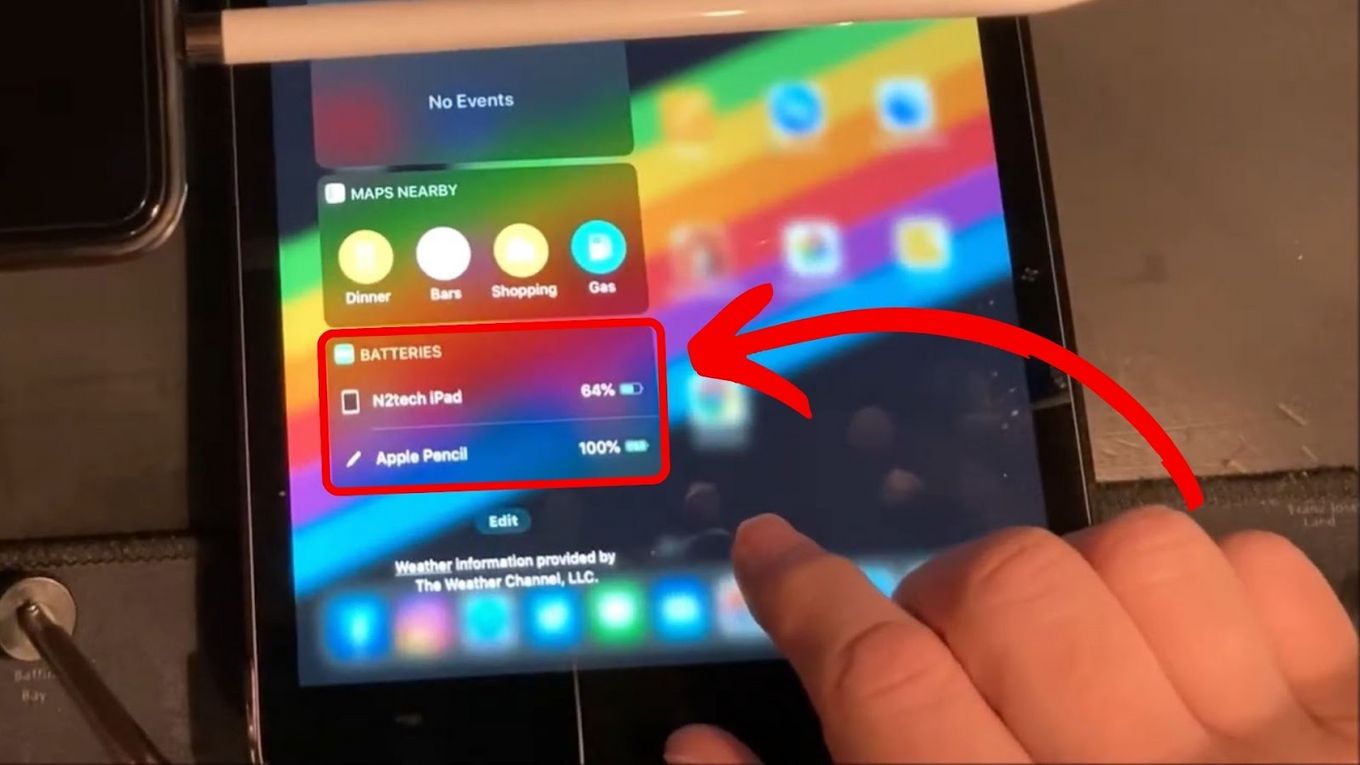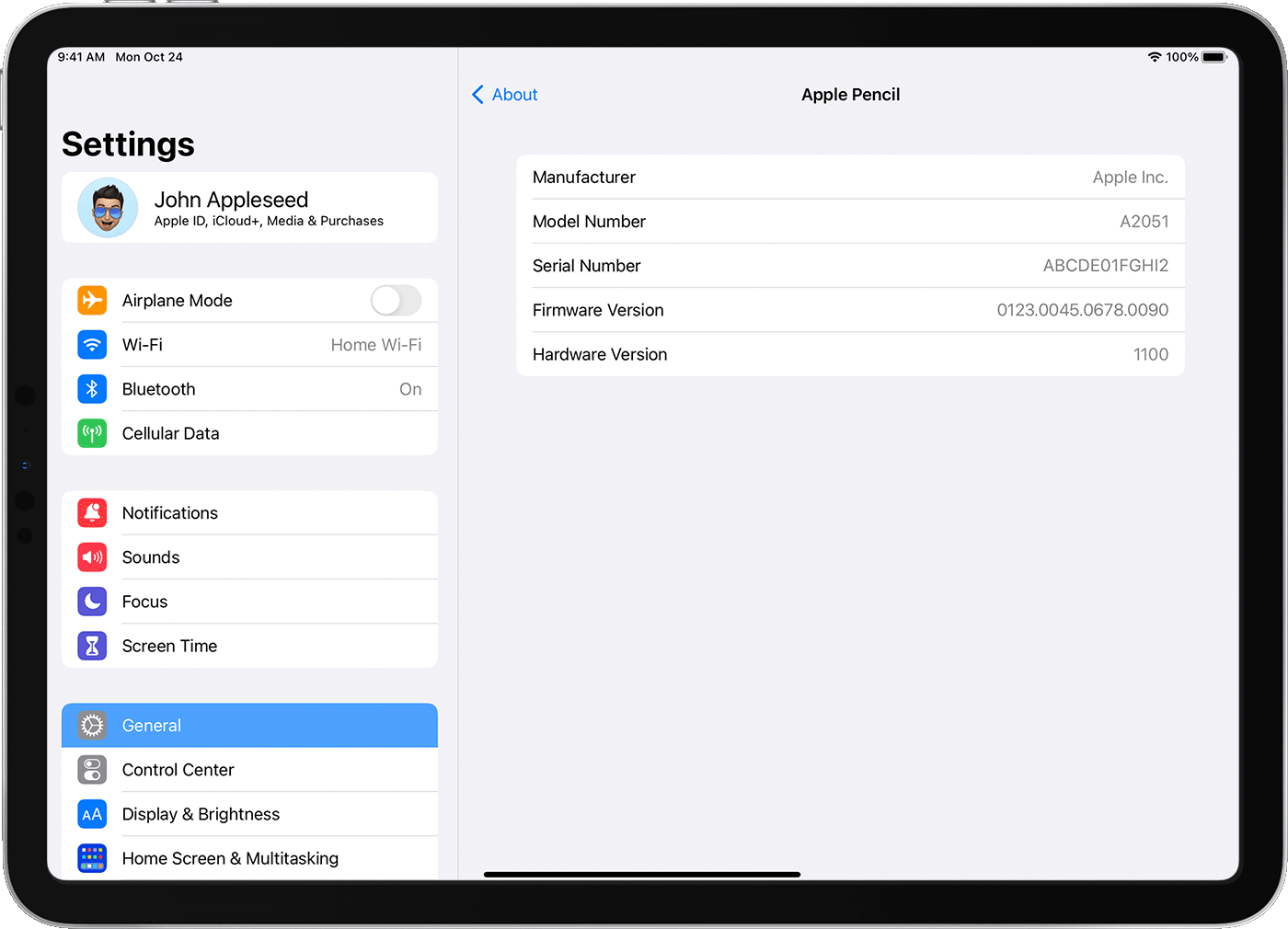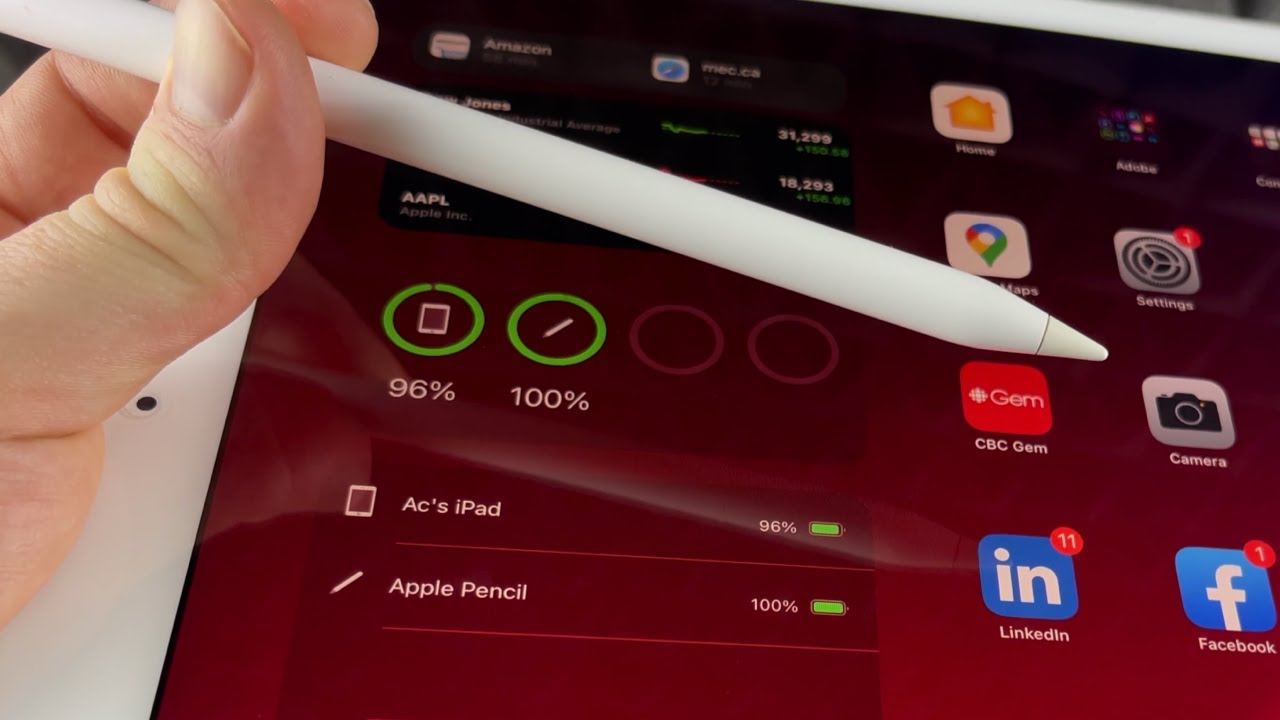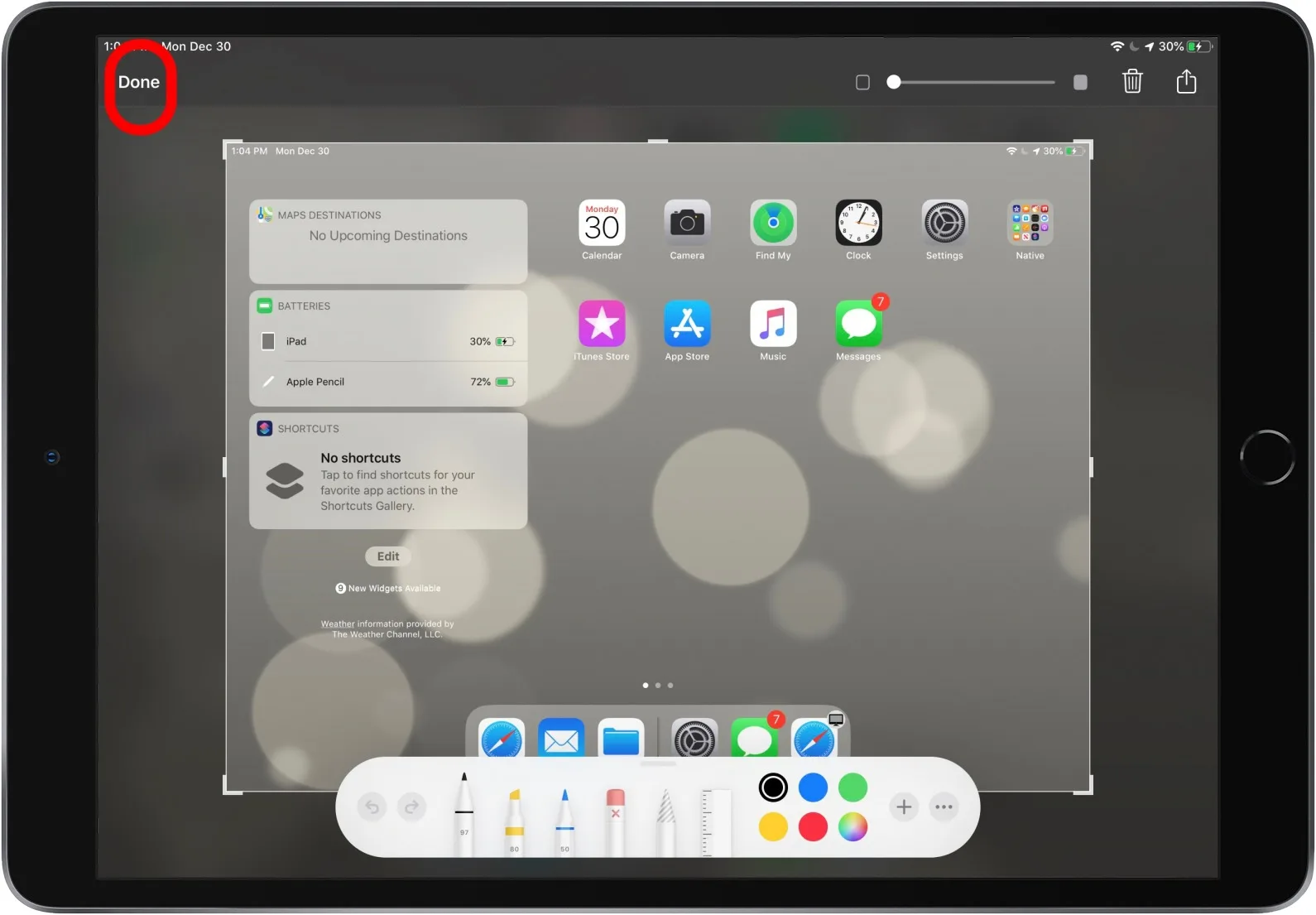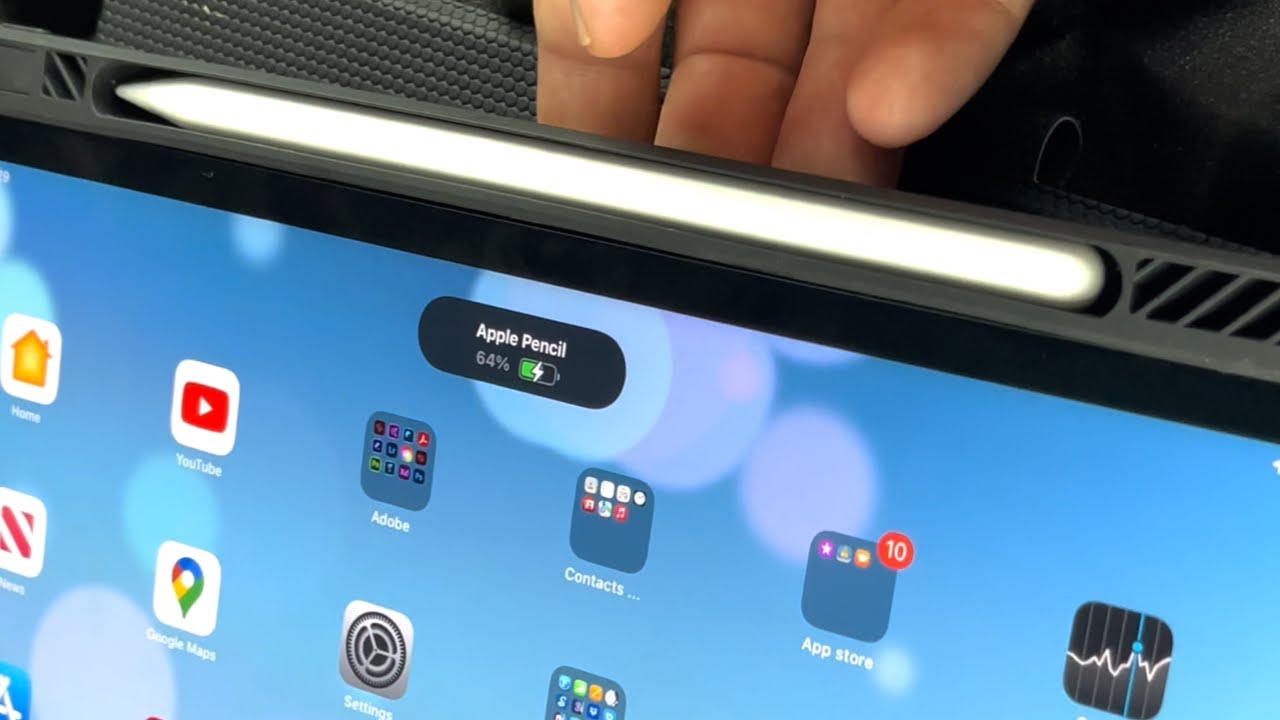Introduction
The Apple Pencil is a powerful tool for artists, designers, and note-takers alike. It offers precise control and a natural drawing experience on compatible iPad models. Just like any other electronic device, the Apple Pencil needs to be charged regularly to ensure optimal performance. However, it’s not always easy to determine if your Apple Pencil is charging or how much battery life it has left.
In this article, we will explore several methods that can help you determine if your Apple Pencil is charging. Whether you’re just starting to use the Apple Pencil or you’ve been using it for a while, knowing how to check its charging status is essential for uninterrupted creativity and productivity.
By understanding these methods, you can ensure that your Apple Pencil is always ready for your artistic endeavors or note-taking sessions. So, let’s dive in and explore the various ways you can check if your Apple Pencil is charging.
Why is it important to know if your Apple Pencil is charging?
Knowing if your Apple Pencil is charging is crucial for several reasons. First and foremost, you want to ensure that your Apple Pencil has enough battery power to effectively carry out your tasks. Whether you’re in the middle of a drawing or taking important notes, running out of battery can be frustrating and disrupt your workflow.
Additionally, charging your Apple Pencil in a timely manner helps avoid any potential interruptions. If you have an upcoming project or meeting and your Apple Pencil is running low on battery, you want to know in advance so that you can charge it beforehand. By staying on top of its charging status, you can be more prepared and avoid any last-minute hiccups.
Knowing if your Apple Pencil is charging also allows you to plan your usage accordingly. If you’re aware that your Apple Pencil has a low battery, you may choose to use it sparingly or prioritize charging it at the earliest convenience. This awareness helps you make the most of your Apple Pencil while ensuring its longevity.
Furthermore, being aware of the charging status of your Apple Pencil enables you to troubleshoot any potential issues. If you notice that your Apple Pencil is not charging despite being connected to a power source, you can take necessary steps to resolve the problem. This could involve checking the adapter, cable, or power source, ensuring that all connections are secure, and ruling out any technical glitches that may be preventing the charging process.
In summary, being able to determine if your Apple Pencil is charging is important for maintaining a seamless and uninterrupted creative and productive experience. It allows you to effectively plan your usage, avoid unexpected disruptions, and troubleshoot any charging-related issues that may arise. So, let’s explore the various methods you can use to check if your Apple Pencil is charging.
Method 1: Check battery icon on iPad
One of the simplest and quickest ways to check if your Apple Pencil is charging is by looking at the battery icon on your iPad. When your Apple Pencil is connected and charging, a small battery icon will appear on the iPad’s status bar.
To check the battery icon, follow these steps:
- Ensure your Apple Pencil is securely connected to your iPad. Make sure it is properly inserted into the charging port or attached magnetically (depending on the model).
- Look at the top right corner of your iPad’s screen. You should see a small battery icon next to the time and other status icons.
- If your Apple Pencil is connected and charging, the battery icon will display the charging progress. It may appear as a small lightning bolt symbol inside the battery icon, indicating that it is actively charging.
- If the battery icon does not display a charging indication, it means your Apple Pencil is not currently charging or might be fully charged.
The battery icon on your iPad provides a quick visual confirmation of your Apple Pencil’s charging status. It is a convenient method to check if your Apple Pencil is actively charging without the need to access additional menus or settings.
Keep in mind that the battery icon does not provide detailed information about the exact battery percentage or remaining charging time. If you want more precise information about the battery level, you can use other methods mentioned in this article.
Next, let’s explore another method that uses the widget on your iPad’s home screen to check the charging status of your Apple Pencil.
Method 2: Use widget on iPad home screen
Another convenient way to check if your Apple Pencil is charging is by using the widget on your iPad’s home screen. The battery widget provides a quick glance at the battery levels of various connected devices, including your Apple Pencil.
To use the widget to check the charging status of your Apple Pencil, follow these steps:
- Ensure your Apple Pencil is connected to your iPad.
- Swipe right from the left edge of your iPad’s screen to access the Today View, which contains widgets.
- Scroll down or up to locate the Batteries widget. It displays the battery levels of various connected devices, including your Apple Pencil.
- If your Apple Pencil is connected and charging, it will be listed with its battery level displayed next to it. You may also see a charging icon or a lightning bolt symbol indicating that it is actively charging.
- If the widget does not display the Apple Pencil or its battery level, it means your Apple Pencil is not currently charging or not connected to the iPad.
The widget provides a convenient way to monitor the charging status of your Apple Pencil without needing to navigate to specific settings or menus. With a simple swipe and a quick glance, you can readily check the battery levels of your Apple Pencil and other connected devices.
However, keep in mind that the widget provides general battery information and doesn’t provide real-time updates or detailed statistics. If you want more precise information, such as the exact battery percentage or remaining charging time, continue reading to explore other methods.
In the next section, we will discuss how you can check the charging status of your Apple Pencil using the Bluetooth settings on your iPad.
Method 3: Use Bluetooth settings on iPad
Checking the charging status of your Apple Pencil can also be done through the Bluetooth settings on your iPad. By accessing the Bluetooth settings, you can see whether your Apple Pencil is connected and charging.
To use the Bluetooth settings to check the charging status of your Apple Pencil, follow these steps:
- Open the Settings app on your iPad.
- Tap on “Bluetooth” to access the Bluetooth settings.
- Under the “My Devices” section, you should see the name of your Apple Pencil if it is connected.
- If your Apple Pencil is connected and charging, you may see a small lightning bolt symbol next to the device name, indicating the active charging status.
- If your Apple Pencil is not charging, the lightning bolt symbol will not be present.
Using the Bluetooth settings provides a straightforward method to check if your Apple Pencil is charging. It allows you to view the charging status of your Apple Pencil alongside other connected devices without having to navigate through multiple menus.
However, keep in mind that the Bluetooth settings only indicate the charging status of your Apple Pencil and do not provide detailed battery information or percentage. If you are looking for more precise information about the battery level or charging progress, you may want to explore additional methods discussed further in this article.
In the next section, we will discuss how you can check the charging status of your Apple Pencil using the Notification Center on your iPad.
Method 4: Use Notification Center on iPad
Checking the charging status of your Apple Pencil can be easily done using the Notification Center on your iPad. The Notification Center provides a convenient way to view important notifications, including the charging status of your Apple Pencil.
To use the Notification Center to check the charging status of your Apple Pencil, follow these steps:
- Swipe down from the top-right corner of your iPad’s screen to access the Notification Center.
- Look for the Batteries section within the Notification Center. It displays battery information for various connected devices, including your Apple Pencil.
- If your Apple Pencil is connected and charging, it will be listed with its battery percentage displayed next to it. You may also see a charging icon or a lightning bolt symbol indicating that it is actively charging.
- If the Notification Center does not display the Apple Pencil or its battery information, it means your Apple Pencil is not currently charging or not connected to the iPad.
Using the Notification Center provides an easy and quick way to check the charging status of your Apple Pencil. With just a few swipes, you can access important battery information and monitor the charging progress of your Apple Pencil.
Please note that the Battery section in the Notification Center provides basic battery information and does not offer real-time updates or detailed statistics. If you require more precise information, continue reading to explore other methods.
In the next section, we will discuss a method that involves checking the LED indicator on your Apple Pencil to determine its charging status.
Method 5: Check the LED indicator on Apple Pencil
Another way to determine if your Apple Pencil is charging is by checking the LED indicator located on the Apple Pencil itself. The LED indicator provides a visual cue of the charging status and can be easily observed.
To check the charging status using the LED indicator on your Apple Pencil, follow these steps:
- Ensure your Apple Pencil is connected to your iPad or charging adapter.
- Inspect the LED indicator located on the Apple Pencil’s body.
- If the LED indicator displays a solid white light, it means your Apple Pencil is currently charging.
- If the LED indicator shows a solid green light, your Apple Pencil is fully charged.
- If the LED indicator displays no light or a flashing light, it indicates that your Apple Pencil is not currently charging or has a low battery.
The LED indicator on the Apple Pencil provides a clear indication of its charging status. A solid white light signifies that the Apple Pencil is actively charging, while a solid green light means it is fully charged and ready to use.
Keep in mind that the LED indicator does not provide specific battery percentage information, but it does offer a quick visual confirmation of the charging status. If you require more detailed battery information, you may want to utilize other methods mentioned earlier in this article.
Now that you know various methods to check if your Apple Pencil is charging, you can stay informed about its battery status and ensure uninterrupted creativity or productivity.
Conclusion
Knowing if your Apple Pencil is charging is essential for a seamless and uninterrupted creative experience on your iPad. In this article, we explored five methods to check the charging status of your Apple Pencil:
- Checking the battery icon on iPad
- Using the widget on the iPad home screen
- Utilizing the Bluetooth settings on iPad
- Checking the Notification Center on iPad
- Observing the LED indicator on the Apple Pencil
Each method offers its own advantages and can provide you with the necessary information about the charging status of your Apple Pencil. By utilizing these methods, you can ensure that your Apple Pencil is always charged and ready for your creative endeavors, note-taking, and other tasks.
Remember to regularly check the charging status of your Apple Pencil to avoid any unexpected interruptions and be prepared for your artistic projects or meetings. Whether it’s through the battery icon, widget, Bluetooth settings, Notification Center, or LED indicator, these methods help you stay informed about your Apple Pencil’s battery levels.
By incorporating these methods into your routine, you can maximize the productivity and creativity enabled by your Apple Pencil without worrying about running out of battery power. Stay charged, stay productive!