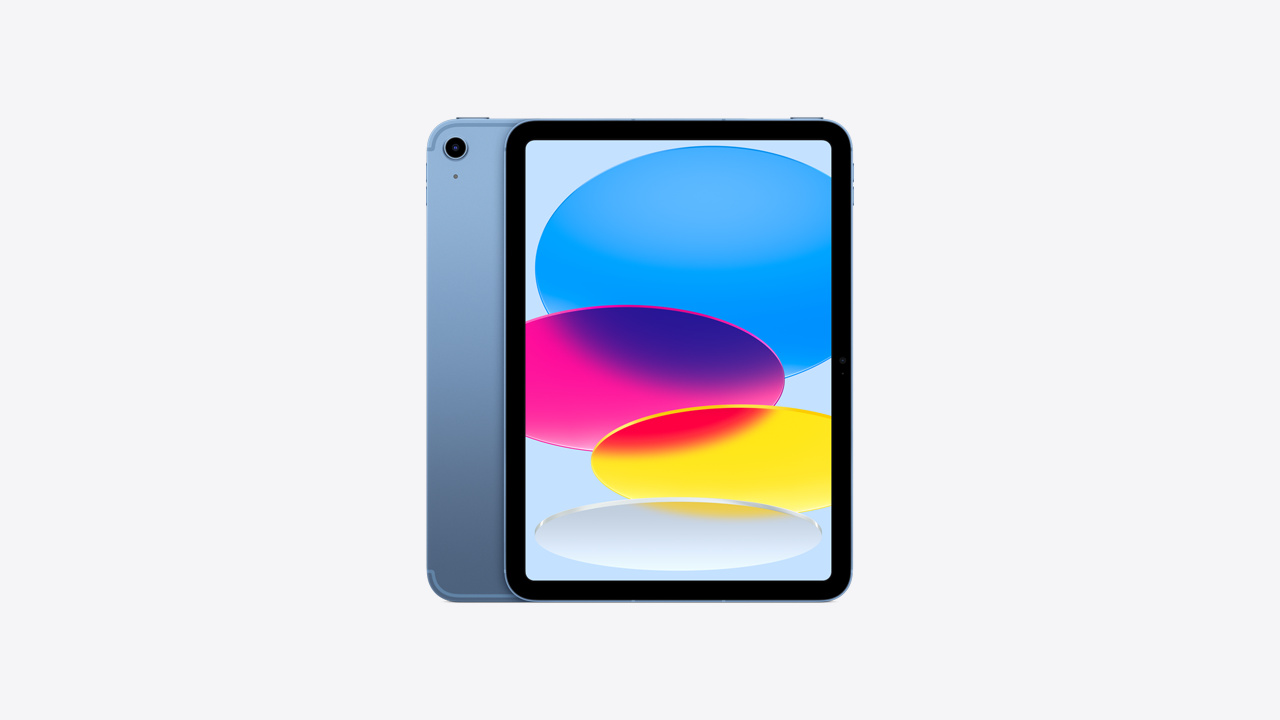Introduction
Welcome to our guide on the battery life of the Apple Pencil! If you’re an Apple user or considering getting an Apple Pencil, it’s essential to understand how long the battery will last and how to ensure optimal usage. The Apple Pencil has gained popularity among artists, designers, students, and professionals for its precision and functionality.
The Apple Pencil is a state-of-the-art stylus designed exclusively for use with specific iPad models. It offers a seamless digital writing and drawing experience with its pressure-sensitive tip and tilt and angle detection capabilities, making it a favorite tool among creative individuals.
One common question that arises when using any electronic device is its battery life. For the Apple Pencil, the battery life primarily depends on various factors, such as usage patterns, settings, and the specific model of iPad being used.
In this comprehensive guide, we will delve into the battery life of the Apple Pencil and explore tips to extend its battery life. Whether you’re a professional artist working on intricate designs or a student taking notes in class, understanding how long you can use the Apple Pencil before needing to recharge it can optimize your workflow and enhance your productivity.
Let’s dive into the specifics of the Apple Pencil’s battery life and explore ways to make the most of this remarkable tool!
What is Apple Pencil?
The Apple Pencil is a sophisticated and versatile stylus designed specifically for use with select iPad models. Released in 2015, it revolutionized the way artists, designers, and iPad users interacted with their devices. With its sleek design and impressive capabilities, the Apple Pencil has become an essential tool for digital artists, note-takers, and professionals in various industries.
The Apple Pencil seamlessly integrates with compatible iPad models, allowing users to draw, sketch, write, and annotate with precision and accuracy. Its pressure sensitivity and tilt and angle detection capabilities mimic the experience of using a traditional pencil or brush, making it an ideal tool for creative work. Whether you’re creating intricate illustrations, jotting down ideas, or editing photos, the Apple Pencil offers a fluid and responsive input method.
One of the standout features of the Apple Pencil is its palm rejection technology, which allows users to rest their hands on the iPad screen without causing unintended marks or interference. This feature enhances the natural writing and drawing experience, allowing for greater comfort and control.
The Apple Pencil also offers a range of functionalities and gestures. Double-tapping on the barrel of the Apple Pencil can activate various features, such as switching between tools, accessing the eraser, or triggering specific app functions, depending on the application being used.
To connect the Apple Pencil to an iPad, simply pair it through Bluetooth. The pairing process is straightforward and ensures a stable and reliable connection between the stylus and the iPad.
While the Apple Pencil was initially designed with artists and designers in mind, its usefulness extends beyond the creative field. Students can take advantage of its note-taking capabilities, professionals can use it for precise annotations and markups, and anyone looking to enhance their iPad experience can benefit from the Apple Pencil’s versatility.
In the next section, we will explore the battery life of the Apple Pencil and the factors that can affect its performance!
Battery Life of Apple Pencil
The battery life of the Apple Pencil varies depending on several factors, including usage patterns, settings, and the specific iPad model being used. On average, the Apple Pencil can last for approximately 12 hours of continuous use before needing to be recharged.
It is important to note that the battery life can be influenced by the intensity and frequency of use. For instance, if you are using the Apple Pencil for extended periods or engaging in battery-intensive tasks such as graphic designing or note taking, the battery may drain faster. Conversely, if you use the Apple Pencil sparingly or for less demanding tasks, you may experience longer battery life.
The battery life of the Apple Pencil is also affected by the settings and configurations of your iPad. Some iPad models offer features like ProMotion technology, which enhances the responsiveness and display quality. However, these features can consume more battery power and may impact the overall battery life of the Apple Pencil.
Furthermore, the Apple Pencil may continue to use a small amount of battery power even when not in use. This is because it remains connected to the iPad via Bluetooth, ready to instantly pair and activate when you begin using it. Therefore, it is a good practice to disconnect the Apple Pencil from your iPad when not in use to help conserve its battery life.
Additionally, it is worth noting that the battery life of the Apple Pencil can also be affected by software updates. Apple frequently releases software updates to improve functionality and address any potential issues. These updates may include optimizations to enhance the battery life of the Apple Pencil, so it is advisable to keep your iPad and Apple Pencil updated with the latest software version.
In the next section, we will discuss the different factors that can impact the battery life of the Apple Pencil and provide tips to extend its usage time.
Factors that Affect Apple Pencil Battery Life
The battery life of the Apple Pencil can be influenced by various factors. Understanding these factors will help you optimize the usage of your Apple Pencil and ensure that you get the most out of its battery. Here are some key factors that affect the battery life of the Apple Pencil:
Usage patterns: The duration and intensity of your usage directly impact the battery life of the Apple Pencil. If you are using the Apple Pencil for long periods or engaging in battery-intensive tasks like drawing detailed illustrations or taking extensive notes, the battery will drain faster compared to light or occasional usage.
Settings and configurations: The settings and configurations of your iPad can also impact the battery life of the Apple Pencil. Features like ProMotion technology or high screen brightness may consume more power, affecting the overall battery life. Adjusting these settings to optimize battery usage can help extend the Apple Pencil’s battery life.
Bluetooth connectivity: The Apple Pencil relies on Bluetooth to connect to your iPad. The continuous Bluetooth connection, even when not in active use, can have a slight impact on battery life. Disconnecting the Apple Pencil when not in use can help conserve battery power.
Software updates: Apple periodically releases software updates to improve functionality and address any potential issues. These updates may include optimizations to enhance the battery life of the Apple Pencil. Keeping your iPad and Apple Pencil updated with the latest software version can ensure optimal battery performance.
Ambient temperature: Extreme temperatures can affect battery performance. Exposure to very high or low temperatures can impact the overall lifespan and capacity of the Apple Pencil’s battery. It is advisable to use the Apple Pencil within the recommended temperature range specified by Apple for optimal battery performance.
By being aware of these factors, you can make informed decisions to maximize the battery life of your Apple Pencil. In the next section, we will share tips on how to extend the battery life of your Apple Pencil.
Tips to Extend Apple Pencil Battery Life
If you want to extend the battery life of your Apple Pencil and ensure it lasts longer between charges, here are some tips to consider:
Adjust brightness and settings: Lowering the screen brightness of your iPad can help conserve battery power. Additionally, consider adjusting other power-hungry settings such as background app refresh, push notifications, and location services to reduce unnecessary power drain.
Enable low power mode: When your iPad is running low on battery, enabling low power mode can help maximize battery efficiency. This will not only extend the battery life of your iPad but also indirectly impact the battery life of the Apple Pencil.
Keep iPad and apps updated: Regularly updating your iPad’s software and installed apps can help optimize performance and minimize unnecessary battery drain. Software updates often include performance improvements and bug fixes that can contribute to extended battery life for both your iPad and Apple Pencil.
Disconnect when not in use: Since the Apple Pencil remains paired to your iPad via Bluetooth, it may continue to draw a small amount of power even when not actively in use. Disconnecting the Apple Pencil when you’re not using it can help conserve battery life.
Charge iPad and Apple Pencil together: When it comes time to charge your Apple Pencil, consider charging it alongside your iPad using the included Lightning adapter or by connecting it directly to your iPad. This way, you can conveniently charge both devices simultaneously and avoid running out of battery power during your creative sessions.
Store in a cool place: Extreme temperatures can negatively impact battery life. It is recommended to store your Apple Pencil in a cool and dry place when not in use. Avoid exposing it to direct sunlight, excessive heat, or very cold environments to ensure optimal battery performance.
Use battery-efficient apps: Some apps are more power-hungry than others. Consider using apps that are optimized for energy efficiency, as this can help prolong the overall battery life of your iPad and Apple Pencil. Look for apps that have low battery consumption or explicitly mention compatibility with the Apple Pencil.
By implementing these tips, you can enhance the battery life of your Apple Pencil and enjoy extended usage time for all your creative endeavors.
Charging Apple Pencil
Charging your Apple Pencil is a straightforward process that can be done in a few simple steps. Here’s how to effectively charge your Apple Pencil:
Method 1: Charging with iPad:
- Remove the cap from the back of your Apple Pencil to reveal the charging connector.
- Connect the Lightning connector at the end of your Apple Pencil to the Lightning port on your iPad. This will allow the Apple Pencil to draw power directly from your iPad for charging.
- Leave the Apple Pencil connected to your iPad for about 15-30 minutes to allow for sufficient charging. The iPad’s screen will display a battery indicator to show that the Apple Pencil is charging.
- Once fully charged, disconnect the Apple Pencil from your iPad, replace the cap, and you’re ready to use it again.
Method 2: Charging with Lightning adapter:
- Remove the cap from the back of your Apple Pencil to reveal the charging connector.
- Connect the Lightning connector at the end of your Apple Pencil to the Lightning adapter that came with your Apple Pencil.
- Plug the Lightning adapter into a USB power source, such as a wall adapter or computer’s USB port.
- Allow the Apple Pencil to charge for approximately 15-30 minutes or until it reaches a sufficient battery level.
- Once charged, disconnect the Apple Pencil from the Lightning adapter, replace the cap, and it’s ready to be used again.
It is important to note that overcharging the Apple Pencil can potentially damage its battery. Therefore, it is advisable to avoid leaving the Apple Pencil connected to a power source for an extended period after it reaches a full charge.
When charging your Apple Pencil, it is recommended to use the included Lightning adapter or connect it directly to your iPad for convenience. Ensure that the charging ports and connectors are clean and free from any debris or dust that may obstruct proper charging.
In the next section, we will explore the “Low Battery Mode,” a feature designed to help you conserve battery power when using the Apple Pencil.
Low Battery Mode
The Apple Pencil offers a helpful feature called “Low Battery Mode” to help you conserve battery power when using the stylus. This mode is particularly useful when your Apple Pencil’s battery is running low, and you want to extend its usage before needing to recharge.
When enabled, Low Battery Mode adjusts the Apple Pencil’s behavior to reduce power consumption. Here’s how you can activate Low Battery Mode:
- Open the Settings app on your iPad.
- Tap on “Apple Pencil” from the list of options.
- Under the “Apple Pencil” settings, you will find the “Low Power Mode” toggle switch.
- Toggle the switch to enable Low Battery Mode.
Once Low Battery Mode is activated, the Apple Pencil will operate with certain adjustments to help preserve battery life. These adjustments may include reducing the touch sensitivity, lowering the refresh rate, or limiting certain capabilities that consume more power. While these changes may slightly affect the overall performance of the Apple Pencil, they can significantly extend its battery life during critical moments.
It’s important to note that Low Battery Mode is optional, and you can choose to enable or disable it based on your needs. If you’re in a situation where maximizing the remaining battery life of your Apple Pencil is essential, enabling Low Battery Mode can be a valuable option.
Keep in mind that Low Battery Mode is specific to the Apple Pencil and does not affect the overall functionality or power settings of your iPad. Activating Low Battery Mode only applies to the Apple Pencil and helps optimize its performance and battery life.
By taking advantage of the Low Battery Mode feature, you can extend the usage time of your Apple Pencil and continue working on your creative projects or taking notes without interruption.
Conclusion
The Apple Pencil is a remarkable tool that has revolutionized the way artists, designers, and iPad users interact with their devices. Understanding the battery life and how to extend it can enhance your overall experience and productivity with the Apple Pencil.
In this guide, we explored the battery life of the Apple Pencil, which can last for approximately 12 hours of continuous use. We discovered that factors such as usage patterns, settings, and specific iPad models can influence the battery life of the Apple Pencil.
We also provided helpful tips to extend the battery life of the Apple Pencil, such as adjusting iPad settings, enabling low power mode, disconnecting when not in use, and charging it alongside your iPad or using the included Lightning adapter. These tips can help you optimize the usage time of your Apple Pencil and ensure it remains ready for your creative endeavors.
Additionally, we discussed the convenient charging methods for the Apple Pencil, including charging it directly through your iPad or using the Lightning adapter. We emphasized the importance of avoiding overcharging and keeping the charging ports clean for optimal charging performance.
Lastly, we explored the Low Battery Mode feature, which allows you to conserve battery power and extend the usage time of the Apple Pencil when it’s running low on battery. Enabling this mode can help you continue working on your projects without worrying about running out of battery power.
By understanding these aspects of the Apple Pencil, you can make the most of its capabilities and sustain its battery life for all your creative and productivity needs. Whether you’re an artist, student, or professional, the Apple Pencil offers a seamless and intuitive way to interact with your iPad and unleash your creativity.