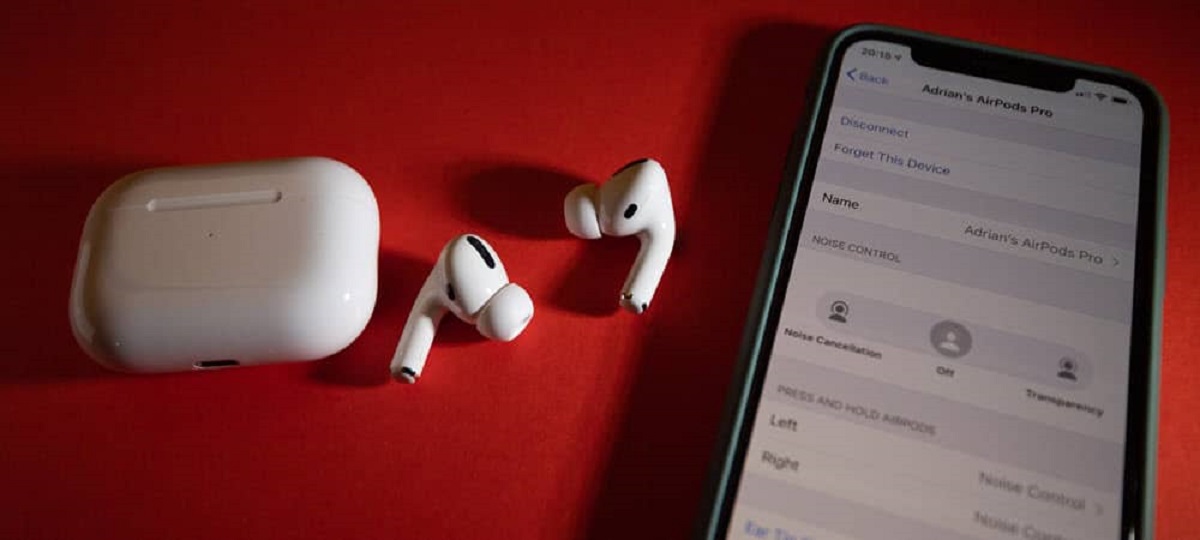Common Causes of Wireless Earbuds Cutting Out
Wireless earbuds have become a popular choice for music enthusiasts and those seeking convenience while on the go. However, one frustrating issue that many users encounter is the constant cutting out of their wireless earbuds. This disruptive phenomenon can hinder the enjoyment of music, podcasts, and phone calls, leaving users scratching their heads in search of a solution. Let’s explore some of the common causes behind wireless earbuds cutting out:
1. Interference Issues: Wireless signals can be easily disrupted by other devices or wireless networks operating in the same frequency range. Common culprits include Wi-Fi routers, microwaves, and other Bluetooth devices. The overlapping signals can cause interference and result in audio interruptions.
2. Low Battery Power: Insufficient battery power is another common reason for wireless earbuds cutting out. When the battery level drops below a certain threshold, the earbuds may struggle to maintain a stable connection, leading to audio dropouts.
3. Bluetooth Range Limitations: Bluetooth connectivity operates within a specified range. If you move too far away from the source device, the signal may weaken, causing your earbuds to cut out. This is particularly noticeable in bigger spaces or when there are physical barriers like walls or doors blocking the signal.
4. Software or Firmware Glitches: Just like any other electronic device, wireless earbuds can experience software or firmware glitches. These glitches can interfere with the connection, resulting in brief audio interruptions or complete cutouts.
5. Physical Obstacles: Physical obstructions between the earbuds and the source device can disrupt the wireless signal. Objects such as walls, furniture, or even your own body can affect the signal quality and cause your earbuds to cut out.
6. Incompatibility with Devices: Sometimes, certain wireless earbuds may be incompatible with specific devices or operating systems. This incompatibility can lead to connection stability issues and result in frequent audio interruptions.
7. Defective or Damaged Earbuds: In rare cases, the earbuds themselves may be defective or damaged, causing them to cut out intermittently. Physical damage, such as water exposure or accidental drops, can also affect the performance of wireless earbuds.
Understanding these common causes can help you identify the root of the problem and take appropriate steps to resolve the issue. In the next section, we will provide troubleshooting tips to fix wireless earbuds cutting out.
Interference Issues
Interference issues are a common culprit behind the cutting out of wireless earbuds. The wireless signals used by earbuds, such as Bluetooth, operate within a specific frequency range. However, this range can overlap with other devices and wireless networks, leading to interference and audio interruptions.
Wi-Fi routers are often the main source of interference, especially if they are placed close to the source device or in between the earbuds and the source device. Other Bluetooth devices in the vicinity can also interfere with the signal, causing audio dropouts.
To minimize interference issues, try the following tips:
- 1. Move Away from Wi-Fi Routers: If your wireless earbuds are cutting out near a Wi-Fi router, try moving away from it. Increasing the distance between the earbuds and the router can help reduce the interference.
- 2. Limit the Number of Active Bluetooth Devices: When multiple Bluetooth devices are in use simultaneously, the signals may interfere with each other. If possible, try disconnecting or turning off other Bluetooth devices in the area.
- 3. Change the Wi-Fi Channel: If the interference is caused by other Wi-Fi networks, accessing your router’s settings and changing the channel can help minimize the overlap and reduce signal interference.
- 4. Keep the Source Device Close: Keeping the source device close to the earbuds can help maintain a stronger Bluetooth connection and minimize the impact of interference.
- 5. Use 5GHz Wi-Fi Networks: If your router supports dual-band Wi-Fi, connecting your devices to the 5GHz network can reduce interference from other devices operating on the 2.4GHz band, as Bluetooth also operates on this band.
By implementing these strategies, you can effectively mitigate interference issues that may be causing your wireless earbuds to cut out. However, if the problem persists, it is advisable to explore other potential causes and solutions.
Low Battery Power
Another common cause of wireless earbuds cutting out is low battery power. When the battery level of your earbuds drops below a certain threshold, their performance can be affected, leading to audio interruptions or complete cutouts.
Here are some steps you can take to address low battery power issues:
- 1. Charge Your Earbuds: The obvious solution is to charge your earbuds fully before using them. Make sure to use the provided charging cable and follow the manufacturer’s recommended charging guidelines.
- 2. Check the Battery Level: Some wireless earbuds come with LED indicators that display the battery level. Check the battery level of your earbuds on your device or through the companion app, if available.
- 3. Enable Low Battery Notifications: Some earbuds and devices allow you to enable low battery notifications. When your battery reaches a certain level, you will receive a notification, reminding you to charge your earbuds.
- 4. Consider Power-Saving Modes: Some wireless earbuds have power-saving modes or features that can extend the battery life. Enable these modes if available, as they can make a significant difference in managing battery power.
- 5. Carry a Portable Charger: If you use your wireless earbuds for extended periods away from a power source, consider investing in a portable charger. This way, you can recharge your earbuds on the go and prevent them from cutting out due to low battery power.
By ensuring that your earbuds are adequately charged and taking proactive steps to monitor and manage battery power, you can minimize audio interruptions caused by low battery levels.
Bluetooth Range Limitations
Bluetooth technology, which wireless earbuds rely on for connectivity, has a limited range. If you move too far away from the source device, the Bluetooth signal can weaken, resulting in audio cutouts or intermittent interruptions.
Here are some tips to address Bluetooth range limitations:
- 1. Stay Within Range: Try to stay within the recommended Bluetooth range specified by the earbud manufacturer. This range is typically around 10 meters (30 feet), but it can vary depending on the specific model.
- 2. Keep the Source Device and Earbuds Close: For a more stable Bluetooth connection, keep the source device, such as your smartphone or tablet, as close to your earbuds as possible. This proximity can help minimize signal interference and maximize the strength of the connection.
- 3. Minimize Obstructions: physical obstructions, such as walls, doors, or even your own body, can weaken the Bluetooth signal. Whenever possible, maintain a clear line of sight between the source device and your earbuds to ensure a stronger connection.
- 4. Avoid Crowded Areas: In crowded areas with multiple Bluetooth devices in close proximity, the interference can impact the Bluetooth signal strength. Consider using your earbuds in less congested areas to minimize signal disruptions.
- 5. Use Bluetooth Class 1 Devices: Class 1 Bluetooth devices have a higher transmission power, which can help extend the range compared to Class 2 devices. If your earbuds support Class 1 Bluetooth, consider using them for a more robust connection.
- 6. Consider Wireless Extenders: In cases where the Bluetooth range is consistently inadequate, you can invest in a Bluetooth range extender. These devices can help boost the signal strength and extend the coverage area.
By following these tips, you can maximize the Bluetooth range of your wireless earbuds and minimize the chance of audio interruptions caused by being out of range.
Software or Firmware Glitches
Software or firmware glitches can also be a common cause of wireless earbuds cutting out. Like any other electronic device, wireless earbuds rely on software or firmware to function properly. If there are bugs or glitches in the software, it can interfere with the connection, resulting in audio interruptions or complete cutouts.
Here are some steps you can take to address software or firmware glitches:
- 1. Restart Your Earbuds: A simple restart can often resolve minor glitches. Turn off your earbuds, wait for a few seconds, and then turn them back on. This can help refresh the system and eliminate any temporary software issues.
- 2. Reset the Earbuds: If restarting doesn’t work, try resetting your wireless earbuds to their factory settings. Refer to the user manual or the manufacturer’s website for instructions on how to perform a reset. Keep in mind that a reset will remove any customized settings or paired devices, so be prepared to set them up again.
- 3. Update the Firmware: Check if there are any firmware updates available for your wireless earbuds. Manufacturers often release updates to address known issues and improve performance. Visit the manufacturer’s website or use their companion app to check for and install any available updates.
- 4. Re-Pair Your Earbuds: Sometimes, re-pairing your earbuds with the source device can resolve connectivity issues caused by software glitches. Remove the earbuds from the device’s list of paired devices, and then pair them again following the manufacturer’s instructions.
- 5. Contact Customer Support: If the software or firmware glitches persist and cannot be resolved with the steps mentioned above, reach out to the manufacturer’s customer support for further assistance. They may be able to provide specific troubleshooting steps or offer a firmware update to address the issue.
By following these steps, you can resolve software or firmware glitches that may be causing your wireless earbuds to cut out. If the problem persists, it may be worth seeking assistance from the manufacturer or a qualified professional.
Physical Obstacles
Physical obstacles between your wireless earbuds and the source device can disrupt the Bluetooth signal, leading to audio cutouts and interruptions. It’s essential to consider the environment and any potential obstructions that may be interfering with the wireless connection.
Here are some steps you can take to address physical obstacles:
- 1. Ensure Line of Sight: Maintain a clear line of sight between your wireless earbuds and the source device. Avoid placing objects or your body between them, as this can physically block the Bluetooth signal and result in weaker connectivity.
- 2. Remove Barriers: If you notice audio interruptions while using your earbuds, check for any physical barriers between you and the source device. Obstacles such as walls, doors, or large furniture can weaken the Bluetooth signal, so try to reposition yourself or the source device to minimize their impact.
- 3. Minimize Distance: The further you move away from the source device, the weaker the Bluetooth signal becomes. To minimize the impact of physical obstacles, try to keep the distance between your earbuds and the source device as short as possible.
- 4. Position the Source Device: Ensure the source device is positioned in a centralized location within the desired listening area. This can help distribute the Bluetooth signal more evenly and reduce the impact of physical barriers.
- 5. Keep Your Earbuds in the Same Pocket: If you’re using wireless earbuds with a smartphone or another portable device, keep both devices in the same pocket. This can prevent your body from becoming an obstruction, thus maintaining a stronger Bluetooth connection.
By implementing these tips and removing or minimizing physical obstacles that can obstruct the Bluetooth signal, you can enhance the stability and reliability of your wireless earbuds’ connection.
Incompatibility with Devices
Incompatibility between wireless earbuds and devices can also lead to audio interruptions and cutouts. Certain earbud models may not be fully compatible with specific devices or operating systems, resulting in connectivity issues.
Here are some steps you can take to address compatibility issues:
- 1. Check Compatibility: Before purchasing wireless earbuds, ensure they are compatible with the devices you intend to use them with. Check the manufacturer’s website or consult customer support to verify compatibility.
- 2. Update Device Software: Ensure that your devices have the latest software updates installed. Sometimes, compatibility issues can be resolved by updating the operating system and device drivers to be compatible with the wireless earbuds.
- 3. Pair Correctly: Follow the correct pairing process as specified by the earbud manufacturer. Some earbuds require specific steps for successful pairing with devices, so ensure you are following the instructions accurately.
- 4. Reset Connections: If you’re experiencing connectivity issues with specific devices, try resetting the connections between the earbuds and the device. Remove the earbuds from the list of paired devices and re-pair them with the device following the manufacturer’s instructions.
- 5. Use Alternative Devices: If you find that your wireless earbuds experience consistent compatibility issues with a particular device, try using them with a different device. This experiment can help determine if the problem lies with the earbuds or the device itself.
- 6. Reach Out to Customer Support: If you’ve taken all the steps above and are still experiencing compatibility issues, contact the manufacturer’s customer support. They may be able to provide specific troubleshooting steps or offer a firmware update to address the compatibility problem.
By following these steps and ensuring compatibility between your wireless earbuds and devices, you can improve the reliability and performance of your wireless audio experience.
Defective or Damaged Earbuds
In some cases, the cutting out of wireless earbuds can be attributed to defects or damage in the earbuds themselves. These issues can result in intermittent audio interruptions or complete loss of sound. It’s important to consider the condition of your earbuds and rule out any potential defects or damages.
Here are some steps you can take to address defective or damaged earbuds:
- 1. Inspect for Physical Damage: Examine your earbuds for any visible signs of damage, such as cracks, loose connections, or water exposure. Physical damage can impact the performance of the earbuds and cause them to cut out.
- 2. Test with Another Device: Connect your earbuds to another device to determine if the issue persists. If the audio interruptions continue on different devices, it suggests that the earbuds themselves may be defective.
- 3. Check Warranty: If your earbuds are still under warranty, check with the manufacturer or retailer to see if you are eligible for a replacement or repair. Most reputable brands offer a warranty period to cover defects and damages.
- 4. Contact Customer Support: Reach out to the manufacturer’s customer support for further assistance. Provide them with details about the issues you are experiencing, and they may be able to offer additional troubleshooting steps or advise on the next course of action.
- 5. Consider Professional Repair: If your earbuds are no longer under warranty, and the damage is beyond your ability to fix, consider seeking professional repair services. This option can be more cost-effective than purchasing a brand new pair.
- 6. Replacement: If all else fails and your earbuds are no longer functional, it may be time to consider replacing them with a new pair. Look for well-reviewed and reputable brands to ensure better performance and longevity.
By examining for physical damage, testing with different devices, checking warranty coverage, and seeking assistance from customer support or professional repair services, you can address any potential defects or damages that may be causing your earbuds to cut out.
Troubleshooting Tips to Fix Wireless Earbuds Cutting Out
Experiencing audio cutouts with your wireless earbuds can be frustrating, but there are several troubleshooting steps you can take to address the issue. By following these tips, you can improve the stability and reliability of your wireless earbuds’ connection.
Here are some troubleshooting tips to fix wireless earbuds cutting out:
- 1. Move Closer to the Source Device: If you’re experiencing frequent cutouts, try moving closer to the source device. Increasing the proximity can strengthen the Bluetooth signal and improve the connection stability.
- 2. Ensure a Strong Battery Connection: Make sure that your wireless earbuds are securely connected to the charging case or that the batteries are properly inserted. Loose connections or low battery power can cause audio interruptions.
- 3. Restart or Reset the Earbuds: Give your earbuds a fresh start by restarting or resetting them. Turn them off, wait for a few seconds, and then turn them on again. If necessary, consult the user manual or manufacturer’s instructions on how to perform a reset.
- 4. Update the Earbuds’ Software or Firmware: Check for any available software or firmware updates for your earbuds. Manufacturers often release updates to address known issues and improve compatibility and performance. Install any updates following the provided instructions.
- 5. Clear Obstacles Around the Source Device: Remove any physical barriers or objects that may be obstructing the Bluetooth signal between the source device and your earbuds. This can help enhance the signal strength and reduce audio interruptions.
- 6. Check for Compatibility Issues: Ensure that your wireless earbuds are compatible with the device you are using them with. Check the manufacturer’s specifications and verify compatibility. Incompatible devices can result in connection instability and audio cutouts.
- 7. Contact Manufacturer or Seek Professional Help: If you have tried all the troubleshooting steps and are still experiencing audio cutouts, reach out to the manufacturer’s customer support for further assistance. They may be able to provide specific guidance or offer a solution. In some cases, seeking professional help, such as contacting an authorized service center, might be necessary.
Implementing these troubleshooting tips can help resolve the issue of wireless earbuds cutting out. However, if the problem persists, it may indicate a more significant underlying problem, and it is advisable to seek assistance from the manufacturer or a qualified professional.
Move Closer to the Source Device
When experiencing frequent cutouts with your wireless earbuds, one of the simplest troubleshooting steps is to move closer to the source device. The distance between your earbuds and the source device can have a significant impact on the strength and stability of the Bluetooth connection.
Here are some points to consider when moving closer to the source device:
- Proximity Matters: The Bluetooth signal strength weakens as you move further away from the source device. By moving closer, you increase the signal strength, reducing the likelihood of audio interruptions or cutouts.
- Optimal Operating Range: Different wireless earbuds have varying optimal operating ranges specified by the manufacturer. These ranges are typically around 10 meters (30 feet). Staying within this range can ensure a stronger and more stable Bluetooth connection.
- Physical Obstacles: Physical obstacles such as walls, doors, and furniture can block or weaken the Bluetooth signal. By moving closer, you can minimize the impact of these obstacles and maintain a stronger connection.
- Interference Reduction: Moving closer to the source device can help reduce potential interference from other wireless devices or networks operating in the vicinity. This interference can disrupt the Bluetooth signal and lead to audio cutouts.
- Consider the Listening Environment: Take into account the environment you are in. If you are in a large room or an open outdoor space, moving closer to the source device can help ensure a stronger and more reliable Bluetooth connection.
By moving closer to the source device, you can improve the signal strength and reduce the occurrence of audio cutouts with your wireless earbuds. However, it’s important to note that moving closer may not always be feasible in certain situations, so exploring other troubleshooting tips may be necessary to address any persisting issues.
Ensure a Strong Battery Connection
A weak or improperly connected battery can contribute to audio cutouts with wireless earbuds. It is essential to ensure a strong battery connection to maintain a stable power supply and a reliable Bluetooth connection.
Consider the following when checking your battery connection:
- Secure Connection: Ensure that your wireless earbuds are securely connected to the charging case or that the batteries are properly inserted. Loose connections can cause intermittent power interruptions and lead to audio cutouts.
- Clean Contacts: Over time, dirt, dust, or debris can accumulate on the battery contacts of your earbuds or the charging case. Clean these contacts gently with a soft, dry cloth to remove any contaminants that can hinder the battery connection.
- Inspect for Damage: Examine the battery connectors and contacts for any signs of damage or corrosion. If you notice any issues, such as bent or corroded pins, it may hinder the battery connection. In such cases, contact the manufacturer or refer to the user manual for guidance on repair or replacement options.
- Charge Fully: Make sure to charge your wireless earbuds fully before use. Incomplete charging or low battery levels can result in audio cutouts due to insufficient power supply. Follow the manufacturer’s recommended charging guidelines to ensure optimal battery performance.
- Battery Replacement: If you have tried troubleshooting the battery connection but continue to experience frequent audio interruptions, the battery itself may be faulty or nearing its end of life. Consult the manufacturer or authorized service centers regarding battery replacement options.
By ensuring a strong and secure battery connection, you can minimize the chances of audio cutouts and maintain a stable Bluetooth connection with your wireless earbuds. If troubleshooting the battery connection does not resolve the issue, it may be necessary to explore other potential causes and solutions.
Restart or Reset the Earbuds
When faced with audio cutouts in wireless earbuds, performing a restart or reset can often resolve minor glitches and restore functionality. These simple steps can help refresh the system and eliminate temporary software or connection issues that may be causing the problem.
Consider the following steps when restarting or resetting your earbuds:
- Restart: A basic restart involves turning off your earbuds, waiting for a few seconds, and then turning them back on. This process can help clear any temporary issues and establish a fresh connection with the source device. Refer to the user manual or the manufacturer’s website for specific instructions on how to restart your wireless earbuds.
- Reset: If a restart does not resolve the audio cutouts, you may need to perform a reset. A reset restores the earbuds to their original factory settings and may require re-pairing the devices. It is essential to consult the user manual or the manufacturer’s instructions to ensure the correct reset procedure is followed. Keep in mind that a reset will erase any personalized settings or previously paired devices, so be prepared to set them up again.
- Software or Firmware Updates: It is also worth checking if there are any software or firmware updates available for your earbuds. Manufacturers often release updates to address known issues and improve performance. Before performing a reset, ensure that your earbuds are running the latest software or firmware version. Follow the manufacturer’s instructions or use the companion app to check for and install any available updates.
- Pairing: After a reset or firmware update, you may need to re-pair your earbuds with the source device. Follow the manufacturer’s instructions to complete the pairing process accurately. Proper pairing ensures a stable and reliable connection between the earbuds and the device.
By restarting or resetting your wireless earbuds, you can resolve software or connection issues that may be causing audio cutouts. If the issue persists, it may be necessary to explore other potential causes or seek assistance from the manufacturer or customer support.
Update the Earbuds’ Software or Firmware
Updating the software or firmware of your wireless earbuds can help resolve audio cutouts and improve overall performance. Manufacturers often release updates that address known issues, enhance compatibility, and introduce new features. Keeping your earbuds up to date ensures optimal functionality and a more stable Bluetooth connection.
Consider the following steps when updating the software or firmware of your earbuds:
- Check for Updates: Visit the manufacturer’s website or use their companion app to check for any available updates specific to your earbud model. Look for firmware release notes or instructions on how to update the software.
- Follow Instructions: Carefully follow the provided instructions for updating the software or firmware. Each manufacturer may have different steps or requirements, so it is essential to adhere to the specific guidelines provided.
- Charge Your Earbuds: Ensure that your earbuds have sufficient battery power before initiating the update process. A stable power source is necessary to complete the update without interruptions. Follow the manufacturer’s recommended charging guidelines to ensure a full charge.
- Connectivity Requirements: Some updates may require a USB connection or a specific app to complete the process. Make sure you have a compatible device or the necessary cables to establish the required connection.
- Be Patient: Update processes may take some time, so be patient and allow sufficient time for the update to complete. Do not interrupt the process or turn off your earbuds until the update is finished.
- Verify Successful Update: After the update, verify that your earbuds are running the latest software or firmware version. Check the manufacturer’s website or the companion app to confirm the updated version number.
By regularly updating the software or firmware of your earbuds, you can address any known issues and ensure a smoother and more reliable audio experience. If you continue to experience audio cutouts after updating, consider exploring other potential causes or contacting the manufacturer for further assistance.
Clear Obstacles Around the Source Device
Clearing obstacles around the source device is an essential step in troubleshooting audio cutouts with wireless earbuds. Physical barriers can interfere with the Bluetooth signal and weaken the connection, leading to audio interruptions. By eliminating or minimizing these obstacles, you can improve the strength and stability of the Bluetooth connection.
Consider the following steps when clearing obstacles around the source device:
- Identify Potential Barriers: Look for any physical objects or obstructions that may be blocking the signal path between your wireless earbuds and the source device. Common barriers include walls, doors, furniture, and even your own body.
- Reposition the Source Device: If possible, reposition the source device to a location that minimizes obstacles and provides a clearer line of sight to your earbuds. Moving the device to a higher position or closer to the center of the listening area can also contribute to reducing signal interference.
- Remove Objects: Clear the immediate area around the source device from any objects that may be obstructing the Bluetooth signal. This includes clearing clutter, moving large objects, or rearranging furniture that may be interfering with the wireless connection.
- Consider Signal Reflection and Refraction: Keep in mind that Bluetooth signals can bounce off surfaces or be influenced by the materials they encounter. Reflective surfaces like mirrors or metal objects can cause signal interference. Adjust the positions of these objects or experiment with different angles to optimize the signal path.
- Minimize Interference: Avoid placing other electronic devices or wireless devices in close proximity to the source device. These devices can interfere with the Bluetooth signal, leading to audio cutouts. Moving these devices away or turning them off can help reduce interference.
- Experiment with Placement: If you are experiencing audio cutouts in a specific area, try different placements for the source device and your earbuds. Sometimes, small adjustments to the position of either device can have a significant impact on signal strength and improve the overall connection.
By taking the necessary steps to clear obstacles around the source device, you can enhance the Bluetooth signal and reduce audio cutouts. If the issue persists, it may be necessary to explore other potential causes or seek assistance from the manufacturer or customer support.
Check for Compatibility Issues
Compatibility issues can sometimes result in audio cutouts when using wireless earbuds. It is crucial to ensure that your earbuds are fully compatible with the device or devices you are connecting them to. Incompatible devices can disrupt the Bluetooth connection and lead to frequent audio interruptions.
Consider the following steps to check for compatibility issues:
- Verify Device Compatibility: Before purchasing wireless earbuds, review the specifications and compatibility information provided by the manufacturer. Ensure that your device, whether it is a smartphone, tablet, or computer, is listed as compatible.
- Operating System Compatibility: Pay attention to the specific operating system requirements as stated by the earbud manufacturer. Some earbuds may require a minimum version of iOS, Android, or another operating system to establish a stable connection.
- Check Connectivity Standards: Confirm that your device supports the same Bluetooth version as your earbuds. Different versions, such as Bluetooth 4.0, 5.0, or later, may have varying levels of compatibility and performance.
- Update Device Software: Ensure that your device’s operating system and drivers are up to date. Manufacturers often release software updates that address compatibility issues and improve connectivity. Check for updates in your device’s settings or consult the manufacturer’s website.
- Pairing Errors: If you encounter difficulties during the pairing process, consult the earbud’s user manual or the manufacturer’s instructions to ensure you are following the correct steps. Incorrect pairing can lead to poor connection quality and audio cutouts.
- Alternative Devices: If you suspect compatibility issues, try connecting your earbuds to a different device to see if the audio cutouts persist. This experiment can help determine if the issue lies with the specific device rather than the earbuds themselves.
- Manufacturer Support: If compatibility issues persist, reach out to the earbud manufacturer’s customer support. They can provide specific guidance, compatibility updates, or suggest alternate solutions to address the compatibility concerns you are experiencing.
By ensuring compatibility between your wireless earbuds and the devices you are using them with, you can establish a more stable and reliable Bluetooth connection, minimizing audio cutouts and interruptions. In cases where compatibility issues persist, seeking assistance from the manufacturer or customer support may be necessary to find a suitable resolution.
Contact Manufacturer or Seek Professional Help
If you have exhausted all troubleshooting steps and are still experiencing audio cutouts with your wireless earbuds, it may be time to reach out to the manufacturer or seek professional assistance. They have the expertise to address more complex issues and can provide specific guidance to resolve the problem.
Consider the following steps when contacting the manufacturer or seeking professional help:
- Manufacturer’s Customer Support: Contact the customer support of the earbud manufacturer. They can provide troubleshooting steps tailored to your specific model, offer firmware updates or patches, or guide you through the warranty process if applicable.
- Provide Detailed Information: When contacting customer support, provide as much relevant information as possible. Describe the audio cutouts, when they occur, any specific error messages, and the steps you have already taken to troubleshoot the issue. This information can help them better understand and diagnose the problem.
- Device Warranty: If your wireless earbuds are still under warranty, inquire about the available warranty options. The manufacturer may offer a repair, replacement, or refund depending on the nature of the issue and the warranty terms. Be prepared to provide proof of purchase and any necessary documentation.
- Authorized Service Centers: If your earbuds are no longer under warranty or if the issue requires professional expertise, consider reaching out to authorized service centers. These centers have experienced technicians who can inspect, diagnose, and potentially repair the earbuds.
- Explain the Issue to Professionals: When seeking professional help, clearly explain the audio cutout issue and provide any relevant details you have gathered during your troubleshooting attempts. This information can assist the technicians in identifying and rectifying the problem efficiently.
- Consider Replacement: In some cases, if the audio cutout issue is persistent and cannot be resolved, it may be necessary to consider replacing the wireless earbuds. Consult with the manufacturer or professional technicians for their recommendations on the best course of action.
By contacting the manufacturer’s customer support or seeking professional expertise, you can obtain further guidance and potential solutions for the audio cutout issue. They can offer specialized assistance and ensure that your wireless earbuds are functioning optimally.
Conclusion
Experiencing audio cutouts with wireless earbuds can be frustrating, but there are numerous troubleshooting steps you can take to address the issue. By understanding common causes like interference issues, low battery power, Bluetooth range limitations, software or firmware glitches, physical obstacles, compatibility issues, and defective or damaged earbuds, you can pinpoint the root of the problem.
Some troubleshooting tips to fix wireless earbuds cutting out include moving closer to the source device, ensuring a strong battery connection, restarting or resetting the earbuds, updating the earbuds’ software or firmware, clearing obstacles around the source device, checking for compatibility issues, and reaching out to the manufacturer or seeking professional help when necessary.
Remember to follow the specific instructions provided by the earbud manufacturer, consult the user manual, and make use of available resources such as customer support or authorized service centers. It’s also essential to keep your earbuds and devices up to date with the latest software or firmware releases.
By implementing these troubleshooting tips and ensuring compatibility, you can enhance the stability and reliability of your wireless earbuds’ connection, minimizing audio interruptions and maximizing your enjoyment of music, podcasts, and phone calls.