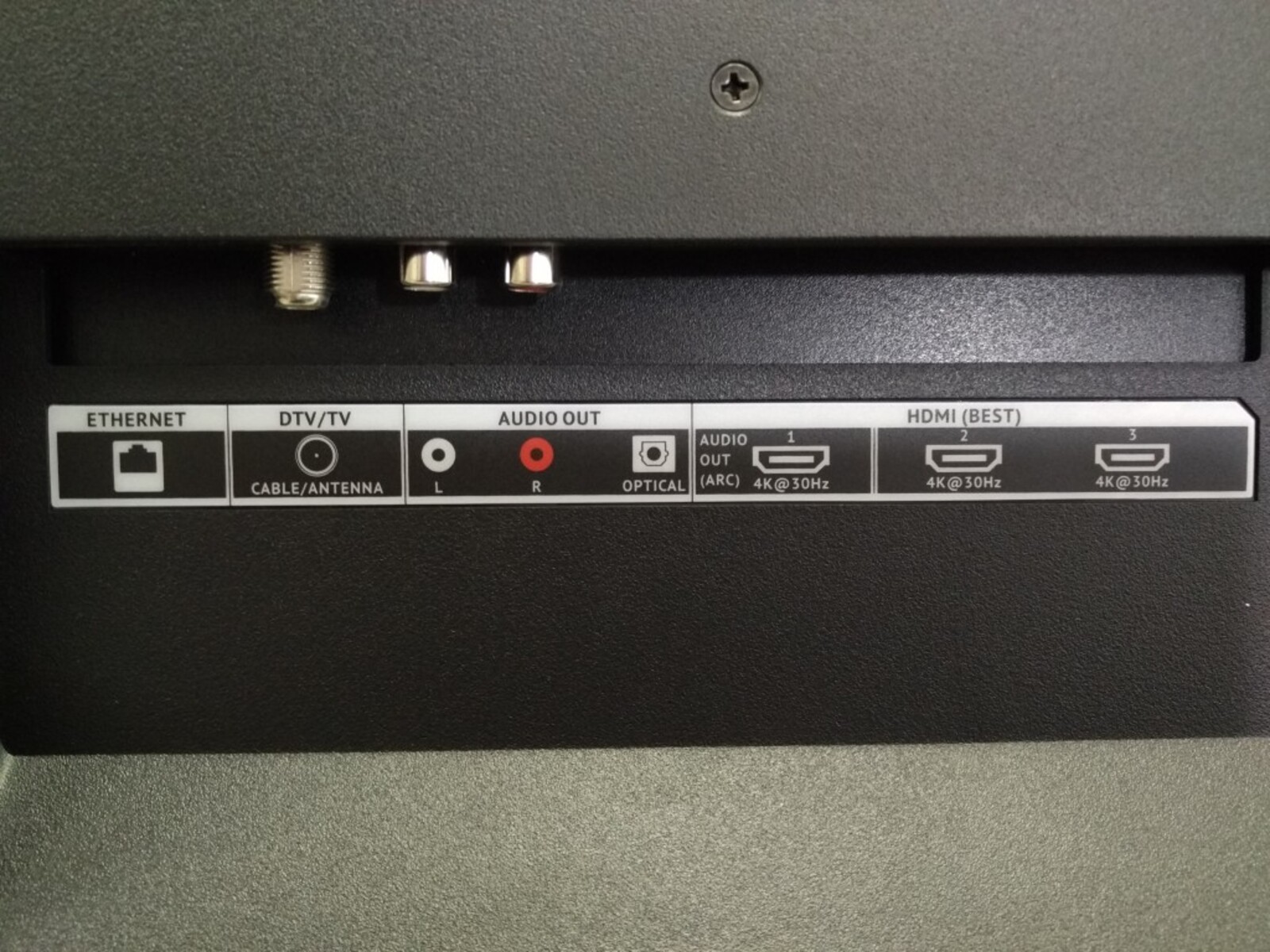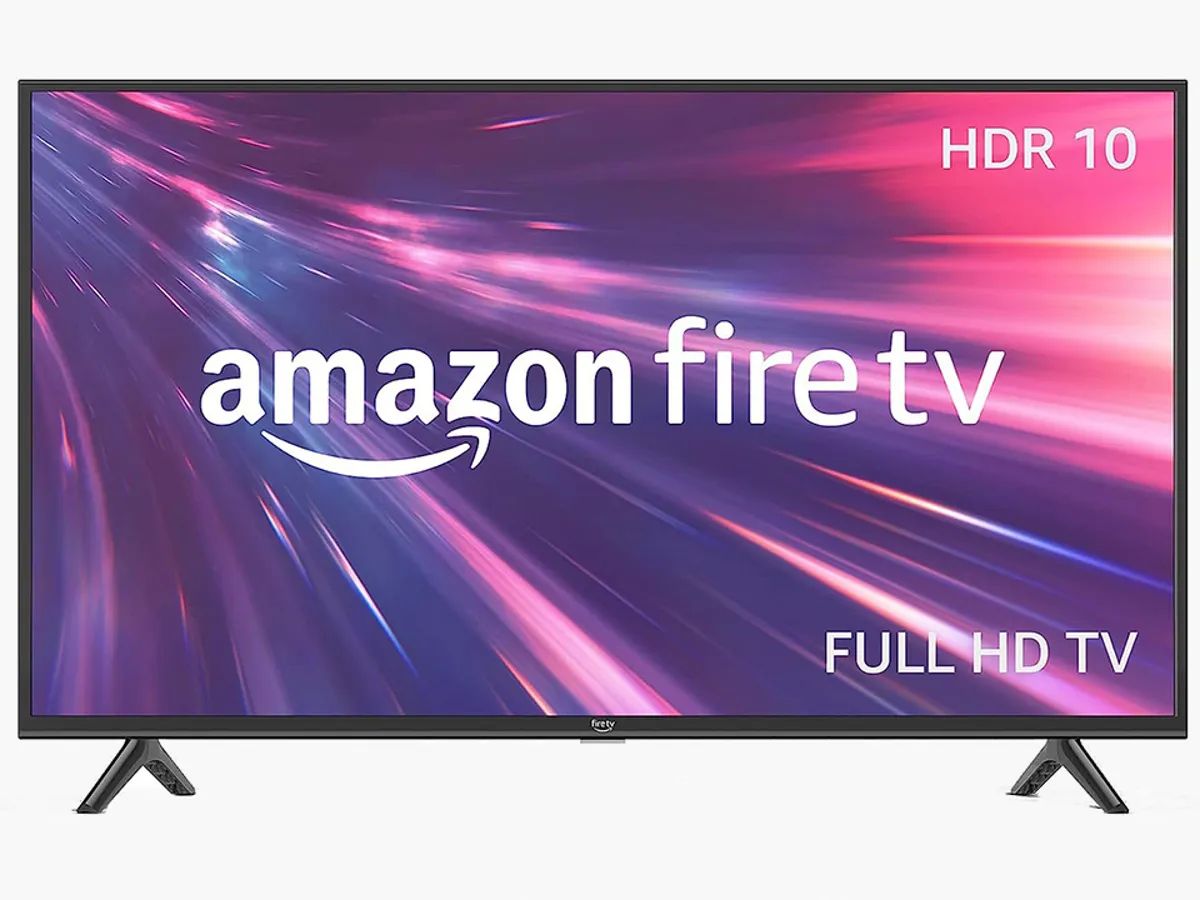Introduction
When it comes to connecting your 4K devices to your Vizio TV, understanding which HDMI port to use is essential for a seamless viewing experience. With multiple ports available on most Vizio TVs, it can be confusing to determine which one is best suited for your 4K content.
High-Definition Multimedia Interface (HDMI) ports play a crucial role in transmitting audio and video signals from your devices to your TV. Vizio, a leading brand in the television industry, equips their TVs with multiple HDMI ports to accommodate various devices such as gaming consoles, Blu-ray players, and streaming devices.
However, not all HDMI ports on your Vizio TV are created equal. Different HDMI standards and their respective capabilities can impact the quality of your 4K content. It’s essential to identify and understand the labeling and capabilities of each HDMI port to make the most out of your 4K viewing experience.
In this article, we will walk you through the process of identifying and selecting the right HDMI port for your 4K Vizio TV. We will also provide tips on optimizing picture quality and troubleshooting common HDMI issues that may arise. By the end, you’ll have a solid understanding of how to harness the power of HDMI ports to enjoy stunning visuals and immersive audio on your Vizio TV.
HDMI Ports on Vizio TVs
Before diving into the specifics of choosing the right HDMI port for your 4K Vizio TV, let’s take a closer look at the HDMI ports themselves. Vizio TVs typically come equipped with multiple HDMI ports, allowing you to connect a variety of devices simultaneously.
These HDMI ports serve as the gateway for audio and video signals to pass from your external devices to your Vizio TV. They provide a convenient and straightforward way to connect your gaming consoles, Blu-ray players, streaming devices, and more, all with a single cable.
The number of HDMI ports can vary depending on the model and size of your Vizio TV. While some models may have two HDMI ports, others may have four or more. It’s crucial to identify how many HDMI ports are available on your particular Vizio TV, as this will dictate the number of devices you can connect.
It’s worth noting that the HDMI ports on Vizio TVs are usually located on the back or side of the television. The location can vary depending on the model, so consult your TV’s user manual or check the physical layout of your TV to find the HDMI ports.
When selecting a Vizio TV, it’s also essential to consider the HDMI version and capabilities it supports. Newer models tend to have HDMI 2.0 or HDMI 2.1 ports, which offer enhanced features for 4K content and advanced audio formats.
Now that we have an understanding of the HDMI ports on Vizio TVs, let’s explore the different HDMI standards and their capabilities in the next section, which will help us determine the ideal HDMI port for your 4K content.
HDMI Standards and their Capabilities
When it comes to HDMI, there are different versions or standards that determine the capabilities and features of the HDMI ports. These standards have evolved over time to accommodate the increasing demands of higher resolution and enhanced audio formats.
The most common HDMI standards you’ll come across are HDMI 1.4, HDMI 2.0, and HDMI 2.1. Let’s take a closer look at each of these standards and their respective capabilities:
- HDMI 1.4: This is an earlier version of HDMI and is commonly found in older Vizio TV models. HDMI 1.4 supports 1080p resolution, which is considered Full HD. It can also transmit standard audio formats such as Dolby Digital and DTS.
- HDMI 2.0: HDMI 2.0 is an improved version that supports higher resolutions. It can handle 4K resolution at 60 frames per second, providing a smoother and more detailed image quality. HDMI 2.0 also supports 3D content, HDR (High Dynamic Range) for improved color and contrast, and enhanced audio formats such as Dolby TrueHD and DTS-HD Master Audio.
- HDMI 2.1: The latest HDMI standard, HDMI 2.1, offers even more advanced features. It supports 4K resolution at a super-smooth 120 frames per second, as well as 8K resolution at 60 frames per second. HDMI 2.1 also introduces variable refresh rate (VRR) and automatic low latency mode (ALLM), which are particularly beneficial for gaming. Additionally, it supports eARC (enhanced Audio Return Channel) for high-quality audio transmission.
It’s important to note that the capabilities of your Vizio TV’s HDMI ports are determined by the HDMI standard they support. If you have a newer Vizio TV model, chances are it will have HDMI 2.0 or HDMI 2.1 ports, providing you with the best possible compatibility and features for your 4K content.
Now that we understand the different HDMI standards and their capabilities let’s move on to the next section, where we will learn how to identify the HDMI ports on your Vizio TV and what those labels mean.
Identifying HDMI Ports on Your Vizio TV
Once you know the number of HDMI ports available on your Vizio TV and have an understanding of the HDMI standards, it’s time to identify the specific HDMI ports on your TV. This will help you determine which port is best suited for your 4K content.
On most Vizio TVs, the HDMI ports are conveniently labeled and located on the back or side of the television. To identify the HDMI ports, look for labels such as “HDMI 1,” “HDMI 2,” and so on. These labels indicate the numbers assigned to each HDMI port.
If your Vizio TV has more than one HDMI port, the labels will help you distinguish between them. However, it’s important to note that these labels do not indicate the HDMI version or capabilities of each port.
Aside from the numerical labels, some Vizio TVs may include additional labels or descriptions that provide more information about each HDMI port’s functionality. These labels can vary between models, but they may include terms like “ARC” (Audio Return Channel), “ARC/eARC,” or “HDMI (STB/DVI)”. These labels help identify specific features or special functions associated with a particular HDMI port.
To ensure you’re utilizing the full capabilities of your HDMI ports, consult your Vizio TV’s user manual or the manufacturer’s website for detailed information and explanations of the labeling conventions for your specific TV model.
Now that we’ve identified the HDMI ports on your Vizio TV, it’s time to delve deeper into understanding the labels and capabilities associated with each HDMI port in the next section.
Understanding HDMI Labels and Capabilities
Once you’ve identified the HDMI ports on your Vizio TV, it’s important to understand the labels and capabilities associated with each port. This knowledge will help you determine which HDMI port is best suited for your 4K content and specific devices.
While the numerical labels, such as HDMI 1, HDMI 2, etc., indicate the order in which the ports are numbered, they do not provide information about the HDMI version or capabilities of each port. To determine the capabilities, you’ll need to refer to the HDMI specifications and any additional labels that may be present.
Some common labels you may come across include:
- ARC (Audio Return Channel): This label indicates that the HDMI port supports bidirectional audio transmission, allowing audio to be sent from the TV back to a soundbar or home theater system through the same HDMI cable.
- eARC (Enhanced Audio Return Channel): This label signifies an advanced version of ARC that supports higher audio quality and formats, such as Dolby Atmos.
- HDMI (STB/DVI): This label indicates a specialized HDMI port that is designed to accommodate Set-Top Boxes (STB) or DVI (Digital Visual Interface) devices. These ports may have limitations on certain features, such as audio support.
It’s important to note that the presence of these labels might vary depending on the specific model and year of your Vizio TV. Some HDMI ports may not have additional labels, while others may have more detailed descriptions that provide further information about their capabilities.
Knowing the capabilities of each HDMI port can help you make informed decisions when connecting devices and optimizing your viewing experience. For example, if you have a soundbar with Dolby Atmos support, you may want to use the HDMI port labeled with eARC for the best audio performance.
Refer to your Vizio TV’s user manual or consult the manufacturer’s website for specific information on the capabilities and labels associated with each HDMI port of your TV model.
Now that we understand the HDMI labels and capabilities, let’s move on to the next section where we will discuss how to select the right HDMI port for your 4K content.
Choosing the Right HDMI Port for 4K Content
Now that we have identified and understood the HDMI labels and capabilities on your Vizio TV, it’s time to determine which HDMI port is best suited for your 4K content. Selecting the right HDMI port will ensure that you can fully enjoy the stunning visuals and immersive experience that 4K resolution offers.
When it comes to 4K content, it is generally recommended to use an HDMI 2.0 or HDMI 2.1 port, as these versions support the necessary bandwidth for 4K resolutions at higher frame rates. The higher frame rates provide a smoother and more detailed image quality, especially for fast-moving scenes.
If your Vizio TV has multiple HDMI ports that support HDMI 2.0 or HDMI 2.1, you can choose any of these ports for your 4K content. It’s worth noting that newer models may have specific HDMI ports that are labeled as “4K” or “UHD,” indicating their optimized capabilities for 4K content.
If your Vizio TV only has HDMI 1.4 ports or a mix of HDMI 1.4 and HDMI 2.0/2.1 ports, you can still connect your 4K devices to the HDMI 1.4 ports. However, bear in mind that HDMI 1.4 ports are limited to 4K content at 30 frames per second, which may result in slightly less smooth motion and overall visual experience compared to HDMI 2.0/2.1 ports.
When connecting your 4K device to the selected HDMI port, make sure to use a high-quality HDMI cable that supports 4K resolutions and the HDMI version of your chosen port. This will ensure the best possible signal transmission and prevent any potential issues such as signal dropouts or visual artifacts.
By choosing the right HDMI port for your 4K content and using the appropriate HDMI cable, you can fully immerse yourself in the stunning visuals and lifelike detail that 4K resolution has to offer.
In the next section, we will explore how to optimize the picture quality further by adjusting HDMI settings on your Vizio TV.
Optimizing Picture Quality through HDMI Settings
Once you have connected your 4K device to the appropriate HDMI port on your Vizio TV, you can further enhance the picture quality by adjusting the HDMI settings. These settings allow you to fine-tune the visual parameters to ensure the best possible viewing experience for your 4K content.
Here are some important HDMI settings to consider:
- Resolution: Ensure that the resolution is set to the appropriate level for your content. For 4K devices, select the highest available resolution, which is typically labeled as “2160p” or “4K Ultra HD.”
- Color Depth: Set the color depth to the highest available option, typically labeled as “12-bit” or “Deep Color.” This allows for a wider range of colors and more accurate color reproduction.
- Color Space: Adjust the color space setting to match the content you are viewing. The most commonly used options are “RGB,” “YCbCr 4:4:4,” and “YCbCr 4:2:2.” Experiment with these settings to find the one that provides the most vibrant and accurate colors.
- Dynamic Range: Select the appropriate dynamic range setting based on your content and personal preference. The options typically include “Standard,” “HDR10,” or “Dolby Vision,” depending on the capabilities of your TV and the content you are watching. HDR (High Dynamic Range) settings can provide more detailed and vibrant visuals.
- Audio Settings: If you are using an HDMI ARC or eARC port to connect a soundbar or home theater system, ensure that the audio settings are configured correctly to enable the best audio performance.
These settings may vary depending on the model and firmware version of your Vizio TV. Refer to your TV’s user manual or on-screen menu to access and adjust these HDMI settings.
Additionally, it’s worth mentioning that some external devices, such as gaming consoles or streaming devices, may have their own HDMI settings that can impact the picture quality. Consult the user manual or settings menu of your external devices to ensure that their HDMI settings are optimized for 4K content.
By fine-tuning the HDMI settings on your Vizio TV and external devices, you can maximize the picture quality and enjoy a truly immersive 4K viewing experience.
In the next section, we will address common HDMI issues that may occur and provide troubleshooting tips to resolve them.
Troubleshooting Common HDMI Issues
While HDMI technology is widely used and generally reliable, there can be occasional issues that may disrupt the smooth transmission of audio and video signals. Here are some common HDMI issues that may occur with your Vizio TV and some troubleshooting tips to resolve them:
No Signal: If you’re experiencing a “No Signal” message on your Vizio TV when trying to use an HDMI port, ensure that the HDMI cable is securely connected on both ends. You may also want to try unplugging and reconnecting the HDMI cable or using a different HDMI cable to rule out any cable-related issues.
Poor Picture Quality: If you notice degraded picture quality on your Vizio TV, first check the HDMI cable to make sure it is in good condition and capable of handling the desired resolution. Additionally, verify that both the HDMI port on your TV and the connected device are set to the appropriate HDMI version and resolution settings for optimal picture quality.
No Audio: If you’re experiencing a lack of audio when the device is connected via HDMI, ensure that the TV’s volume is not muted or set to a very low level. You should also check the audio settings on your Vizio TV and the connected device to ensure that the audio output is set to HDMI or ARC, depending on the connection method being used.
Intermittent Connection: If the HDMI signal intermittently drops or the display flickers, check for any loose connections or damaged cables. Interference from other electronic devices or cables near the HDMI connections can also cause issues, so try moving any such devices away from the TV and HDMI cables.
Audio/Video Sync Issues: If you notice a delay between the audio and video when using HDMI, you can try adjusting the synchronization settings on your Vizio TV or the connected audio device. Refer to the respective user manuals for instructions on how to adjust the audio delay or lip-sync settings.
If you’ve tried these troubleshooting steps and are still experiencing HDMI issues, it could be helpful to update the firmware or software on your Vizio TV and connected devices. Check for any available software updates from the manufacturer’s website or within the device’s settings menu.
If the HDMI issues persist, contacting Vizio customer support or the manufacturer of your connected device may be necessary for further assistance and troubleshooting specific to your setup.
To avoid potential HDMI issues in the future, it’s always a good idea to invest in high-quality HDMI cables and ensure they are appropriately rated for the desired resolution and features of your devices.
In the final section, we will wrap up the article with a summary of the key points discussed and offer some closing thoughts.
Conclusion
In conclusion, understanding which HDMI port to use for your 4K Vizio TV is crucial for optimizing your viewing experience. By identifying and selecting the right HDMI port, you can make the most out of your 4K content and enjoy stunning visuals and immersive audio.
We explored the HDMI ports on Vizio TVs and learned that they serve as the gateway for audio and video signals from external devices to your TV. It’s important to note the number and location of these ports on your specific Vizio TV model.
We also discussed HDMI standards and their capabilities, including HDMI 1.4, HDMI 2.0, and HDMI 2.1. These standards determine the level of resolution, frame rate, and audio formats that can be supported by each HDMI port.
Identifying HDMI ports on your Vizio TV involves looking for numerical labels and additional labels like ARC or eARC, which indicate specific features or functions associated with each port.
Choosing the right HDMI port for your 4K content typically involves selecting an HDMI 2.0 or HDMI 2.1 port, which offer the necessary bandwidth for higher resolutions and smoother motion.
To optimize picture quality, adjusting HDMI settings is crucial. This includes selecting the appropriate resolution, color depth, color space, and dynamic range settings for your content.
If you encounter HDMI issues, troubleshooting steps such as checking connections, cables, and audio settings can help resolve common problems. Updating firmware or software on your Vizio TV and connected devices may also be necessary.
In summary, by understanding HDMI ports, standards, labels, and settings, you can ensure the best possible performance and enjoyment of your 4K Vizio TV. Take the time to familiarize yourself with your specific TV model and follow the recommended practices to unlock the full potential of your 4K content.