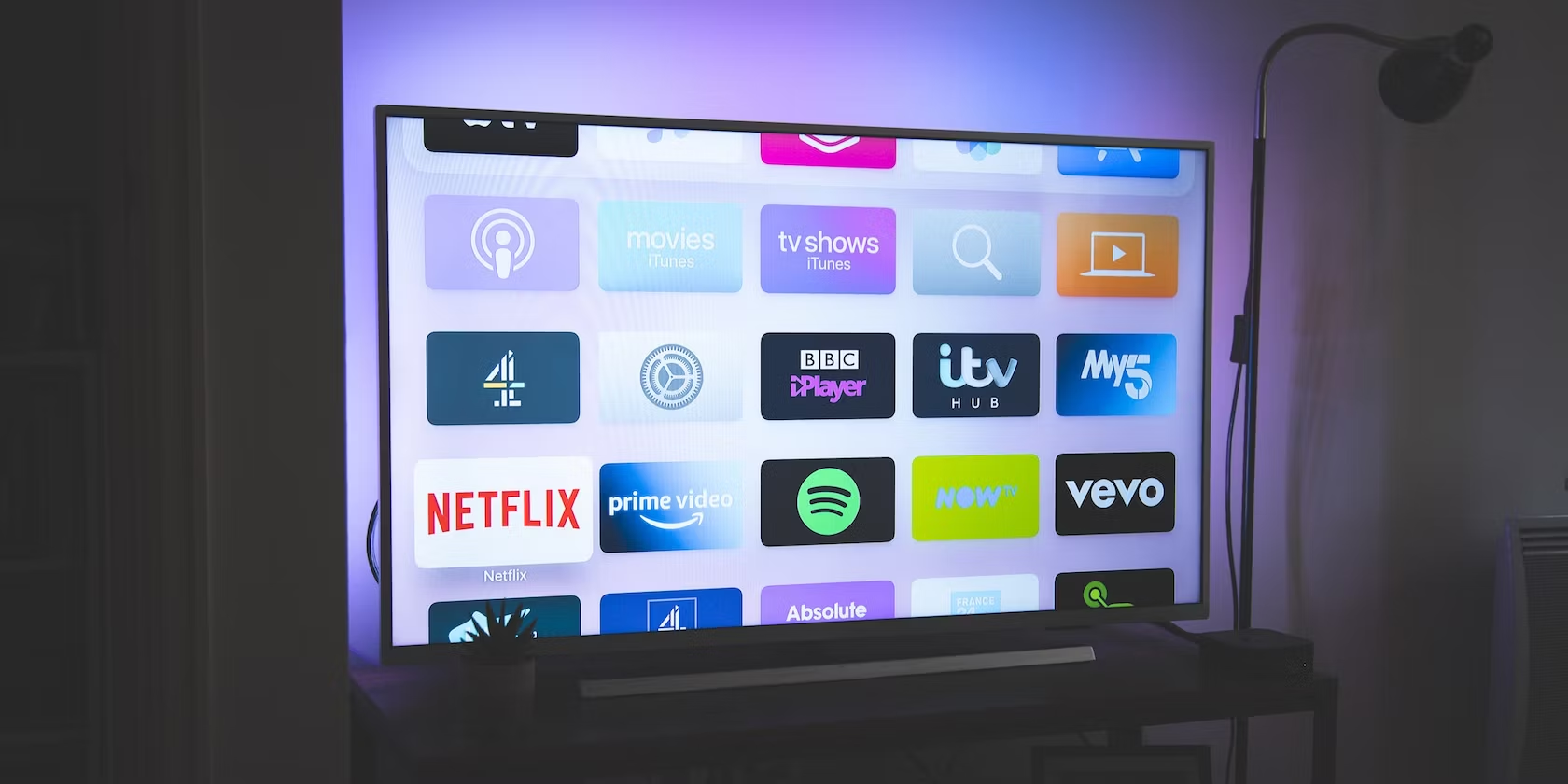Causes of a Black Screen on a Smart TV
A black screen on a smart TV can be frustrating, especially when you’re looking forward to enjoying your favorite shows or movies. There are several potential causes for this issue, ranging from simple connectivity problems to software glitches. Here are some common reasons why your smart TV might display a black screen:
- Power connection and cables: One of the first things to check is the power connection. Ensure that the power cord is securely plugged into both the TV and the wall outlet. Additionally, examine the cables connecting your TV to other devices like cable/satellite boxes or gaming consoles. A loose or faulty cable can result in a black screen.
- TV restart: Sometimes, electronic devices can encounter temporary glitches that can be resolved by a simple restart. Try turning off your TV and unplugging it from the power source for a few minutes. Then, plug it back in and power it on. This can reset the system and potentially resolve any software issues.
- Outdated firmware: Smart TVs often receive software updates to enhance their performance and fix bugs. If your TV hasn’t been updated in a while, it’s possible that outdated firmware is causing the black screen issue. Check the manufacturer’s website or the TV’s settings menu for any available firmware updates.
- Input source and cables: Ensure that the correct input source is selected on your TV. If you’re using external devices like a cable box or game console, make sure they are connected properly to the TV and powered on. Additionally, inspect the HDMI or other cables for any damage or loose connections.
- Display settings: It’s worth checking the display settings on your smart TV to ensure they are configured correctly. Look for options like brightness, contrast, and picture mode. Adjusting these settings might help resolve any issues causing the screen to appear black.
If none of the above troubleshooting steps resolve the black screen issue, you can try resetting your smart TV to its factory settings. This will revert the TV to its original state, eliminating any software-related problems. Keep in mind that resetting the TV will delete all personalized settings and preferences, so make sure to backup any important data before proceeding.
If all else fails, it’s best to contact the customer support of your smart TV’s manufacturer or consult a professional technician. They can provide further assistance and diagnose any hardware-related issues that might be causing the black screen problem.
Troubleshooting Steps to Fix a Black Screen on a Smart TV
A black screen on a smart TV can be a frustrating issue, but the good news is that there are several troubleshooting steps you can take to try and resolve it. Before reaching out to customer support or a professional technician, consider trying the following steps:
- Check the power connection and cables: Make sure the power cord is securely connected to both the TV and the power outlet. Inspect the cables connecting the TV to other devices, such as cable boxes or gaming consoles, and ensure they are properly connected and functioning.
- Restart your smart TV: Sometimes, a simple restart can help resolve temporary glitches. Turn off your TV, unplug it from the power source, wait for a few minutes, then plug it back in and power it on. This can refresh the system and potentially fix any software issues causing the black screen.
- Update the firmware: Outdated firmware can also lead to a black screen on a smart TV. Check the manufacturer’s website or the TV’s settings menu for any available firmware updates. Download and install the latest firmware to ensure your TV is running smoothly.
- Check the input source and cables: Ensure that the correct input source is selected on your TV. If you’re using external devices, such as a cable box or game console, check their connections and make sure they are powered on. Also, inspect the HDMI or other cables for any damage or loose connections.
- Adjust the display settings: Sometimes, incorrect display settings can cause a black screen. Check the brightness, contrast, and picture mode settings on your smart TV. Adjust them to optimal levels and see if it resolves the issue.
- Reset the smart TV to factory settings: If none of the above steps work, you can try resetting your smart TV to its factory settings. Keep in mind that this will erase all personalized settings and preferences, so be sure to back up any important data before proceeding. The reset option can usually be found in the TV’s settings menu.
If you’ve exhausted all troubleshooting options and the black screen issue persists, it’s recommended to reach out to the customer support of your smart TV’s manufacturer or consult with a professional technician. They can provide further guidance and help diagnose any hardware-related problems that may be causing the black screen.
Check the Power Connection and Cables
When your smart TV displays a black screen, one of the first troubleshooting steps is to check the power connection and cables. Sometimes, a loose or faulty connection can be the culprit behind the issue. Here’s what you can do:
- Verify the power cord: Check that the power cord is securely connected to both the TV and the power outlet. Ensure that it is inserted properly into the TV’s power input and that the other end is firmly plugged into a working electrical outlet.
- Inspect the power outlet: Ensure that the power outlet is functioning correctly. You can do this by plugging in another electronic device or using a power tester. If the power outlet is faulty, try plugging your TV into a different outlet and see if the black screen issue persists.
- Examine the cables: Inspect the cables that connect your smart TV to other devices, such as cable or satellite boxes, gaming consoles, or sound systems. Look for any visible damage, frayed wires, or bent connectors. Even a small defect can disrupt the signal and cause a black screen. If you notice any issues, replace the cable with a new one.
- Check HDMI or other cables: If you’re using HDMI or other types of cables to connect your devices, make sure they are securely plugged into the correct ports on both the TV and the external device. Sometimes, a loose connection can result in a black screen. Try unplugging the cable and plugging it back in firmly.
- Consider cable quality: In some cases, using poor-quality or unsupported cables can lead to connection problems and a black screen. It’s recommended to use high-quality HDMI or other cables that are compatible with your smart TV and other devices.
By thoroughly checking the power connection and cables, you can eliminate any potential issues caused by loose or faulty connections. If the black screen problem persists after verifying the power connection and cables, proceed to the next troubleshooting step.
Restart the Smart TV
Restarting your smart TV is a simple yet effective troubleshooting step when you encounter a black screen. It can help resolve temporary software glitches or minor issues that may be causing the problem. Here’s how you can go about restarting your smart TV:
- Power off the TV: Locate the power button on your smart TV or use the remote control to turn it off. Wait for the TV’s screen to go completely black.
- Unplug the TV: Once the TV is turned off, unplug it from the power source. This ensures that the TV is completely disconnected from any power supply.
- Wait for a few minutes: Allow a few minutes to pass after unplugging the TV. This gives the internal components enough time to fully power down and reset.
- Plug the TV back in: After the waiting period, plug your smart TV back into the power outlet. Ensure that the power cord is securely connected and firmly plugged in.
- Power on the TV: Press the power button on the TV or use the remote control to turn it back on. Wait for the TV to boot up and display the startup screens.
By restarting your smart TV, you give it a fresh start, allowing any temporary glitches to be resolved. This process clears the TV’s memory and reloads the software, potentially fixing the black screen issue.
If the black screen problem persists after restarting the TV, proceed to the next troubleshooting step.
Update the Firmware of the Smart TV
Updating the firmware of your smart TV can be a valuable troubleshooting step when encountering a black screen issue. Firmware updates often include bug fixes, performance enhancements, and improved compatibility with various devices. Here’s how you can update the firmware of your smart TV:
- Check for available updates: Go to the settings menu of your smart TV. Look for the “Software Update,” “System Update,” or a similar option. Select it to check for any available firmware updates.
- Connect to the internet: Ensure that your smart TV is connected to the internet. This is necessary to download and install the firmware update. If your TV is not already connected, navigate to the network settings and establish a reliable internet connection.
- Start the firmware update: If a firmware update is available, initiate the update process as prompted by your smart TV. Follow the on-screen instructions to begin downloading and installing the update.
- Do not interrupt the update: During the firmware update, it’s crucial not to turn off the TV or disconnect it from the power source. Interruptions can cause incomplete installations or even result in potential damage to the TV.
- Wait for the update to complete: The update process may take some time, depending on the size of the update and the performance of your TV. Be patient and allow the TV to complete the installation process.
- Restart the TV: After the firmware update is successfully installed, your smart TV may prompt you to restart it. Follow the instructions and restart the TV to finalize the update.
Updating the firmware of your smart TV can address software-related issues that may be causing the black screen problem. It’s recommended to periodically check for firmware updates and keep your TV’s software up to date.
If updating the firmware doesn’t resolve the black screen issue, proceed to the next troubleshooting step.
Check the Input Source and Cables
When encountering a black screen on your smart TV, it’s important to check the input source and cables connected to your TV. Sometimes, issues with these components can result in a lack of display. Follow these steps to ensure everything is properly set up:
- Verify the input source: Make sure you have selected the correct input source on your smart TV. Use the TV’s remote control or on-screen menu to navigate through the available input options. If you are unsure which input to select, try cycling through the available sources until you see the desired content.
- Check the cable connections: Inspect the cables connecting your smart TV to other devices such as cable or satellite boxes, gaming consoles, or DVD players. Ensure that the cables are securely plugged into both the TV and the external device. If you find any loose connections, disconnect and reconnect the cables, making sure to push them in firmly.
- Examine the cables for damage: Carefully inspect the cables for any visible signs of damage, such as frayed wires or bent connectors. Even a slight defect in the cable can cause a loss of signal and result in a black screen. If you notice any damage, replace the cable with a new one.
- Test the external devices: If you’re using external devices, such as a cable or satellite box, try connecting them to a different TV or monitor to determine if the black screen issue is specific to your smart TV. If the external devices work fine on another display, the issue may lie with your smart TV’s input ports or settings.
- Swap cables and ports: If possible, try using different cables or connecting your external devices to different HDMI or other input ports on your smart TV. This will help identify if the problem is related to a faulty cable or a malfunctioning input port.
By checking the input source selection and ensuring that the cables are properly connected and functioning, you can avoid simple connectivity issues that can lead to a black screen on your smart TV.
If the black screen problem persists, proceed to the next troubleshooting step.
Adjust the Display Settings on the Smart TV
When dealing with a black screen on your smart TV, it’s worth considering the display settings as a potential cause. Incorrect settings can affect the visibility of your screen and result in a lack of display. Follow these steps to adjust the display settings on your smart TV:
- Brightness and contrast: Navigate to the display settings menu on your smart TV. Look for options related to brightness and contrast. Adjust these settings to increase the brightness and ensure that the contrast is properly set. Sometimes, a dim or overly bright screen can give the appearance of a black screen.
- Picture mode: Explore the picture mode settings on your smart TV. Depending on the manufacturer and model, you may have options such as Standard, Cinema, Sports, or Game mode. Experiment with different picture modes to see if they alter the appearance of the screen and resolve the black screen issue.
- Aspect ratio: Verify that the aspect ratio setting on your smart TV is correct for the content you are trying to view. If the aspect ratio is set incorrectly, it can result in a cropped or distorted display that may appear black. Choose the appropriate aspect ratio option, such as 16:9 for widescreen content.
- Overscan settings: Some smart TVs have overscan settings that can affect the display of the screen. Overscan can cause portions of the screen to be cut off, giving the appearance of a black screen. Locate the overscan settings in the display menu and ensure that they are disabled or set appropriately for your TV and source content.
- Reset display settings: If you have made several adjustments to the display settings already, but the black screen issue persists, try resetting the display settings to their default values. This will revert any custom configurations and potentially resolve any incompatible settings causing the problem.
By adjusting the display settings on your smart TV, you can eliminate potential issues related to brightness, contrast, picture mode, aspect ratio, and overscan. Make sure to experiment with different settings to find the optimal configuration for your viewing preferences.
If adjusting the display settings doesn’t fix the black screen issue, proceed to the next troubleshooting step.
Reset the Smart TV to Factory Settings
If you have tried various troubleshooting methods and the black screen issue persists on your smart TV, a reset to factory settings may be necessary. This step will revert the TV to its original state and eliminate any software-related problems that could be causing the black screen. Here’s how you can reset your smart TV:
- Access the settings menu: Locate the settings menu on your smart TV. The exact location may vary depending on the TV’s manufacturer and model. It is usually accessible through the remote control or buttons on the TV itself.
- Navigate to the reset option: Look for an option in the settings menu that allows you to reset the TV or restore it to factory settings. The option may be labeled as “Reset,” “Restore Default,” or something similar. Select it to proceed.
- Confirm the reset: Once you select the reset option, the TV will prompt you to confirm your decision. Read any on-screen warnings or instructions carefully. Confirm your intent to reset the TV to factory settings.
- Wait for the reset to complete: The reset process will require a few moments to complete. The TV will reboot and restore the original factory settings. During this process, the screen may go blank temporarily. Wait for the TV to finish the reset process.
- Set up the TV: After the reset is complete, you will need to go through the initial setup process again. Follow the on-screen instructions to configure your TV’s language, date and time, network settings, and any other preferences.
Resetting your smart TV to factory settings erases all personalized settings, preferences, and installed apps. Make sure to back up any important data or settings before proceeding with the reset. After the reset, you can reinstall your apps and customize your TV based on your preferences.
If the black screen problem persists even after resetting the smart TV to factory settings, it’s advisable to contact the customer support of your TV’s manufacturer or consult a professional technician for further assistance.
Contact Customer Support or a Professional Technician
If you have exhausted all troubleshooting steps and the black screen issue on your smart TV persists, it may be time to seek assistance from the experts. Contacting customer support or consulting with a professional technician can provide further guidance and help diagnose any hardware-related problems. Here are the recommended steps to take:
- Customer support: Reach out to the customer support of your smart TV’s manufacturer. Visit their website or check the documentation that came with your TV to find their contact information. Explain the issue you’re experiencing and the troubleshooting steps you have already taken. The customer support team will provide further assistance and guide you through advanced troubleshooting methods specific to your TV model.
- Professional technician: If the black screen problem persists even after contacting customer support, it may be necessary to consult with a professional technician. Look for reputable TV repair services in your area or contact the manufacturer to inquire about authorized service centers. A professional technician will have the necessary knowledge and equipment to diagnose and fix hardware-related issues that could be causing the black screen on your smart TV.
- Provide relevant details: When contacting customer support or a technician, be prepared to provide specific details about your TV, such as the model number, serial number, and any error messages displayed on the screen. Providing this information will enable them to offer more accurate assistance.
- Consider warranty or extended coverage: If your smart TV is still under warranty or if you have extended coverage, check the terms and conditions. Warranty coverage may provide repair or replacement options at no additional cost. Follow the instructions provided by the warranty provider to initiate a claim, if applicable.
It is advisable to seek professional assistance if you are not confident in troubleshooting or if the issue seems to be hardware-related. They can diagnose the problem accurately and provide appropriate solutions to get your smart TV back to working condition.
Remember to document any communication with customer support or technicians, including the date, time, and details of the conversation. This can be useful for future reference and for identifying patterns or recurring issues.