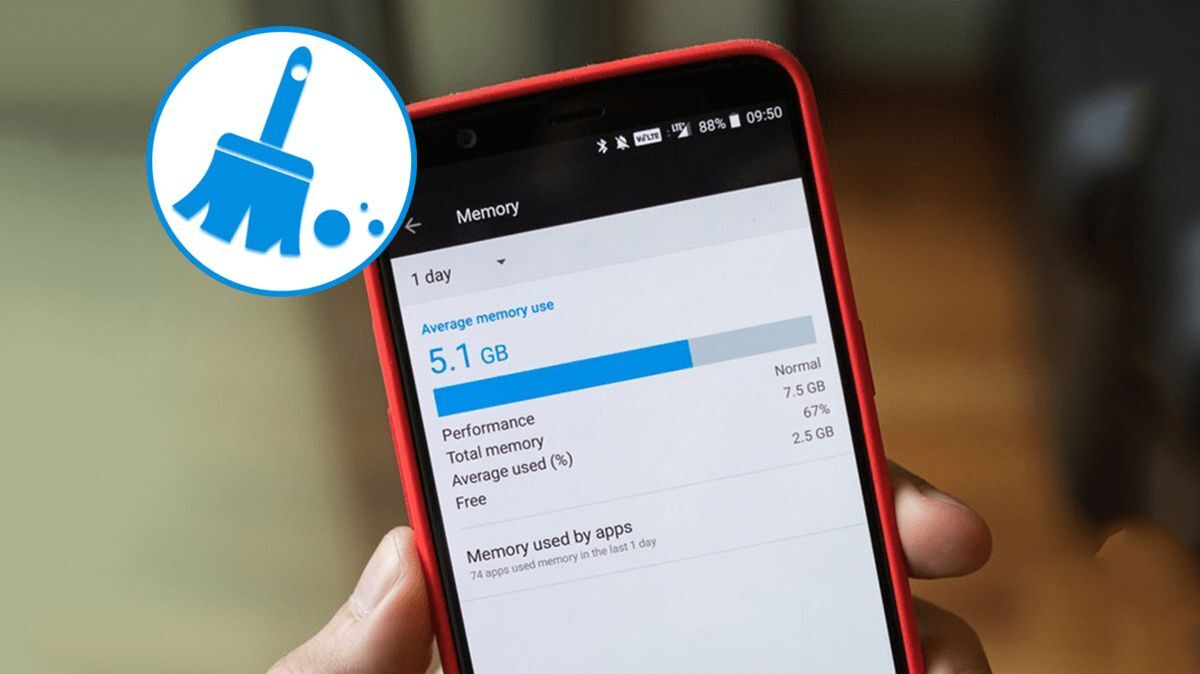Introduction
Welcome to the realm of RAM, where the speed and efficiency of your computer rely on this vital component. RAM, or Random Access Memory, plays a crucial role in the performance of your device. It serves as a temporary storage location where data and instructions are stored for immediate access.
Understanding how RAM functions and optimizing its usage can greatly impact the overall speed and responsiveness of your computer. One aspect of RAM usage that commonly arises is its behavior at idle, when your computer is not actively performing tasks.
Idle RAM usage refers to the amount of memory consumed by your computer when it is not running any intensive applications or programs. Monitoring your RAM usage at idle can provide insights into the efficiency of your system’s resource management.
In this article, we will delve into the world of idle RAM usage, exploring the factors that can affect it and the recommended levels for optimal performance. Additionally, we will discuss how to check your RAM usage at idle, the benefits of low RAM usage during idle periods, and provide tips on optimizing your system’s RAM usage.
What is RAM?
RAM, short for Random Access Memory, is a key component of any computing device. It serves as a temporary storage location that allows fast and efficient access to data and instructions needed by the processor. Think of RAM as a workspace where your computer can quickly retrieve and manipulate information.
Unlike permanent storage devices like hard drives or solid-state drives (SSDs), RAM is volatile, which means it does not retain information when the power is turned off. When you turn on your computer, the operating system and other software programs are loaded into RAM, allowing for rapid access and execution.
RAM functions as a bridge between your computer’s processor and storage devices. When you open a program or launch a task, the relevant data is loaded into RAM for quick access. The processor can retrieve and manipulate this data much faster compared to accessing it directly from a hard drive or SSD.
The capacity of your computer’s RAM determines how much data it can store and access at any given time. Larger RAM capacities enable multitasking, allowing you to run multiple programs simultaneously without experiencing slowdowns or performance issues.
RAM is also classified by its speed, measured in megahertz (MHz). Higher frequencies indicate faster data transfer rates and improve the responsiveness of your system. However, it’s important to note that the speed of RAM should be compatible with the motherboard for optimal performance.
In summary, RAM acts as a temporary storage location for your computer, facilitating quick access and manipulation of data and instructions. Its capacity and speed are crucial factors that influence the overall performance and efficiency of your system.
Understanding Idle RAM Usage
Idle RAM usage refers to the amount of memory consumed by your computer when it is not actively engaged in executing tasks or running resource-intensive applications. When your computer is idle, it still utilizes a certain amount of RAM to maintain essential system processes and allow for rapid responsiveness when you resume using it.
During idle periods, your computer may allocate memory for background processes, system services, and other essential components that ensure the smooth functioning of your operating system. These processes can include antivirus scans, system updates, and various system utilities that work behind the scenes.
Idle RAM usage typically varies between different computers and operating systems. It can be influenced by factors such as the number of installed applications, background processes running, and system configurations. Even though idle RAM usage may differ from one system to another, it is generally expected that a certain amount of memory will be utilized.
It’s important to note that idle RAM usage should not be confused with memory leaks or excessive memory consumption. Memory leaks occur when a program or process does not release memory properly, leading to a gradual increase in memory usage over time. Excessive memory consumption, on the other hand, indicates a problem where a specific application or process is using an unusually high amount of RAM even during idle periods.
Monitoring idle RAM usage can help you determine if there are any abnormal spikes or excessive memory consumption, which may indicate underlying issues or inefficient resource allocation. By understanding how your system utilizes RAM during idle periods, you can effectively optimize its performance and ensure smooth operation.
Factors Affecting Idle RAM Usage
Several factors contribute to the idle RAM usage of your computer. Understanding these factors can give you insight into why your system may be utilizing a certain amount of memory during idle periods. Here are some key factors that can affect idle RAM usage:
- Operating System: Different operating systems have varying memory management techniques and resource allocation strategies. Newer versions of operating systems often include optimizations that aim to reduce idle RAM usage and enhance overall system performance.
- Installed Software: The applications and programs you have installed on your computer can impact idle RAM usage. Some programs may run background processes or services that require memory even when the program itself is not actively being used. Consider reviewing and minimizing the number of unnecessary applications running in the background.
- Startup Programs: The list of programs configured to launch automatically when your computer starts can also affect idle RAM usage. Each program that starts with your operating system consumes a portion of memory, so it’s beneficial to review and limit the number of startup programs to optimize memory usage.
- Background Processes: Your operating system and various utilities may run background processes that require memory for essential tasks such as system updates, driver installations, or antivirus scans. These processes contribute to idle RAM usage and are necessary to ensure the security and proper functioning of your system.
- System Configuration: The overall configuration of your system, including hardware components and their compatibility, can play a role in idle RAM usage. Insufficient RAM capacity for your system’s workload can result in higher idle RAM usage, as the system struggles to manage resources effectively.
- Memory Leaks: Although most modern operating systems and software have safeguards against memory leaks, they can still occur. Memory leaks happen when a program fails to release allocated memory properly, leading to higher memory usage over time. Identifying and addressing memory leaks can help optimize idle RAM usage.
By considering these factors and optimizing your computer’s configurations and software usage, you can fine-tune idle RAM usage and improve the overall performance of your system.
Recommended RAM Usage at Idle
When it comes to idle RAM usage, there is no fixed threshold or specific recommended value that universally applies to all systems. The ideal amount of RAM usage at idle can vary depending on factors such as the operating system, installed applications, and the overall configuration of your computer.
However, as a general guideline, a healthy and well-optimized system typically exhibits idle RAM usage within a reasonable range. On average, idle RAM usage should typically fall within 20% to 30% of your total available RAM capacity.
For instance, if you have a computer with 8GB of RAM, an idle RAM usage of around 1.6GB to 2.4GB (20% to 30% of 8GB) would be considered normal. This range provides sufficient memory for essential background processes and system services while leaving enough headroom for smooth multitasking and responsive performance.
It’s important to note that idle RAM usage may vary between different systems and operating systems due to variations in resource management and background tasks. Some operating systems may have higher baseline idle RAM usage than others, as they utilize memory for caching or other performance-enhancing mechanisms.
If you notice that your idle RAM usage consistently exceeds this recommended range or increases significantly over time, it may indicate an issue that requires further investigation. In such cases, it can be helpful to monitor your system’s overall performance, identify any memory leaks or inefficient processes, and consider optimizing your system’s configurations.
Remember that while it’s essential to ensure that your system is using RAM efficiently, excessively low idle RAM usage may also be a cause for concern. Insufficient idle RAM usage may indicate that your system is not utilizing available memory effectively, potentially leading to performance bottlenecks when you launch resource-intensive applications or multitask heavily.
To summarise, a recommended range for idle RAM usage is approximately 20% to 30% of your total available RAM capacity. This range allows for the efficient allocation of memory resources, ensuring smooth system performance and responsiveness.
How to Check RAM Usage at Idle
Checking your RAM usage at idle can provide valuable insights into how your system is utilizing memory resources. It allows you to identify any potential issues or abnormal memory usage patterns. Here are some methods to check your RAM usage:
1. Task Manager (Windows): On Windows systems, you can use the Task Manager utility to monitor your system’s RAM usage. To open Task Manager, right-click on the taskbar and select “Task Manager” or press “Ctrl+Shift+Esc” on your keyboard. In the Task Manager window, navigate to the “Performance” tab and click on the “Memory” option. Here, you will find real-time information about your RAM usage, including the amount of memory currently in use and the total available memory.
2. Activity Monitor (Mac): Mac users can utilize the Activity Monitor application to check their RAM usage. To access Activity Monitor, go to the “Applications” folder, then open the “Utilities” folder, and launch “Activity Monitor.” Once open, click on the “Memory” tab to view detailed information about your RAM usage, including the amount of memory being used, cached, and wired.
3. Command Line (Windows and Mac): Alternatively, you can use command line tools to check your RAM usage. On Windows, open the Command Prompt by typing “cmd” in the search bar and pressing “Enter.” Then, enter the command “tasklist” to view a list of running processes and their memory usage. On Mac, open Terminal from the “Utilities” folder and enter the command “top -o MEM” to display a real-time list of processes and their memory usage.
4. Third-Party Monitoring Tools: There are numerous third-party software tools available that provide comprehensive system monitoring, including RAM usage. Examples include HWMonitor, Speccy, and CPU-Z. These tools offer detailed information about your system’s hardware components and their performance, including RAM usage.
By regularly monitoring your RAM usage at idle, you can identify any anomalies or excessive memory consumption that may impact system performance. This information can help you make informed decisions on optimizing your system’s resource allocation and improving overall efficiency.
Why is Low RAM Usage at Idle Beneficial?
Maintaining low RAM usage at idle can bring several benefits to your system’s performance and overall user experience. Here are some reasons why low RAM usage at idle is beneficial:
1. Improved Responsiveness: When your computer has lower RAM usage at idle, it has more memory available to handle tasks and respond quickly when you start using the system. This results in a snappier and more responsive user experience, with reduced waiting times for applications to launch and switch between tasks.
2. Resource Availability: Lower idle RAM usage means that more memory resources are free and ready to be allocated when needed. This is particularly advantageous when running memory-intensive applications or multitasking heavily. It allows your system to allocate and distribute memory efficiently, reducing the risk of slowdowns or crashes caused by insufficient memory.
3. Room for New Processes: Having low RAM usage at idle provides ample room for new processes and applications to run smoothly. This ensures that your system can accommodate additional tasks without compromising performance or experiencing memory-related bottlenecks.
4. Reduced Energy Consumption: RAM modules consume power to maintain active data and perform operations. When idle RAM usage is low, the power consumption associated with memory is reduced. This can contribute to energy savings, especially on devices with limited battery capacity like laptops or tablets.
5. Optimization of System Resources: Low RAM usage at idle indicates efficient resource allocation and management on your system. It suggests that background processes, system services, and applications are not using excessive memory resources unnecessarily. By optimizing resource usage, you can ensure that your system operates more efficiently and performs at its best.
6. Longer Lifespan of Hardware Components: Excessive or constantly high RAM usage can put strain on your system’s memory modules. By maintaining low RAM usage at idle, you can help extend the lifespan of your hardware components by reducing the overall load and minimizing the risk of overheating or premature wear.
In summary, having low RAM usage at idle provides improved responsiveness, better resource availability, reduced power consumption, and optimized resource allocation. It leads to a more efficient and reliable system performance, enhancing the overall user experience and prolonging the lifespan of your hardware components.
How to Optimize RAM Usage at Idle
Optimizing RAM usage at idle can help improve the overall performance and efficiency of your system. By implementing the following tips, you can optimize how your computer utilizes RAM during idle periods:
1. Disable Unnecessary Startup Programs: Many applications and utilities have a setting that allows them to launch automatically when your computer starts. To optimize RAM usage, review the list of startup programs and disable any that are unnecessary or rarely used. This reduces the number of processes running in the background and frees up memory for more essential tasks.
2. Close Unused Applications and Processes: Make it a habit to close any unused applications and processes running in the background. Even if you’re not actively using them, they may still consume valuable memory resources. Closing these unnecessary applications and processes minimizes RAM usage and frees up memory for other tasks.
3. Manage System Services: System services are essential for the functioning of your operating system, but they can also consume RAM resources. Use the System Configuration tool (Windows) or Activity Monitor (Mac) to review and disable any unnecessary system services that you don’t require. Be cautious when making changes to system services, as disabling certain services can cause system instability or functionality issues.
4. Reduce Visual Effects: Visual effects, such as animations and translucent windows, may enhance the visual appeal of your system but also consume memory resources. Adjust your system’s visual settings to reduce the number and complexity of these effects, helping to optimize RAM usage and improve overall performance.
5. Clear Temporary Files and Caches: Temporary files and caches can accumulate over time and occupy valuable disk space and memory. Regularly clean out these temporary files using built-in disk cleanup tools or third-party utilities. This practice helps free up storage space and can indirectly optimize RAM usage by minimizing the amount of data that needs to be cached in memory.
6. Update Software and Drivers: Keeping your software and device drivers up to date eliminates software bugs and performance issues that could cause excessive RAM usage. Regularly check for updates from software vendors and hardware manufacturers, and install the latest versions to ensure optimal efficiency and compatibility.
7. Upgrade Your RAM: If your system consistently struggles with high RAM usage, and you have already optimized it to the best of your abilities, consider upgrading your RAM capacity. Adding more memory can provide your system with additional resources to handle complex tasks and multitasking more effectively, resulting in improved overall performance.
By implementing these optimization strategies, you can effectively manage and optimize RAM usage at idle. This helps ensure that your system operates smoothly, efficiently utilizes available memory resources, and provides a seamless user experience.
Common Issues and Solutions
While optimizing RAM usage at idle can significantly improve system performance, there are common issues that users may encounter. Here are some common issues related to RAM usage at idle and their potential solutions:
1. Excessive Idle RAM Usage: If you notice that your system consistently has high RAM usage at idle, it could indicate memory leaks, background processes, or other inefficiencies. To address this issue, you can try closing unused applications and processes, disabling unnecessary startup programs, and updating your software and drivers. If the problem persists, consider running a malware scan or seeking assistance from a professional to identify and resolve any underlying issues.
2. Insufficient RAM Capacity: If your system frequently runs out of memory and experiences performance issues, it could be an indication that your RAM capacity is insufficient for your workload. In this case, upgrading your RAM by adding more modules or replacing existing ones with higher-capacity ones can help alleviate the issue. Consult your system’s documentation or seek guidance from a professional to ensure compatibility and proper installation.
3. Memory Leaks: Memory leaks occur when a program fails to release allocated memory, leading to gradual increases in memory usage over time. To address memory leaks, keep your software and operating system updated with the latest patches and bug fixes, as these often include fixes for known memory leak issues. Additionally, consider periodically monitoring your system’s RAM usage and identifying any specific applications or processes that exhibit excessive memory consumption. In some cases, uninstalling and reinstalling problematic software can help resolve memory leak issues.
4. Inefficient Resource Management: If your system struggles with inefficient resource management, leading to high RAM usage at idle, you can try optimizing your system’s configurations and settings. This includes disabling unnecessary system services, adjusting visual effects, and clearing temporary files and caches. Additionally, consider using third-party system optimization tools that can help automate and streamline the process of managing system resources and optimizing RAM usage.
5. Hardware Compatibility Issues: In some cases, compatibility issues between hardware components can result in unstable system behavior or inefficient RAM usage. Ensure that all your hardware components, including RAM modules, are compatible with your motherboard and system specifications. Consult the documentation provided by the manufacturers and consider seeking assistance from a professional if you suspect compatibility issues.
By addressing these common issues and implementing appropriate solutions, you can optimize RAM usage at idle and improve the overall performance and stability of your system.
Conclusion
Understanding and optimizing RAM usage during idle periods can significantly enhance the performance and efficiency of your computer. By monitoring idle RAM usage, you can ensure that your system is making efficient use of memory resources and optimize its overall functionality.
We discussed the importance of RAM, its function as temporary storage for data and instructions, and how it impacts the performance of your computer. Idle RAM usage was explored, highlighting the processes and factors that contribute to memory consumption during idle periods.
Optimizing RAM usage at idle involves implementing strategies such as disabling unnecessary startup programs, closing unused applications and processes, managing system services, reducing visual effects, and clearing temporary files and caches. These actions help minimize memory consumption, reduce power usage, and improve the responsiveness of your system.
Having low RAM usage at idle brings numerous benefits, including improved responsiveness, better resource availability, reduced energy consumption, optimized resource allocation, and prolonged lifespan of hardware components.
We also addressed common issues related to RAM usage at idle, such as excessive memory consumption, insufficient RAM capacity, memory leaks, inefficient resource management, and hardware compatibility issues. By identifying and resolving these issues, you can optimize RAM usage and ensure a smoother, more efficient computing experience.
In conclusion, optimizing RAM usage at idle plays a vital role in overall system performance. By following the recommended practices and solutions provided, you can maximize the efficiency of your computer’s memory utilization, enhance responsiveness, and improve your overall computing experience.