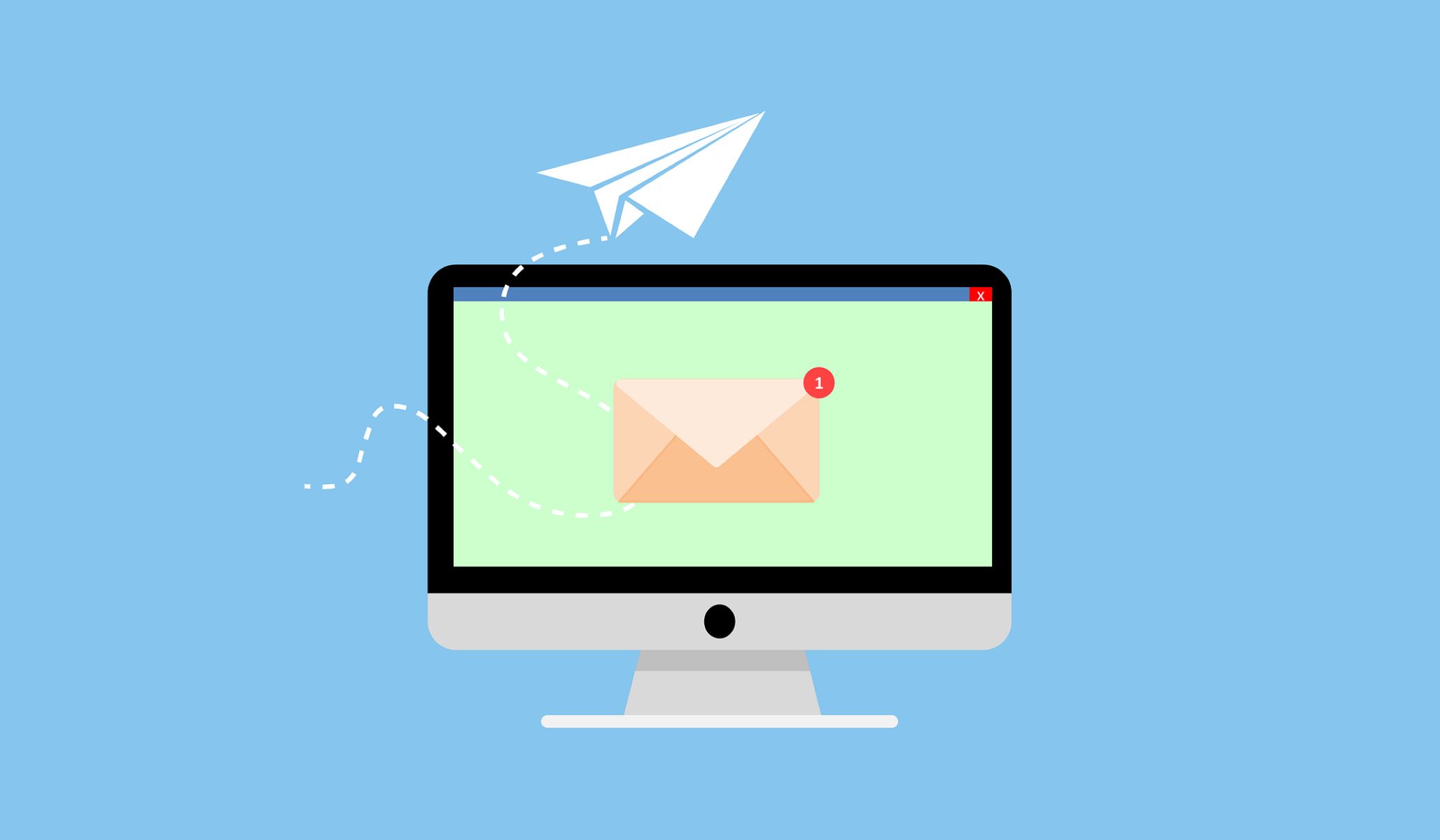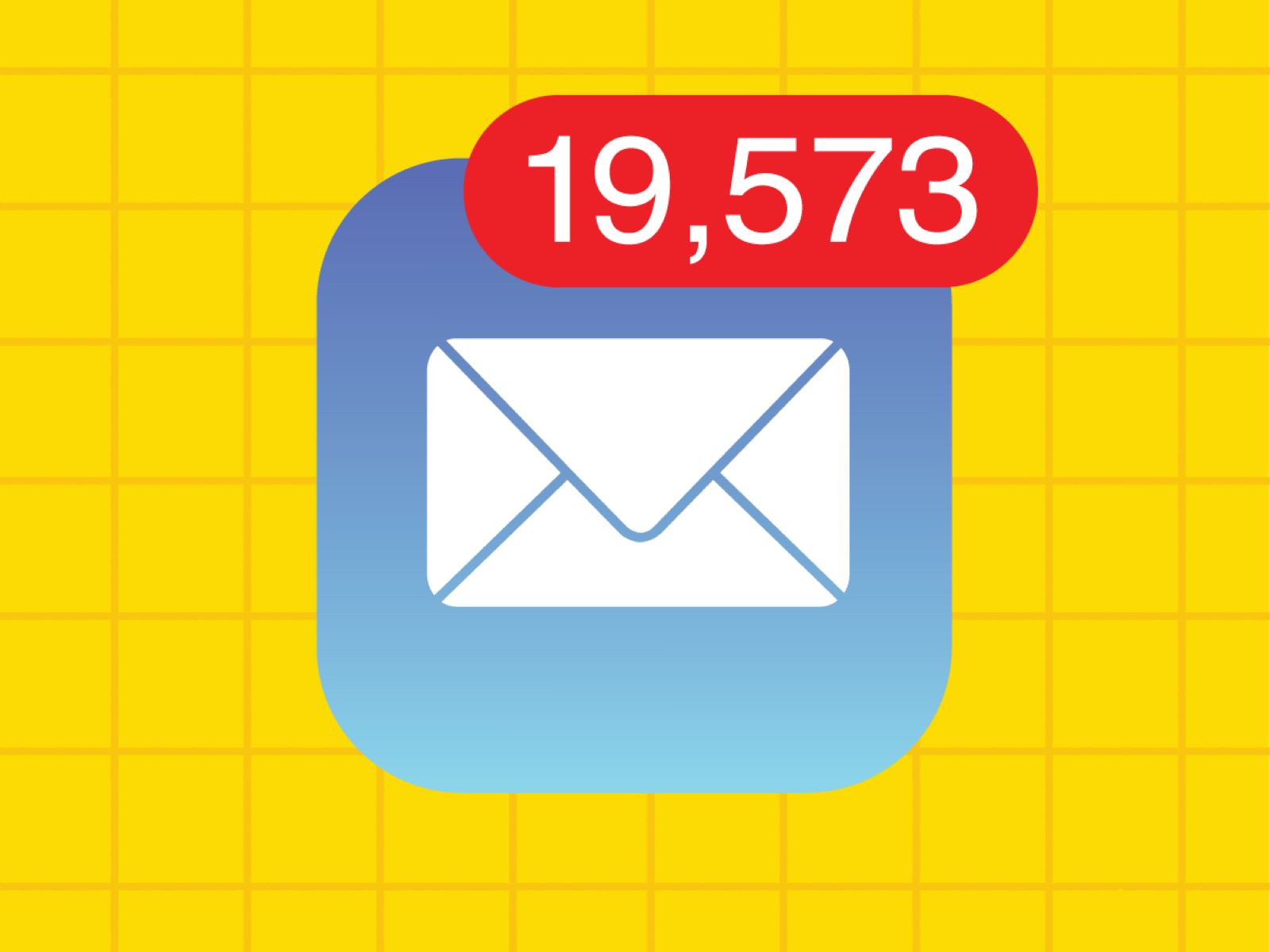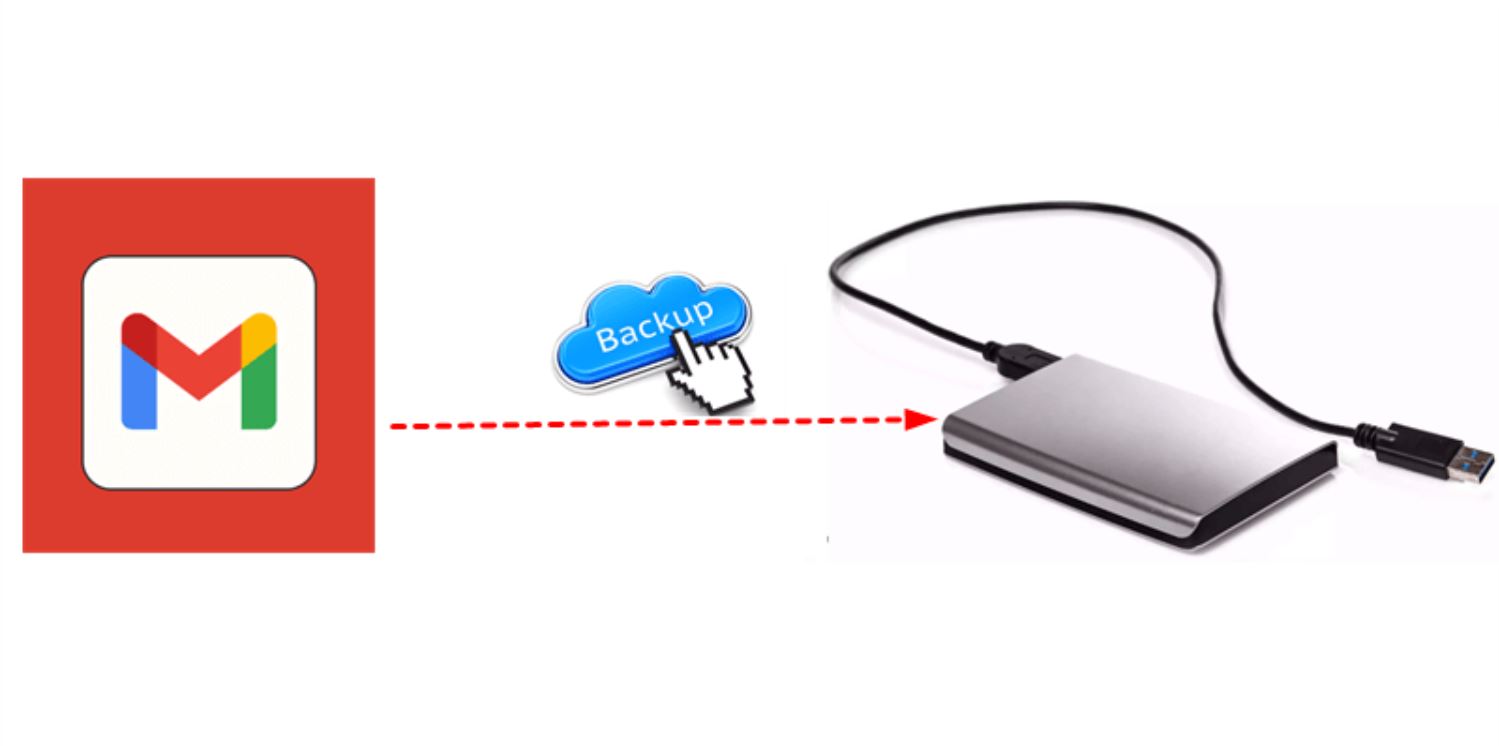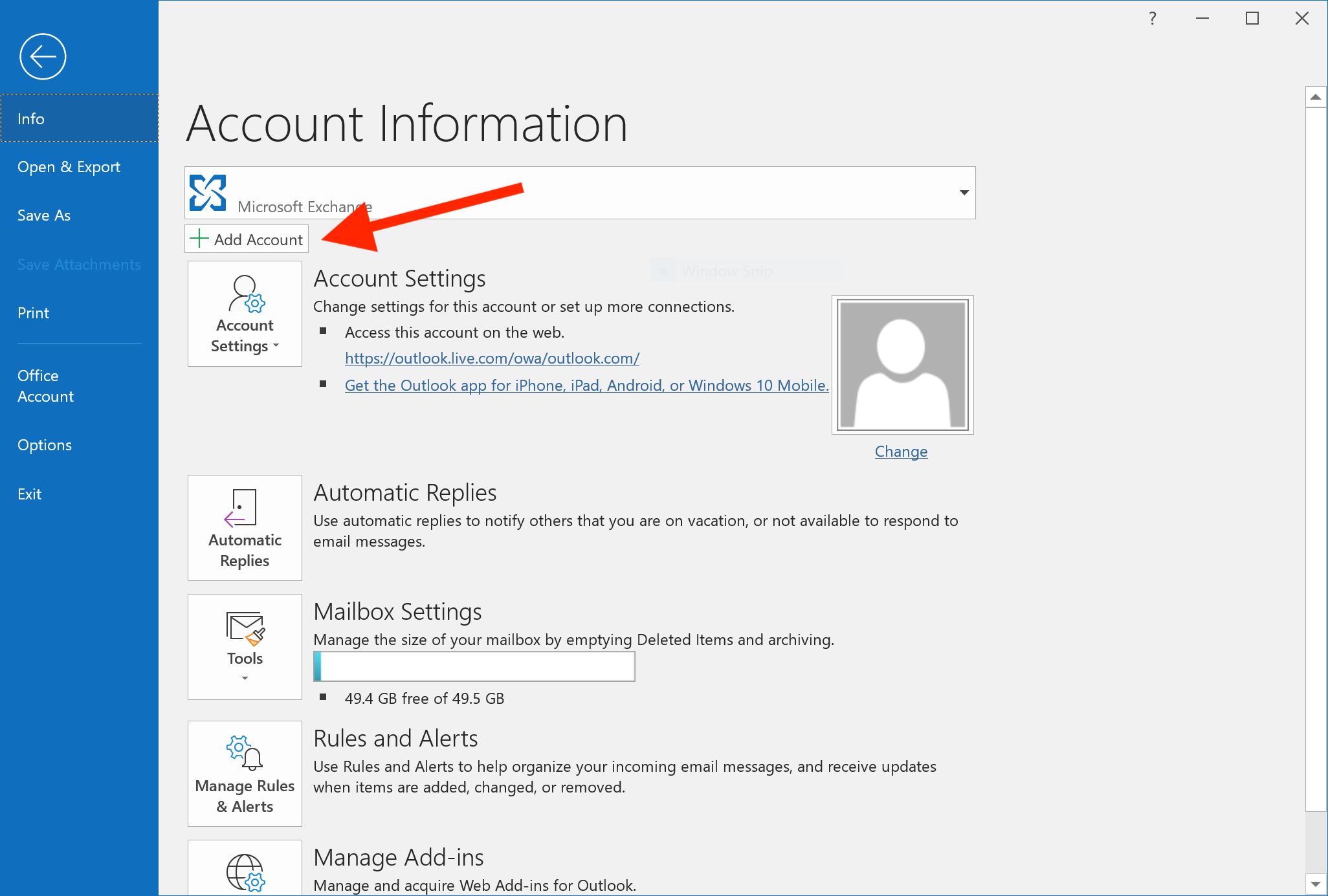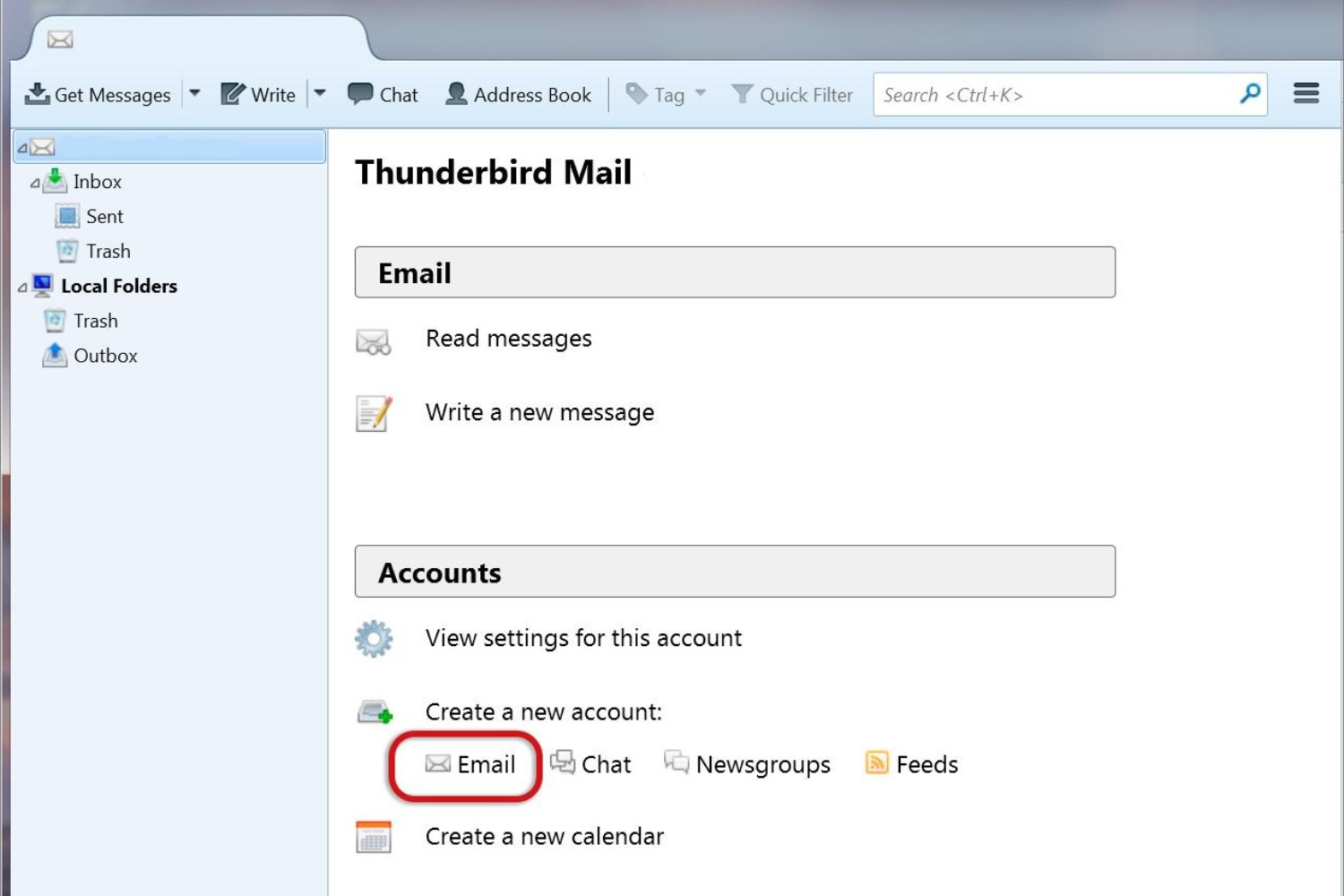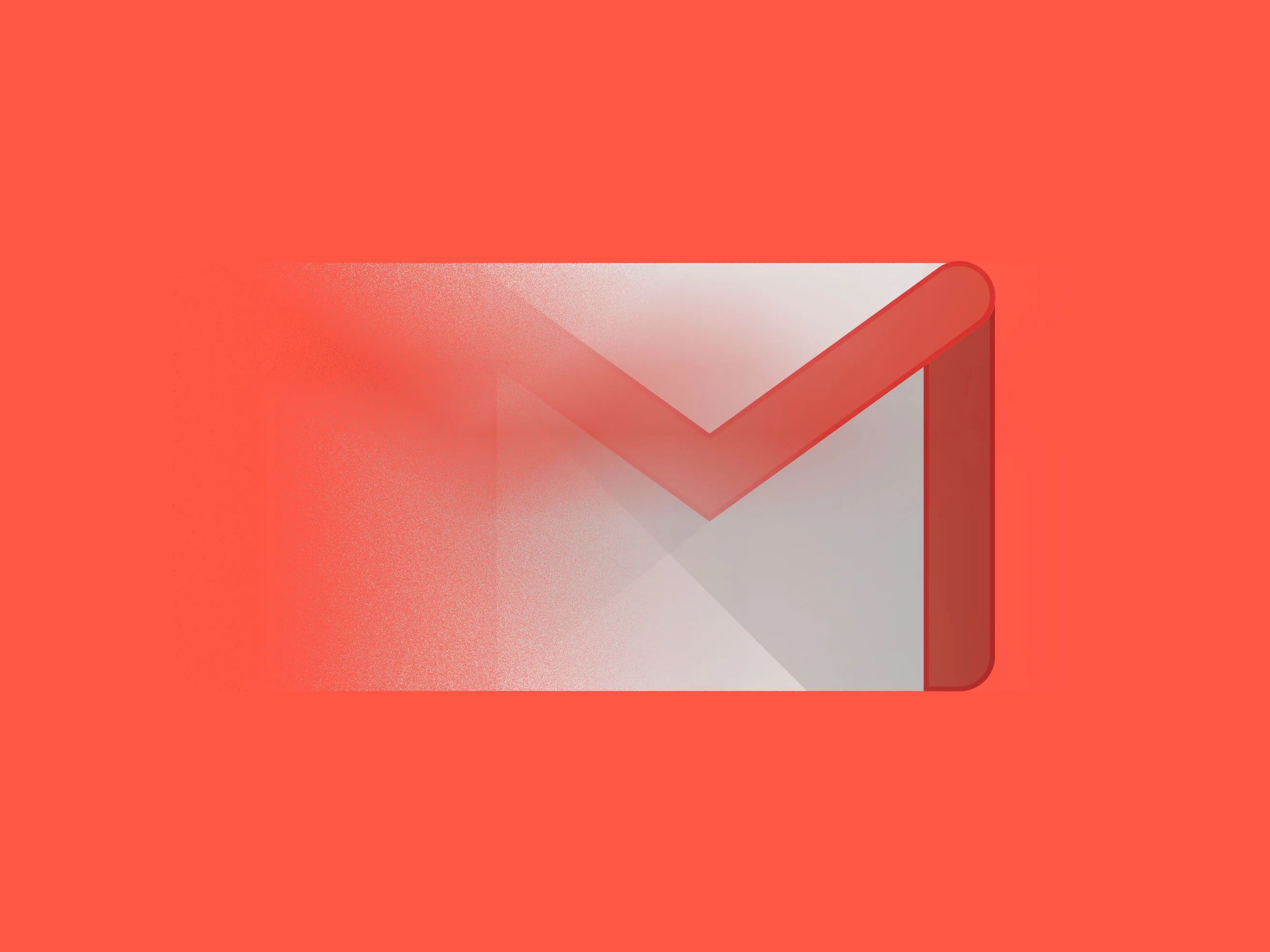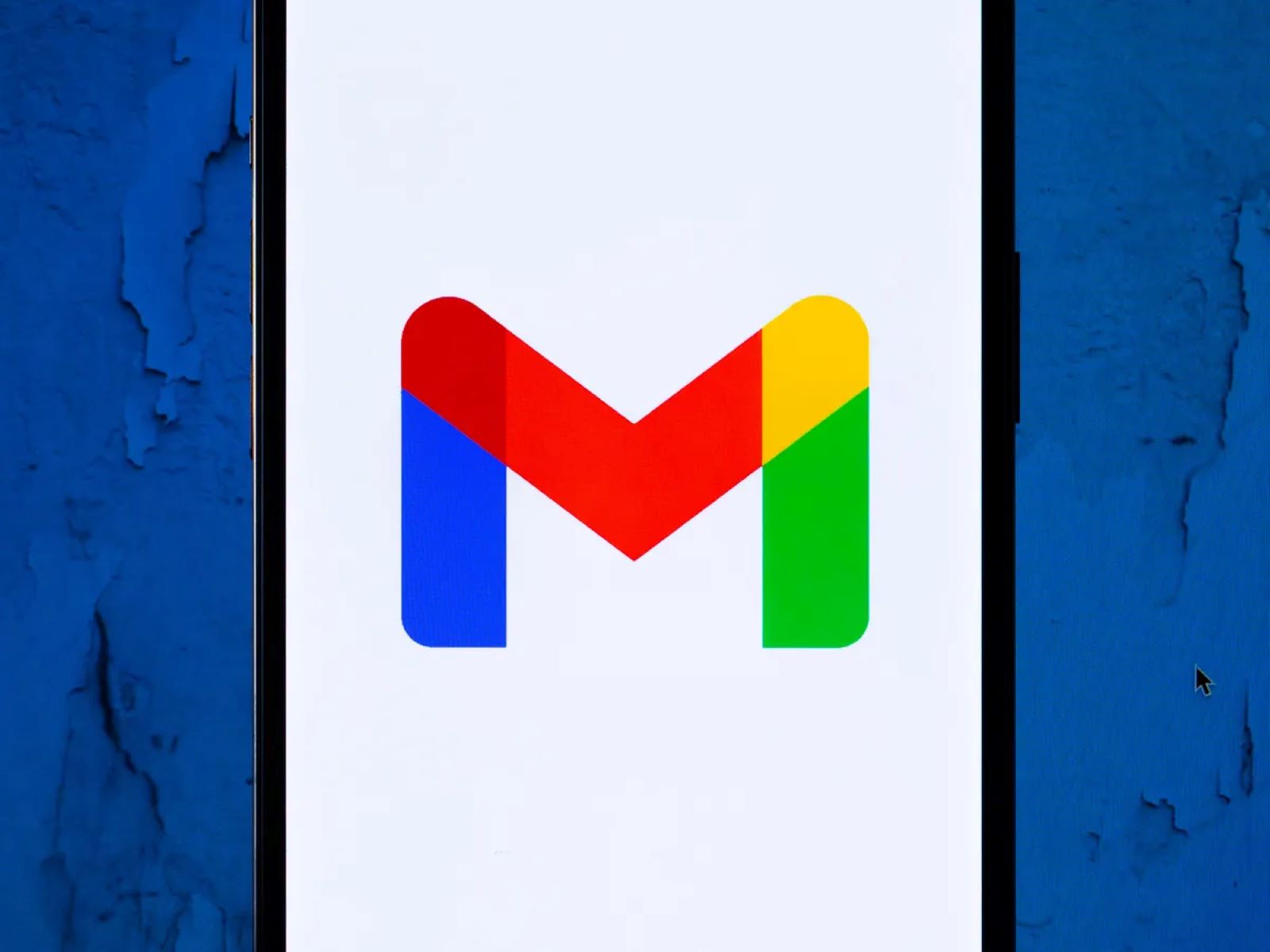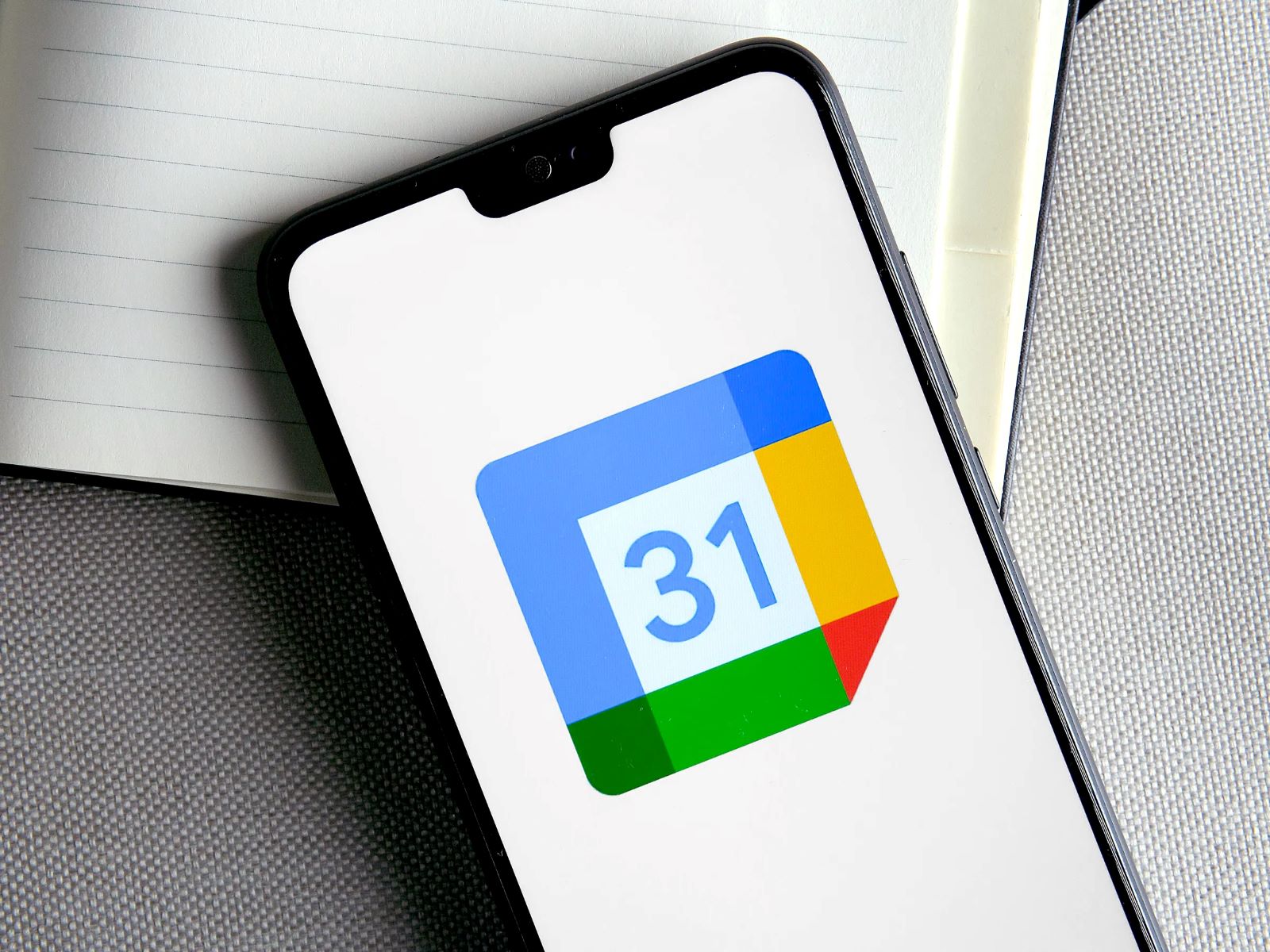Introduction
Welcome to the world of email communication, where the way we send and receive messages has drastically evolved over the years. One key aspect of email functionality is the use of Post Office Protocol (POP), which plays a vital role in managing our emails efficiently. In this article, we will dive into the concept of POP in email, exploring its definition, how it works, its advantages and disadvantages, common issues, and how to set it up for different email clients.
As the digital era has progressed, email has become an essential tool for individuals and businesses alike. It allows us to communicate, collaborate, and share information effectively. Understanding how protocols like POP work can greatly enhance our overall email experience and productivity.
Before we delve into the intricacies of POP, let’s establish a clear definition of what it is. POP, short for Post Office Protocol, is a protocol used for retrieving emails from a remote mail server to a local device or email client software. In simple terms, it acts as a conduit between the remote mail server and your device, allowing you to access and manage your emails offline.
POP functions by downloading emails from the server onto the device, removing them from the server in the process. This differs from other protocols, such as IMAP (Internet Message Access Protocol), which keep the emails on the server, enabling synchronization across multiple devices.
Now that we have a basic understanding of POP, let’s explore in detail how it works and why it’s widely used in email communication.
Definition of POP in Email
Post Office Protocol (POP) is a standardized protocol used for retrieving emails from a remote mail server and downloading them to a local device or email client software. It is a fundamental element of email communication, enabling users to access their emails offline, manage their mailbox, and organize their messages efficiently.
With POP, users can configure their email client software, such as Microsoft Outlook, Apple Mail, or Thunderbird, to connect to the mail server and retrieve incoming messages. Once retrieved, the emails are stored locally on the device, and the server is typically configured to delete the messages from its database, although some configurations allow for message retention on the server.
POP operates on two primary versions – POP3 and POP2, with POP3 being the most commonly used version. POP3, short for Post Office Protocol version 3, was introduced as an improvement over its predecessor, POP2, in terms of security, efficiency, and functionality.
The primary function of POP3 is to download messages from the server to the client device. It uses TCP/IP and the standard port 110 for communication between the mail server and the client. Additionally, POP3 supports various authentication methods, including plain text, encrypted passwords, and secure authentication, ensuring a secure transfer of emails.
Unlike other protocols like IMAP, which keep the emails on the server and sync them across multiple devices, POP3 removes the emails from the server once they are downloaded to the client device. This behavior can be configured based on user preference and requirements. Users can choose to keep a copy of the emails on the server, delete them from the server immediately, or delete them after a certain period.
Overall, the definition of POP in email centers around its functionality as a protocol for downloading and managing emails between the mail server and the client device. Understanding this definition is crucial for effectively utilizing POP in email communication and optimizing the management of your email inbox.
How Does POP in Email Work?
Now that we have a clear understanding of the definition of POP in email, let’s explore how this protocol works and facilitates the retrieval of emails from the mail server to the client device.
When setting up a POP email account, you provide the necessary credentials, such as the email address and password, to the email client software. The client software then establishes a connection with the mail server using the POP protocol. This connection can be made through various ports, including the standard POP3 port 110 or the secure POP3 port 995.
Once the connection is established, the email client sends a request to the mail server, indicating the intention to retrieve emails. The server validates the user’s credentials and authenticates the request, ensuring that only authorized users can access their emails.
Upon successful authentication, the server proceeds to transfer the emails to the client. POP3 uses a simple transaction mechanism, where the client sends commands to the server, and the server responds accordingly. These commands include requesting the listing of available emails, marking emails for retrieval, and downloading the emails to the client device.
The downloaded emails are typically stored in a local mailbox file on the client device. This file can be organized into folders or directories based on the user’s preferences. It’s important to note that POP3 generally downloads only the headers of the emails initially, containing the basic information like sender, subject, and date. The user can choose to download the full content or attachments of specific emails as needed.
Once the emails are downloaded, POP3 has the option to delete them from the server, keeping them solely on the client device. However, there are configurations available that allow users to keep a copy of the emails on the server for a certain period or until the user manually deletes them.
One limitation of the POP protocol is that it does not provide synchronization across multiple devices. Since it downloads emails to the client device and removes them from the server, accessing the same email account on different devices may result in different email states. Any changes made on one device, such as deleting or moving emails, will not reflect on the other devices.
In summary, POP in email works by establishing a connection between the email client and the mail server, authenticating the user’s credentials, retrieving emails from the server, and storing them locally on the client device. It offers a straightforward method for accessing emails offline, but lacks the synchronization capabilities of other protocols like IMAP.
Advantages of Using POP in Email
POP (Post Office Protocol) in email offers several advantages that make it a popular choice for many users. Let’s explore some of the main benefits of using POP for managing your email communication.
1. Offline Access: One of the primary advantages of using POP is the ability to access and manage your emails offline. Once the emails are downloaded to your device, you can read, compose, and organize them without requiring an internet connection. This is particularly useful when you are traveling or in areas with limited or unreliable internet access.
2. Quicker Access: Since the emails are stored locally on your device, retrieving them using POP tends to be faster compared to protocols like IMAP that require constant synchronization with the server. This can significantly improve your email browsing experience, especially if you have a large number of emails or limited internet bandwidth.
3. Email Backup: POP allows you to keep a local copy of your emails on your device. This serves as a backup in case the server experiences any issues or data loss. By having a local backup, you can easily restore your emails and ensure that your important messages are not lost.
4. Server Space Management: With POP, you have control over how emails are stored on the server. You can choose to have them automatically deleted from the server once downloaded to your device, or keep them on the server for a specified period. This enables you to manage your server space efficiently, especially if you have limited storage capacity or use multiple devices to access your email account.
5. Privacy and Security: Since POP downloads and stores emails locally on your device, there is a reduced risk of unauthorized access or data breaches. Your emails remain stored on your device, and you have control over their security measures, such as encryption or password protection. This provides an added layer of privacy and security for your sensitive or confidential emails.
6. Compatibility: POP is a widely supported protocol that is compatible with most email client software and devices. Whether you use Microsoft Outlook, Apple Mail, Thunderbird, or other email clients, you can easily configure them to connect to your POP email account. This ensures that you have the flexibility to use your preferred email client without compatibility issues.
While POP offers these advantages, it’s important to consider your specific needs and email usage patterns before deciding to use this protocol. If real-time synchronization across multiple devices or collaboration features are crucial for you, protocols like IMAP may be better suited to your requirements.
Disadvantages of Using POP in Email
While POP (Post Office Protocol) in email offers several advantages, there are also some notable disadvantages that you should consider before opting for this protocol. Let’s explore some of the main drawbacks of using POP for managing your email communication.
1. Lack of Synchronization: One of the major drawbacks of using POP is the lack of synchronization across multiple devices. Since emails are downloaded to the client device and removed from the server, any changes made on one device, such as deleting or moving emails, will not be reflected on other devices. This can lead to inconsistencies in email states and difficulty in managing emails across different devices.
2. Limited Access to Past Emails: POP typically downloads only the headers of emails initially, containing basic information like sender, subject, and date. To access the full content or attachments of specific emails, you need to manually download them. This limitation can make it challenging to access past emails if you don’t have a consistent internet connection or if you require immediate access to the full email content.
3. Storage Limitations: As POP downloads emails to the client device, the storage space on the device becomes a limiting factor. If you have a large number of emails or attachments, it can quickly consume storage capacity on your device. This can be particularly problematic if you have devices with limited storage or if you use multiple devices with different storage capacities.
4. Dependency on a Single Device: Since POP downloads and stores emails locally on a single device, it creates a dependency on that device for accessing and managing your emails. If the device becomes unavailable, damaged, or lost, you may lose access to your emails unless you have a backup. This lack of flexibility can be inconvenient, especially for individuals who frequently switch devices or need access to their emails from different locations.
5. Limited Collaborative Features: POP is primarily designed for individual email management and does not offer robust collaborative features. It may not be an ideal choice for teams or businesses requiring real-time sharing, collaboration, or instant updates on email statuses. In such cases, protocols like IMAP or web-based email services may be more suitable.
6. Missing Sent Email Sync: Another limitation of POP is the lack of synchronization of sent emails. When you compose and send an email using POP, it gets stored in the “Sent” folder on the client device but does not sync with the server. This can make it difficult to access sent emails from other devices or webmail interfaces, limiting the visibility of your sent communications.
It’s important to carefully evaluate these disadvantages in relation to your specific email usage and needs. If real-time synchronization, collaboration, or access to past emails is crucial for you, other protocols like IMAP or web-based email services may provide more suitable solutions.
Common Issues with POP in Email
While Post Office Protocol (POP) in email offers convenience and offline access to your messages, there are some common issues that users may encounter when using this protocol. Understanding these issues can help you anticipate and troubleshoot any potential problems. Let’s explore some of the most common issues with POP in email.
1. Lost Emails: One common issue with POP is the risk of losing emails. Since POP downloads and removes emails from the server, if your device experiences a crash or data loss, you may lose access to your emails unless you have a backup. It is crucial to regularly back up your emails to prevent data loss.
2. Storage Limitations: As POP emails are stored locally on your device, you may face storage limitations, especially if you have a large number of emails or attachments. It’s important to regularly manage and delete unnecessary emails to free up storage space on your device.
3. Limited Folder Management: POP may have limitations when it comes to managing folders. Some email clients using POP may not support creating or managing folders on the server, limiting your ability to organize your emails efficiently. It’s important to ensure your email client supports the desired folder management features if you require this functionality.
4. Inconsistent Email States: Due to the lack of synchronization in POP, accessing emails from multiple devices may result in inconsistent email states. If emails are marked as read or deleted on one device, it may not reflect on other devices. This can lead to confusion and difficulty in managing emails across different devices.
5. Delayed Email Access: POP retrieves emails from the server only when you actively download them to your device. This means there might be a delay in accessing new emails since you have to initiate the retrieval process manually. If real-time access to new emails is crucial for your workflow, protocols like IMAP would be a better choice.
6. Security Concerns: While POP supports authentication mechanisms for secure email retrieval, it is important to ensure that your email client and server are configured securely. Without proper security measures, email transmissions and storage may be vulnerable to unauthorized access. Ensure that you use secure connections (e.g., SSL/TLS) to mitigate security risks.
7. Compatibility Issues: Although POP is a widely supported protocol, there may be compatibility issues between certain email clients and servers. It’s essential to ensure that your chosen email client is compatible with the POP version supported by your email server to avoid any connectivity or functionality problems.
Being aware of these common issues can help you navigate potential challenges when using POP in email. It is recommended to stay updated with the latest software updates, follow best practices for email security, and regularly back up your emails to mitigate any potential risks.
Setting up POP in Email for Different Email Clients
Setting up POP (Post Office Protocol) in email is a relatively straightforward process, but the steps may vary slightly depending on the email client you use. Here, we will provide a general guide on how to set up POP in email for different popular email clients.
1. Microsoft Outlook: To set up POP in Microsoft Outlook, open the app and go to File > Add Account. Enter your email address and click on “Advanced options.” From there, select “POP” and enter the required information, including the incoming and outgoing mail server details. Follow the on-screen instructions to complete the setup process.
2. Apple Mail: In Apple Mail, go to Mail > Preferences > Accounts. Click the “+” sign to add a new account and select “POP” as the account type. Enter your email address, password, and other requested information. Fill in the incoming mail server and outgoing mail server details provided by your email service provider. Click “Next” and follow the instructions to finish setting up POP in Apple Mail.
3. Thunderbird: Open Thunderbird and go to Tools > Account Settings. Click “Account Actions” and select “Add Mail Account.” Enter your name, email address, and password. Thunderbird will attempt to configure the account automatically. If it fails, click on “Manual config” and select “POP3” as the incoming protocol. Provide the incoming and outgoing mail server details, and click “Done” to complete the setup process.
4. Gmail: While Gmail primarily uses its own protocol (Gmail POP3/IMAP), you can still set up POP in Gmail. Go to your Gmail settings by clicking on the gear icon and selecting “See all settings.” Navigate to the “Forwarding and POP/IMAP” tab. Under the “POP Download” section, select “Enable POP for all mail” or “Enable POP for mail that arrives from now on,” depending on your preference. Save the changes, and you can then configure your external email client to access Gmail using POP.
5. Yahoo Mail: To set up POP in Yahoo Mail, access your Yahoo account settings by clicking on your profile picture and selecting “Account Info.” Navigate to the “Account Security” tab and enable the “Allow apps that use less secure sign-in” option. Then, configure your email client by providing the incoming and outgoing mail server details. Use the following settings: Incoming mail server (POP3): pop.mail.yahoo.com, Outgoing mail server (SMTP): smtp.mail.yahoo.com.
Remember, these instructions are general guidelines, and the exact steps may differ slightly depending on the email client and version. It is always recommended to consult the documentation or support resources provided by the email client or service provider for detailed instructions specific to your setup.
By following these steps, you can successfully set up POP in your preferred email client and start managing your emails using the POP protocol.
Conclusion
Post Office Protocol (POP) in email is a widely used protocol that allows users to retrieve, manage, and organize their emails offline. Throughout this article, we’ve explored the definition of POP in email, how it works, its advantages and disadvantages, common issues, and how to set it up for different email clients.
Using POP in email provides several benefits, including offline access to emails, quicker retrieval speeds, email backup on local devices, efficient server space management, privacy, and compatibility with various email client software. However, it also has its limitations, such as the lack of synchronization across devices, limited access to past emails, storage limitations, dependency on a single device, limited collaborative features, and potential security concerns.
Understanding these advantages and disadvantages is crucial in determining if POP is the appropriate protocol for your email communication needs. Consider your specific requirements, such as the need for real-time synchronization, collaborative functionalities, and access to past emails when making your decision.
If you choose to use POP, you can easily set it up on different email clients by following the specific instructions for each client. Whether you prefer Microsoft Outlook, Apple Mail, Thunderbird, Gmail, or Yahoo Mail, configuring POP should be a straightforward process.
In conclusion, POP in email provides an effective way to manage emails offline and offers various advantages for individuals and businesses alike. However, it’s essential to carefully evaluate its limitations and consider alternative protocols like IMAP or web-based email services if real-time synchronization or advanced collaboration is necessary. By understanding the strengths and weaknesses of POP, you can make an informed decision to optimize your email management experience.