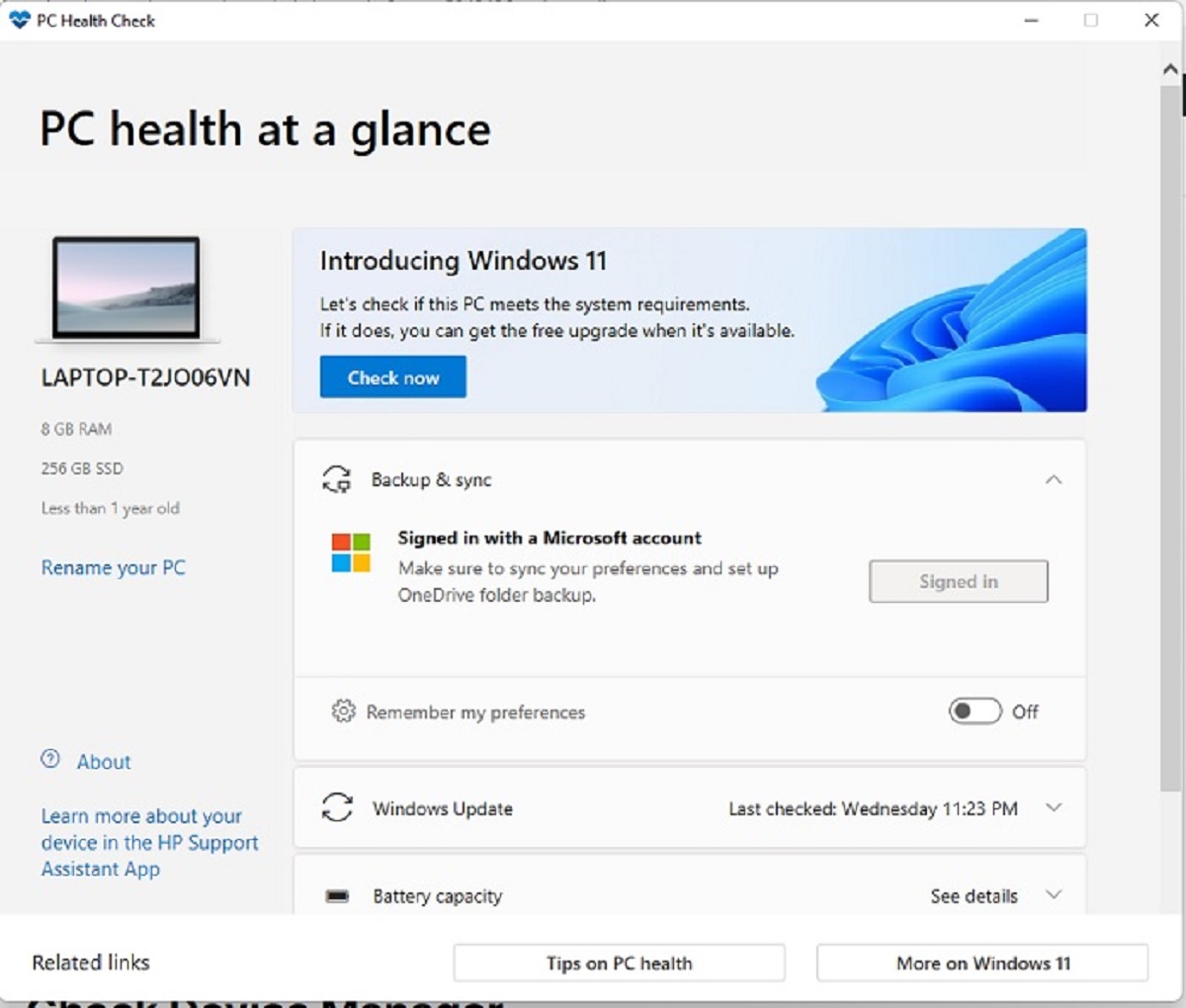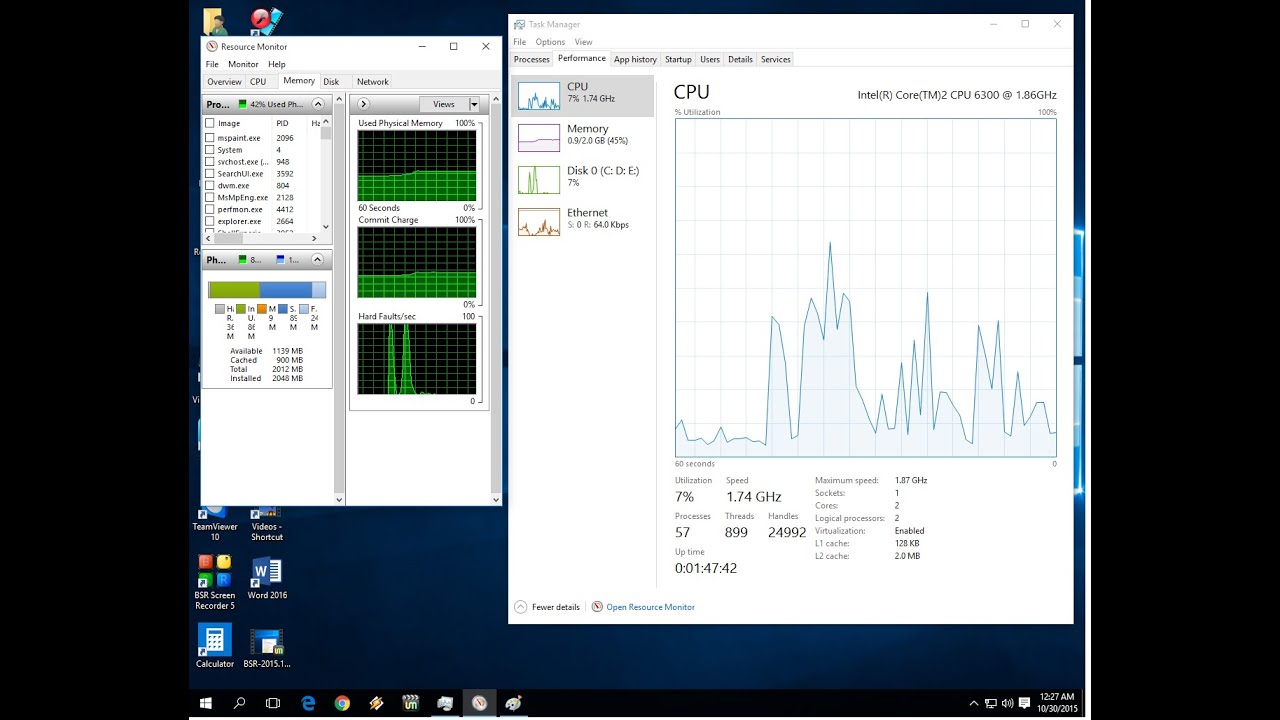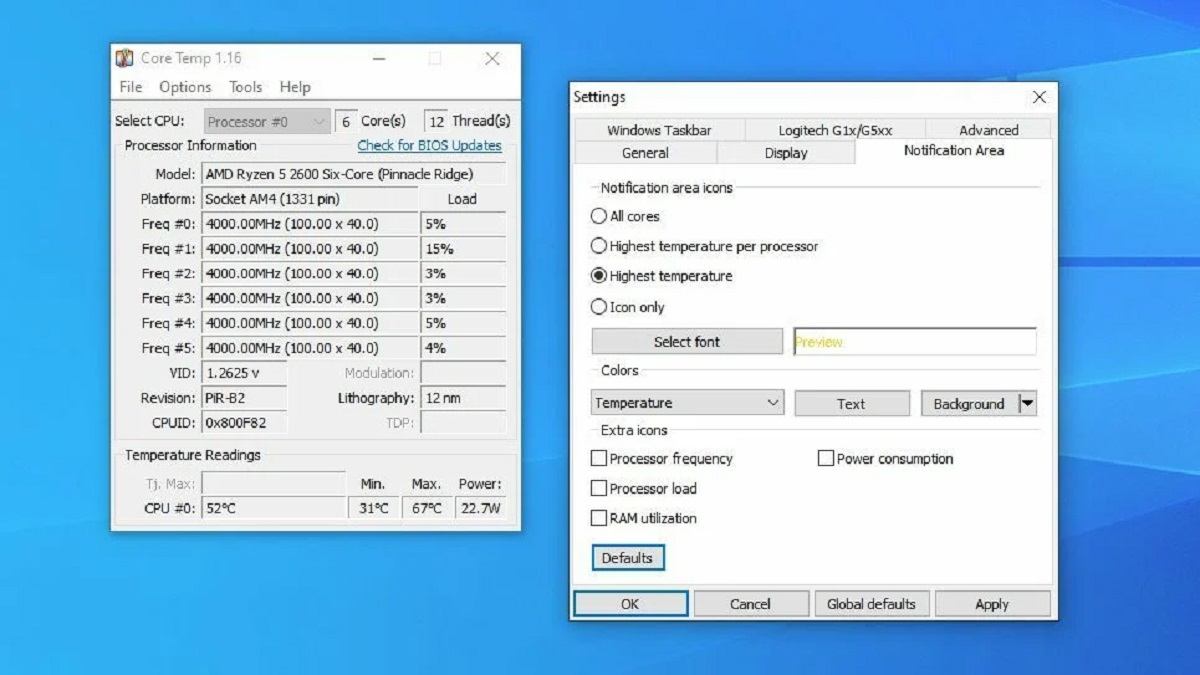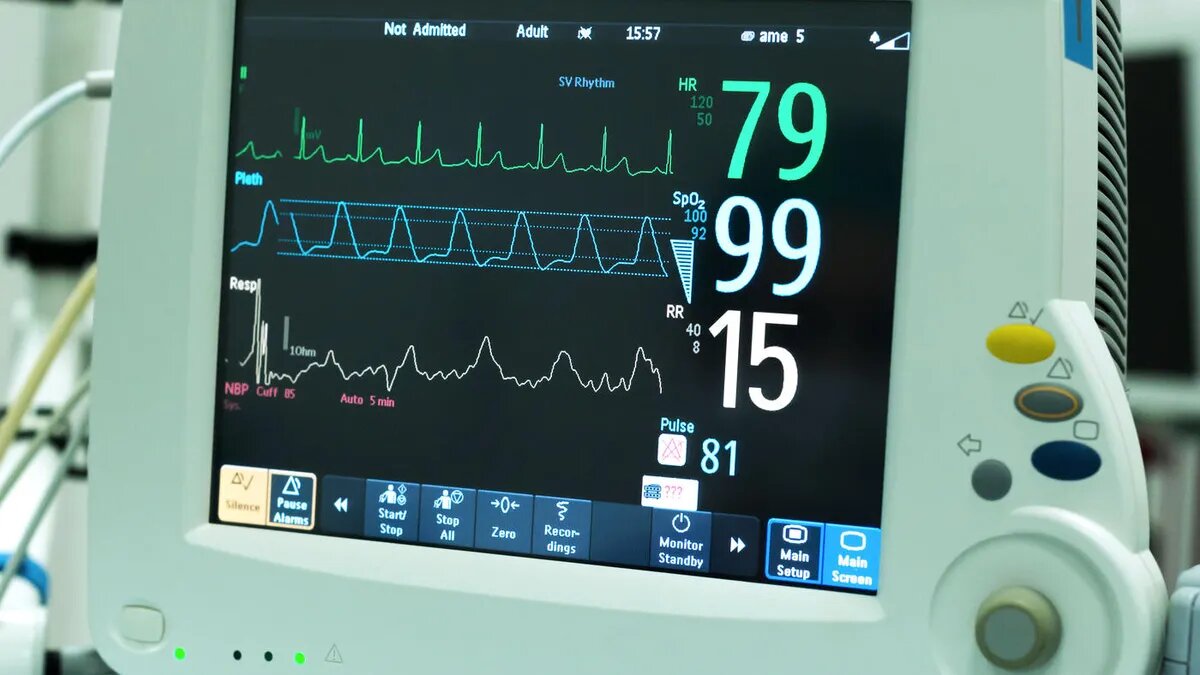Introduction
Keeping your computer running smoothly and efficiently is essential for productivity and enjoyment. Over time, however, your PC can become sluggish and prone to issues that hinder its performance. This is where PC health check comes into play. A PC health check is a process that assesses the overall health and functionality of your computer, identifying potential problems and providing solutions to optimize its performance.
In this article, we will explore what PC health check is, why it is important, how it works, and the benefits it offers. We will also discuss what a PC health check checks for and provide some tips for maintaining your PC’s health.
Whether you use your computer for work, entertainment, or both, a PC health check can help ensure that it is running at its best. By proactively monitoring and maintaining your PC’s health, you can avoid frustrating slowdowns, crashes, and data loss.
So, let’s dive in and discover how a PC health check can help you get the most out of your computer!
What is PC Health Check?
A PC health check is a comprehensive assessment that evaluates and analyzes the performance and condition of your computer system. It involves running diagnostic tests and analyzing key components such as the hard drive, memory, processor, and software. The purpose of a PC health check is to identify any underlying issues or potential problems that may be affecting your computer’s performance.
During a PC health check, various aspects of your computer are examined to ensure optimal functioning. This includes checking for hardware and software conflicts, outdated drivers, security vulnerabilities, and system errors. The objective is to identify any areas of concern and provide recommendations or solutions to enhance your computer’s performance and security.
PC health checks are often performed using specialized software or by experienced technicians who have the knowledge and tools necessary to assess the different components of a computer system. These checks can help identify issues such as malware infections, software conflicts, system overheating, insufficient memory, and outdated software or drivers.
By performing regular PC health checks, you can stay proactive in maintaining the health and efficiency of your computer system. It allows you to catch and address minor issues before they escalate into major problems that can significantly impact your computer’s performance and even lead to data loss.
Overall, a PC health check is an essential maintenance task that ensures your computer operates at its full potential. By identifying and resolving any underlying issues, you can keep your system running smoothly and prolong its lifespan.
Why is PC Health Check important?
A PC health check is important for several reasons. Let’s explore why:
- Optimizing Performance: Over time, a computer’s performance can deteriorate due to various factors such as software glitches, fragmented files, and unnecessary background processes. A PC health check can help identify and resolve these issues, improving the overall speed and efficiency of your computer.
- Preventing System Crashes: Regular PC health checks can help identify potential hardware or software issues that may lead to system crashes. By resolving these problems early on, you can prevent data loss and disruptions to your work or entertainment.
- Enhancing Security: A PC health check can scan your system for malware infections, outdated antivirus software, and other security vulnerabilities. By addressing these issues, you can safeguard your personal information and prevent unauthorized access to your computer.
- Extending Lifespan: By closely monitoring the health of your computer, you can identify and resolve any issues that may contribute to its wear and tear. This proactive approach can help extend the lifespan of your computer, delaying the need for costly upgrades or replacements.
- Improving User Experience: A slow and unresponsive computer can be frustrating and time-consuming to use. Through a PC health check, you can identify and address factors that may be causing the sluggishness, resulting in a smoother and more enjoyable user experience.
Overall, a PC health check is crucial for maintaining the functionality, security, and longevity of your computer system. It allows you to stay proactive in managing potential problems, ensuring that your computer remains in optimal condition for your everyday tasks and activities.
How does PC Health Check work?
PC health checks employ a variety of techniques and tools to assess the overall condition of your computer system. Here’s a breakdown of how PC health checks work:
- Diagnostic Scans: PC health checks typically start with a comprehensive diagnostic scan. This scan evaluates various aspects of your computer, including hardware components, software configurations, and system performance. It checks for issues such as malware infections, outdated drivers, registry errors, and fragmented files.
- Performance Analysis: During a PC health check, the performance of your computer is assessed. This includes analyzing factors such as startup time, system responsiveness, and resource utilization. Performance analysis helps identify any bottlenecks or areas where improvement is needed.
- Software Updates: PC health checks often include checking for software updates. Outdated software can lead to compatibility issues and security vulnerabilities. By ensuring that your software is up to date, a PC health check helps keep your computer safe and running smoothly.
- Hardware Evaluation: The hardware components of your computer, including the hard drive, memory, and processor, are evaluated during a PC health check. This evaluation ensures that the hardware is functioning properly and identifies any potential issues that may impact performance.
- Security Assessment: A PC health check also includes a thorough assessment of your computer’s security. It checks for antivirus software effectiveness, firewall settings, and potential malware infections. This helps identify and resolve any security vulnerabilities that could compromise your data and privacy.
- Recommendations and Solutions: Based on the results of the PC health check, recommendations and solutions are provided to address any identified issues. This may include actions such as removing malware, updating software and drivers, optimizing system settings, and implementing security measures.
It is important to note that the process and tools used for PC health checks may vary depending on the software or technician performing the check. However, the overall goal remains the same – to assess the health of your computer and provide recommendations for improvements.
By regularly conducting PC health checks, you can stay proactive in maintaining the performance and functionality of your computer system, ensuring that it operates at its best.
Benefits of using PC Health Check
There are several benefits to using a PC health check to evaluate and optimize the performance of your computer system. Let’s explore some of these benefits:
- Improved Performance: One of the key benefits of using a PC health check is improved performance. By assessing your computer’s health and resolving any underlying issues, you can experience faster startup times, smoother multitasking, and overall better system responsiveness.
- Enhanced Security: PC health checks help ensure that your computer is protected against security threats. By identifying and resolving vulnerabilities, such as outdated antivirus software or unpatched software, you can protect your personal information and prevent unauthorized access to your system.
- Prevention of Data Loss: Regular PC health checks can help prevent data loss. By identifying and addressing potential hardware or software issues that could lead to data corruption or loss, you can avoid the frustration and potential consequences of losing important files or documents.
- Longevity of Hardware: A PC health check can help prolong the lifespan of your computer hardware. By monitoring and maintaining the health of components such as the hard drive and processor, you can prevent premature hardware failure and extend the longevity of your system.
- Cost Savings: Regular PC health checks can save you money in the long run. By identifying and resolving issues early on, you can prevent major problems that may require costly repairs or even the need for a new computer. Keeping your system in good health can help you avoid unnecessary expenses.
- Improved User Experience: Using a computer that runs smoothly and efficiently enhances your overall user experience. With a PC health check, you can eliminate slowdowns, crashes, and other issues that may disrupt your work or leisure activities, providing you with a more enjoyable and productive experience.
Overall, using a PC health check offers numerous benefits, from optimizing performance and enhancing security to preventing data loss and extending the lifespan of your computer. It is a proactive approach to maintaining your system’s health and ensuring that it operates at its best.
What does PC Health Check check?
A PC health check examines various aspects of your computer system to ensure its optimal functioning. Let’s take a look at what a PC health check typically checks for:
- Malware Infections: A PC health check scans your computer for malware infections, including viruses, spyware, adware, and other malicious programs. It helps identify and remove any threats that may compromise your system’s security.
- Software Updates: A PC health check checks for software updates and patches. It ensures that your operating system and installed software are up to date, which helps address security vulnerabilities and improves compatibility with the latest applications.
- System Performance: PC health checks assess your computer’s overall performance, including startup time, responsiveness, and resource utilization. It helps identify any factors that may be causing slowdowns or performance issues.
- Hardware Components: A PC health check examines the hardware components of your computer, such as the hard drive, memory, processor, and graphics card. It helps identify any hardware issues, such as failing components or insufficient resources, that may impact the overall performance of your system.
- Disk Cleanup and Defragmentation: PC health checks analyze the state of your hard drive and perform disk cleanup and defragmentation if necessary. This helps free up disk space, organize fragmented files, and improve overall system performance.
- Startup Programs and Services: A PC health check evaluates the programs and services that automatically start with your computer. It helps identify unnecessary or resource-intensive startup items, allowing you to optimize and speed up the startup process.
- System Errors and Registry Issues: PC health checks scan for system errors and registry issues that may be causing stability and performance problems. By identifying and resolving these errors, you can improve the overall reliability and efficiency of your system.
It is important to note that the specific checks performed during a PC health check may vary depending on the software or technician executing the check. However, the overall objective remains the same – to ensure that your computer is in optimal condition and to address any issues that may affect its performance, security, and stability.
How to perform a PC Health Check
Performing a PC health check is a simple process that can be done by following a few steps. Here’s a guide on how to perform a PC health check:
- Use specialized PC health check software: There are various software programs available that are specifically designed to perform PC health checks. Look for reputable and trusted software that offers comprehensive diagnostics and analysis of your computer system.
- Install and run the PC health check software: Once you have chosen the software, download and install it on your computer. Launch the software and follow the instructions to initiate the PC health check process.
- Select the components to check: Most PC health check software allows you to choose which components or areas of your computer system you want to check. For a thorough assessment, it is recommended to select all components, including hardware, software, performance, and security.
- Initiate the PC health check: Once you have configured the settings, start the PC health check process. The software will run diagnostic scans, evaluate system performance, check for malware infections, analyze software versions, and perform other checks based on your selected options.
- Review the health check results: After the PC health check is complete, review the results provided by the software. Pay attention to any issues or recommendations identified during the check, such as outdated drivers, malware infections, or software updates.
- Take necessary actions: Based on the results, take the recommended actions to resolve any identified issues. This may involve updating software and drivers, removing malware or unwanted programs, optimizing system settings, or performing disk cleanup and defragmentation.
Alternatively, if you prefer a more hands-on approach or if you don’t have access to PC health check software, you can perform manual checks and optimizations on your computer. This may involve manually updating software and drivers, scanning your system for malware using reputable antivirus software, managing startup programs, and performing disk cleanup and defragmentation through the built-in features of your operating system.
Regularly performing a PC health check, either through specialized software or manual methods, can help ensure that your computer is running smoothly, securely, and efficiently.
Tips for Maintaining PC Health
Maintaining the health of your PC is essential for its optimal performance and longevity. Here are some tips to help you keep your computer in top shape:
- Keep your operating system and software up to date: Regularly update your operating system and installed software to ensure you have the latest security patches and bug fixes. Enable automatic updates whenever possible to streamline the process.
- Install reliable antivirus software: Use reputable antivirus software and keep it updated to protect your computer from malware infections. Perform regular scans to detect and remove any threats that may have slipped through your defenses.
- Manage startup programs: Limit the number of programs that automatically start when you boot up your computer. Unnecessary startup programs can consume system resources and slow down your computer’s performance. Use the built-in tools of your operating system to manage startup programs.
- Clean up disk space: Regularly remove unnecessary files from your computer to free up disk space. Use the disk cleanup tool provided by your operating system to delete temporary files, empty the recycle bin, and clear browser cache.
- Perform disk defragmentation: Over time, files on your computer can become fragmented, impacting system performance. Schedule regular disk defragmentation to optimize file storage and improve overall system speed.
- Be mindful of software installations: Only install software from trusted sources, and carefully review any additional bundled programs during installation. Unwanted software can slow down your computer or introduce security risks.
- Maintain a backup system: Regularly back up your important files and documents to an external hard drive, cloud storage, or a network drive. This ensures that you can recover your data in case of hardware failure, accidental deletion, or malware infection.
- Keep your computer physically clean: Dust and debris can accumulate in your computer’s internal components, leading to overheating and potential hardware issues. Regularly clean your computer’s exterior and use compressed air to remove dust from fans and vents.
- Avoid overloading your system: Avoid running too many programs simultaneously or opening multiple resource-intensive applications at once. This can strain your computer’s resources and cause performance issues. Close unused programs and tabs to free up system memory.
- Regularly perform system backups: Create regular system backups so that in the event of a major system failure or data loss, you can restore your computer to a previous working state. Use the built-in backup tools of your operating system or consider using reliable third-party backup software.
By following these tips for maintaining PC health, you can keep your computer running smoothly, secure it from potential threats, and ensure optimal performance for your daily tasks.
Conclusion
Regularly conducting a PC health check is crucial for maintaining the performance, security, and longevity of your computer system. By evaluating various components and resolving any underlying issues, you can optimize your computer’s performance, prevent system crashes, enhance security, and prolong the lifespan of your hardware.
A PC health check involves running diagnostic scans, analyzing system performance, checking for malware infections, evaluating hardware components, and addressing software and security vulnerabilities. By using specialized PC health check software or manually performing checks and optimizations, you can ensure that your computer is in optimal condition.
Additionally, maintaining PC health requires proactive measures such as keeping your operating system and software up to date, managing startup programs, cleaning up disk space, performing disk defragmentation, and using reliable antivirus software. Regularly backing up your important files and ensuring physical cleanliness of your computer are also important aspects of PC maintenance.
By following these tips and regularly performing PC health checks, you can prevent potential issues, avoid data loss, enhance your user experience, and save money on unnecessary repairs or replacements.
Remember, taking care of your computer is an ongoing process. Stay proactive and attentive to its needs, and you’ll enjoy a smoothly running, secure, and efficient computing experience.