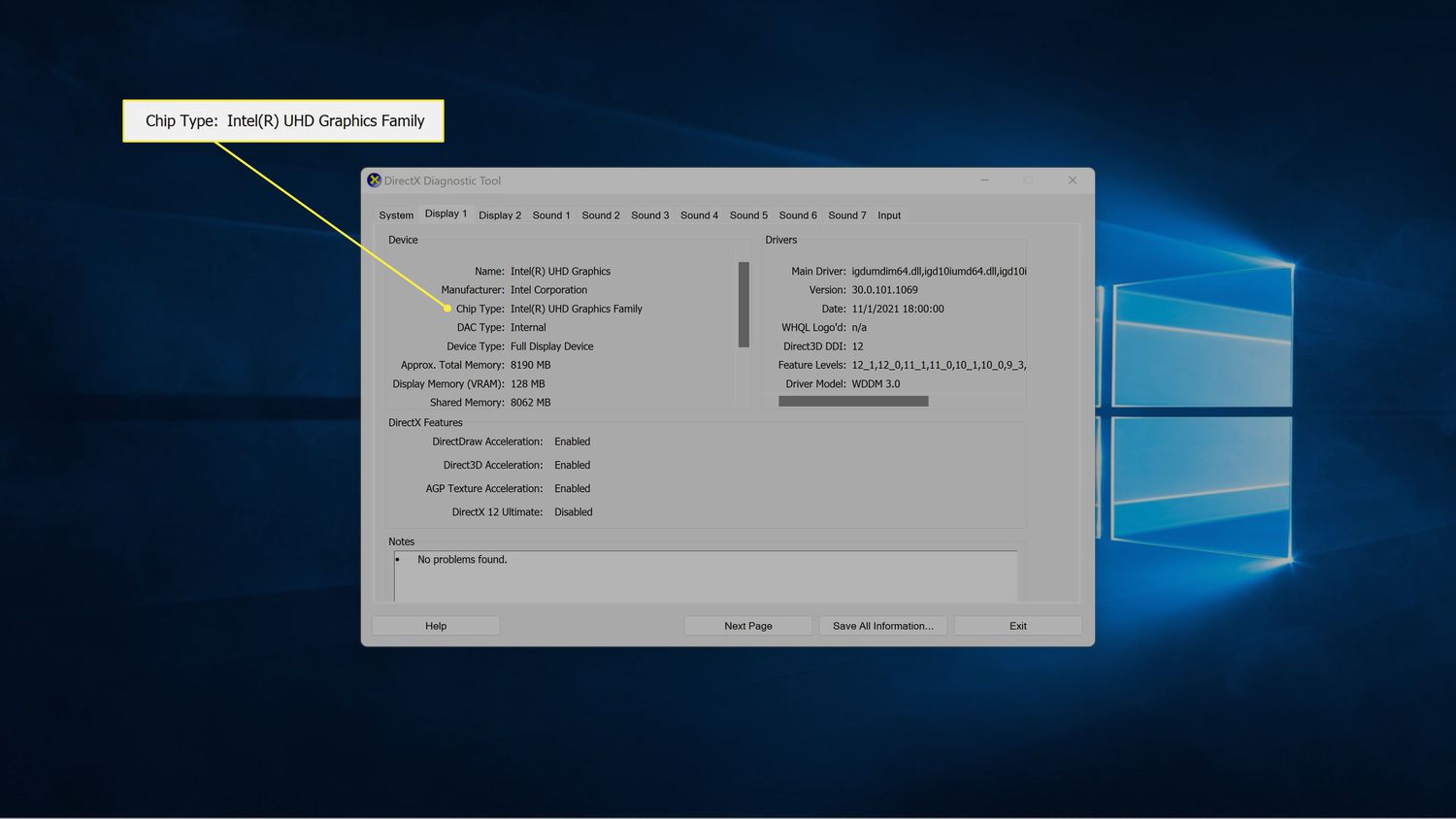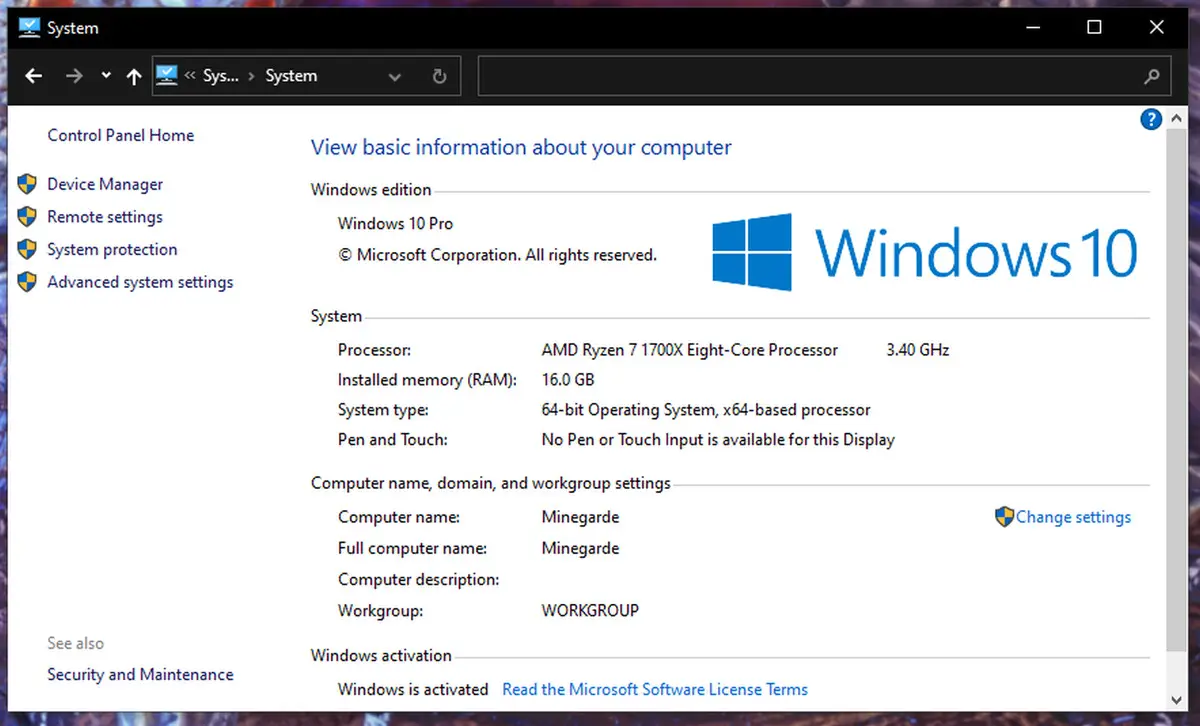Introduction
Welcome to the world of CPU hardware and performance analysis! If you’ve ever been curious about the inner workings of your computer’s central processing unit (CPU) or wanted to delve into detailed information about its specifications, you’re in the right place. In this article, we will explore the powerful tool called CPUid CPU Z.
CPUid CPU Z is a popular and trusted software application that provides comprehensive information about your computer’s CPU and other hardware components. It serves as a valuable tool for computer enthusiasts, overclockers, system builders, and anyone interested in analyzing and optimizing their CPU’s performance.
This tool offers extensive details about various parameters of your CPU, including its name, model, architecture, clock speed, cache size, voltage, temperature, and more. CPUid CPU Z also provides information about other important system components such as motherboard, memory, and graphics card, offering a complete overview of your computer’s hardware configuration.
The benefits of using CPUid CPU Z are vast. Whether you are a beginner or an advanced user, this tool can assist you in various ways. It allows you to monitor real-time CPU performance, check for compatibility issues when upgrading or installing new hardware, troubleshoot system problems, and make informed decisions when overclocking or optimizing your CPU performance.
In this article, we will guide you through the process of downloading and installing CPUid CPU Z, followed by a step-by-step guide on how to use this software effectively. We will also explore the key features and functionalities that make CPUid CPU Z an indispensable tool for any computer enthusiast.
So, if you’re ready to gain a deeper understanding of your CPU and unleash its full potential, let’s dive into the world of CPUid CPU Z and discover the incredible capabilities it has to offer!
What is CPUid CPU Z?
CPUid CPU Z is a lightweight and user-friendly software utility that provides detailed information about the hardware components of your computer, with a primary focus on the central processing unit (CPU). Developed by CPUID, this tool has gained immense popularity among computer enthusiasts, overclockers, and system builders due to its accuracy, reliability, and ease of use.
With CPUid CPU Z, you can gather comprehensive information about your CPU, including its name, model, manufacturer, architecture, core count, clock speed, temperature, voltage, and more. This wealth of data allows you to understand the capabilities and specifications of your CPU, helping you make informed decisions regarding system upgrades, optimization, and troubleshooting.
While CPUid CPU Z primarily focuses on CPU analysis, it also provides information on other vital hardware components. These include the motherboard, memory (RAM), graphics card, and cache details. This holistic view of your system’s hardware configuration enables you to have a complete overview of your computer’s performance potential and identifies any bottlenecks or areas for improvement.
One of the significant benefits of CPUid CPU Z is its real-time monitoring capabilities. Whether you’re testing the stability of a newly built system, monitoring the temperature during intense gaming sessions, or checking the load on each CPU core, this tool provides real-time updates to ensure you have accurate information about your CPU’s performance.
Furthermore, CPUid CPU Z supports a wide range of CPUs, including those from popular manufacturers such as Intel, AMD, and VIA. Whether you have a modern high-end processor or an older model, you can rely on CPUid CPU Z to provide accurate information and analysis for your specific CPU.
In addition to its data and monitoring capabilities, CPUid CPU Z also allows you to generate reports in various formats. These reports can be useful for benchmarking, system analysis, and sharing information with others. The ability to export data in text or HTML format adds flexibility to the tool and makes it suitable for various purposes.
Overall, CPUid CPU Z is an essential tool for anyone interested in understanding their computer’s CPU and system configuration. Its intuitive interface, extensive data analysis, real-time monitoring, and compatibility with a wide range of CPUs make it a powerful tool for both casual users and hardware enthusiasts.
Benefits of using CPUid CPU Z
CPUid CPU Z offers a multitude of benefits for users who want to gain a deeper understanding of their computer’s CPU and optimize its performance. Let’s explore some of the key advantages of using CPUid CPU Z:
1. Detailed CPU Information
CPUid CPU Z provides comprehensive and detailed information about your CPU, including its name, model, architecture, clock speed, core count, cache size, voltage, and more. This wealth of data allows you to understand your CPU’s specifications and capabilities, enabling you to make informed decisions when it comes to optimizing your system’s performance.
2. Real-time Monitoring
CPUid CPU Z offers real-time monitoring of your CPU’s performance, allowing you to keep an eye on critical parameters such as temperature, voltage, and load. This feature is particularly useful when overclocking your CPU or performing resource-intensive tasks, as it helps you ensure that your system is running within safe limits.
3. Hardware Compatibility Checks
Before upgrading or installing new hardware components, it’s crucial to ensure compatibility with your existing system. CPUid CPU Z provides detailed information about your motherboard, memory (RAM), and graphics card, helping you identify any compatibility issues and make informed decisions when selecting new hardware.
4. Troubleshooting Assistance
When faced with system issues or performance bottlenecks, CPUid CPU Z can assist in troubleshooting. By examining the CPU and other hardware parameters, you can pinpoint potential causes of system instability or performance limitations. This information proves invaluable when seeking solutions to optimize your system’s performance.
5. Overclocking Support
CPUid CPU Z is a valuable tool for overclockers who want to push their CPU to the limits. The detailed information provided by CPUid CPU Z, along with its real-time monitoring capabilities, allows you to assess the impact of overclocking on your CPU’s performance and ensure stable operation while pushing it to its maximum potential.
6. System Analysis and Benchmarking
CPUid CPU Z enables you to generate reports in various formats, making it an excellent tool for system analysis and benchmarking. These reports can be used to compare the performance of different CPUs, identify bottlenecks in your system, or simply showcase the specifications of your hardware configuration to others.
7. User-Friendly Interface
One of the standout features of CPUid CPU Z is its user-friendly and intuitive interface. Whether you’re a novice or an experienced computer enthusiast, you will find CPUid CPU Z easy to navigate and understand, allowing you to access crucial information without any technical expertise.
In summary, CPUid CPU Z offers a wide range of benefits for users interested in analyzing their CPU’s performance and optimizing their system. From detailed CPU information and real-time monitoring to compatibility checks and troubleshooting assistance, CPUid CPU Z is a powerful tool that empowers users to unlock the full potential of their CPUs.
How to Download and Install CPUid CPU Z
Downloading and installing CPUid CPU Z is a straightforward process. Follow the step-by-step guide below to get started:
Step 1: Visit the CPUID Website
Go to the official CPUID website by typing “www.cpuid.com” into your web browser’s address bar.
Step 2: Navigate to the CPU Z Download Page
Once you’re on the CPUID website, navigate to the “Downloads” section. From the drop-down menu, select “CPU Z” to access the CPU Z download page.
Step 3: Choose the Appropriate Version
On the CPU Z download page, you will see the available versions of CPUid CPU Z. Choose the appropriate version based on your operating system. CPUid CPU Z is compatible with Windows operating systems (32-bit and 64-bit).
Step 4: Start the Download
Click on the “Download” button to initiate the download of the CPUid CPU Z installation file. Your web browser will start downloading the file to your designated location (usually the Downloads folder).
Step 5: Run the Installation File
Once the download is complete, navigate to the location where the CPUid CPU Z installation file was saved. Double-click on the file to run the installation process.
Step 6: Accept the License Agreement
When the installation process begins, you will be presented with the CPUid CPU Z license agreement. Read through the agreement, then check the box to accept the terms and conditions. Click “Next” to proceed.
Step 7: Choose the Installation Location
Next, you will be prompted to choose the installation location for CPUid CPU Z. You can either select the default location or choose a different directory. Click “Next” to continue.
Step 8: Select Additional Components (Optional)
In this step, you have the option to select additional components to be installed with CPUid CPU Z. These components may include shortcuts, automatic updates, and language files. Make your selections, then click “Next” to proceed.
Step 9: Complete the Installation
After confirming your preferences in the previous steps, the installation process will begin. Wait for the installation to complete. Once finished, you will see a notification indicating that CPUid CPU Z has been successfully installed on your system.
That’s it! You have now downloaded and installed CPUid CPU Z on your computer. You can find the program in your Start menu or desktop shortcut. Launch CPUid CPU Z to start analyzing and monitoring the hardware components of your system.
Using CPUid CPU Z: A Step-by-Step Guide
Now that you have CPUid CPU Z installed on your computer, let’s explore how to use this powerful tool effectively:
Step 1: Launch CPUid CPU Z
Locate the CPUid CPU Z program on your computer and double-click to launch it. The program will open, and you will see a user-friendly interface displaying various tabs with valuable information about your CPU and system components.
Step 2: Explore the CPU Tab
The first tab, labeled “CPU,” provides detailed information about your processor. Here, you can find the CPU name, model, architecture, clock speed, core count, voltage, temperature, and more. Spend some time examining the data to familiarize yourself with your CPU’s specifications.
Step 3: Check the Caches and Mainboard Tabs
Next, navigate to the “Caches” and “Mainboard” tabs to gather additional information about your CPU’s cache sizes and your motherboard’s details, respectively. These tabs will provide insightful data that can be useful for troubleshooting or system analysis.
Step 4: Explore other Tabs
CPUid CPU Z also offers additional tabs with specific information. The “Memory” tab displays details about your RAM, including the type, size, speed, and timings. The “Graphics” tab provides information about your graphics card, such as the GPU model, driver version, and memory size. Take some time to explore these tabs and familiarize yourself with the information they offer.
Step 5: Real-time Monitoring
CPUid CPU Z enables real-time monitoring of various parameters. To access this feature, click on the “Bench” tab. Here, you can monitor important metrics such as CPU usage, clock speed, temperature, and voltage. This feature is particularly useful when optimizing or overclocking your CPU, as you can ensure it stays within safe operating limits.
Step 6: Generate Reports
If you need to create reports based on the data collected by CPUid CPU Z, you can do so by clicking on the “About” tab and selecting the “Save Report” option. This allows you to export the hardware information in various formats, including text or HTML, for future reference or sharing with others.
Step 7: Stay Updated
Lastly, it is important to keep CPUid CPU Z up to date to ensure you have the latest features and support for new CPUs and hardware. To update the software, go to the “Help” menu and select “Check for Updates.” If an update is available, follow the prompts to download and install it.
By following these steps, you can effectively utilize CPUid CPU Z to gain a deeper understanding of your CPU and system components. Whether you’re analyzing performance, troubleshooting issues, or optimizing your system, CPUid CPU Z provides the information you need to make informed decisions about your computer’s hardware configuration.
Exploring the Features of CPUid CPU Z
CPUid CPU Z is packed with powerful features that allow users to gain in-depth insights into their CPU and system components. Let’s delve into some of the key features that make CPUid CPU Z a standout tool for hardware analysis and optimization:
1. Detailed CPU Information
CPUid CPU Z provides an extensive range of information about your CPU, including its name, model, architecture, clock speed, core count, cache size, voltage, and temperature. This wealth of data allows you to understand your CPU’s specifications and capabilities, enabling you to make informed decisions when it comes to system upgrades or optimizations.
2. Real-Time Monitoring
CPUid CPU Z offers real-time monitoring of various parameters such as CPU usage, clock speed, temperature, and voltage. This feature allows you to keep a close eye on your CPU’s performance and identify any anomalies or potential issues. Real-time monitoring is particularly useful when overclocking your CPU or conducting resource-intensive activities.
3. Cache Details
In addition to CPU information, CPUid CPU Z provides detailed insights into the cache hierarchy of your CPU. It displays information about the L1, L2, and L3 caches, including their sizes, associativity, and latencies. This data is crucial for understanding how your CPU utilizes cache memory and optimizing performance for specific tasks.
4. Memory Information
CPUid CPU Z includes a dedicated “Memory” tab that provides detailed information about your RAM. You can find details such as RAM type, size, speed, and timings. This feature is valuable for system builders and enthusiasts who want to ensure their RAM is running optimally and to identify any potential issues that may impact performance.
5. Graphics Card Analysis
In addition to CPU and memory information, CPUid CPU Z provides insights into your graphics card on the “Graphics” tab. It displays details about your GPU model, driver version, memory size, and more. With this information, you can analyze the capabilities of your graphics card, identify potential compatibility issues, and optimize settings for gaming or graphics-intensive applications.
6. Exportable Reports
CPUid CPU Z allows you to generate and save reports based on the collected hardware information. By clicking on the “About” tab and selecting “Save Report,” you can export the data in various formats such as text or HTML. These reports are useful for system analysis, benchmarking, or sharing information with others.
7. Lightweight and User-Friendly
CPUid CPU Z is known for its lightweight and user-friendly interface. It is designed to provide easy access to critical hardware information without overwhelming the user with complex settings or technical jargon. The intuitive layout and simplicity of CPUid CPU Z make it accessible to both novice users and experienced hardware enthusiasts.
These features, among others, make CPUid CPU Z an indispensable tool for analyzing, monitoring, and optimizing your CPU and system performance. Whether you are a casual user or an advanced enthusiast, CPUid CPU Z empowers you to make informed decisions about your computer’s hardware configuration and unlock its full potential.
Frequently Asked Questions about CPUid CPU Z
Here are some common questions that users have about CPUid CPU Z:
1. Is CPUid CPU Z free to use?
Yes, CPUid CPU Z is completely free to download and use. You can visit the official CPUID website and download the latest version without any cost.
2. Is CPUid CPU Z compatible with my operating system?
CPUid CPU Z is compatible with Windows operating systems, including both 32-bit and 64-bit versions. It may not be available for other operating systems such as macOS or Linux.
3. Can I use CPUid CPU Z on my laptop?
Yes, CPUid CPU Z is suitable for use on laptops as well as desktop computers. It provides comprehensive hardware information and analysis regardless of the form factor of your device.
4. Does CPUid CPU Z support overclocking?
CPUid CPU Z does not directly support overclocking. However, it provides valuable information such as current clock speed, voltage, and temperature, which are essential for users who want to manually overclock their CPUs.
5. How often should I update CPUid CPU Z?
It is recommended to periodically check for updates on the CPUID website to ensure you have the latest version of CPUid CPU Z. Regular updates may include bug fixes, compatibility improvements, and support for new hardware.
6. Can I use CPUid CPU Z for system troubleshooting?
Yes, CPUid CPU Z can be helpful for system troubleshooting. It provides detailed information about your CPU, memory, motherboard, and graphics card, allowing you to identify potential issues or incompatibilities in your system configuration.
7. Will CPUid CPU Z cause any performance impact on my computer?
No, CPUid CPU Z is a lightweight utility that runs in the background and has a minimal impact on your computer’s performance. You can use it without worrying about significant resource consumption or system slowdowns.
8. Can I customize the appearance of CPUid CPU Z?
No, CPUid CPU Z does not offer extensive customization options for its appearance. However, you can change the language settings within the program to suit your preference.
These are just a few of the frequently asked questions about CPUid CPU Z. If you have any other queries or concerns, it is recommended to visit the official CPUID website or consult the user manual provided with the software.
Conclusion
CPUid CPU Z is an exceptional tool that provides valuable insights into your computer’s CPU and system components. With its detailed information, real-time monitoring, and user-friendly interface, CPUid CPU Z empowers users to optimize their CPU performance, troubleshoot issues, and make informed decisions regarding system upgrades and overclocking.
By exploring the features of CPUid CPU Z, you can gather comprehensive data about your CPU, cache hierarchy, memory, and graphics card. This information allows you to understand your hardware configuration, identify potential bottlenecks, and fine-tune your system for optimal performance.
Whether you are a computer enthusiast, system builder, or casual user, CPUid CPU Z proves to be an indispensable tool. Its lightweight and intuitive nature make it accessible to users of all levels of expertise, while its real-time monitoring capabilities and exportable reports add an extra layer of functionality.
Remember to periodically check for updates to ensure you have the latest version of CPUid CPU Z, as new updates may provide bug fixes, compatibility improvements, and support for new hardware.
In conclusion, CPUid CPU Z is an essential software application for anyone seeking a deeper understanding of their CPU and system configuration. With its outstanding features and comprehensive data analysis, CPUid CPU Z empowers users to optimize their system’s performance and unlock its full potential.