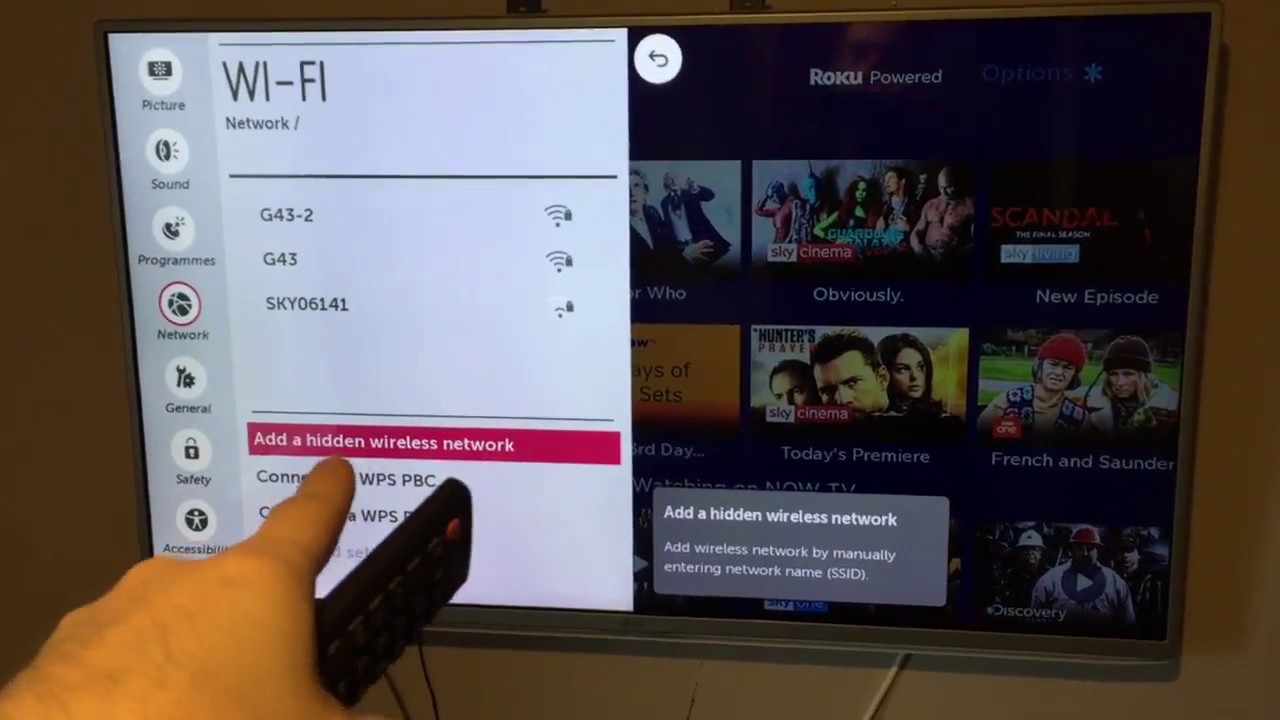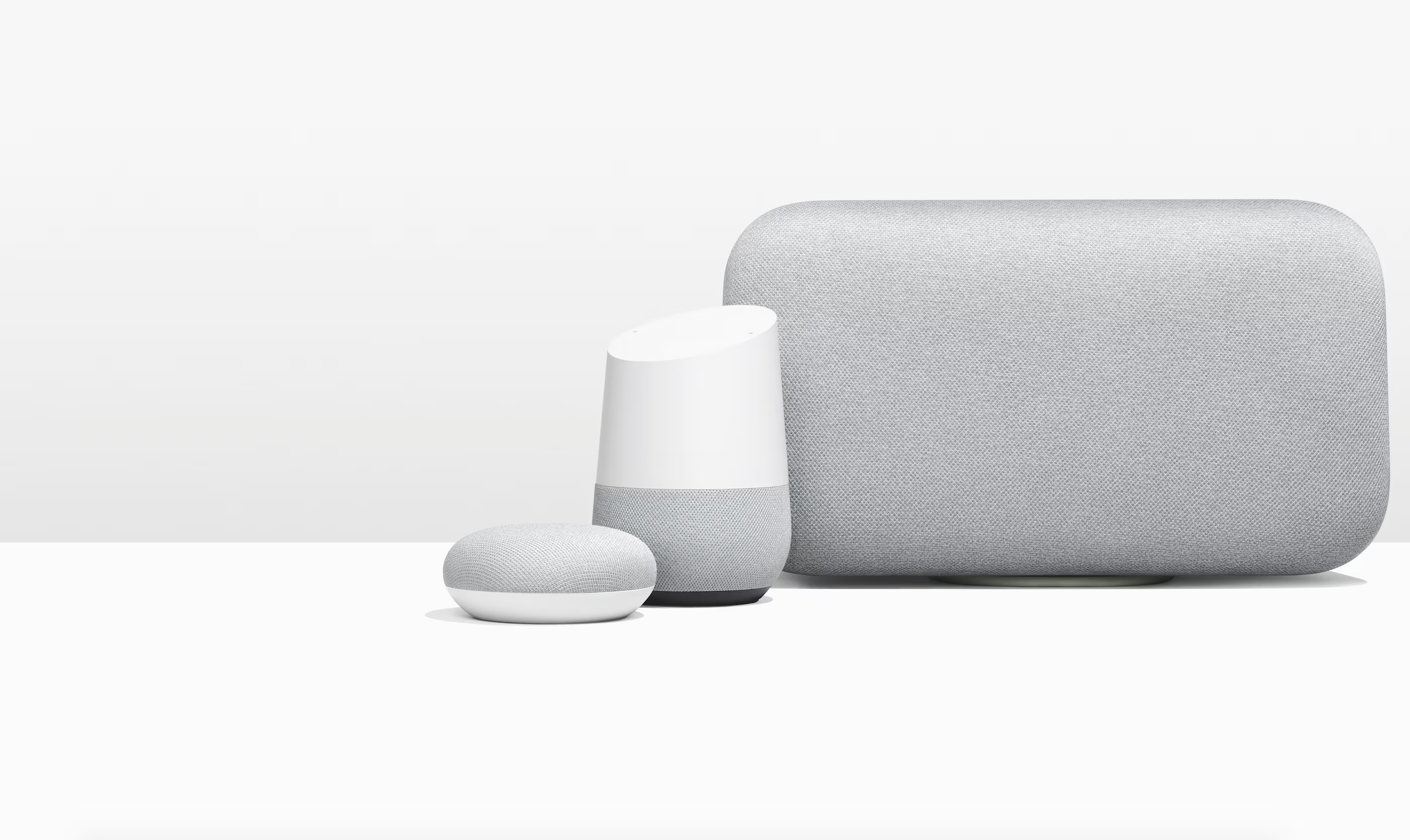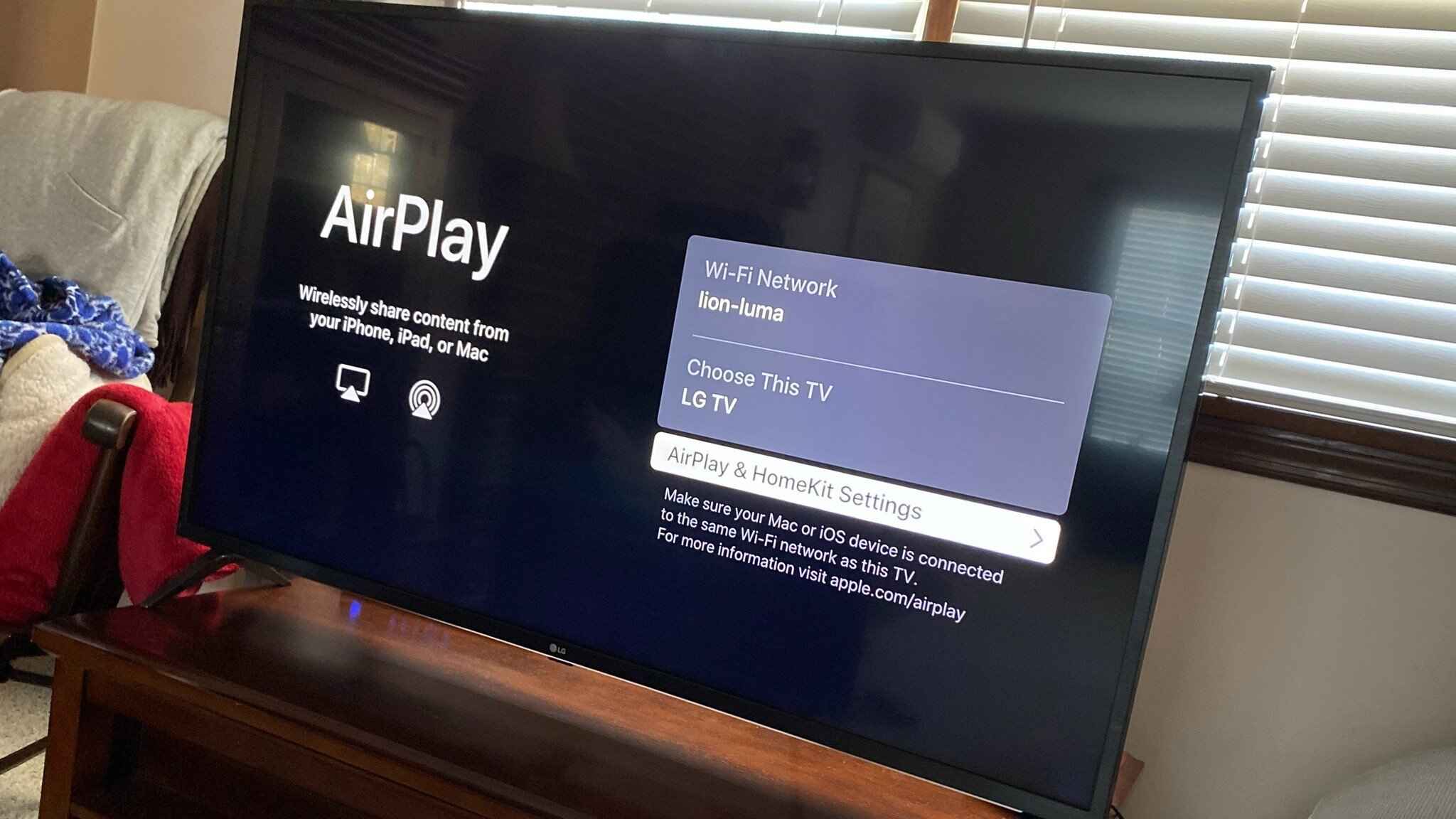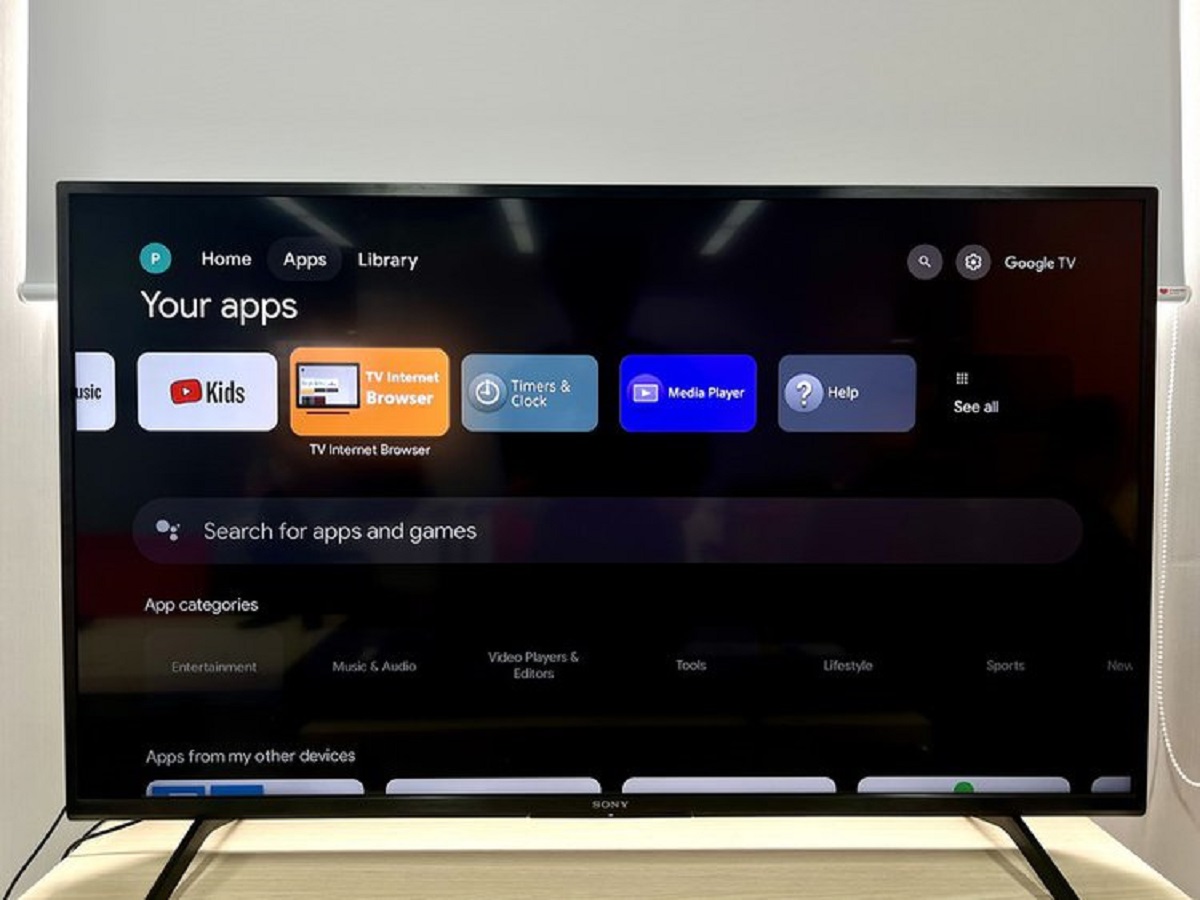Introduction
Welcome to the world of smart TVs, where entertainment and convenience come together in one sleek device. With the rapid advancements in technology, the traditional television has undergone a remarkable transformation. Gone are the days of simply tuning in to broadcast channels; now, smart TVs offer a plethora of features and functionalities to enhance your viewing experience.
One such feature that has become increasingly popular is built-in Wi-Fi. In the past, connecting your TV to the internet required additional equipment and cables. However, with built-in Wi-Fi, this process has become more seamless and hassle-free. By eliminating the need for extra accessories, smart TVs with built-in Wi-Fi provide a convenient way to access online content, stream videos, and interact with a variety of entertainment platforms.
In this article, we will delve into the world of built-in Wi-Fi in smart TVs. We will explore how it works, the benefits it offers, and what you need to use it. Additionally, we will provide step-by-step instructions on how to set up built-in Wi-Fi on your smart TV, as well as address common troubleshooting issues. So, whether you’re considering purchasing a new smart TV or already own one, this article will equip you with the knowledge to make the most of its built-in Wi-Fi capabilities.
What Is Built-In Wi-Fi?
Built-in Wi-Fi refers to the capability of a smart TV to connect to your home Wi-Fi network without the need for additional devices or cables. Essentially, it allows your TV to access the internet wirelessly, opening up a world of online content and services right from your living room.
Traditionally, connecting a TV to the internet involved using Ethernet cables or external Wi-Fi adapters. However, with built-in Wi-Fi, this process is simplified, eliminating the clutter of wires and the hassle of setting up additional equipment.
Built-in Wi-Fi technology utilizes the same wireless protocols as your smartphone, tablet, or laptop to establish a connection to your home Wi-Fi network. This connection allows your smart TV to access a wide range of online features, including streaming services, apps, web browsing, social media, and more.
With built-in Wi-Fi, you can easily stream your favorite movies, TV shows, and music from popular services like Netflix, Hulu, Amazon Prime Video, and YouTube directly on your TV screen. You can also stay connected with friends and family through social media apps or browse the web for news, sports updates, and other online content.
Furthermore, built-in Wi-Fi enables smart TVs to receive firmware updates, ensuring that your device stays up to date with the latest software enhancements and bug fixes. This helps to improve the overall performance and functionality of your TV.
Overall, built-in Wi-Fi revolutionizes the way we interact with our TVs. It provides a seamless and convenient way to access a wide range of online content and services, transforming your television into a versatile entertainment hub within the comfort of your home.
How Does Built-In Wi-Fi Work in Smart TVs?
Built-in Wi-Fi in smart TVs operates similarly to Wi-Fi connectivity in other electronic devices. The TV’s internal hardware includes a wireless network adapter, which allows it to establish a connection with your home Wi-Fi network.
When you turn on your smart TV and navigate to the Wi-Fi settings, it will scan for available wireless networks in the vicinity. Once your home network is detected, you can select it, enter the network password if required, and establish the connection.
Smart TVs are equipped with antennas that receive Wi-Fi signals from your router. These signals carry data packets that contain the information necessary for your TV to communicate with the internet. The TV’s internal software processes these data packets to enable access to online content and services.
Once connected, your smart TV can leverage its built-in Wi-Fi to perform various tasks. For example, you can stream videos and music from popular online platforms, browse websites, download apps, and interact with social media networks. All of these actions are made possible through the seamless connection established between your TV and your home Wi-Fi network.
It is important to note that the speed and performance of your smart TV’s built-in Wi-Fi can be affected by the quality and distance of your Wi-Fi router, as well as any potential interference from other electronic devices. As a result, it is advisable to position your router in a central location in your home and avoid placing obstacles that can obstruct the Wi-Fi signals.
Overall, the built-in Wi-Fi technology in smart TVs allows for wireless connectivity to your home network, granting you access to the vast array of online content and services that enhance your TV viewing experience.
Benefits of Built-In Wi-Fi in Smart TVs
The inclusion of built-in Wi-Fi in smart TVs offers a multitude of benefits that enhance the functionality and entertainment value of your television:
- Convenience: Perhaps one of the greatest advantages of built-in Wi-Fi is the convenience it provides. You no longer need to deal with the hassle of connecting external devices or cables to get your TV online. With built-in Wi-Fi, simply connect to your home network and enjoy seamless access to online content.
- Access to Streaming Services: Built-in Wi-Fi enables you to easily access popular streaming services such as Netflix, Hulu, Amazon Prime Video, and more. You can stream your favorite movies, TV shows, and documentaries directly from the comfort of your couch, without the need for additional devices.
- Online Content and Apps: With built-in Wi-Fi, you can explore a wide range of online content and apps directly on your smart TV. Whether you want to catch up on the latest news, browse YouTube videos, or stay connected with friends on social media, the options are endless.
- Web Browsing: Built-in Wi-Fi in smart TVs allows you to browse the internet just like you would on a computer or smartphone. You can search for information, read articles, and even shop online, all from the convenience of your TV.
- Firmware Updates: Smart TVs with built-in Wi-Fi regularly receive firmware updates from manufacturers. These updates ensure that your TV stays up to date with the latest features, security patches, and performance improvements.
- Wireless Device Mirroring: Some smart TVs with built-in Wi-Fi support screen mirroring, allowing you to project the screen of your smartphone, tablet, or laptop onto the TV. This feature is perfect for sharing photos, videos, and presentations with a larger audience.
These are just a few of the many benefits of having built-in Wi-Fi in your smart TV. It transforms your television into a versatile entertainment hub, providing you with endless content options and the freedom to explore the online world right from your living room.
What Do You Need to Use Built-In Wi-Fi?
To take advantage of the built-in Wi-Fi functionality in your smart TV, you will need a few essential components:
- Smart TV: Of course, the first requirement is a smart TV with built-in Wi-Fi capability. Many modern TVs come with this feature, allowing you to connect to your home Wi-Fi network without the need for additional equipment.
- Home Wi-Fi Network: A stable and reliable home Wi-Fi network is crucial for connecting your smart TV to the internet. Ensure that you have a Wi-Fi router set up in your home, providing wireless connectivity to your devices.
- Internet Service Provider (ISP): You will need an active internet connection from an internet service provider (ISP) to connect to the internet. This typically involves subscribing to a broadband or fiber internet plan.
- Wi-Fi Password: When connecting your smart TV to your home Wi-Fi network, you will need to enter the Wi-Fi password. This ensures that only authorized devices can access your network and protects your internet connection from unauthorized access.
- Wi-Fi Router: Your home Wi-Fi network relies on a Wi-Fi router to distribute the internet signal wirelessly. Ensure that you have a router capable of providing adequate coverage and speed for your smart TV’s requirements.
- Wireless Signal Strength: It is important to consider the wireless signal strength in the area where your smart TV is located. If the signal is weak, you may experience buffering or connectivity issues. Position your router in a central location and reduce any potential obstacles that could hinder the Wi-Fi signal.
By ensuring you have a compatible smart TV with built-in Wi-Fi, an active internet connection, and a stable home Wi-Fi network, you can enjoy seamless connectivity and unlock the full potential of your smart TV’s features and online content.
Setting Up Built-In Wi-Fi on Your Smart TV
Setting up built-in Wi-Fi on your smart TV is a straightforward process. Follow these simple steps to connect your TV to your home Wi-Fi network:
- Ensure Proper Placement: Before you begin, position your smart TV within range of your Wi-Fi router to ensure a stable and reliable connection. Avoid placing the TV behind obstacles or near devices that could interfere with the Wi-Fi signal.
- Access the Settings: Use your TV’s remote control to navigate to the settings menu. Look for the option labeled “Network” or “Wi-Fi.”
- Scan for Networks: Within the network settings, select the option to scan for available networks. Your smart TV will display a list of Wi-Fi networks in range.
- Select Your Network: Choose your home Wi-Fi network from the list. If your network is secured, it will prompt you to enter the Wi-Fi password.
- Enter Wi-Fi Password: Use the remote control to enter the Wi-Fi password accurately. Take your time to avoid any errors.
- Establish Connection: Once you’ve entered the password, select the option to connect or confirm your selection. Your smart TV will attempt to establish a connection with your home Wi-Fi network.
- Test the Connection: After the connection is established, your smart TV will perform a test to check if it can access the internet. If the test is successful, you are now connected to the internet via built-in Wi-Fi.
- Update Firmware: It is recommended to check for any available firmware updates for your smart TV. These updates often include performance improvements and bug fixes. Go to the system settings or update section to initiate the update process.
Once you have completed these steps, your smart TV will be connected to your home Wi-Fi network, allowing you to enjoy a wide range of online content, streaming services, and apps without the need for additional devices or cables.
If you encounter any issues during the setup process, consult the user manual or online support resources provided by the manufacturer. They can offer specific troubleshooting steps to resolve any connectivity or configuration problems you may encounter.
Troubleshooting Common Issues with Built-In Wi-Fi
While connecting your smart TV to your home Wi-Fi network is typically a straightforward process, you may encounter some common issues along the way. Here are a few troubleshooting steps to help you resolve these issues:
- Weak Wi-Fi Signal: If you’re experiencing a weak Wi-Fi signal, try moving your smart TV closer to the Wi-Fi router or consider using a Wi-Fi range extender to improve coverage.
- Incorrect Wi-Fi Password: Double-check that you have entered the correct Wi-Fi password during the setup process. Pay attention to uppercase and lowercase letters, as well as special characters, as these are case-sensitive.
- Router Compatibility Issues: In some cases, certain smart TV models may encounter compatibility issues with specific Wi-Fi routers. Check the manufacturer’s website or support documentation to see if there are any known compatibility issues or firmware updates available.
- Restart the Router and TV: Sometimes, simply restarting both your Wi-Fi router and smart TV can help resolve connectivity issues. Power off both devices, wait for a few minutes, and then power them back on.
- Update TV Firmware: Ensure that your smart TV’s firmware is up to date. Manufacturers often release firmware updates to address various issues and improve performance. Check the system settings or update section of your TV to initiate any available firmware updates.
- Disable Power-Saving Mode: Some smart TVs have power-saving modes that can affect Wi-Fi connectivity. Check your TV’s settings to make sure power-saving mode is disabled and that the Wi-Fi radio is enabled.
- Reset Network Settings: If you’re still having trouble connecting, you can try resetting the network settings on your smart TV. This will remove any saved network information, and you can start the setup process again from scratch.
- Contact Manufacturer Support: If all else fails, it’s advisable to reach out to the manufacturer’s customer support for further assistance. They can provide more specific troubleshooting steps or offer guidance on any hardware or software issues that may be affecting your built-in Wi-Fi connectivity.
By following these troubleshooting steps, you can overcome common issues and ensure a stable and reliable connection between your smart TV and your home Wi-Fi network. Remember, each TV model and manufacturer may have specific instructions and recommendations, so consult your user manual or online support resources for more detailed assistance.
Is Built-In Wi-Fi Necessary for a Smart TV?
While built-in Wi-Fi in a smart TV offers numerous advantages, it is not necessarily a prerequisite for owning a smart TV. Whether or not built-in Wi-Fi is necessary depends on your specific needs and preferences.
If you have a smart TV without built-in Wi-Fi, there are alternative ways to connect your TV to the internet. One option is to use an Ethernet cable to establish a wired connection between your TV and the router. This method provides a stable and reliable connection, ensuring smooth streaming and online functionality.
Another option is to use an external Wi-Fi adapter. These adapters, often connected through a USB port, add Wi-Fi connectivity to your TV, giving you access to online content and streaming services. While slightly less convenient than built-in Wi-Fi, external adapters can be a cost-effective solution for older smart TVs or those without built-in Wi-Fi capabilities.
However, it’s worth noting that built-in Wi-Fi offers a more seamless and hassle-free experience. It eliminates the need for additional accessories, reduces cable clutter, and simplifies the setup process. With built-in Wi-Fi, you can easily connect your TV to your home Wi-Fi network, access online content, and enjoy a range of entertainment options without any additional hardware.
Furthermore, the convenience of built-in Wi-Fi extends beyond streaming services. It enables access to firmware updates, web browsing, and other online features directly from your smart TV, enhancing its functionality and keeping it up to date with the latest software enhancements.
Ultimately, whether built-in Wi-Fi is necessary for your smart TV depends on your requirements and personal preferences. If you value convenience, ease of use, and a seamless online experience, investing in a smart TV with built-in Wi-Fi is highly recommended. However, if you are willing to explore alternative connectivity options, you can still enjoy the benefits of a smart TV without built-in Wi-Fi.
Conclusion
Built-in Wi-Fi in smart TVs has revolutionized the way we consume entertainment and access online content. It offers a convenient, wireless connection to your home Wi-Fi network, eliminating the need for additional devices or cables. With built-in Wi-Fi, your smart TV becomes a versatile entertainment hub, providing access to streaming services, web browsing, online apps, and more.
Setting up built-in Wi-Fi on your smart TV is a straightforward process, and troubleshooting common issues can help ensure a stable and reliable connection. Whether you’re streaming your favorite movies, browsing the web, or staying connected on social media, built-in Wi-Fi enhances your TV viewing experience and keeps you current with the latest features and updates.
While built-in Wi-Fi is not necessarily a requirement for owning a smart TV, its convenience and seamless integration make it a highly recommended feature. However, alternative options like Ethernet connections or external Wi-Fi adapters can still provide internet connectivity for older smart TVs or those without built-in Wi-Fi capabilities.
Ultimately, the decision to invest in a smart TV with built-in Wi-Fi depends on your specific needs and preferences. Whether you choose to enjoy the convenience of built-in Wi-Fi or explore other connectivity options, a smart TV offers an array of entertainment possibilities and an immersive viewing experience.
As technology continues to evolve, the capabilities of smart TVs will only expand, offering even more opportunities to connect, stream, and engage with online content. So, embrace the world of smart TVs with built-in Wi-Fi and discover a new dimension of entertainment right in the comfort of your own home.