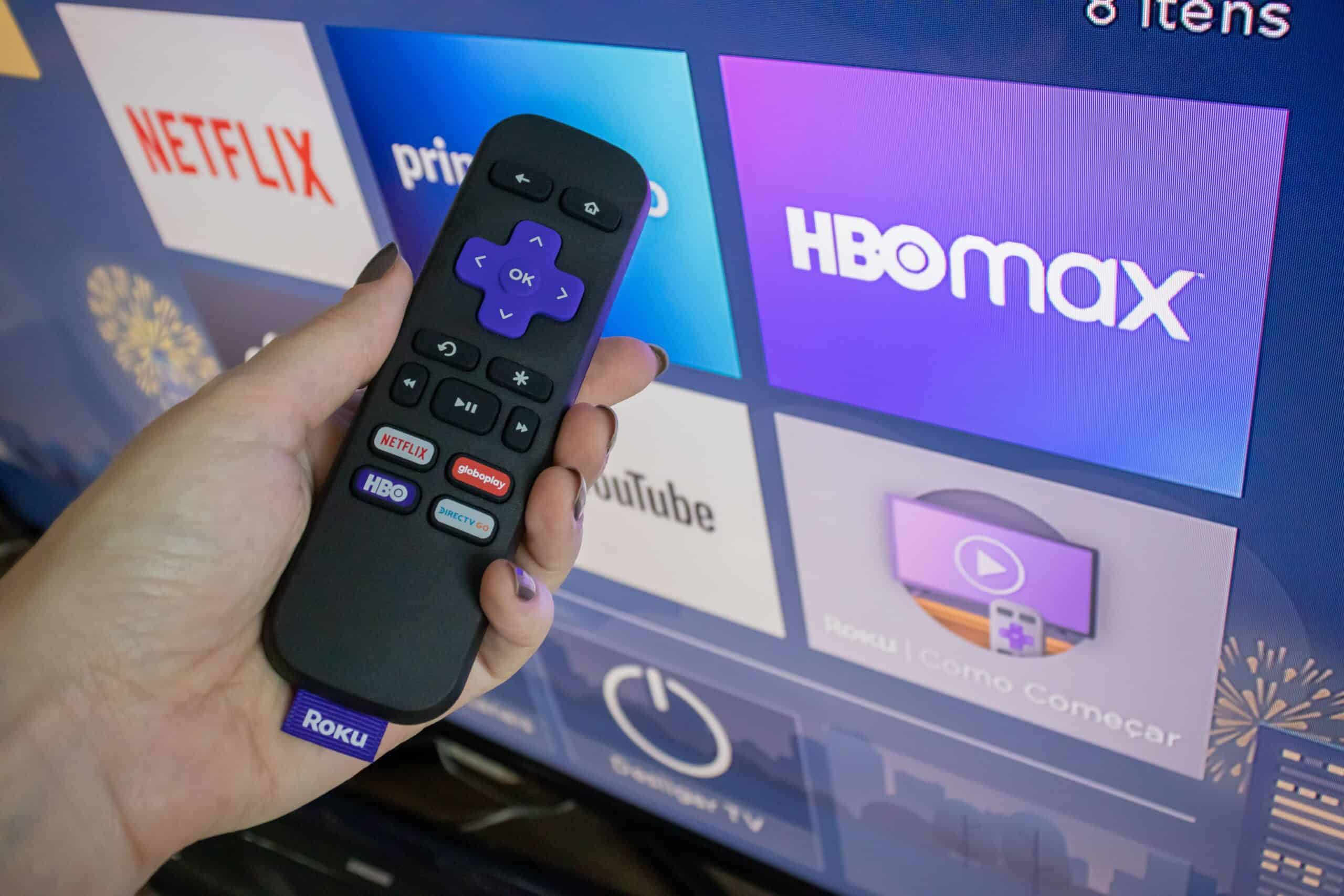Introduction
A Roku streaming stick is a small device that allows you to transform your regular TV into a smart TV, enabling you to stream your favorite shows, movies, and videos directly from the internet. With a Roku streaming stick, you can access popular streaming platforms such as Netflix, Hulu, Amazon Prime Video, and many more, making it a must-have device for any avid TV watcher.
Streaming sticks have revolutionized the way we consume media, offering a convenient and cost-effective way to enjoy a wide range of entertainment options. Gone are the days of flipping through countless channels, dealing with annoying commercials, and being tied to a rigid TV schedule. With a Roku streaming stick, you have the freedom to choose what you want to watch, when you want to watch it.
Whether you’re a movie buff, a binge-watcher, or someone who enjoys staying up-to-date with the latest TV shows, a Roku streaming stick provides a seamless streaming experience with a vast library of content at your fingertips. It’s a versatile device that brings endless entertainment possibilities to your living room, offering a fantastic alternative to traditional cable and satellite TV subscriptions.
Not only does a Roku streaming stick allow you to access a wide range of streaming services, but it also offers additional features such as voice control, customizable channel lineup, and even the ability to play games. With its user-friendly interface and intuitive remote, navigating through the Roku platform is a breeze, ensuring that you can find and enjoy your favorite content without any hassle.
In this article, we will delve deeper into the world of Roku streaming sticks, exploring how they work, the benefits they offer, and how to set them up. We will also provide some handy tips and tricks to enhance your streaming experience and compare Roku streaming sticks with other popular streaming devices. Whether you’re new to the world of streaming or an experienced cord-cutter, this article will serve as a comprehensive guide to help you make the most out of your Roku streaming stick.
What is a Roku streaming stick?
A Roku streaming stick is a compact device that connects to your television’s HDMI port and provides access to a wide range of streaming content. It essentially turns your regular TV into a smart TV, allowing you to stream a variety of entertainment options directly from the internet.
The Roku streaming stick is a popular choice among cord-cutters who want to ditch cable or satellite TV subscriptions and opt for a more flexible and cost-effective streaming solution. With a Roku streaming stick, you can access popular streaming platforms like Netflix, Hulu, Amazon Prime Video, Disney+, and many more.
Roku offers different models of streaming sticks, each with its own features and specifications. The basic functionality remains the same across all models, but the higher-end versions offer added features such as 4K streaming, improved processing power, and voice control.
One of the key advantages of a Roku streaming stick is its ease of use. The stick plugs directly into your TV’s HDMI port, eliminating the clutter of additional cables. Once connected, you can control the streaming stick using the included remote or through the Roku mobile app on your smartphone.
Another benefit of a Roku streaming stick is its wide-ranging content library. Roku provides access to thousands of streaming channels, including popular services like Netflix, Hulu, and Amazon Prime Video, as well as lesser-known channels that cater to niche interests. You can easily browse through the available channels and add your favorites to your personalized channel lineup.
Additionally, Roku streaming sticks offer a user-friendly interface that makes it easy to navigate and discover new content. The home screen provides access to your installed channels, recommended content, and a search function to quickly find specific shows, movies, or actors.
The streaming experience with a Roku stick is seamless and reliable, thanks to its robust wireless connectivity. Roku streaming sticks support Wi-Fi connections, allowing you to stream content without the need for a wired Ethernet connection.
Overall, a Roku streaming stick is a versatile and convenient device for streaming entertainment. Whether you want to binge-watch your favorite TV shows, catch up on the latest movies, or explore new content, a Roku streaming stick offers a simple and affordable way to enhance your TV viewing experience.
How does a Roku streaming stick work?
A Roku streaming stick works by connecting to your television’s HDMI port and accessing the internet to stream content from a variety of online sources. Here’s a step-by-step breakdown of how it works:
- Plug in the Roku streaming stick: Start by inserting the Roku streaming stick into an available HDMI port on your TV. If your TV doesn’t have an HDMI port, you may need to use an HDMI adapter or consider a different streaming device.
- Connect to the internet: Once the Roku streaming stick is plugged in, it will automatically detect your Wi-Fi network. Select your network from the list, enter the password if required, and the streaming stick will connect to the internet.
- Set up your Roku account: To access content and stream media, you’ll need to create a Roku account. This can be done through the Roku website or using the Roku mobile app. Follow the prompts to create an account and link your streaming stick to it.
- Install and update channels: Once your Roku account is set up, you can start installing channels. Roku offers a wide range of channels, including popular streaming services and niche content providers. Simply browse the channel store, select the channels you want, and they will be added to your Roku device. It’s important to regularly update your channels to ensure you have the latest features and bug fixes.
- Navigate through the Roku interface: Using the included remote or the Roku mobile app, you can navigate through the Roku interface. The home screen provides access to your installed channels, recommended content, and a search function to find specific shows or movies.
- Select and stream content: Once you’ve found the content you want to watch, simply select it and start streaming. The Roku streaming stick will connect to the respective streaming service and begin playing the content directly on your TV. You can use the remote or mobile app to control playback, adjust volume, and navigate through the media.
The Roku streaming stick relies on a strong Wi-Fi connection to stream media. It uses your internet connection to fetch content from the various channels and deliver it to your TV. Therefore, it’s important to have a reliable and high-speed internet connection to ensure smooth streaming without buffering or interruptions.
Furthermore, Roku streaming sticks support both standard definition (SD) and high definition (HD) streaming, depending on the capabilities of your television. Some Roku models also offer 4K Ultra HD or HDR streaming for compatible TVs, providing enhanced picture quality.
Overall, a Roku streaming stick functions as a bridge between your TV and the internet, allowing you to access and stream a vast array of online content without the need for a separate smart TV or cable/satellite connection.
Benefits of using a Roku streaming stick
A Roku streaming stick offers several benefits that make it a popular choice among streaming enthusiasts. Here are some of the key advantages of using a Roku streaming stick:
- Access to a wide range of streaming services: One of the primary benefits of a Roku streaming stick is the ability to access a vast library of streaming services. From popular platforms like Netflix, Hulu, and Amazon Prime Video to niche channels catering to specific interests, Roku provides a diverse selection of content options.
- Simple and user-friendly interface: Roku’s interface is designed to be intuitive and easy to navigate, even for those who are new to streaming. The home screen displays your installed channels, recommendations, and a search function to quickly find the content you’re looking for.
- Customization options: With a Roku streaming stick, you have the flexibility to personalize your channel lineup. You can add or remove channels based on your preferences, creating a curated streaming experience tailored to your interests.
- Multiple streaming options: Roku streaming sticks support both free and subscription-based streaming services, giving you the freedom to choose from a variety of content sources. Whether you prefer ad-supported free channels or want access to premium content through subscription services, Roku has you covered.
- Affordability: Compared to other streaming devices, Roku streaming sticks are often more affordable, making them a budget-friendly choice. They provide excellent value for money without compromising on streaming quality or features.
- Portability: The compact size of the Roku streaming stick makes it incredibly portable. You can easily carry it with you when traveling or move it between different TVs in your home. All you need is an HDMI port and an internet connection, and you can enjoy your favorite content wherever you go.
- Additional features: Roku streaming sticks come with additional features that enhance the streaming experience. These may include voice control, allowing you to search for content or control playback using your voice, and the ability to cast media from your mobile device to your TV.
- No cable or satellite subscription required: By using a Roku streaming stick, you can eliminate the need for a traditional cable or satellite TV subscription. This not only helps you save money but also provides the freedom to choose what you want to watch without being tied to a fixed schedule.
Overall, a Roku streaming stick offers a convenient and versatile way to stream your favorite movies, TV shows, and more. With its wide selection of streaming services, user-friendly interface, and affordable price point, a Roku streaming stick is a valuable addition to any entertainment setup.
Features and specifications of a Roku streaming stick
A Roku streaming stick comes with a range of features and specifications that enhance the streaming experience. Here are some of the key features and specifications you can expect from a Roku streaming stick:
- Compact and portable design: Roku streaming sticks are designed to be compact and lightweight, making them easy to carry and move between TVs. They simply plug into your TV’s HDMI port, eliminating the need for additional cables.
- High-definition streaming: Most Roku streaming sticks support high-definition (HD) streaming, allowing you to enjoy your favorite content with crisp and vibrant visuals. Some models even offer 4K Ultra HD or HDR streaming for compatible televisions, providing a more immersive viewing experience.
- Wireless connectivity: Roku streaming sticks connect to your Wi-Fi network, enabling wireless streaming without the need for a wired Ethernet connection. The sticks typically support dual-band Wi-Fi for a stable and reliable internet connection.
- Remote control: Each Roku streaming stick comes with a simple and functional remote control. The remote allows you to navigate through the Roku interface, control playback, adjust volume, and even use voice control in select models.
- Mobile app compatibility: In addition to the physical remote, Roku streaming sticks can be controlled using the Roku mobile app. The app provides a convenient alternative for navigation and playback control, and it also includes additional features like private listening via headphones.
- Large channel selection: Roku offers a vast selection of streaming channels ranging from popular mainstream services like Netflix and Hulu to niche channels catering to specific interests. With thousands of channels available, you’re sure to find something that suits your preferences.
- Content search and discovery: Roku streaming sticks have a user-friendly interface that makes it easy to search for content. You can use the search function to find specific shows, movies, genres, or actors across multiple channels. The home screen also provides personalized recommendations based on your viewing habits.
- Customizable channel lineup: You have the flexibility to customize your channel lineup by adding or removing channels as per your preferences. This allows you to curate a tailored streaming experience based on your favorite content.
- Screen mirroring and casting: Some Roku streaming stick models support screen mirroring, allowing you to mirror the screen of your smartphone, tablet, or computer onto your TV. Additionally, you can cast media directly from your mobile device to your TV using the Roku mobile app.
- Regular software updates: Roku regularly provides software updates that bring new features and improvements to their streaming sticks. These updates ensure that you have access to the latest functionalities and enhancements.
These features and specifications make a Roku streaming stick a versatile and intuitive device for streaming content. Whether you’re looking for high-definition streaming, easy navigation, or a wide selection of channels, a Roku streaming stick offers an excellent combination of functionality and convenience.
Setting up a Roku streaming stick
Setting up a Roku streaming stick is a straightforward process that can be completed in just a few simple steps. Here’s a guide to help you get started:
- Connect the streaming stick: Begin by inserting the Roku streaming stick into an available HDMI port on your TV. Make sure to note down which HDMI port you used, as you will need to select the corresponding input on your TV later.
- Power the streaming stick: Connect the provided USB cable to the Roku streaming stick and then plug the other end into a power source. You can use the USB port on your TV, a wall adapter, or any other USB power source.
- Set up the Wi-Fi connection: Turn on your TV and switch the input to the HDMI port where the Roku stick is connected. Follow the on-screen instructions to choose your language, connect to your Wi-Fi network, and enter the network password if required.
- Create or sign in to your Roku account: To access content and activate your Roku streaming stick, you’ll need to create a Roku account if you don’t already have one. This can be done through the Roku website or using the Roku mobile app. If you already have an account, simply sign in.
- Activate your streaming stick: After creating or signing in to your Roku account, you will receive an activation code on your TV screen. Visit the Roku activation page on your computer or smartphone and enter the code to activate your streaming stick.
- Select and install channels: Once your streaming stick is activated, you can start adding channels. Roku offers a wide variety of channels, both free and subscription-based. Use the Roku channel store to browse and select the channels you want to install. The selected channels will be added to your Roku device.
- Enjoy your streaming stick: With the setup complete, you can now start streaming your favorite content. Use the Roku interface, either with the included remote or the Roku mobile app, to navigate through the channels, search for shows or movies, and start streaming.
During the setup process, you may be prompted to update your device’s software. It’s recommended to allow these updates to ensure that you have the latest features and improvements.
Once your Roku streaming stick is set up, you can further personalize your streaming experience by rearranging the channels, adding or removing channels, and customizing other settings through the Roku interface.
Remember to keep your Roku streaming stick and TV firmware up to date by allowing and installing the available software updates. This ensures that you have access to the latest features and bug fixes.
Overall, setting up a Roku streaming stick is a quick and hassle-free process that allows you to start enjoying your favorite streaming content in no time.
Using a Roku streaming stick: Tips and tricks
Once you have set up your Roku streaming stick, there are several tips and tricks you can utilize to enhance your streaming experience. Here are some handy tips to get the most out of your Roku device:
- Use the Roku mobile app: Download the Roku mobile app on your smartphone or tablet to enhance your streaming experience. The app allows you to use your mobile device as a remote control, provides a keyboard for easier text input, and even offers private listening through headphones connected to your device.
- Cast media from your mobile device: With the Roku mobile app, you can easily cast photos, videos, and music from your smartphone or tablet to your TV. This is a convenient way to share and enjoy personal media on the big screen.
- Organize your channels: As you add more channels to your Roku device, it can become overwhelming to find the ones you want quickly. Take advantage of the channel management feature to rearrange and organize your channels, placing your favorites near the top for easy access.
- Enable screen mirroring: If you want to mirror the screen of your mobile device or computer to your TV, make sure to enable the screen mirroring feature on your Roku streaming stick. This allows you to display apps, presentations, and other content directly on your TV screen.
- Discover hidden screensavers and themes: Roku offers a variety of screensavers and themes to personalize your streaming experience. Explore the settings menu to discover hidden options and change the look of your Roku home screen.
- Utilize the search feature: When searching for specific content, take advantage of the Roku search feature to streamline the process. The search function allows you to find movies, TV shows, actors, or directors across multiple streaming channels, saving you time and effort.
- Explore free content: While subscription-based services offer a wealth of content, don’t overlook the free channels available on Roku. There are numerous free channels that provide access to movies, TV shows, documentaries, news, and more.
- Take advantage of voice search and control: If your Roku streaming stick supports voice control, make sure to utilize this feature. It allows you to search for content by simply speaking into the remote, saving you from manually typing in search queries.
- Regularly update your channels and firmware: To ensure that you have access to the latest features and fixes, regularly check for updates for your Roku channels and firmware. Keeping everything up to date will help optimize your streaming experience.
- Explore the Roku Channel: Roku offers its own free streaming channel called the Roku Channel, which features a collection of movies and TV shows. Check out this channel to discover additional content options that may interest you.
By implementing these tips and tricks, you can make the most out of your Roku streaming stick and enhance your overall streaming experience. Explore and experiment with the various features and settings to customize your streaming setup to your liking.
Comparison between Roku streaming sticks and other streaming devices
When it comes to streaming devices, there are several options available in the market, each with its own set of features and capabilities. Let’s compare Roku streaming sticks with other popular streaming devices to understand the key differences:
Roku streaming sticks vs. Amazon Fire TV Stick:
Roku streaming sticks and Amazon Fire TV Stick are two popular streaming devices that offer similar functionalities. However, there are a few differences to consider. Roku streaming sticks provide access to a wide variety of streaming channels, including popular services like Netflix, Hulu, and Amazon Prime Video. On the other hand, the Amazon Fire TV Stick heavily promotes Amazon Prime Video and integrates seamlessly with Amazon’s ecosystem. If you are an Amazon Prime member and frequently use Amazon services, the Fire TV Stick may be a better fit for you.
Another notable difference is the user interface. Roku has a straightforward interface that focuses on simplicity and ease of use. The Amazon Fire TV Stick, on the other hand, has a more visually appealing interface and integrates content recommendations from various sources, including Amazon’s own recommendations.
When it comes to content search, Roku offers a universal search feature that allows you to search for specific content across multiple channels. The Amazon Fire TV Stick has its own voice search feature, powered by Alexa, making it convenient to find your favorite shows, movies, and more by using your voice.
Roku streaming sticks vs. Google Chromecast:
Roku streaming sticks and Google Chromecast take different approaches to streaming. Roku streaming sticks have a dedicated user interface and come with a physical remote, making them a standalone streaming device. On the other hand, Google Chromecast relies on casting content from your mobile device or computer. You use your smartphone, tablet, or computer to browse and select content, which is then cast to your TV through the Chromecast device.
While both devices provide access to a wide range of streaming services, the method of control and navigation is different. Roku streaming sticks offer a more traditional TV-like experience with a remote control and an interface that you navigate directly on your TV screen. Chromecast, on the other hand, requires you to use your mobile device as a remote and control the content playback from there.
Additionally, Roku streaming sticks offer a larger selection of channels compared to Chromecast, including both free and subscription-based options. Chromecast, however, works seamlessly with Google apps and services, allowing you to easily cast content from YouTube, Google Play Movies & TV, and more.
Roku streaming sticks vs. Apple TV:
Apple TV is another popular streaming device that offers its own unique features. Compared to Roku streaming sticks, Apple TV provides a more integrated experience within the Apple ecosystem. It seamlessly integrates with other Apple devices, allowing you to stream content, mirror your iPhone or iPad screen, and access your Apple Music library.
Apple TV also offers the App Store, where you can download a wide range of apps and games specifically designed for the platform. Roku streaming sticks, on the other hand, have a larger selection of channels and are not limited to the Apple ecosystem.
In terms of media playback capabilities, Apple TV supports high-resolution streaming, including 4K and HDR content, making it a great choice for those with compatible TVs. Roku streaming sticks also offer 4K streaming options on certain models.
Ultimately, the choice between different streaming devices depends on your specific needs and preferences. Consider factors such as content selection, user interface, device integration, and media playback capabilities when making your decision.
Note: Prices, features, and specifications of streaming devices may vary. It’s recommended to review the latest models and customer reviews to make an informed decision.
Frequently Asked Questions about Roku Streaming Sticks
Here are answers to some commonly asked questions about Roku streaming sticks to help you better understand their functionality and usage:
1. Can I use a Roku streaming stick with any TV?
Yes, Roku streaming sticks are compatible with most TVs that have an HDMI port. Simply plug the streaming stick into the HDMI port, connect it to Wi-Fi, and you’re ready to start streaming.
2. Do I need a separate Roku account for each streaming stick?
No, you can use the same Roku account across multiple Roku devices. This makes it convenient to manage and access your channels and settings from any Roku streaming stick or other Roku devices.
3. Can I watch live TV on a Roku streaming stick?
Yes, Roku streaming sticks offer access to streaming services that provide live TV channels. You can find live TV options through various streaming apps such as Hulu + Live TV, Sling TV, YouTube TV, and more.
4. Can I use my Roku streaming stick while traveling?
Yes, Roku streaming sticks are portable devices that can be easily carried while traveling. As long as you have access to a TV with an HDMI port and an internet connection, you can use your Roku streaming stick to stream your favorite shows and movies.
5. Can I connect a Roku streaming stick to a non-smart TV?
Yes, a Roku streaming stick can transform a non-smart TV into a smart TV. Simply plug the streaming stick into the HDMI port and connect it to your Wi-Fi network to access streaming channels and content.
6. Is there a subscription fee for using a Roku streaming stick?
No, there is no subscription fee required to use a Roku streaming stick. However, some streaming services accessed through the device may require a separate subscription. There are also free channels available that offer ad-supported content.
7. Can I play games on a Roku streaming stick?
While Roku streaming sticks are primarily designed for streaming media, there are some casual games available through the Roku Channel Store. However, note that the gaming capabilities are more limited compared to dedicated gaming consoles or devices.
8. Do Roku streaming sticks support parental controls?
Yes, Roku streaming sticks offer parental control features that allow you to set PIN codes and control access to specific channels or content based on ratings. This helps ensure a safe viewing experience for children.
9. Can I add external storage to a Roku streaming stick?
No, Roku streaming sticks do not have a built-in USB or storage expansion option. However, they do offer cloud storage options for certain channels and apps.
10. How often are new channels added to Roku streaming sticks?
Roku regularly adds new channels to its channel store. The frequency of new channel additions can vary, but there are typically new channels and updates available on a regular basis.
These are just a few of the frequently asked questions about Roku streaming sticks. If you have any more specific questions or concerns, it’s recommended to refer to the Roku support website or community forums for further assistance.
Conclusion
Roku streaming sticks have transformed the way we consume media, offering a convenient and cost-effective solution to access a wide range of entertainment options. By simply plugging the streaming stick into your TV’s HDMI port, you can turn your regular TV into a smart TV, giving you the ability to stream your favorite shows, movies, and videos directly from the internet.
Throughout this article, we have explored what a Roku streaming stick is, how it works, and the numerous benefits it offers. We have seen that Roku streaming sticks provide access to a vast library of streaming channels, customizable channel lineups, and a user-friendly interface that makes it easy to navigate and discover new content. Additionally, we have discussed the features and specifications of Roku streaming sticks, the simple setup process, and offered tips and tricks to enhance your streaming experience.
Furthermore, we compared Roku streaming sticks to other popular streaming devices, highlighting the differences in functionality, user interface, and integration with different ecosystems. It is essential to consider these differences when choosing the streaming device that best suits your needs and preferences.
Lastly, we addressed frequently asked questions to provide further clarity and address common concerns about Roku streaming sticks. These questions covered topics such as compatibility, multiple device use, live TV capabilities, subscription fees, parental controls, and more.
With their versatility, affordability, and extensive content options, Roku streaming sticks have become a favored choice for cord-cutters and media enthusiasts alike. Whether you want to binge-watch your favorite TV shows, catch up on the latest movies, or explore new content, a Roku streaming stick offers a simple and accessible way to enhance your TV viewing experience.
Now that you have a better understanding of Roku streaming sticks and their capabilities, you can confidently make an informed decision about incorporating this device into your entertainment setup. Unlock the potential of your TV and enjoy a world of streaming possibilities with a Roku streaming stick.