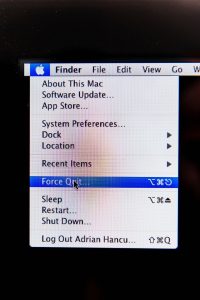Introduction
Have you ever wondered what happens to the files stored in your computer’s Random Access Memory (RAM) when you turn off your computer? RAM plays a crucial role in the performance and functionality of your computer, but it is a volatile form of memory. Understanding how RAM works and what happens to files stored in it when the computer is turned off can help you better manage your data and optimize your computer’s performance.
RAM is a form of computer memory that is responsible for storing and retrieving data while your computer is running. It acts as a temporary holding area for the data that your computer’s processor needs to access quickly. Unlike permanent storage devices such as hard drives or solid-state drives, RAM is volatile, which means that it requires a constant supply of electricity to retain the data stored in it. When the power supply is cut off, such as when you shut down your computer, the data stored in RAM is lost.
The function of RAM in a computer is comparable to a workspace or a temporary storage area. It enables your computer’s processor to rapidly access and manipulate data, which results in faster and smoother performance. When you open a file or run an application, a copy of the data required for these operations is loaded into RAM for quick access. This allows your computer to retrieve and process the necessary information much faster than if it had to rely solely on accessing data from a permanent storage device.
File storage in RAM is essential for efficient and speedy operation. However, it’s important to note that RAM has a limited capacity. The amount of RAM you have in your computer will dictate how many files and applications can be stored and accessed simultaneously. When you exceed the available RAM capacity, your computer may start to slow down or experience performance issues.
Yes, of course! Here’s the section on how RAM works:
How RAM Works
To understand how RAM works, it’s helpful to think of it as a series of electronic switches. Each switch represents a binary unit of memory, known as a bit, which can be either a 0 or a 1. These switches are organized into tiny compartments called cells. Each cell can hold a certain number of bits, typically 8 or 16, and is identified by a unique address.
When you open a file or run an application, the relevant data is loaded from the computer’s permanent storage, such as the hard drive, into RAM. This process is called “loading into memory.” Once the data is in RAM, the processor can access and manipulate it much faster compared to accessing it directly from the permanent storage device.
RAM uses a technology called “dynamic random access memory” (DRAM). Each cell in DRAM consists of a capacitor and a transistor. The capacitor holds the stored charge, representing a 1 or 0, while the transistor controls the flow of electricity to read or write data.
When the computer is turned on, an electrical current is supplied to the RAM, causing the capacitors to be charged. The charged capacitors represent the data stored in RAM. The data remains in RAM as long as the electrical current is maintained. This allows for quick and efficient access to the data by the processor.
However, DRAM is volatile and requires a constant supply of electricity to retain the data. Therefore, when the computer is turned off, the power supply is cut off, and the charged capacitors in RAM gradually discharge. As a result, the data stored in RAM is lost. This is why it’s crucial to save your work and close all applications before shutting down your computer to avoid losing unsaved data.
It’s also worth mentioning that modern computers have what’s called “non-volatile random access memory” (NVRAM), which can retain data even when the power is disconnected. This type of memory is used to store system settings, such as the computer’s BIOS or firmware. However, the primary form of memory in a computer is still the volatile DRAM used in RAM.
Certainly! Here’s the section on the function of RAM in a computer:
The Function of RAM in a Computer
Random Access Memory (RAM) is a critical component of a computer’s architecture and plays a crucial role in its overall performance and functionality. The primary function of RAM is to provide temporary storage for data that the computer’s processor needs to access quickly.
When you open a file, run a program, or perform any task on your computer, the relevant data is loaded from the computer’s permanent storage, such as the hard drive or solid-state drive, into RAM. This data is stored in RAM because it can be accessed much faster by the processor compared to accessing it directly from the permanent storage device.
RAM acts as a bridge between the processor and the permanent storage devices, allowing for rapid data retrieval and manipulation. It provides the CPU with quick access to frequently used instructions and data, ensuring a smooth and responsive user experience. By storing data in RAM, the computer can reduce the reliance on slower permanent storage, improving overall system performance.
In addition to storing data for active programs and files, RAM also holds the operating system and essential system processes. The operating system, along with other background processes, requires a certain amount of RAM to function efficiently. Insufficient RAM can lead to system slowdowns, crashes, and overall impaired performance.
RAM capacity is an important consideration when building or upgrading a computer. The more RAM your computer has, the more data it can store and access simultaneously. Having ample RAM allows you to multitask efficiently, run memory-intensive programs, and handle large files with ease. It can significantly improve the overall speed and responsiveness of your computer.
When RAM becomes insufficient to accommodate the data and processes running on your computer, it starts using a portion of the hard drive, known as virtual memory, to create additional storage space. However, accessing data from virtual memory is much slower compared to RAM, resulting in a decrease in performance.
It’s important to strike a balance between the amount of RAM and the tasks you typically perform on your computer. Having more RAM than necessary won’t provide noticeable benefits, while insufficient RAM can limit your computer’s performance. Checking the system requirements of the software you use and considering your specific needs can help determine the optimal amount of RAM for your computer.
Certainly! Here’s the section on the volatility of RAM:
The Volatility of RAM
Random Access Memory (RAM) is a volatile form of computer memory, meaning that it is temporary and loses its stored data when the computer is turned off or loses power. Unlike permanent storage devices such as hard drives or solid-state drives, RAM requires a constant supply of electricity to retain the data stored within it.
The volatility of RAM is a fundamental characteristic that distinguishes it from other types of memory. When you turn off your computer, disconnect the power, or experience a power outage, the flow of electricity to the RAM is interrupted, causing the stored data to be lost. This is why it is essential to save your work and close any open files before shutting down your computer to prevent any data loss.
Volatility in RAM gives it an advantage in terms of speed and efficiency. Since it does not need to retain data permanently, RAM can quickly read and write information, allowing the processor to access the information it needs rapidly. This instantaneous access to data significantly enhances the overall performance of your computer.
Furthermore, the volatile nature of RAM enables it to be quickly cleared and reset when the computer restarts. This process, known as “booting up,” ensures that the RAM starts with a clean slate, ready to load and store new data for the current computing session.
While the volatility of RAM offers benefits in terms of performance and speed, it also poses limitations. Since RAM can only hold data as long as power is supplied to it, any unsaved work or progress will be lost if the computer unexpectedly shuts down or loses power. This is why it’s crucial to save your work regularly to prevent the loss of any important information.
Another limitation of RAM’s volatility is that it restricts its use as a long-term storage solution. While data stored on a hard drive or solid-state drive remains intact even when the power is disconnected, data in RAM is lost when the system is powered off. This is why permanent storage devices are used for storing files that need to be accessible across multiple sessions or for long periods of time.
Understanding the volatile nature of RAM is important when it comes to managing your data effectively. It highlights the importance of having a reliable backup system in place, ensuring that your valuable files are securely stored on non-volatile storage devices like external hard drives or cloud storage services.
Certainly! Here’s the section on file storage in RAM:
File Storage in RAM
Random Access Memory (RAM) plays a crucial role in storing temporary data and files for quick access by the computer’s processor. When you open a file or run an application, a copy of the required data is loaded into RAM for faster retrieval and processing.
Files stored in RAM during your computing session are stored in the form of binary data, divided into small chunks called memory pages. These memory pages contain the actual data of the file, including its content, structure, and any necessary instructions for the computer to interpret and manipulate the file.
The data stored in RAM is organized based on the file’s format and the specific memory management techniques utilized by the operating system. Each file is assigned a memory address so that the processor knows where to find and access the data when needed.
RAM allows for quick and efficient data access, resulting in improved performance and responsiveness. Since retrieving data from RAM is much faster than accessing it directly from permanent storage devices like hard drives, working with files stored in RAM allows your computer to access and modify the data swiftly, enhancing your overall computing experience.
However, it’s important to note that the storage capacity of RAM is limited. The amount of RAM in your computer determines how many files and programs can be stored and accessed simultaneously. If you exceed the available RAM capacity, your computer may start to slow down or experience performance issues, as it will rely on virtual memory or paging to compensate for the lack of physical RAM.
It’s worth mentioning that while files stored in RAM are readily accessible and can be modified in real-time, any changes made to the files are not instantly saved to the permanent storage device. RAM is not designed for long-term storage, and the data stored in RAM is lost when the computer is turned off or loses power. Therefore, it’s essential to save your work regularly to ensure that any modifications or updates are permanently stored on the hard drive or other non-volatile storage devices.
Working with files stored in RAM provides several advantages in terms of speed and performance. By storing and accessing data in this volatile memory, your computer can execute tasks more efficiently and provide a seamless user experience. It enables the processor to quickly retrieve and process the necessary data for running applications, editing files, and performing various computational tasks.
However, it is crucial to remember that RAM is a temporary storage solution, and any important files should be regularly saved and backed up on non-volatile storage devices to prevent data loss in case of unexpected power outages or system failures.
Certainly! Here’s the section on what happens when the computer is turned off:
What Happens When the Computer Is Turned Off
When you turn off your computer, the flow of electricity to the system is interrupted, leading to various processes and components shutting down. One of the consequences of turning off the computer is the loss of data stored in the computer’s Random Access Memory (RAM).
RAM, being a volatile form of memory, requires a constant supply of electricity to maintain the data stored within it. When the computer is turned off, the power supply to the RAM is cut off, causing the electrical charge in the memory cells to dissipate. As a result, all the data stored in RAM is lost instantaneously.
This loss of data in RAM has both advantages and limitations. On the one hand, it ensures that sensitive or confidential information is not retained once the computer is turned off, which can be beneficial for privacy and security. On the other hand, it means that you need to save your work and close any open files before shutting down the computer to prevent any data loss.
When you save a file, the data is typically written from RAM to a non-volatile storage device, such as a hard drive or solid-state drive. By saving the file, you store a permanent copy on the storage device, which remains intact even after the computer is shut down. This is why it’s crucial to save your work regularly to ensure that important files and unsaved changes are permanently stored.
It’s worth noting that some applications or programs may have an auto-save feature, which periodically saves your work in the background. This helps to protect against unexpected shut-downs or power outages, as it reduces the risk of data loss in case you forget to save manually.
When you turn your computer back on, the RAM is initialized, and the memory cells are initially empty. During the boot-up process, the operating system and other essential system processes are loaded into RAM. From there, as you open applications or access files, the required data is once again loaded into RAM for quick access and processing.
The loss of data in RAM when the computer is turned off emphasizes the importance of a reliable and regular backup system. Important files should be backed up to non-volatile storage devices, such as external hard drives or cloud storage services, to ensure that they are protected in case of unexpected power outages or system failures.
By understanding what happens when the computer is turned off, you can take appropriate measures to save your work, regularly back up your files, and ensure the overall safety and security of your data.
Certainly! Here’s the section comparing RAM and permanent storage:
RAM vs Permanent Storage
Random Access Memory (RAM) and permanent storage, such as hard drives or solid-state drives (SSDs), serve different purposes in a computer system. Understanding the differences between these two forms of storage can help you make informed decisions regarding data management and optimize the performance of your computer.
RAM is a form of volatile memory that provides temporary storage for data while the computer is running. It allows the processor to quickly access and manipulate data, resulting in faster performance. RAM stores data in electronic circuits, and its contents are lost when the computer loses power or is turned off. Data stored in RAM is highly accessible, but it has limited capacity compared to permanent storage.
Permanent storage devices, such as hard drives or SSDs, offer non-volatile storage. This means that the data stored on these devices remains intact even when power is lost. Permanent storage provides a means to store files and data for long-term use, even across multiple computing sessions. Hard drives utilize spinning disks to read and write data, while SSDs use flash memory for faster operations. These devices have significantly larger capacity compared to RAM but are slower in terms of data access speed.
The key difference between RAM and permanent storage lies in their speed and volatility. RAM offers lightning-fast data access, ideal for rapid processing and executing tasks. On the other hand, permanent storage devices have slower read and write speeds but provide a means for data persistence across power cycles. The combination of both RAM and permanent storage allows for an optimal balance between speed and reliability.
Files and data are typically stored in permanent storage devices like hard drives or SSDs. They can be accessed and modified even after the computer is turned off and on again. When you open a file or run an application, a copy of the relevant data is loaded from permanent storage into RAM for quick access and manipulation. Changes made to files in RAM can be saved back to the permanent storage device to preserve the modifications.
It’s important to note that the size of RAM determines how much data can be stored and accessed simultaneously. Insufficient RAM can lead to performance issues and slower system operation, as the computer relies more on virtual memory or paging to compensate for the limited RAM capacity.
To ensure efficient data management, it’s good practice to regularly save important files to permanent storage devices and back them up for data redundancy. Backing up data helps protect against data loss in case of hard drive failure or other unexpected events. Regularly cleaning up and organizing files in permanent storage can also help optimize storage space and improve system performance.
In summary, RAM and permanent storage are distinct forms of computer storage with different characteristics. RAM provides fast, temporary storage for data while the computer is running, while permanent storage devices offer larger capacity and data persistence across power cycles. Understanding the roles and limitations of each storage type allows for effective data management and optimization of your computer’s performance.
Certainly! Here’s the section on best practices for file storage:
Best Practices for File Storage
Efficient file storage is crucial for maintaining organized data and optimizing the performance of your computer. By following best practices for file storage, you can ensure easy access, minimize data loss, and enhance overall productivity. Here are some key practices to consider:
- Organize Files in Folders: Create a logical folder structure to categorize and store your files. Use meaningful names and consider organizing files by project, date, or topic. This makes it easier to locate and retrieve specific files when needed.
- Backup Regularly: Implement a reliable backup system to protect against data loss. Regularly back up your files to an external hard drive, network-attached storage (NAS), or a cloud storage service. This provides a safety net in case of hardware failures, accidental deletions, or other unforeseen events.
- Use Version Control: If you frequently work on files that undergo multiple revisions, consider utilizing version control tools or software. These tools allow you to track changes and maintain a history of different file versions. It provides an easy way to revert to previous versions, collaborate with others, and avoid confusion over multiple file iterations.
- Keep Your Operating System and Applications Updated: Regularly update your operating system and software applications to benefit from the latest security patches, bug fixes, and performance enhancements. Ensuring that your system is up to date can minimize potential vulnerabilities and ensure smooth file operations.
- Utilize Folder Permissions: If you share a computer or network with others, assign appropriate folder permissions to ensure data privacy and security. Restrict access to sensitive files or folders by setting permissions and user restrictions, preventing unauthorized access or accidental modifications.
- Purge Unnecessary Files: Regularly review and delete files that are no longer needed. Removing unnecessary files helps free up storage space and improves system performance. Be cautious when deleting files and ensure that you have appropriate backups in place to avoid data loss.
- Organize Email Attachments: If you receive a lot of email attachments, create separate folders or labels to store and organize them. This can help avoid clutter in your email inbox and make it easier to find specific attachments when needed.
- Use Compression and Archiving: Consider using compression software or archiving tools to bundle multiple files into a single compressed file. This can help reduce file size and make it easier to manage and transfer files. However, ensure that you have appropriate backup copies of archived files to avoid potential data loss.
- Monitor Disk Space: Keep an eye on your computer’s available disk space. Regularly check the amount of free space on your hard drive or SSD to avoid storage limitations that could impact performance. If necessary, consider upgrading your storage or implementing external storage solutions.
By following these best practices, you can maintain an organized file storage system, prevent data loss, improve efficiency, and optimize the performance of your computer. Taking the time to implement these practices will ultimately save you time and frustration in the long run.
Certainly! Here’s the conclusion section:
Conclusion
Understanding how files are stored in Random Access Memory (RAM) and the implications of its volatility is essential for effective data management and optimizing computer performance. RAM acts as a temporary storage area for data that the processor needs to access quickly, enabling faster retrieval and processing compared to permanent storage devices.
When the computer is turned off, the data stored in RAM is lost because it requires a constant supply of electricity to retain its contents. This emphasizes the importance of saving your work regularly and backing up important files to non-volatile storage devices like hard drives or cloud storage.
RAM plays a critical role in the performance of a computer, allowing for quick data access and manipulation. However, its limited capacity means that it’s important to manage resources efficiently. Exceeding the available RAM capacity can result in reduced system performance and the need to rely on virtual memory or paging.
Permanent storage devices like hard drives or solid-state drives provide long-term data storage and persistence across power cycles. They offer larger storage capacity but are slower in terms of data access speed compared to RAM.
By following best practices for file storage, such as organizing files in folders, regularly backing up data, utilizing version control, and monitoring disk space, you can ensure efficient data management, minimize data loss risks, and enhance overall productivity.
In conclusion, RAM serves as a crucial temporary storage solution for faster data access and manipulation, while permanent storage devices offer long-term storage and data persistence. Understanding the differences and best practices for file storage enables you to optimize your computer’s performance and safeguard your valuable data.