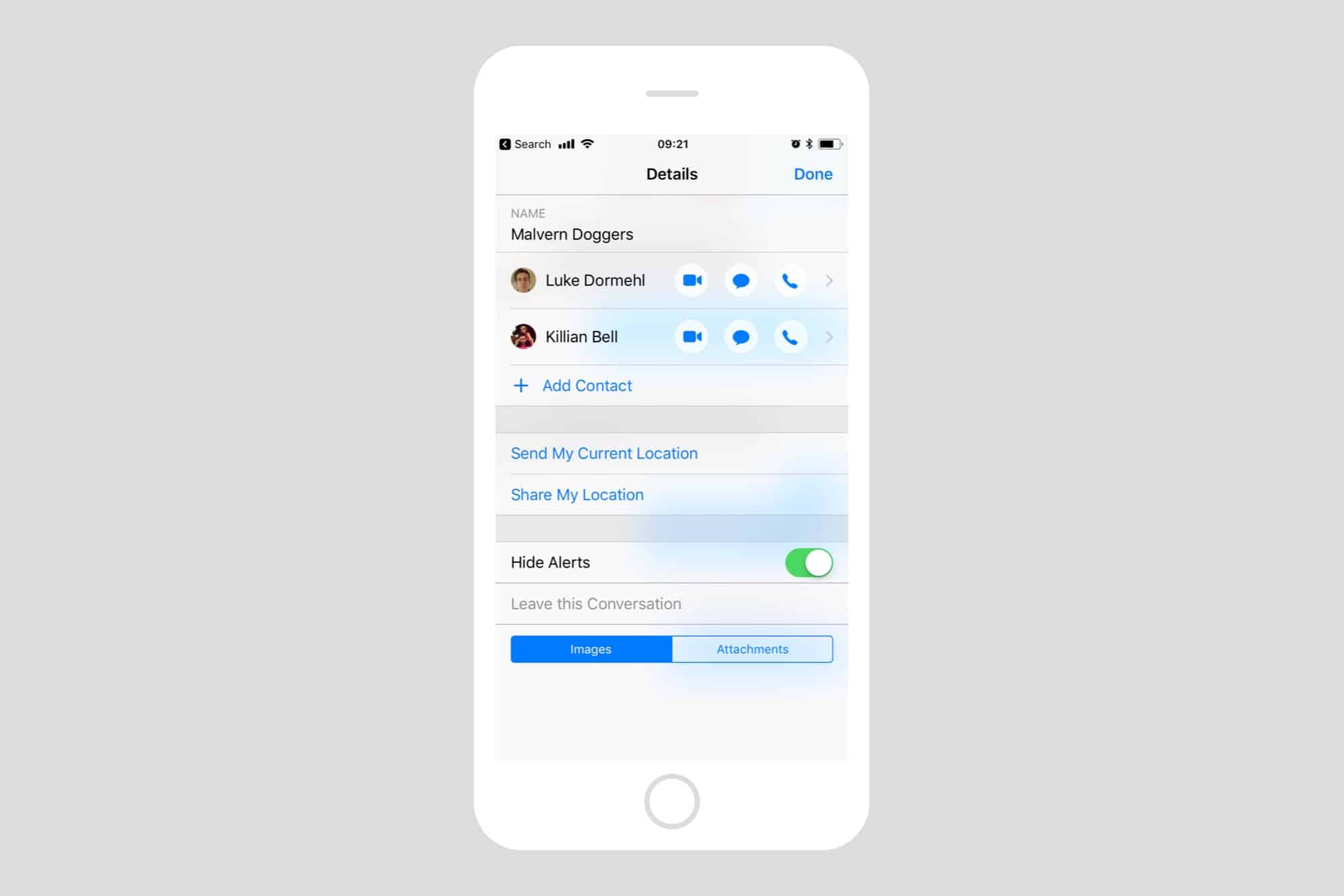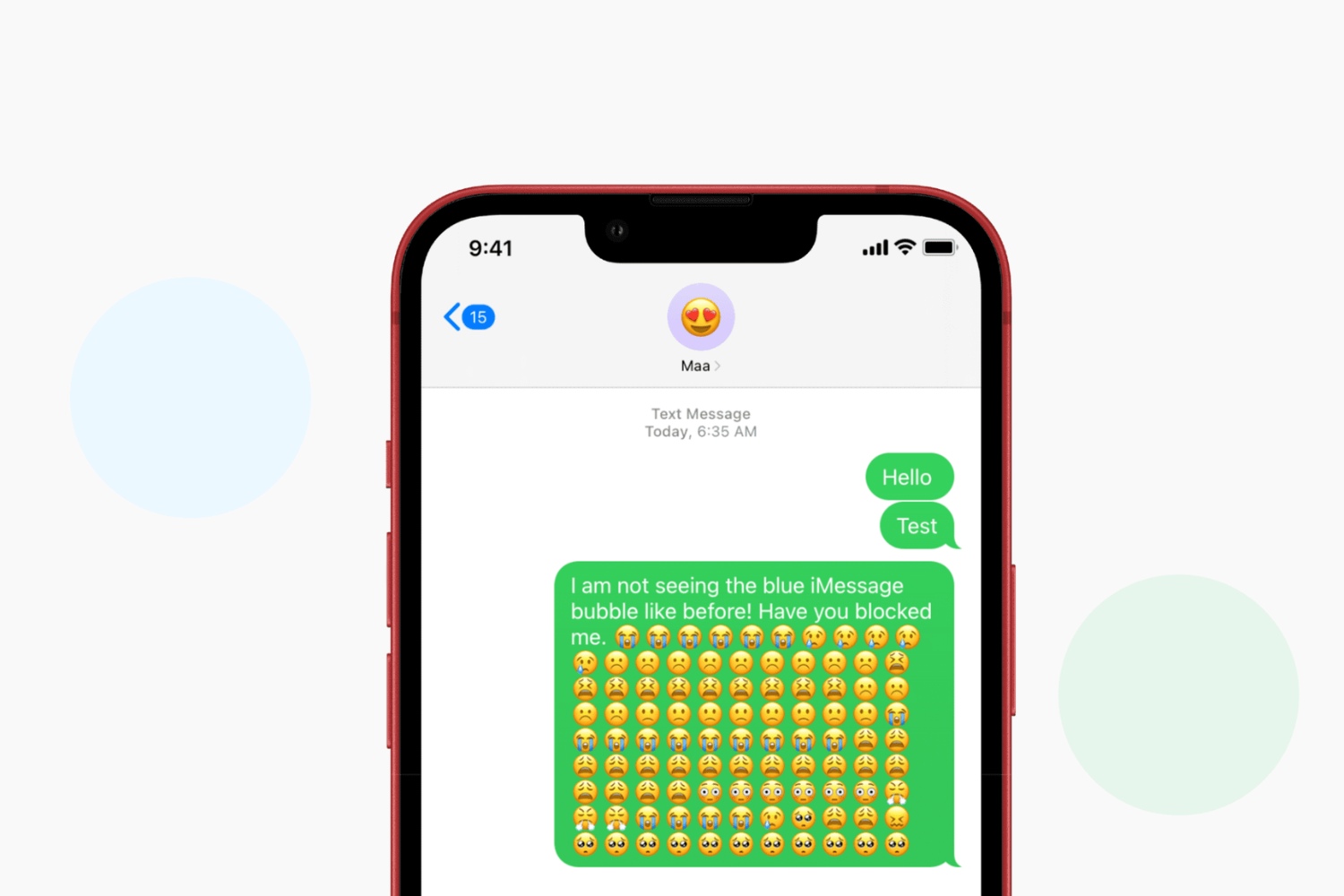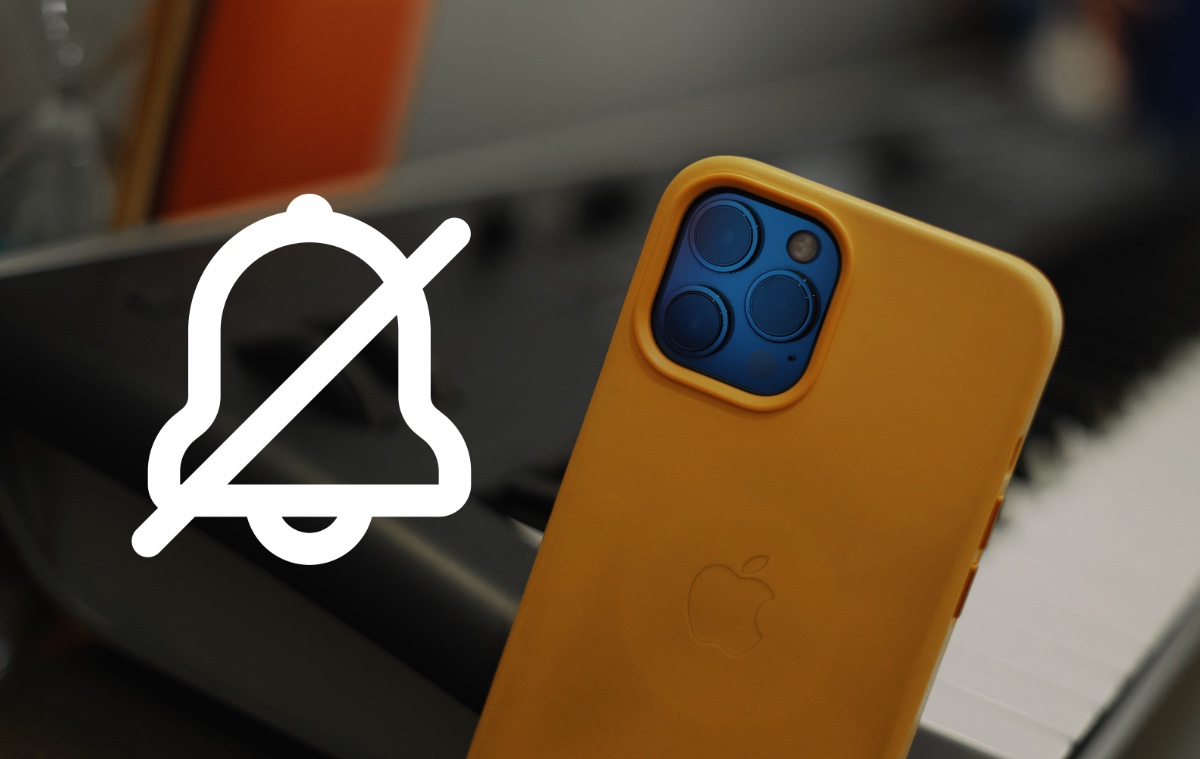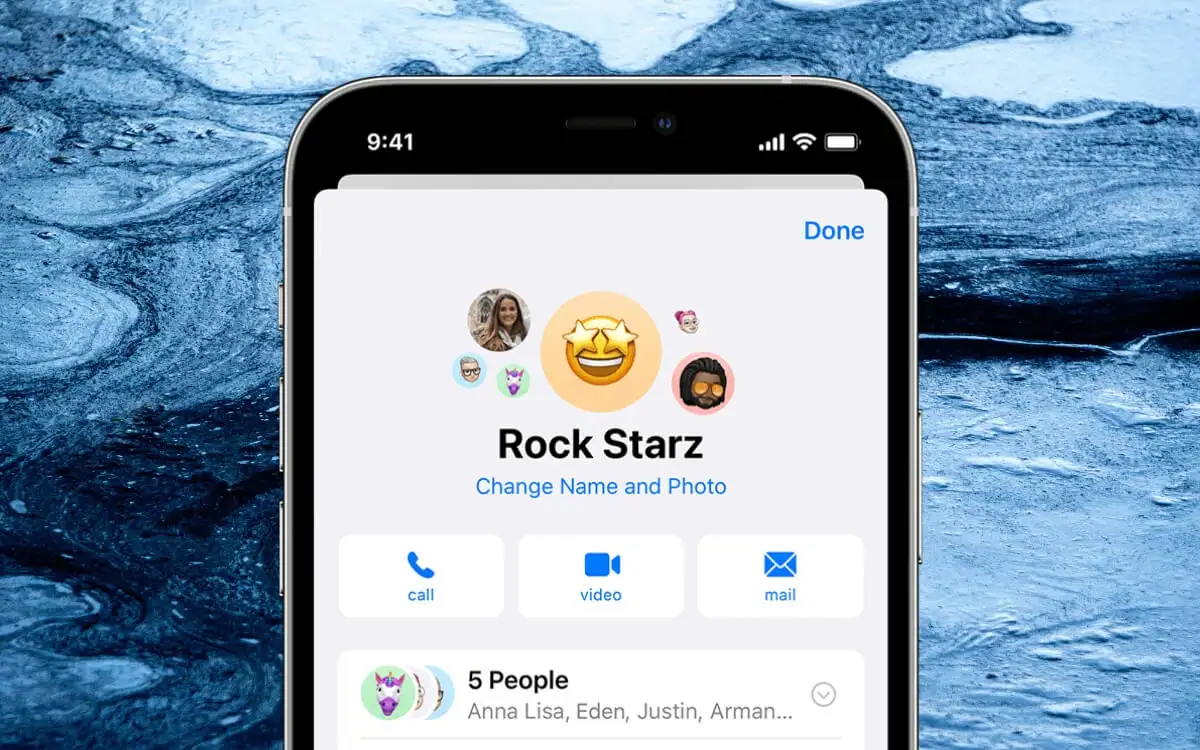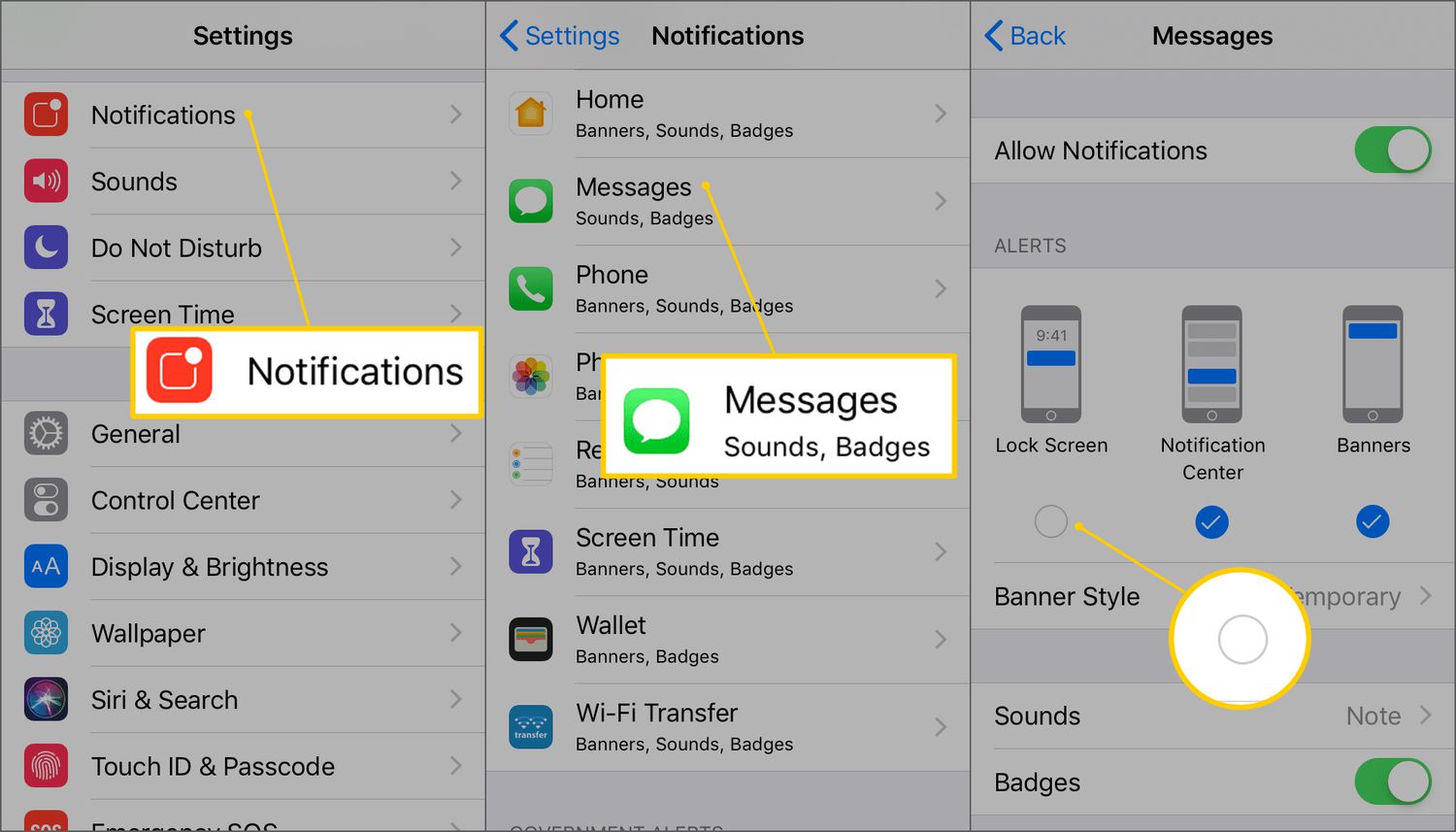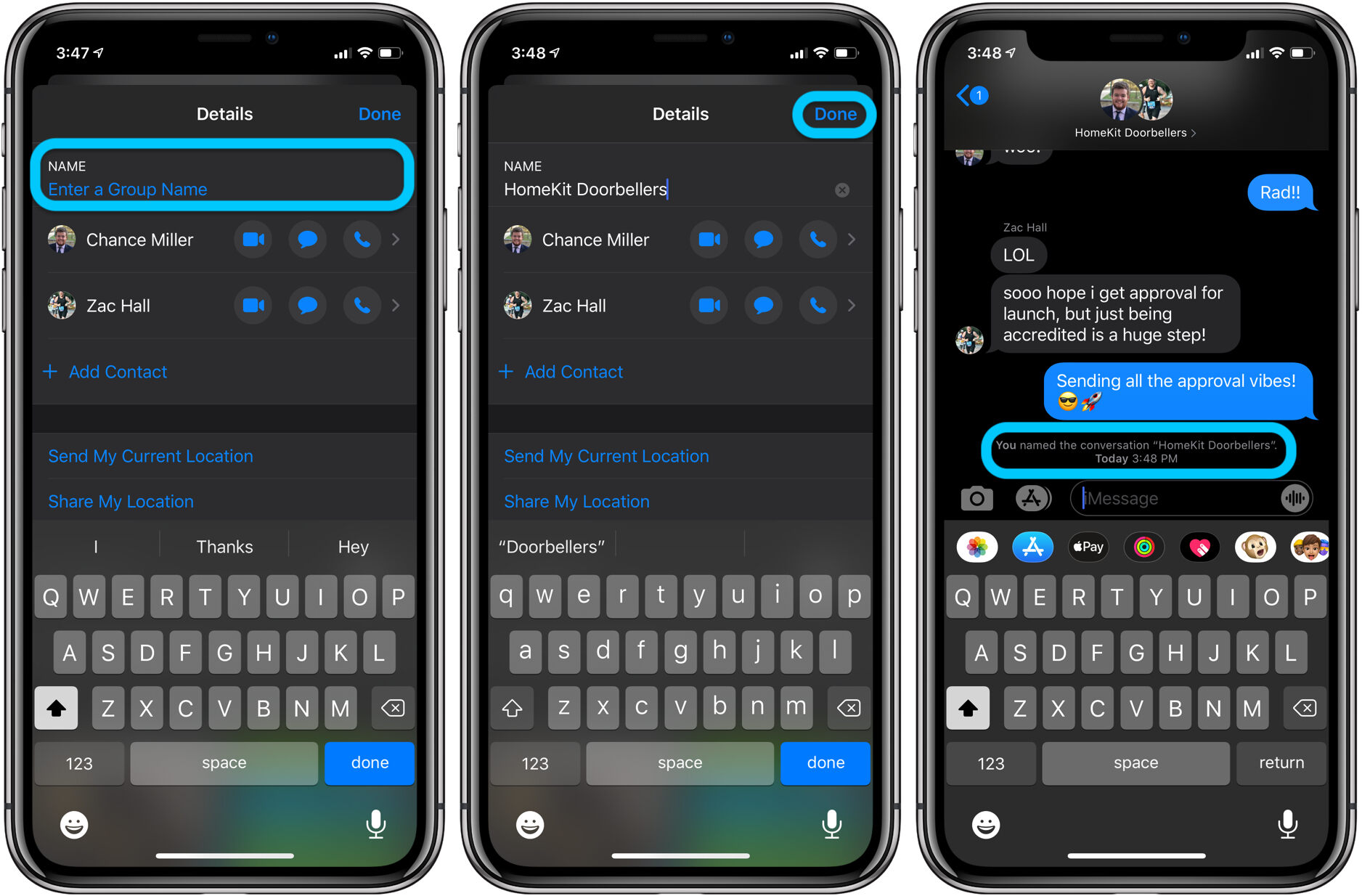What is muting on iMessage?
Muting someone on iMessage is a feature that allows you to silence notifications and alerts from specific contacts without blocking or unfriending them. It essentially creates a temporary pause in communication, giving you the freedom to control the interactions you have on the platform.
When you mute someone on iMessage, you no longer receive a notification sound, vibration, or banner when they send you a message. This can be particularly useful in situations where you want to reduce distractions or need some time away from constant notifications.
Muting someone on iMessage does not remove them from your contacts or conversation history. It simply puts a silent barrier between you and their messages, allowing you to view them at your own convenience without being interrupted.
It’s important to note that muting someone on iMessage is independent of other communication platforms. Muting someone on iMessage does not affect your interactions with them on other messaging apps or social media platforms.
Now that you know what muting on iMessage entails, let’s delve into the steps on how to mute a contact on iMessage.
How to mute someone on iMessage?
Muting someone on iMessage is a straightforward process that can be done in just a few simple steps. Here’s how:
- Open the Messages app on your iPhone or iPad.
- Select the conversation with the contact you want to mute.
- Tap on the contact’s name or group name at the top of the screen.
- Scroll down and locate the “Info” button.
- Tap on “Info,” and a new screen will appear with various options.
- Look for the “Hide Alerts” option and toggle it on.
Once you have followed these steps, you have successfully muted the contact on iMessage. From now on, you won’t receive any notifications or alerts when they send you a new message.
If you want to mute a group conversation on iMessage, the process is similar. Instead of selecting a single contact, select the group conversation and follow the same steps to access the “Hide Alerts” option.
Now that you know how to mute someone on iMessage, you might be wondering whether muting someone blocks them from contacting you. Let’s dive into that aspect next.
Does muting someone on iMessage block them?
No, muting someone on iMessage does not block them. The mute function and the block function are two separate features with distinct purposes.
When you mute someone on iMessage, it simply silences notifications and alerts from that specific contact. You will still be able to receive and view their messages in the conversation thread, but you won’t be disturbed by notifications or sounds.
On the other hand, blocking someone on iMessage is a more extreme measure that completely prevents them from contacting you. When you block a contact, you won’t receive their messages, calls, or FaceTime requests. Additionally, they won’t be able to see your online status or know that they have been blocked.
It’s important to note that while muting someone on iMessage doesn’t block them, they may still be able to see if you have read their messages. The “Read Receipts” feature, if enabled, will indicate to them that their message has been read, even if you have muted them.
If you want to completely cut off communication with someone on iMessage, it may be necessary to consider blocking them rather than just muting them. Blocking provides a stronger level of privacy and security by preventing any form of contact from the blocked individual.
Now that we’ve clarified the difference between muting and blocking, you may be wondering if muted contacts can see your iMessage status. Let’s explore that in the next section.
Can muted contacts see my iMessage status?
When you mute someone on iMessage, they will still be able to see your iMessage status. Muting a contact only affects the notifications and alerts you receive, but it doesn’t hide your online status, typing indicators, or read receipts from them.
Your iMessage status, such as “online”, “typing”, or “read” indicators, is visible to all contacts unless you have specifically disabled these features in your settings. Muting someone does not change this visibility.
It’s important to keep in mind that muting a contact is primarily for your convenience, allowing you to control the interruptions you receive. It doesn’t provide any privacy or visibility settings for your iMessage status. If you want to have more control over who can see your status or other indicators, you may need to explore additional privacy settings within the iMessage app.
Now that we’ve clarified that muted contacts can still see your iMessage status, you might be wondering if they are aware that they have been muted. Let’s explore that in the next section.
Do muted contacts know they are muted?
When you mute a contact on iMessage, they are not explicitly notified that they have been muted. In other words, the contact will not receive any notification or indication that they have been muted by you.
Muting a contact is a personal preference and choice, and it is designed to give you control over your own notifications and alerts. It is not intended to be a means of notifying or communicating to the other person that you have muted them.
Because there is no notification or indication of being muted, the contact may continue sending you messages without realizing that you are not receiving any notifications or alerts. They may assume that you are simply not responding or that you are busy with other matters.
However, it’s important to note that the contact may still notice certain changes in your behavior. For example, if they typically receive prompt replies from you but suddenly experience delayed responses or no response at all, they may start to suspect that something has changed in your communication dynamics.
While muted contacts may not be explicitly aware of being muted, it’s always encouraged to have open and honest communication with your contacts. If you feel the need to address the situation or discuss your communication preferences, it may be helpful to have a conversation with them to avoid any misunderstandings.
Now that we’ve explored whether muted contacts are aware of the mute status, you may be wondering what happens to your messages when you mute someone on iMessage. Let’s dive into that in the next section.
What happens to my messages when I mute someone on iMessage?
When you mute someone on iMessage, your messages to that contact will continue to be delivered as usual. The messages will appear in the conversation thread, and the contact will be able to see them. However, you won’t receive any notifications, sounds, or alerts for their messages.
This means that even if you have muted a contact, your messages will still be visible to them. They can read and respond to your messages, but you won’t be interrupted by notifications or alerted to their responses.
It’s important to note that the messages will remain in the conversation thread, and you can access them at any time. Muting a contact does not delete or hide the messages you have exchanged with them previously.
However, it’s worth mentioning that muting a contact does not guarantee that they will see your messages immediately. If the contact has disabled read receipts or is not actively checking their iMessage app, it may take some time for them to read and respond to your messages.
In summary, muting a contact on iMessage allows you to control the notifications and alerts you receive from them while still being able to send and receive messages normally.
Now that we’ve explored what happens to your messages when you mute someone on iMessage, you might be wondering if you can still receive messages from muted contacts. Let’s find out in the next section.
Can I still receive messages from muted contacts on iMessage?
Yes, you can still receive messages from muted contacts on iMessage. Muting someone on iMessage does not block their messages from being delivered to you. The messages from muted contacts will still appear in your iMessage app, allowing you to view and read them at your convenience.
While you will receive the messages, the key difference is that you won’t receive any notifications, sounds, or alerts for these messages. Muting a contact ensures that you can control the interruptions and distractions caused by constant message notifications.
It’s worth noting that even though you are not notified of their messages, the messages from muted contacts will still be marked as unread until you manually open the conversation and read them.
This means that even if you have muted someone, you can still stay informed of their messages by regularly checking your iMessage app. You won’t miss any messages from muted contacts, but you have the freedom to choose when and how often you engage with their messages.
It’s important to keep in mind that muting a contact does not affect the delivery or receipt of their messages. If you want to completely stop receiving messages from a specific contact, you may consider blocking them instead of muting them. Blocking a contact will prevent their messages from being delivered to you.
Now that we’ve explored whether you can still receive messages from muted contacts, let’s move on to the next question: Can you still send messages to muted contacts on iMessage?
Can I still send messages to muted contacts on iMessage?
Yes, you can still send messages to muted contacts on iMessage. Muting someone on iMessage doesn’t restrict your ability to send messages to them.
When you have a conversation thread with a muted contact, you can continue to compose and send messages as usual. The messages will be delivered to the muted contact, and they will see them in the conversation thread.
The only difference is that you won’t receive any notifications, sounds, or alerts for their responses to your messages. This allows you to have control over when and how often you engage with their messages without being interrupted or distracted by constant notifications.
It’s important to note that your messages to muted contacts will not have any indications that they have been muted. The muted contact will receive your messages as they normally would, without any visible indication that they are muted by you.
While you can still send messages to muted contacts, it’s important to manage your expectations in terms of receiving timely responses. The muted contact may not see your messages immediately or choose to respond promptly, as they may be unaware of any urgency on your end due to the lack of notifications.
If you require immediate attention or a prompt response from a contact, it’s advisable to communicate this directly with them or consider other means of communication outside of iMessage.
Now that we’ve explored the ability to send messages to muted contacts on iMessage, let’s move on to the process of unmuting a contact if you choose to do so.
How to unmute someone on iMessage?
If you’ve previously muted a contact on iMessage but now want to restore notifications and alerts for their messages, you can easily unmute them. Here’s how:
- Open the Messages app on your iPhone or iPad.
- Find the conversation with the muted contact that you want to unmute.
- Tap on the contact’s name or group name at the top of the screen.
- In the next screen, you’ll see various options. Look for the “Info” button and tap on it.
- Scroll down until you find the “Hide Alerts” option.
- Toggle off the “Hide Alerts” option.
Once you have followed these steps and turned off the “Hide Alerts” option, the contact will be unmuted. You will start receiving notifications, sounds, and alerts for their messages as you did before.
It’s important to note that unmuting a contact on iMessage doesn’t affect your conversation history. All the previous messages exchanged with the contact will still be visible in the conversation thread.
Now that you know how to unmute a contact on iMessage, you might be wondering why you would choose to mute someone in the first place. Let’s explore some common reasons to mute contacts on iMessage.
Reasons to mute someone on iMessage
Muting someone on iMessage can be a useful feature in various situations. Here are some common reasons why you might choose to mute a contact:
1. Reduce distractions: Muting a contact can help you minimize distractions and interruptions from constant message notifications. It allows you to focus on important tasks at hand without being continuously alerted to new messages.
2. Take a break: Muting a contact provides a temporary pause in communication. It can be helpful when you need some time away from a specific person’s messages or when you want to take a break from social interactions for a while.
3. Manage group conversations: Group conversations on iMessage can sometimes become overwhelming with frequent notifications. Muting a group allows you to stay in the conversation but prevents constant interruptions from notifications.
4. Control communication boundaries: Muting a contact can be a way to establish boundaries in your communication. It allows you to choose when and how often you engage with their messages, giving you a sense of control over your own time and attention.
5. Privacy concerns: There may be situations where you want to maintain privacy or limit sharing your online status with certain contacts. Muting them on iMessage can help achieve this while still allowing messages to be exchanged.
6. Avoid confrontations: Temporarily muting a contact can be a way to de-escalate conflicts or avoid unnecessary confrontations. It provides a break from direct communication while still allowing the possibility of resuming conversations at a later time.
It’s important to remember that muting a contact is a personal choice and should be used responsibly. It’s essential to assess your communication needs and consider the impact on your relationships before deciding to mute someone on iMessage.
Now that we’ve explored some reasons why you might choose to mute a contact on iMessage, you have a better understanding of when and why this feature can be beneficial.