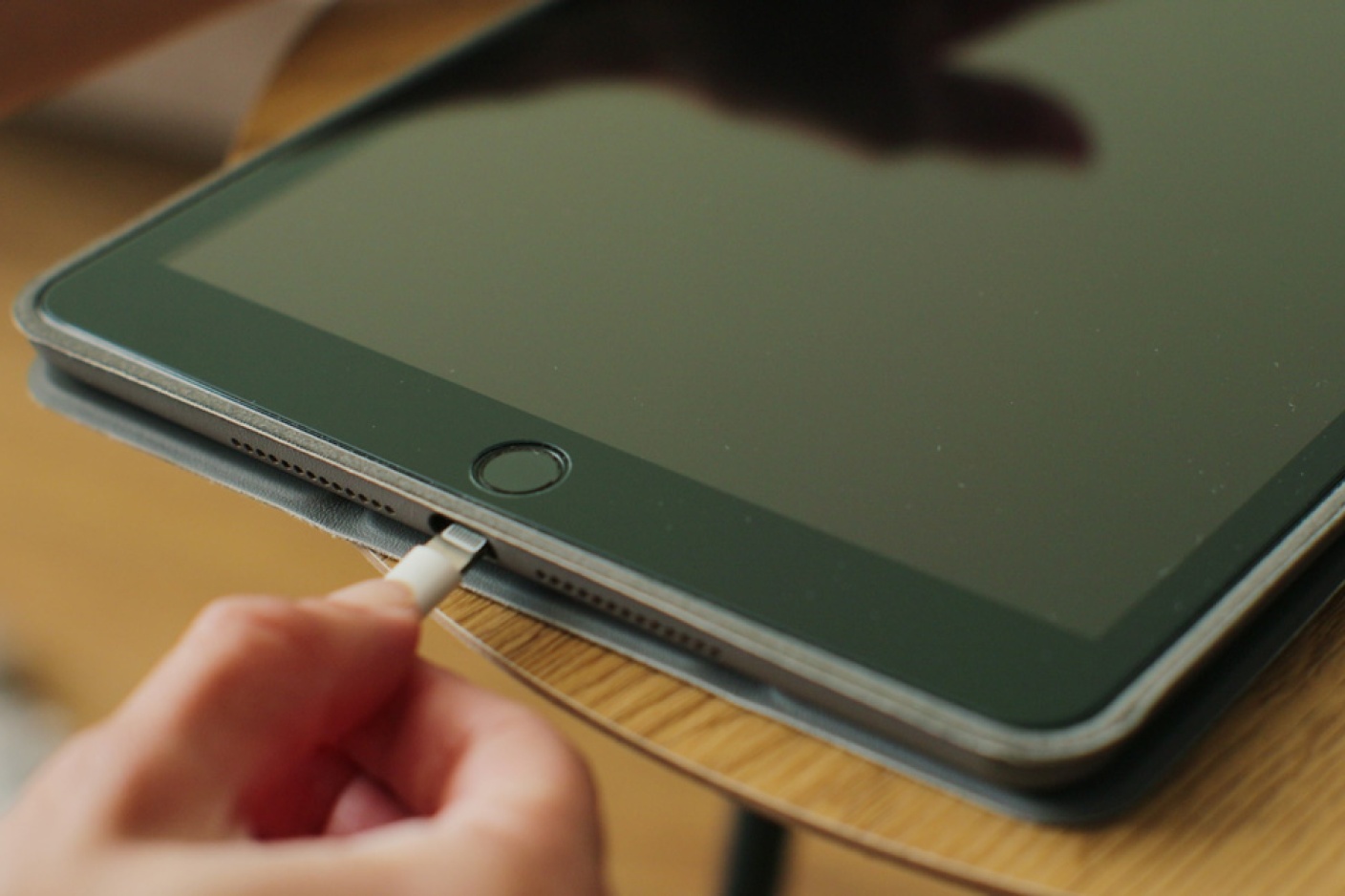Introduction
Having a tablet that won’t charge can be frustrating, especially when you rely on it for work or entertainment. It can disrupt your daily routine and leave you feeling helpless. However, before you panic and rush to buy a new tablet, there are some common reasons why your tablet may not be charging. In this article, we will explore these reasons and guide you through troubleshooting steps to try and resolve the issue.
A tablet not charging can be caused by various factors, including faulty charging cables, adapters, or even the tablet’s charging port. Sometimes, a simple restart can solve the problem, while in other cases, more extensive troubleshooting may be needed. It’s important to stay calm and systematically troubleshoot the issue to determine the root cause.
In the following sections, we will outline the most common reasons why your tablet may not be charging and provide step-by-step instructions on how to troubleshoot each potential issue. By following these guidelines, you can hopefully get your tablet back up and running without having to resort to costly repairs or replacements.
Common Reasons for a Tablet Not Charging
There are several common reasons why your tablet may fail to charge. Understanding these reasons can help you pinpoint the cause and take the necessary steps to fix the issue. Here are some of the most likely culprits:
- Faulty charging cable or adapter: One of the most common reasons for a tablet not charging is a faulty charging cable or adapter. Over time, cables can get damaged or frayed, and adapters can malfunction. It’s important to inspect both the cable and the adapter for any visible signs of damage.
- Charging port issues: Another potential cause of charging problems is a malfunctioning charging port on your tablet. The charging port can become loose, dirty, or even damaged, preventing the proper connection between the cable and the tablet.
- Software or firmware glitches: Sometimes, software or firmware issues can lead to charging problems. Updates, crashes, or system errors can affect the tablet’s ability to charge properly. Restarting or resetting the tablet may help resolve these issues.
- Power source problems: If your tablet is not charging, it’s possible that the power source you’re using is not providing a consistent or sufficient power supply. Issues with the wall outlet, power strip, or even the USB port on your computer can prevent proper charging.
- Charging cable compatibility: Not all charging cables are created equal. Some tablets require specific types of charging cables or adapters for optimal charging. Using a non-compatible cable may result in slower charging or no charging at all.
These are just a few of the common reasons why your tablet may not be charging. By understanding these factors, you can start troubleshooting with a better understanding of what may be causing the issue. In the next section, we will delve into the troubleshooting steps to help you identify and resolve the problem effectively.
Troubleshooting Steps
When your tablet is not charging, it’s essential to follow a systematic approach to identify and rectify the issue. Here are some troubleshooting steps you can take to resolve the problem:
- Check the Charging Cable and Adapter: Start by ensuring that the charging cable and adapter are working correctly. Inspect them for any physical damage or signs of wear and tear. If you notice any issues, consider replacing them with a new cable and adapter that are compatible with your tablet.
- Inspect the Charging Port: Carefully examine the charging port on your tablet. Look for any debris, dirt, or damage that could be obstructing the connection. If necessary, gently clean the port using a soft, lint-free cloth or a small brush. Avoid using sharp objects that could damage the port.
- Restart the Tablet: Sometimes, a simple restart can resolve minor software or firmware glitches that may be interfering with the charging process. Turn off your tablet completely, wait for a few seconds, and then turn it back on. Once it’s powered back on, connect it to the charger and see if it starts charging.
- Verify the Power Source: Ensure that the power source you are using is functioning correctly. Plug a different device into the same outlet or USB port to confirm if it is providing power. If not, try using a different power source, such as a different wall outlet or a working USB port on your computer.
- Try a Different Charging Outlet: If you are using a power strip or an extension cord, try connecting the charger directly to a wall outlet. Sometimes, power strips or cords can disrupt the charging process and prevent the tablet from charging properly.
- Test with a Different Charging Cable and Adapter: If you have access to another compatible charging cable and adapter, try using them to charge your tablet. This will help determine if the issue lies with the original cable and adapter or with the tablet itself.
- Reset the Tablet: If none of the previous steps work, you can try resetting your tablet to its factory settings. Keep in mind that this will erase all your data, so make sure to back up any important files before proceeding. Refer to your tablet’s user manual or the manufacturer’s website for instructions on how to perform a factory reset.
- Seek Professional Help: If all else fails, and your tablet still refuses to charge, it may be time to seek professional assistance. Contact the manufacturer’s customer support or visit a certified technician who specializes in tablet repairs. They will have the expertise to diagnose and fix the underlying issue.
By following these troubleshooting steps, you can effectively identify and resolve the issue preventing your tablet from charging. However, remember to proceed cautiously and consult the manufacturer’s guidelines or seek professional help if needed.
Check the Charging Cable and Adapter
The first step in troubleshooting a tablet that won’t charge is to check the charging cable and adapter. These components are vital for ensuring a reliable power connection. Here’s what you need to do:
- Inspect the cable and adapter: Carefully examine the charging cable and adapter for any visible damage or wear and tear. Look for frayed wires, bent connectors, or loose parts. If you notice any issues, it’s time to replace them with a new cable and adapter.
- Check for proper connections: Ensure that the charging cable is securely plugged into the adapter, and the adapter is fully inserted into the charging port of your tablet. Loose connections can result in intermittent charging or no charging at all.
- Try a different cable or adapter: If you have access to another compatible charging cable and adapter, test them on your tablet. This will help determine if the issue lies with the original cable and adapter or with the tablet itself. If the tablet charges with the new cable and adapter, it’s time to replace the faulty ones.
- Consider using a certified cable and adapter: Some tablets have specific charging requirements. Using a certified cable and adapter designed for your tablet model can ensure optimal charging performance. Generic or low-quality cables may not provide sufficient power or may be incompatible with your tablet.
Taking the time to check the charging cable and adapter is a simple yet crucial step in troubleshooting charging issues. By ensuring that these components are in good condition and properly connected, you can eliminate common causes of charging problems. If the issue persists even after verifying the cable and adapter, move on to the next troubleshooting step.
Inspect the Charging Port
A malfunctioning charging port can be a common reason why your tablet is not charging. Over time, the charging port can accumulate dirt, debris, or become damaged, causing connection issues. Follow these steps to inspect the charging port and potentially resolve the problem:
- Power off the tablet: Before inspecting the charging port, turn off your tablet and disconnect it from any power source.
- Use a flashlight: With a flashlight, carefully examine the charging port for any visible blockage, such as lint, dust, or debris. Gently blow into the port or use a soft brush to remove any loose particles that may be obstructing the connection.
- Check for physical damage: Inspect the charging port for any physical damage, such as bent or broken pins. If you notice any signs of damage, the charging port may need repair or replacement.
- Avoid using sharp objects: When cleaning the charging port, avoid using sharp objects like toothpicks or metal pins, as they can damage the delicate pins or cause a short circuit.
- Consider professional cleaning: If the charging port appears clean but your tablet still doesn’t charge, it’s possible that dirt or debris is stuck deep inside. In such cases, it may be best to seek professional cleaning from a certified technician who can safely disassemble and clean the charging port.
- Use charging port covers: To prevent future accumulation of debris, consider investing in a charging port cover or a dust plug. These small accessories can help keep the charging port clean and protected when the tablet is not in use.
Inspecting the charging port is an important step in troubleshooting charging issues. By cleaning and examining the port for damage, you can potentially resolve connection problems and restore proper charging functionality to your tablet. If the issue persists, proceed to the next troubleshooting step.
Restart the Tablet
Sometimes, a simple restart can resolve minor software or firmware glitches that may be interfering with your tablet’s charging functionality. Restarting the tablet clears temporary files and refreshes the system, allowing for a fresh start. Follow these steps to restart your tablet:
- Ensure your tablet is unlocked: If your tablet is locked or in sleep mode, unlock it or wake it up before proceeding.
- Press and hold the power button: Locate the power button on your tablet and press and hold it until a menu appears on the screen. The menu will typically provide an option to restart the device.
- Select the restart option: On the menu, look for the restart option and tap on it to initiate the restart process. The tablet will shut down and then power back on again.
- Wait for the tablet to boot up: After the tablet powers off, wait for a few seconds, and then press the power button to turn it on again. Allow the tablet to fully boot up and settle before connecting it to the charger.
- Attempt charging again: Once the tablet has restarted, connect it to the charger and see if it begins to charge. Observe if the charging indicator appears on the screen or if the battery icon starts indicating charging.
Restarting your tablet is a simple yet effective troubleshooting step. It can resolve temporary software glitches and restore normal charging functionality. If the tablet still does not charge after a restart, proceed to the next troubleshooting step.
Verify the Power Source
When your tablet is not charging, it’s essential to ensure that the power source you are using is functioning correctly. Issues with the wall outlet, power strip, or USB port can prevent proper charging. Follow these steps to verify the power source:
- Try a different outlet: If you are using a wall outlet to charge your tablet, try connecting the charger to a different outlet. Sometimes, a faulty outlet may not provide a consistent power supply, resulting in charging issues.
- Check the power strip or surge protector: If you are using a power strip or a surge protector, make sure it is turned on and functioning correctly. Consider plugging the charger directly into a wall outlet to rule out any issues with the power strip.
- Switch USB ports: If you are charging your tablet using a USB cable connected to a computer or a USB hub, try connecting the cable to a different USB port. A faulty USB port or an incompatible charging port may prevent proper charging.
- Ensure a stable power supply: In some cases, fluctuations or interruptions in the power supply can disrupt the charging process. Make sure your power source provides a stable power supply without any sudden drops or surges.
- Confirm power flow to other devices: Plug a different device, such as a phone or another tablet, into the same power source to verify if it charges successfully. If the other device charges without any issues, it indicates that the power source is functioning correctly.
Verifying the power source is an important step in troubleshooting charging problems. By ensuring a reliable power supply, you can eliminate potential issues with the outlet, power strip, or USB port. If the tablet still fails to charge after verifying the power source, proceed to the next troubleshooting step.
Try a Different Charging Outlet
If your tablet is not charging, it’s worth trying a different charging outlet to rule out any issues with the current one. Sometimes, a faulty outlet or power source can prevent your tablet from charging properly. Follow these steps to try a different charging outlet:
- Identify another accessible outlet: Look for another wall outlet or power source that you can use to charge your tablet. It could be in a different room or even a different location.
- Plug the charger into the new outlet: Disconnect the charger from the current outlet and plug it into the new one. Ensure that the connection is secure and tight.
- Observe the charging process: Once connected to the new outlet, observe if the tablet begins to charge. Look for any indications such as the charging icon on the screen or the battery percentage increasing.
- Wait for a few minutes: Give it some time and wait for at least a few minutes to see if the tablet charges consistently. Sometimes, the charging process may take a bit of time to initiate.
- Consider different power sources: If you were previously using a wall outlet, you can also try charging your tablet using a different power source, such as a power bank or a USB port on your computer. This will help determine if the issue is with the power outlet or if it persists across different power sources.
Trying a different charging outlet can help identify if the problem lies with the original power source. By plugging the charger into a different outlet or power source, you can eliminate any issues with the previous charging outlet and determine if it was the cause of the charging problem. If the tablet still does not charge after attempting a different charging outlet, move on to the next troubleshooting step.
Test with a Different Charging Cable and Adapter
If your tablet still isn’t charging, it’s time to check if the issue lies with the charging cable and adapter. Sometimes, faulty or incompatible cables and adapters can prevent your tablet from charging properly. Follow these steps to test with a different charging cable and adapter:
- Find a compatible charging cable and adapter: Identify another charging cable and adapter that are compatible with your tablet. If you don’t have a spare one, consider borrowing from a friend or purchasing a new one.
- Disconnect the current cable and adapter: Unplug the current charging cable from both the tablet and the power source. Ensure that the connection is completely disconnected.
- Connect the new cable and adapter: Plug in the new charging cable into the charging port of your tablet and the other end into a power source. Connect the adapter to the cable if necessary.
- Observe the charging process: Once connected to the new cable and adapter, observe if the tablet starts charging. Look for any charging indicators on the tablet’s screen, such as a battery icon or a charging symbol.
- Try different combinations: If you have access to multiple charging cables and adapters, try different combinations to ensure that both the cable and adapter are in proper working condition.
- Ensure compatibility: Make sure the new charging cable and adapter are compatible with your tablet model. Some tablets have specific charging requirements, and using non-compatible accessories may result in slow or no charging.
Testing with a different charging cable and adapter can help determine if the issue lies with the original ones. By connecting your tablet to another set of compatible accessories, you can rule out any problems related to the cable or adapter. If the tablet still does not charge after trying a different charging cable and adapter, proceed to the next troubleshooting step.
Reset the Tablet
If you’ve exhausted the previous troubleshooting steps and your tablet still refuses to charge, performing a reset may help resolve underlying software or firmware issues. Resetting your tablet can be an effective way to restore it to its default settings. Follow these steps to reset your tablet:
- Backup important data: Before proceeding with a reset, it’s crucial to backup any important files or data on your tablet. This ensures that you don’t lose any valuable information during the process.
- Access the Settings menu: Open the Settings menu on your tablet. The location of this menu may vary depending on your device’s operating system.
- Select the ‘System’ or ‘General’ option: Look for the option named ‘System’ or ‘General’ in the Settings menu and tap on it. This will take you to a submenu with additional options.
- Choose the ‘Reset’ or ‘Reset Options’ option: Within the ‘System’ or ‘General’ submenu, locate the ‘Reset’ or ‘Reset Options’ option. Tap on it to view the available reset options.
- Select the ‘Factory Reset’ or ‘Reset All’ option: Depending on your device, you may see ‘Factory Reset’ or ‘Reset All’ as the available options. Tap on the appropriate option to initiate the reset process.
- Confirm the reset: A confirmation prompt will appear warning you that all data will be erased. Read the prompt carefully and proceed with the reset only if you’ve backed up your data and are willing to proceed with the reset.
- Wait for the reset to complete: The tablet will now begin the reset process. This may take a few minutes to complete, and the device may restart multiple times during the process. Be patient and allow the reset to finish.
Performing a reset can help resolve software or firmware issues that may be preventing your tablet from charging properly. However, remember that a reset will erase all your data, so it’s crucial to backup your files before proceeding. If the tablet still does not charge after resetting, it’s advisable to seek professional help or contact the manufacturer’s customer support for further assistance.
Seek Professional Help
If you’ve tried all the previous troubleshooting steps and your tablet still refuses to charge, it may be time to seek professional help. A certified technician or the manufacturer’s customer support can provide expert assistance in diagnosing and resolving the underlying issue. Here are some steps to consider when seeking professional help:
- Contact the manufacturer’s customer support: Reach out to the customer support of your tablet’s manufacturer. They can provide guidance, troubleshooting tips, or direct you to an authorized service center for further assistance.
- Provide detailed information: When contacting customer support or visiting a service center, be prepared to provide detailed information about your tablet model, the steps you’ve already taken to troubleshoot, and the exact issues you’re experiencing. This will help them better understand the problem and provide appropriate solutions.
- Follow their instructions: Listen to the instructions provided by customer support or the technician. They may guide you through additional troubleshooting steps specific to your tablet model or recommend sending your tablet in for repair.
- Consider warranty coverage: If your tablet is still under warranty, check the terms and conditions to determine if the charging issue is covered. In such cases, the manufacturer may repair or replace the tablet free of charge.
- Consult a certified technician: If the tablet is no longer under warranty or if the manufacturer’s support is unable to resolve the issue remotely, consider taking your tablet to a certified technician who specializes in tablet repairs. They have the expertise and the necessary tools to diagnose and fix more complex charging problems.
- Be prepared for potential costs: Depending on the severity of the issue and whether or not your tablet is under warranty, there may be costs associated with professional help or repairs. Inquire about the estimated costs upfront to make an informed decision.
Seeking professional help is a sensible choice when all other troubleshooting attempts have failed. These experts have the knowledge and resources to diagnose and resolve charging issues that may be beyond your level of expertise. Remember to provide accurate information and be patient throughout the process to ensure the best possible outcome for your tablet.
Conclusion
Dealing with a tablet that won’t charge can be frustrating, but there are several common reasons and troubleshooting steps to try before seeking professional help. By systematically addressing potential issues, you can often resolve the problem and get your tablet back up and running. Here’s a quick recap of the steps covered:
- Check the charging cable and adapter for any damage or connectivity issues.
- Inspect the charging port for debris, dirt, or damage.
- Restart the tablet to clear any software or firmware glitches.
- Verify the power source, ensuring it provides a stable power supply.
- Try a different charging outlet to rule out issues with the current one.
- Test with a different charging cable and adapter to eliminate any faults.
- Reset the tablet to restore it to its default settings.
- If all else fails, seek professional help from the manufacturer or a certified technician.
Throughout the troubleshooting process, it’s essential to stay calm and patient. Be sure to follow safety precautions, back up your data, and carefully read and understand any instructions or warnings provided. Remember that not all charging issues can be resolved by DIY methods, and seeking professional assistance may be necessary in some cases.
In the end, the goal is to restore your tablet’s charging functionality so that you can continue using it without interruptions. Following the steps outlined in this article should help you diagnose and resolve most common charging issues. If unsure or uncomfortable with any of the steps, it’s always advisable to seek expert help, ensuring the best possible outcome for your tablet.