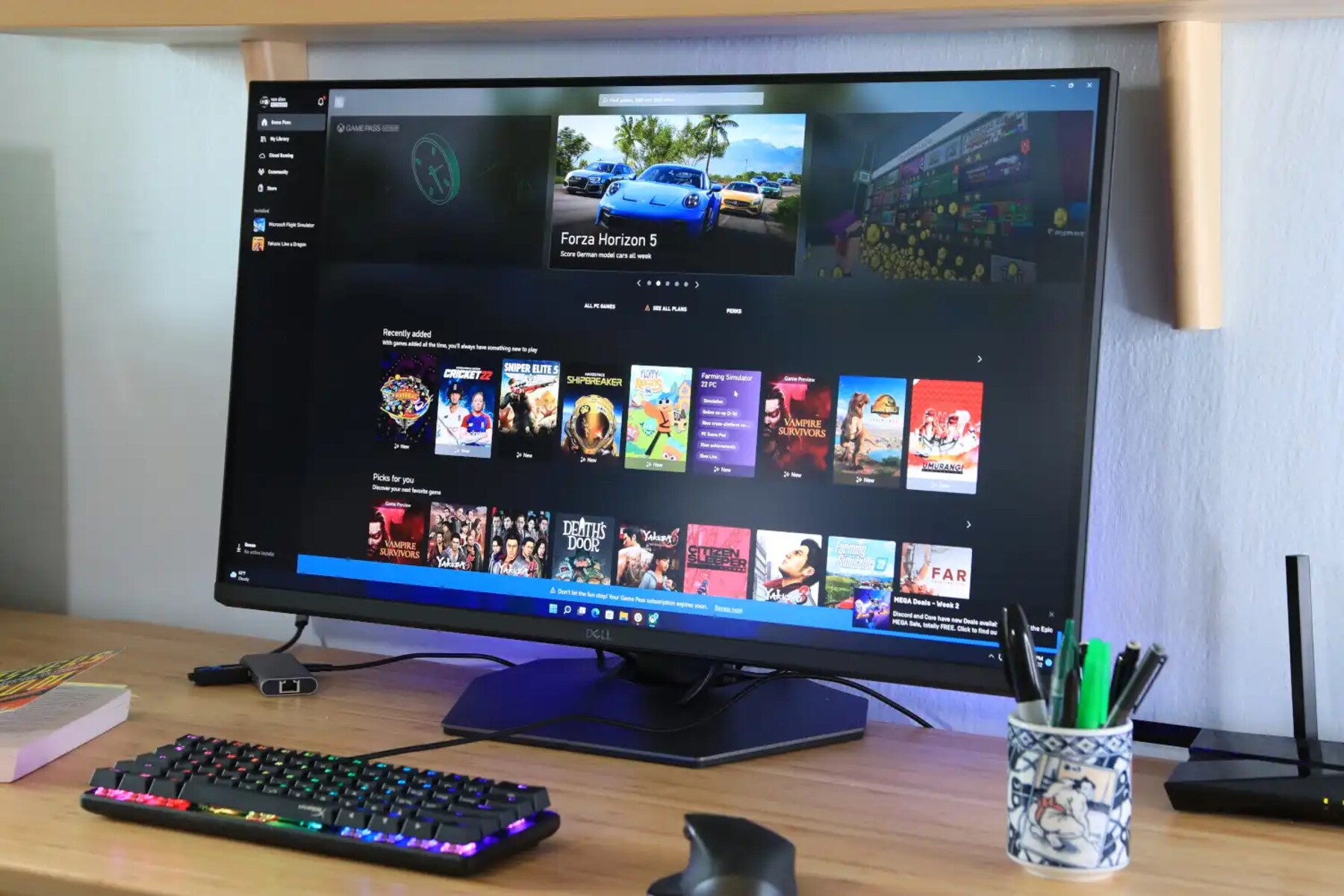Introduction
When it comes to gaming, a clear and pristine display is essential for an immersive experience. Over time, however, dust, fingerprints, and smudges can accumulate on your gaming monitor, impairing the visual quality. To keep your gaming monitor looking its best, regular cleaning is necessary. But what cleaning materials should you use?
In this article, we will explore the different cleaning materials you can use to effectively clean your gaming monitor and provide steps on how to clean it properly. Whether you have an LCD, LED, or OLED gaming monitor, these methods will help you maintain a crystal-clear display and prolong the lifespan of your monitor.
Before diving into the cleaning materials, it’s important to note that gaming monitors are delicate electronic devices. Therefore, it’s crucial to handle them with care and use the appropriate cleaning techniques to avoid causing any damage.
Now, let’s discuss the cleaning materials you should have at your disposal to clean your gaming monitor effectively.
Cleaning Materials
When it comes to cleaning your gaming monitor, it’s essential to use the right materials to ensure a thorough yet safe cleaning process. Here are the essential cleaning materials you’ll need:
- Microfiber Cloth: A microfiber cloth is a must-have for cleaning your gaming monitor. It is soft, lint-free, and specifically designed to remove dust and smudges without scratching the screen. Avoid using paper towels or harsh cloths as they can leave scratches or fibers on the monitor.
- Distilled Water: Distilled water is the ideal choice for dampening your microfiber cloth. Regular tap water may contain minerals that could leave residue on the screen. By using distilled water, you minimize the risk of leaving streaks or marks on your monitor.
- Isopropyl Alcohol: Isopropyl alcohol, also known as rubbing alcohol, is an effective cleaning agent for removing stubborn stains and marks on your gaming monitor. However, it is important to dilute it with water before use to avoid damaging the screen’s coating. A ratio of 50% water to 50% isopropyl alcohol is recommended.
- Screen Cleaning Solution: If you prefer a ready-made solution specifically designed for cleaning screens, you can purchase a screen cleaning solution from your local electronics or computer store. These solutions are formulated to safely remove dirt, fingerprints, and smudges without leaving streaks on the screen.
It’s important to note that when using any cleaning solution, including a homemade one, make sure it is specifically labeled as safe for use on electronic screens. Avoid using household cleaning products such as glass cleaners or ammonia-based solutions, as they can damage the screen’s protective coating.
Now that we have the necessary cleaning materials, let’s move on to the step-by-step process of cleaning your gaming monitor.
Microfiber Cloth
A microfiber cloth is an essential tool when it comes to cleaning your gaming monitor. Unlike regular cloths or paper towels, microfiber cloths are specifically designed to be soft, lint-free, and non-abrasive, making them perfect for cleaning delicate screens without causing scratches or damage.
When selecting a microfiber cloth, opt for one that is specifically labeled for electronics or screens. These cloths are typically made of ultra-fine fibers that attract and remove dust particles effectively.
Here’s how to use a microfiber cloth to clean your gaming monitor:
- Turn Off the Monitor: Before starting the cleaning process, it’s important to turn off your gaming monitor. This ensures that you can see the dirt and smudges clearly, and it also reduces the risk of accidentally pressing any buttons or causing damage.
- Dusting and Dry Cleaning: Gently wipe the screen with the microfiber cloth in a circular motion to remove any loose dust particles. Avoid applying too much pressure, as this can cause scratches. Dry cleaning helps to remove surface-level dirt, smudges, and fingerprints.
- Dampen the Cloth: To tackle stubborn marks or smudges, dampen the microfiber cloth slightly. Use distilled water or a screen cleaning solution. Be careful not to saturate the cloth, as excess moisture can damage the monitor. Alternatively, you can dampen a corner of the cloth with isopropyl alcohol diluted with water.
- Start Wiping the Screen: Begin wiping the screen using gentle, circular motions. Start from the top and work your way down, making sure to cover the entire surface. Pay extra attention to areas with visible smudges or stains. Avoid pressing too hard or scrubbing vigorously, as this can damage the screen.
- Dealing with Stubborn Stains: If there are persistent stains or marks that the dampened cloth couldn’t remove, try using a small amount of isopropyl alcohol on a corner of the cloth. Gently rub the affected area in a circular motion. Remember to dilute the isopropyl alcohol with water before applying it to the cloth.
Using a microfiber cloth is an effective and safe way to keep your gaming monitor clean and well-maintained. By following these steps, you can remove dust, fingerprints, and smudges without causing any damage to your screen.
Distilled Water
Distilled water is a key component in cleaning your gaming monitor effectively and safely. Unlike tap water, which can contain minerals and impurities, distilled water is purer and less likely to leave streaks or marks on your monitor’s screen.
Here’s how you can use distilled water to clean your gaming monitor:
- Turn Off the Monitor: Prior to cleaning, always turn off your gaming monitor. This ensures that you can see the dirt and smudges clearly and reduces the risk of accidentally pressing any buttons or causing damage.
- Dusting and Dry Cleaning: Use a dry microfiber cloth to gently remove loose dust particles from the screen. Wipe in a circular motion, applying light pressure. This step prepares the surface for the next cleaning stage.
- Dampen the Cloth: Dampen another clean microfiber cloth with distilled water. Avoid soaking the cloth or using excessive amounts of water, as this can damage the monitor. A light misting or dampening of the cloth is sufficient for effective cleaning.
- Start Wiping the Screen: Starting from the top of the screen, wipe in a gentle, circular motion, gradually working your way down. Ensure complete coverage of the entire screen surface. Pay extra attention to areas with visible smudges or stains.
- Repeat if Necessary: If there are stubborn marks or smudges that aren’t completely removed, repeat the process with a slightly dampened cloth using distilled water. Be patient and avoid using excessive force, as this can damage the screen.
Using distilled water in the cleaning process minimizes the risk of residue or impurities being left on your gaming monitor’s screen. It helps ensure a streak-free and crystal-clear display.
Remember, it’s important to avoid using tap water, as it can contain minerals and impurities that may leave streaks or marks on the screen. By opting for distilled water, you can confidently clean your gaming monitor without worrying about the quality of the water affecting the final result.
In the next section, we will explore another cleaning material you can use to clean your gaming monitor: isopropyl alcohol.
Isopropyl Alcohol
Isopropyl alcohol, commonly known as rubbing alcohol, is a versatile cleaning agent that can be used to remove stubborn stains, smudges, and fingerprints from your gaming monitor. However, it’s important to use it correctly to avoid damaging the screen.
Follow these steps to use isopropyl alcohol in the cleaning process:
- Turn Off the Monitor: Before starting the cleaning process, ensure that your gaming monitor is turned off. This allows you to see the dirt and smudges clearly and prevents accidental button presses or damage to the screen.
- Dusting and Dry Cleaning: Use a dry microfiber cloth to gently remove loose dust particles from the screen. This step prepares the surface for the next cleaning stage.
- Dilute the Isopropyl Alcohol: It is important to dilute the isopropyl alcohol before using it on your gaming monitor. Mix equal parts of water and isopropyl alcohol to create a 50% solution. This helps prevent any potential damage to the screen’s coating.
- Dampen the Cloth: Moisten a clean microfiber cloth with the diluted isopropyl alcohol solution. Be careful not to saturate the cloth, as excessive moisture can damage the monitor. A light dampness is sufficient for effective cleaning.
- Start Wiping the Screen: Begin wiping the screen gently with the dampened cloth, using a circular motion. Start from the top and work your way down, ensuring that you cover the entire screen surface. Focus on areas with stubborn stains or smudges.
- Apply Gentle Pressure: Apply light pressure while wiping the screen. Avoid using excessive force, as this can damage the screen. Let the isopropyl alcohol do the work of dissolving and removing the stains on the screen.
- Repeat if Necessary: If there are persistent stains or smudges, repeat the process with a slightly more concentrated solution of isopropyl alcohol and water. Be cautious and monitor the screen closely to prevent any adverse effects.
Isopropyl alcohol is an effective cleaning agent that can tackle tough stains and smudges on your gaming monitor. However, it’s crucial to dilute it properly and use it with caution to avoid damaging the screen’s coating.
Now that we have covered the use of isopropyl alcohol, let’s move on to the next cleaning material: screen cleaning solution.
Screen Cleaning Solution
A screen cleaning solution is a convenient option for cleaning your gaming monitor, particularly if you prefer to use a pre-made solution specifically designed for electronic screens. These solutions are formulated to safely and effectively remove dirt, fingerprints, and smudges without leaving behind streaks or residue.
Here’s how to use a screen cleaning solution to clean your gaming monitor:
- Turn Off the Monitor: Before starting the cleaning process, ensure that your gaming monitor is turned off. This allows you to see the dirt and smudges clearly and prevents accidental button presses or damage to the screen.
- Dusting and Dry Cleaning: Begin by using a dry microfiber cloth to gently remove loose dust particles from the screen. This step prepares the surface for the next cleaning stage.
- Apply the Cleaning Solution: Spray the screen cleaning solution onto a clean microfiber cloth. Avoid spraying directly onto the monitor to prevent any liquid from seeping into the device. Ensure that the cloth is lightly saturated, rather than soaking wet.
- Start Wiping the Screen: Gently wipe the screen using the dampened cloth, using a circular motion. Begin from the top and work your way down, ensuring that you cover the entire screen surface. Pay extra attention to areas with visible smudges or stains.
- Avoid Excessive Moisture: To prevent any damage to your gaming monitor, avoid using excessive amounts of the cleaning solution on the cloth. Excess moisture can seep into the monitor, potentially causing issues. A little goes a long way!
- Let it Dry: Allow your gaming monitor to air dry after cleaning. Avoid using any additional cloths or paper towels to speed up the drying process, as these can leave behind fibers or lint. Letting it dry naturally helps ensure a streak-free finish.
Using a screen cleaning solution provides the advantage of using a product specifically formulated for cleaning electronic screens. These solutions are often free from harsh chemicals that could damage the monitor and are designed to leave a clean and clear finish.
Now that we have explored the different cleaning materials, it’s time to dive into the step-by-step cleaning process for your gaming monitor in the next section.
Cleaning Process
Now that you are familiar with the essential cleaning materials, let’s walk through the step-by-step process of cleaning your gaming monitor:
- Turn Off the Monitor: Before starting the cleaning process, make sure your gaming monitor is turned off. This ensures your safety and avoids any accidental button presses or damage to the screen.
- Dusting and Dry Cleaning: Begin by using a dry microfiber cloth to gently remove any loose dust particles from the screen. Wipe in a circular motion, applying light pressure. This step helps prepare the surface for the next cleaning stages.
- Dampen the Cloth: Dampen a clean microfiber cloth with either distilled water or a screen cleaning solution. Ensure the cloth is not soaked, only lightly moistened. Excessive moisture can damage the monitor.
- Start Wiping the Screen: Gently wipe the screen using the dampened cloth, using a circular motion. Start at the top of the screen and work your way down, covering the entire surface. Focus on areas with visible smudges or stains.
- Dealing with Stubborn Stains: If there are stubborn stains or marks that the dampened cloth couldn’t remove, you have a couple of options. You can slightly increase the concentration of your cleaning solution or use a small amount of isopropyl alcohol on a corner of the cloth. Remember to dilute the isopropyl alcohol with water before using it on the cloth.
- Cleaning the Frame and Stand: Don’t forget to clean the frame and stand of your gaming monitor. Use a clean, dry microfiber cloth to wipe away dust and fingerprints. If needed, you can also use a mild household cleaning solution diluted with water on the cloth, but be cautious not to let any liquid seep into the monitor.
- Let the Monitor Dry: After cleaning, allow your gaming monitor to air dry. Avoid using any additional cloths or paper towels to speed up the drying process, as these can leave behind fibers or lint. Letting it dry naturally will ensure a streak-free finish.
By following these steps, you can effectively clean your gaming monitor, removing dust, fingerprints, and smudges while ensuring the longevity of your screen. Remember to always handle your monitor with care and use gentle motions when cleaning to avoid causing any damage.
In the next section, we will provide some helpful tips for maintaining a clean monitor and keeping it in optimal condition.
Turn Off the Monitor
Before you begin the cleaning process, it is essential to turn off your gaming monitor. This step is crucial for several reasons:
- Visibility: Turning off the monitor allows you to see any dirt, smudges, or fingerprints more clearly. When the screen is powered on, these imperfections may be less noticeable due to the brightness of the display. By turning off the monitor, you can accurately assess the areas that need cleaning.
- Accidental Button Presses: Cleaning a monitor while it is powered on can lead to accidental button presses. These inadvertent touches may affect the display settings or menu options, causing unnecessary inconvenience or even system malfunctions. By turning off the monitor, you eliminate the risk of accidental button presses that could disrupt your gaming experience.
- Prevent Damage: Cleaning a powered-on monitor can potentially damage the screen or internal components. There is a risk of liquid seeping into the monitor, causing electrical damage or malfunctions. Additionally, pressing too hard or using abrasive materials while cleaning can scratch or damage the delicate screen surface. Turning off the monitor ensures that you can clean it safely without risking any long-term damage.
Before you proceed with cleaning, locate the power button on your gaming monitor and switch it off. Take a moment to ensure that the screen is fully powered down before continuing with the cleaning process.
Remember, when handling your gaming monitor, it’s always best to err on the side of caution and turn it off before starting any cleaning activities. This simple step helps to ensure both your safety and the integrity of your monitor.
In the next section, we will discuss the importance of dusting and dry cleaning your gaming monitor before proceeding with the more intensive cleaning process.
Dusting and Dry Cleaning
Before you begin the actual cleaning process, it is essential to dust and dry clean your gaming monitor. Dust, dirt, and other particles can accumulate on the screen over time, impacting the clarity and quality of your display. Here’s why dusting and dry cleaning are important:
- Remove Loose Particles: Dusting helps to eliminate loose particles that may scratch the screen or get spread around during the cleaning process. By gently removing the dust, you create a clean surface to work with, ensuring an effective cleaning process.
- Prepare the Screen: Dry cleaning prepares the screen for deeper cleaning by removing surface-level dirt, smudges, and fingerprints. It helps to improve the effectiveness of the subsequent cleaning steps, preventing the transfer of dirt or smudges during the process.
- Avoid Scratches: Using a dry microfiber cloth for dusting helps to minimize the risk of scratches on the delicate screen surface. Microfiber cloths are soft and designed to attract and trap dust particles without causing damage. Removing dust before applying any liquids or cleaning solutions helps prevent the particles from adhering to the screen and potentially causing scratches.
Here’s how you can perform dusting and dry cleaning for your gaming monitor:
- Select a Soft Microfiber Cloth: Choose a microfiber cloth specifically designed for electronic screens. These cloths are gentle, lint-free, and won’t scratch your monitor. Avoid using paper towels or rough cloths, as they can leave behind fibers or scratches.
- Gently Wipe the Screen: Start by using the dry microfiber cloth to wipe the screen in a circular motion. Apply light pressure to remove loose dust particles, ensuring to cover the entire screen surface. If there are stubborn spots, be careful not to press too hard or scrub vigorously.
- Pay Attention to Edges and Corners: Dust tends to accumulate in the edges and corners of the screen. Take extra care to clean these areas thoroughly, using gentle and precise motions.
By performing dusting and dry cleaning, you remove surface-level debris, ensuring a clean starting point for the deeper cleaning process. This step helps maintain the integrity of your screen and improves the effectiveness of the subsequent cleaning steps.
In the next section, we will discuss the importance of dampening the cloth properly before wiping the gaming monitor.
Dampen the Cloth
After dusting and dry cleaning your gaming monitor, the next step is to dampen a cloth before wiping the screen. Dampening the cloth helps to remove stubborn smudges, fingerprints, and dirt that may not be effectively removed with dry cleaning alone. Here’s why dampening the cloth is important:
- Enhanced Cleaning Power: Dampening the cloth allows for better removal of dirt and smudges from the screen surface. The moisture helps to loosen and lift the particles, making them easier to wipe away. This step ensures a more thorough and effective cleaning process.
- Avoid Excessive Moisture: It is important to moisten the cloth correctly without applying excessive amounts of water. Too much moisture can damage the monitor or cause liquid to seep into the device. By lightly dampening the cloth, you strike the right balance between effective cleaning and maintaining the safety of your gaming monitor.
Here’s how you can properly dampen the cloth:
- Choose the Right Cloth: Opt for a clean and soft microfiber cloth specifically designed for electronic screens. These cloths are ideal for dampening and won’t leave behind lint or scratches on your monitor.
- Use Distilled Water or Screen Cleaning Solution: You can dampen the cloth with distilled water or a screen cleaning solution. Distilled water is preferable as it is free from impurities that can cause streaks or residue. If you prefer using a cleaning solution, make sure it is specifically designed for electronic screens.
- Lightly Moisten the Cloth: Dip the cloth into the water or spray a small amount of screen cleaning solution onto it. Be careful not to oversaturate the cloth – it should be only lightly damp, not dripping wet. If using a spray bottle, spritz the cloth instead of spraying directly on the monitor.
- Wring Out Excess Moisture: Before wiping the screen, gently squeeze or wring out any excess moisture from the cloth. Ensure it is damp, but not dripping. This prevents excessive moisture from seeping into the monitor and helps maintain a safe cleaning process.
By properly dampening the cloth, you ensure that the right amount of moisture is present to aid in the removal of stubborn marks and smudges. This step is crucial for achieving a spotless and clear gaming monitor.
In the next section, we will cover the step-by-step process of wiping the screen for effective cleaning.
Start Wiping the Screen
Now that you have prepared the cloth by properly dampening it, it’s time to start wiping the screen of your gaming monitor. This step is the core of the cleaning process and involves using gentle motions to remove dirt, smudges, and fingerprints from the screen surface. Here’s how to effectively wipe your gaming monitor:
- Begin from the Top: Start wiping the screen from the top, moving in a gentle circular motion. Gradually work your way down towards the bottom, ensuring that you cover the entire screen surface. This methodical approach allows for thorough cleaning and prevents missing any areas.
- Apply Light Pressure: While wiping the screen, it’s important to apply light pressure with the cloth. Pressing too hard can damage the delicate screen surface or leave streaks. Instead, use gentle and controlled motions to clean the screen effectively.
- Cover the Entire Surface: Pay attention to the entire screen surface, including the corners and edges. These areas are prone to collecting dust or smudges and may require extra attention. Make sure you wipe all of the screen’s nooks and crannies to achieve a pristine result.
- Focus on Stubborn Smudges: If you encounter stubborn smudges or fingerprints that are not easily removed, apply more pressure with the cloth or continue wiping in a circular motion. Be patient and persistent, but be careful not to use excessive force that could harm the screen.
As you wipe the screen, periodically check your progress to ensure that the dirt, smudges, and fingerprints are being effectively removed. If necessary, you can reapply the dampening solution to the cloth or adjust the pressure you are applying to achieve the desired cleaning results.
Remember to use the same gentle circular motion throughout the cleaning process. This helps evenly distribute the solution and prevents streaking or smudging on the screen.
In the next section, we will discuss how to deal with stubborn stains or marks that may require additional measures for effective removal.
Dealing with Stubborn Stains
While wiping the screen of your gaming monitor, you may come across stubborn stains or marks that require extra attention to remove. These stains can be caused by sticky residue, ink, or other substances that are not easily wiped away with a damp cloth. Here are some methods to effectively deal with stubborn stains:
- Spot Cleaning: If there’s a small area with a stubborn stain, you can try spot cleaning using a cotton swab or a soft cloth. Moisten the swab or cloth with a diluted screen cleaning solution or isopropyl alcohol. Gently rub the stained area in a circular motion until the stain is lifted. Remember to be gentle to avoid damaging the screen.
- Homemade Cleaning Solutions: Another option is to create a homemade cleaning solution. Mix equal parts of distilled water and vinegar or distilled water and isopropyl alcohol. Dampen a cloth with the solution (make sure it is well-diluted) and gently rub the stained area. Be cautious and avoid using excessive moisture, as this can damage the monitor.
- Isopropyl Alcohol: For more stubborn stains, you can directly apply a small amount of isopropyl alcohol to a corner of the cloth. Gently rub the stained area in a circular motion. Remember to dilute the isopropyl alcohol with water and test it on a small inconspicuous area first to ensure it does not damage the screen.
- Patience: Some stains may require repeated attempts or additional cleaning sessions to be completely removed. Be patient and persistent in your cleaning efforts, taking care not to use excessive force that could harm the screen. Gradually increase the intensity of the cleaning method if necessary.
It’s important to note that when using any cleaning solutions, including homemade ones, always test them on a small, inconspicuous portion of the screen first to ensure they do not cause any damage. If in doubt, consult the manufacturer’s guidelines or contact customer support for further advice.
By employing these methods, you can effectively tackle stubborn stains or marks on your gaming monitor. Remember to handle the screen with care and avoid using abrasive materials or excessive force that could harm the delicate surface.
In the next section, we will cover how to clean the frame and stand of your gaming monitor.
Cleaning the Frame and Stand
While cleaning your gaming monitor, it’s important not to overlook the frame and stand. These areas can accumulate dust, fingerprints, and smudges, detracting from the overall appearance of your setup. Here are some steps to effectively clean the frame and stand:
- Use a Dry Microfiber Cloth: Start by using a dry microfiber cloth to wipe down the frame and stand. This will remove any loose dust particles and surface-level dirt.
- Mild Cleaning Solution: If the frame or stand has visible smudges or stains that the dry cloth couldn’t remove, you can use a mild household cleaning solution diluted with water. Apply the solution to the cloth, ensuring it is only lightly dampened, and gently wipe the affected areas. Avoid getting any liquid on the screen or other electronic components.
- Clean the Edges and Corners: Pay special attention to the edges and corners of the frame and stand, as these areas tend to collect more dust and dirt. Use a soft-bristled brush or a cotton swab dipped in the cleaning solution to clean these hard-to-reach spots.
- Be Mindful of Materials: Take note of the materials used in the construction of the frame and stand. Different materials may require specific cleaning methods or solutions. For example, if your gaming monitor has a metal frame, you may need to use a gentle metal cleaner or polish. Be sure to follow the manufacturer’s instructions to avoid damaging the material.
- Dry Thoroughly: After cleaning, make sure to dry the frame and stand thoroughly. Use a dry microfiber cloth or let them air dry naturally. Avoid using excessive moisture or leaving any liquid residue behind, as this can cause streaks or damage to the material.
By regularly cleaning the frame and stand of your gaming monitor, you can maintain its aesthetic appeal and keep your gaming setup looking neat and tidy. Remember to handle these components with care and use appropriate cleaning methods based on the material to ensure long-lasting durability.
In the next section, we will discuss the importance of allowing your gaming monitor to dry properly before using it again.
Let the Monitor Dry
After cleaning your gaming monitor, it’s crucial to allow it sufficient time to dry before turning it back on or using it again. Proper drying is essential to ensure that the screen and other components are free from moisture, preventing potential damage or malfunctions. Follow these steps to let your monitor dry effectively:
- Air Dry: The best way to dry your gaming monitor is to let it air dry naturally. Avoid using any additional cloths, paper towels, or heat sources to speed up the process, as these can introduce lint, scratches, or excess heat that may harm the screen or internal components.
- Open Air Space: Place your monitor in a well-ventilated area with adequate airflow. This helps facilitate the drying process by allowing moisture to evaporate more quickly.
- Avoid Direct Sunlight: While drying your monitor, avoid exposing it to direct sunlight. Sunlight can heat up the screen, potentially causing damage or affecting the overall performance of the monitor. It’s best to choose a shaded area for drying.
- Patience: Depending on the level of dampness and humidity, the drying time can vary. It’s important to be patient and allow sufficient time for the monitor to dry completely. This typically takes a few hours, but it may take longer in high humidity conditions.
- Check for Dryness: Before turning the monitor back on, visually inspect the screen and other components to ensure they are completely dry. Look for any traces of moisture or dampness. If you notice any, wait a little longer until everything is thoroughly dry.
Properly drying your gaming monitor after cleaning helps to prevent any potential issues that may arise from moisture. By giving it adequate time to dry, you ensure the longevity and optimal performance of your device.
Once you are confident that your gaming monitor is completely dry, you can safely turn it back on and resume your gaming activities with a clean and clear display.
In the next section, we will provide some tips for maintaining a clean monitor and extending its lifespan.
Tips for Maintaining a Clean Monitor
To keep your gaming monitor looking its best and ensure a clear and vibrant display, regular cleaning and maintenance are essential. Here are some tips to help you maintain a clean monitor and extend its lifespan:
- Keep Food and Drinks Away: Avoid eating or drinking near your gaming monitor to minimize the risk of spills or stains. Food particles and liquid spills can damage the screen and attract dust, making it harder to clean.
- Use a Screen Protector: Consider using a screen protector to minimize the risk of scratches, smudges, and fingerprints. A screen protector can act as an additional barrier against dust and debris, making it easier to clean the monitor.
- Regularly Dust the Area: Dust the area surrounding your gaming monitor regularly to prevent excessive dust accumulation on the screen. Dusting helps to reduce the frequency of deep cleaning and maintain a cleaner environment for your monitor.
- Avoid Touching the Screen: Minimize touching the screen directly with your fingers to prevent the transfer of oils and dirt. Instead, use a soft microfiber cloth or a stylus pen, if applicable, for interaction with the screen.
- Turn Off When Not in Use: When you’re not using your gaming monitor, turn it off. This not only saves energy but also prevents the accumulation of dust and reduces the need for frequent cleaning.
- Clean Accessories Regularly: Clean your keyboard, mouse, and any other accessories regularly to prevent the transfer of dirt or debris to the monitor. Dust and clean these accessories using appropriate methods and solutions to maintain a hygienic gaming setup.
- Store Properly: When not in use, store your gaming monitor in a dust-free and dry environment. Consider using a monitor cover or a soft cloth to protect it from dust buildup.
- Refer to Manufacturer’s Guidelines: Check the manufacturer’s guidelines and recommendations for specific cleaning instructions. Follow the guidelines provided to ensure you are using the right materials and methods for cleaning your particular monitor model.
By incorporating these tips into your monitor maintenance routine, you can keep your gaming monitor clean, free from potential damage, and enjoy an optimal visual experience.
With proper care and regular cleaning, your gaming monitor will continue to deliver stunning visuals and provide an immersive gaming experience for years to come.
Now that you’re equipped with the knowledge to maintain a clean monitor, it’s time to put it into practice and enjoy gaming at its best!
Conclusion
Keeping your gaming monitor clean is essential for maintaining a clear and immersive visual experience. By using the right cleaning materials and following the proper cleaning process, you can effectively remove dust, fingerprints, smudges, and stubborn stains without causing any damage to your screen.
Throughout this article, we discussed the importance of using a microfiber cloth, distilled water, isopropyl alcohol, and screen cleaning solutions for effective cleaning. We provided step-by-step instructions for turning off the monitor, dusting and dry cleaning, dampening the cloth, wiping the screen, dealing with stubborn stains, cleaning the frame and stand, and ensuring proper drying time.
Additionally, we shared valuable tips for maintaining a clean monitor, such as keeping food and drinks away, using a screen protector, regular dusting, avoiding direct contact with the screen, turning off the monitor when not in use, and following the manufacturer’s guidelines.
Remember, a clean monitor not only enhances your gaming experience but also prolongs the lifespan of your valuable device. By incorporating these cleaning practices into your routine, you can enjoy crisp visuals, prevent damage, and extend the longevity of your gaming monitor.
So, take the time to care for your gaming monitor, follow the cleaning guidelines, and enjoy a pristine display that enhances your gaming adventures. Happy gaming!