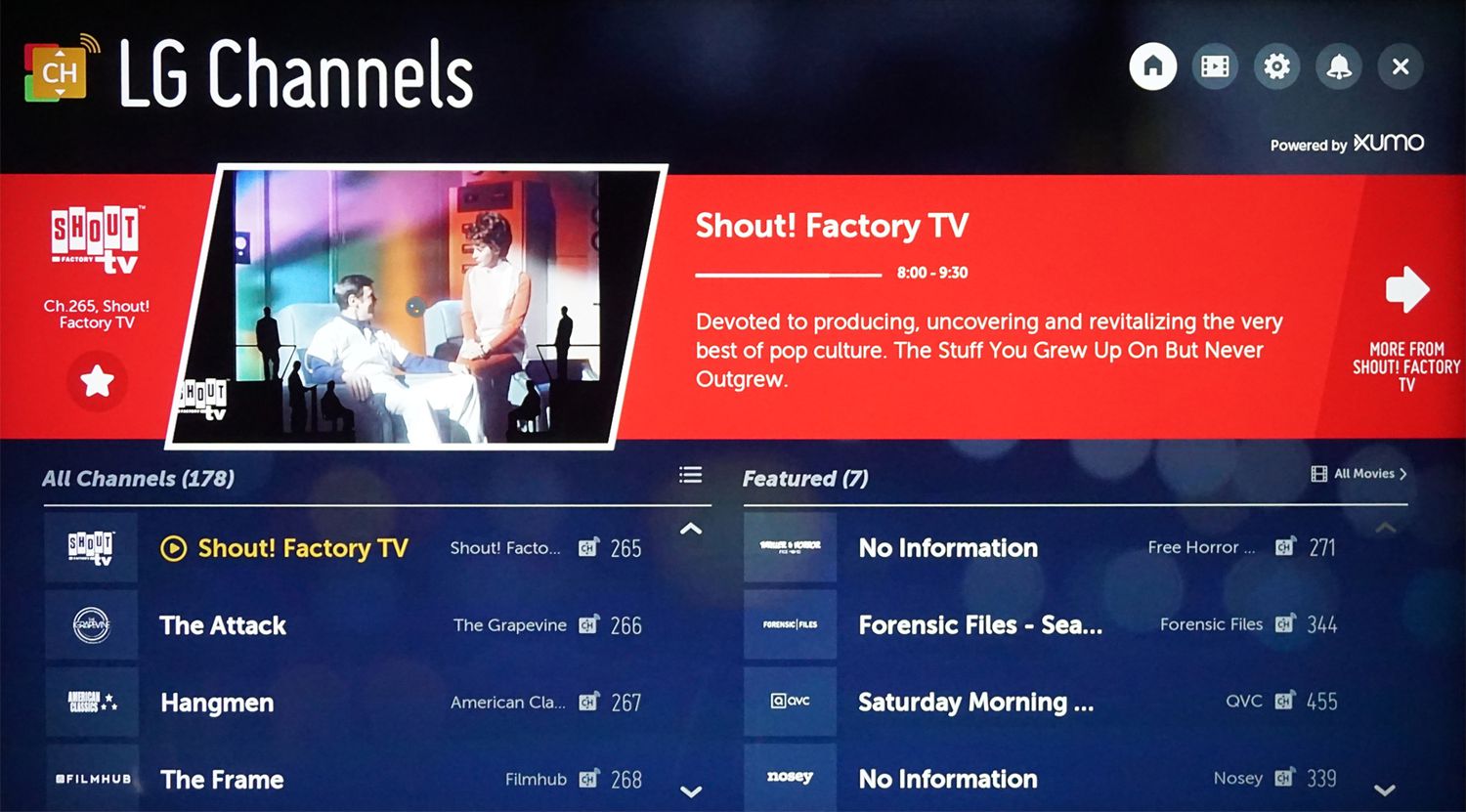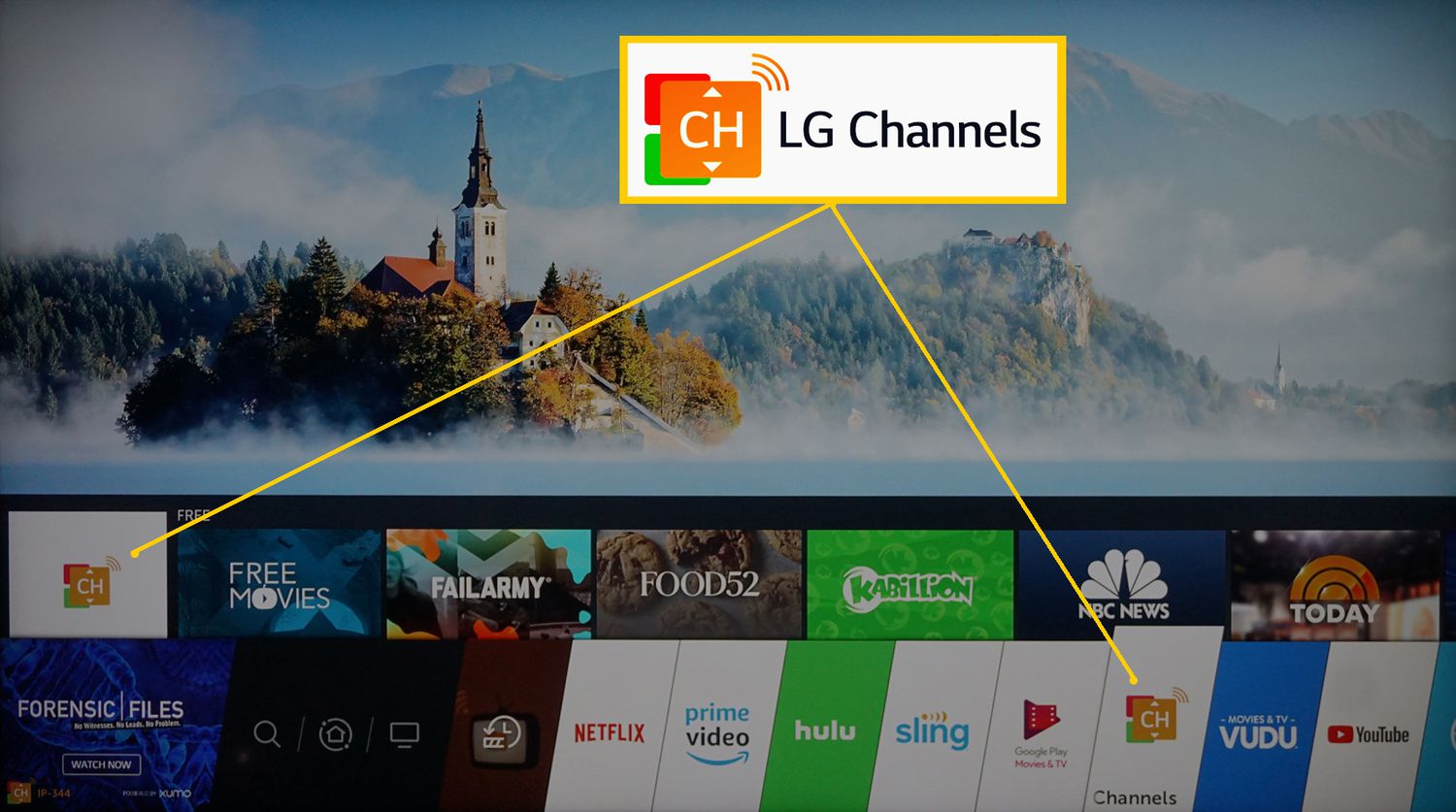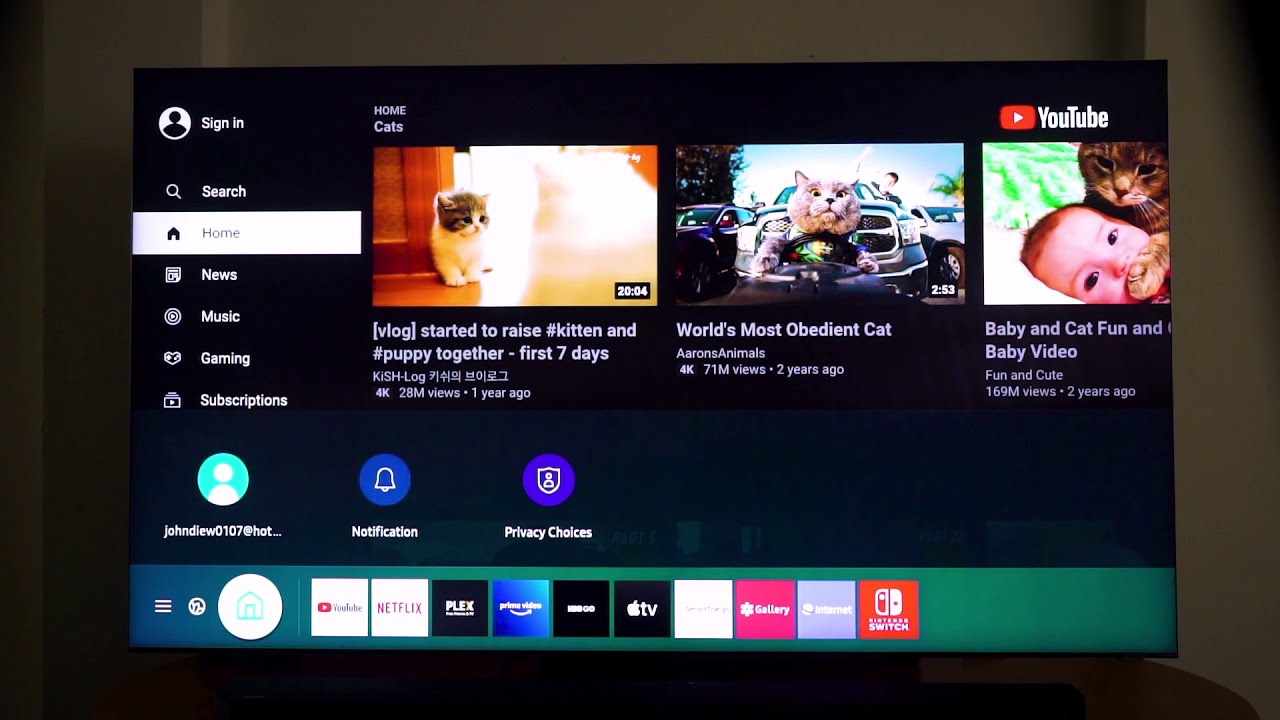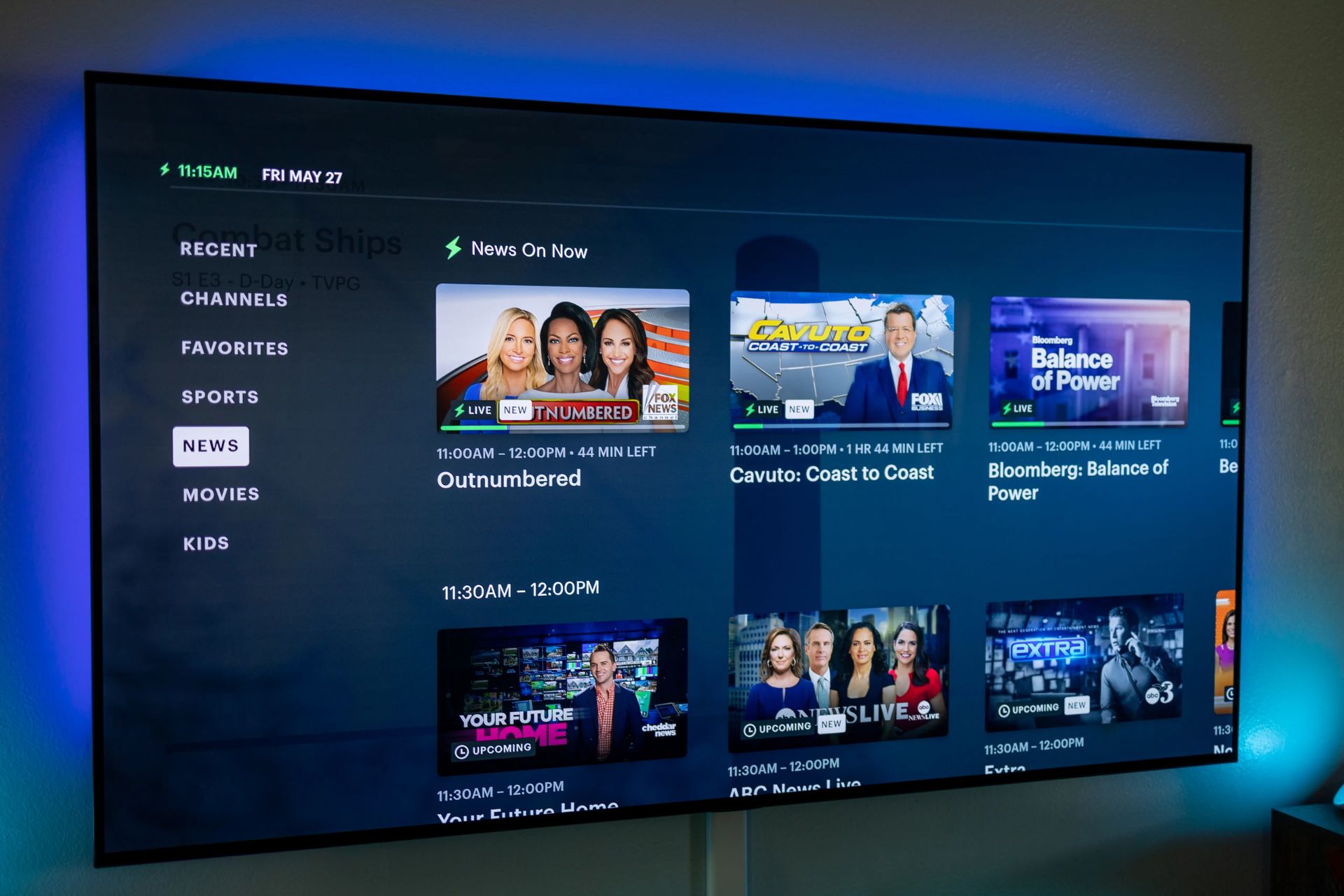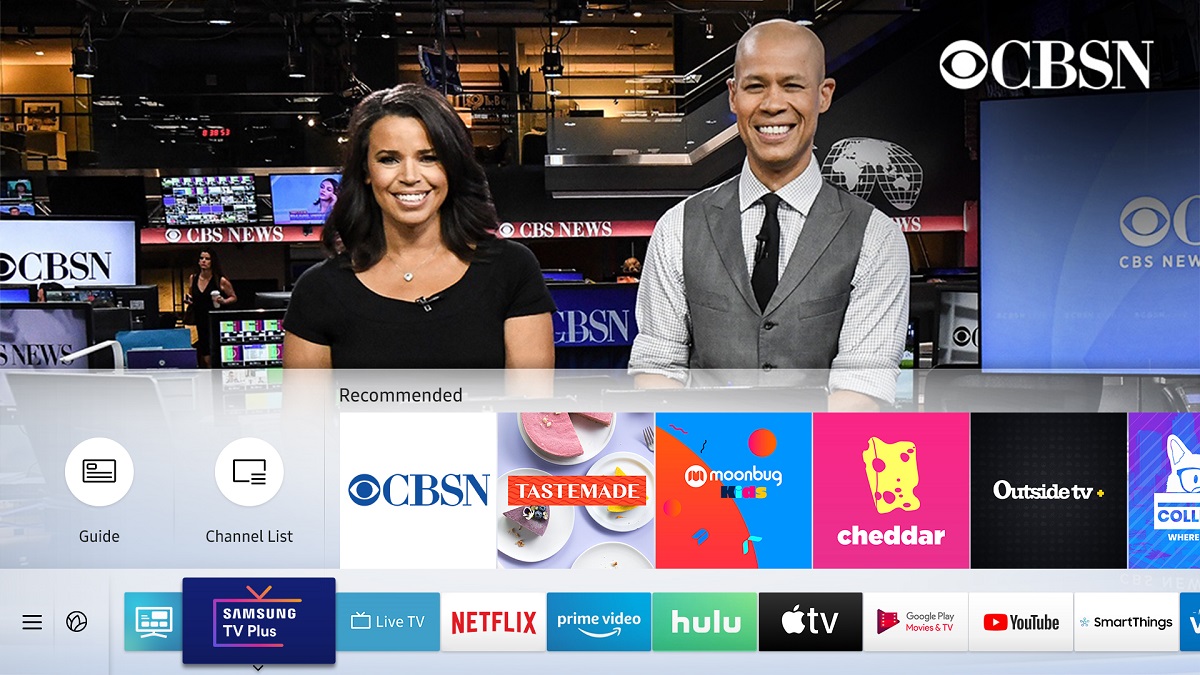Introduction
Welcome to the world of LG Smart TV, where you can access a plethora of entertainment options right from the comfort of your living room. If you’re a fan of CBS and wondering what channel CBS is on your LG Smart TV, you’ve come to the right place. In this article, we will explore the different options available to access CBS on your LG Smart TV so that you can stay up to date with your favorite shows, news, sports events, and more.
Whether you are a cord-cutter looking for streaming options or still rely on cable or satellite providers, there are multiple avenues through which you can access CBS programming on your LG Smart TV. From the CBS app specifically designed for LG Smart TVs to streaming through external devices or utilizing cable/satellite provider apps, we will cover all the available options in this comprehensive guide. So, let’s dive in and discover how you can easily tune in to CBS on your LG Smart TV.
How to Access CBS on LG Smart TV
LG Smart TVs offer a variety of ways to access CBS content without the need for external devices or subscriptions. Here are the primary methods you can use:
- The CBS App on LG Smart TV: LG Smart TVs come preloaded with the CBS app, providing convenient access to CBS programming. To access CBS, follow these steps:
- Make sure your LG Smart TV is connected to the internet.
- Navigate to the LG Content Store on your TV’s home screen.
- Search for the CBS app using the on-screen virtual keyboard.
- Select the CBS app from the search results and click on “Install”.
- Once the installation is complete, open the CBS app and sign in using your CBS All Access subscription or cable/satellite provider credentials.
- Enjoy a wide range of CBS shows, including popular series, news broadcasts, sports events, and more.
- Streaming CBS via External Devices: If you prefer using external devices to stream content, such as a streaming stick or set-top box, you can easily connect these devices to your LG Smart TV and access CBS through their respective apps. Some popular options include:
- Roku: Connect a Roku device to your LG Smart TV and download the CBS All Access app from the Roku Channel Store.
- Amazon Fire TV Stick: Plug in an Amazon Fire TV Stick to your LG Smart TV and install the CBS All Access app from the Amazon Appstore.
- Apple TV: Connect an Apple TV device to your LG Smart TV and download the CBS All Access app from the App Store.
- Google Chromecast: Use a Google Chromecast device to cast CBS content from a mobile device or computer to your LG Smart TV.
- Cable or Satellite Provider Apps: If you have a cable or satellite TV subscription that includes CBS, you can access CBS content through your provider’s app on your LG Smart TV. Simply search for your provider’s app in the LG Content Store, download and install it, and sign in using your subscription credentials.
By utilizing these options, you can enjoy the vast selection of CBS content directly on your LG Smart TV without any hassle or additional equipment. Find the method that suits your needs and start enjoying your favorite CBS shows and events today!
Option 1: The CBS App on LG Smart TV
One of the easiest ways to access CBS on your LG Smart TV is by using the dedicated CBS app. LG Smart TVs come preloaded with the CBS app, allowing you to enjoy a wide range of CBS programming right from your TV’s home screen.
To access CBS using the CBS app on your LG Smart TV, follow these steps:
- Ensure that your LG Smart TV is connected to the internet.
- On your TV’s home screen, navigate to the LG Content Store.
- Using the on-screen virtual keyboard, search for the CBS app.
- Select the CBS app from the search results and click on “Install” to download and install it on your TV.
- Once the installation is complete, open the CBS app from your TV’s app launcher.
- Sign in to the CBS app using your CBS All Access subscription or your cable/satellite provider credentials, if applicable.
- Enjoy a vast collection of CBS shows, including popular series, news broadcasts, sports events, and more, directly on your LG Smart TV.
The CBS app on LG Smart TVs provides a seamless and user-friendly experience, making it easy to browse and access your favorite CBS content. You can explore various categories, search for specific shows, and catch up on missed episodes. Additionally, the app offers personalized recommendations based on your viewing history and preferences, ensuring that you never run out of exciting content to watch.
Whether you want to stay updated with the latest episodes of your favorite CBS shows or stream live sports events and news broadcasts, the CBS app on your LG Smart TV has got you covered.
Option 2: Streaming CBS via External Devices
If you prefer using external devices to stream content on your LG Smart TV, there are several options available to access CBS programming. By connecting compatible streaming devices to your TV, you can easily access the CBS app through their respective apps or cast CBS content from your mobile device or computer.
Here are some popular external devices you can use to stream CBS on your LG Smart TV:
- Roku: Connect a Roku streaming device to your LG Smart TV and download the CBS All Access app from the Roku Channel Store. Once installed, open the app and sign in with your CBS All Access subscription or cable/satellite provider credentials.
- Amazon Fire TV Stick: Plug an Amazon Fire TV Stick into an available HDMI port on your LG Smart TV. Install the CBS All Access app from the Amazon Appstore and sign in to start watching CBS content.
- Apple TV: Connect an Apple TV streaming device to your LG Smart TV and download the CBS All Access app from the App Store. Sign in with your CBS All Access subscription or cable/satellite provider credentials to access CBS shows and more.
- Google Chromecast: Use a Google Chromecast device to cast CBS content from your mobile device or computer to your LG Smart TV. Install the CBS app on your mobile device or use the CBS website on your computer, then tap the cast icon to stream the content directly to your TV.
By utilizing these external devices, you can access the CBS app on your LG Smart TV and enjoy a wide range of CBS shows, including hit series, news broadcasts, sports events, and more. Each streaming device offers a user-friendly interface, making it easy to navigate and discover new content.
Whether you prefer the versatility of Roku, the convenience of Amazon Fire TV Stick, the seamless integration of Apple TV, or the casting capabilities of Google Chromecast, you have the flexibility to choose the streaming device that best suits your needs.
So, grab your favorite streaming device, connect it to your LG Smart TV, and start streaming CBS content with just a few simple steps.
Option 3: Cable or Satellite Provider Apps
If you have a cable or satellite TV subscription that includes CBS, you can access CBS programming on your LG Smart TV through your provider’s app. Many cable and satellite providers offer dedicated apps that allow you to stream live TV and access on-demand content on various devices, including LG Smart TVs.
To access CBS through your cable or satellite provider’s app on your LG Smart TV, follow these steps:
- Ensure that your LG Smart TV is connected to the internet.
- Navigate to the LG Content Store on your TV’s home screen.
- Search for your cable or satellite provider’s app using the on-screen virtual keyboard.
- Select the app from the search results and click on “Install” to download and install it on your LG Smart TV.
- Once the installation is complete, open the app from your TV’s app launcher.
- Sign in to the app using your cable or satellite provider credentials.
- Navigate to the CBS channel or search for CBS programming within the app.
- Enjoy live CBS channels, on-demand content, and a wide range of CBS shows directly through your cable or satellite provider’s app on your LG Smart TV.
By using your cable or satellite provider’s app, you can access not only CBS but also a variety of other channels and content offered by your subscription. This option allows you to consolidate your streaming experience and access all your favorite shows and channels within a single app on your LG Smart TV.
Make sure to check with your cable or satellite TV provider if they offer a dedicated app for LG Smart TVs. Some popular providers offer apps for LG Smart TVs, including Spectrum TV, Xfinity Stream, DIRECTV, and DISH Anywhere.
With the convenience of your cable or satellite provider’s app, you can enjoy CBS programming seamlessly on your LG Smart TV without the need for additional subscriptions or external devices.
Troubleshooting Common Issues
While accessing CBS on your LG Smart TV, you may encounter some common issues. Here are a few troubleshooting steps you can take to resolve them:
- No CBS app on LG Content Store: If you cannot find the CBS app on your LG Content Store, ensure that your TV is connected to the internet. Try refreshing the app store or updating your TV’s firmware. If the issue persists, contact LG customer support for further assistance.
- App Installation Issues: If you are unable to install the CBS app on your LG Smart TV, make sure your TV has sufficient storage space. Clear some space by uninstalling unused apps. You can also try restarting your TV and attempting the installation again.
- App Not Working Properly: If the CBS app is not functioning as expected, try clearing the app’s cache and data. Go to the LG Smart TV settings, select Apps, locate the CBS app, and choose Clear Cache and Clear Data. If the problem persists, uninstall and reinstall the app.
- Login Issues: If you are having trouble logging in to the CBS app, ensure that you are entering the correct login credentials. Double-check your CBS All Access or cable/satellite provider username and password. If you are still unable to log in, contact CBS customer support or your cable/satellite provider for assistance.
- Streaming Quality Problems: If you experience buffering, choppy video, or low streaming quality, check your internet connection. Ensure that you have a stable and fast internet connection. You can also try moving your LG Smart TV closer to your Wi-Fi router or connecting it with an Ethernet cable for a more reliable connection.
If you encounter any other issues while accessing CBS on your LG Smart TV, refer to the troubleshooting section of the LG Smart TV user manual or contact LG customer support for further assistance. They will be able to provide you with specific troubleshooting steps based on your TV model and software version.
Remember, technical issues can happen from time to time, but with a few simple troubleshooting steps, you can often resolve them and get back to enjoying your favorite CBS shows on your LG Smart TV.
Conclusion
Accessing CBS on your LG Smart TV is a breeze, thanks to the various options available to you. Whether you choose to utilize the CBS app preloaded on your LG Smart TV, stream CBS content through external devices like Roku or Amazon Fire TV Stick, or access CBS programming through your cable or satellite provider’s app, you have the flexibility to enjoy your favorite CBS shows, news broadcasts, and sports events with ease.
By following the step-by-step instructions provided in this guide, you can easily set up and access CBS on your LG Smart TV. Whether you are a cord-cutter looking for streaming options or still rely on traditional cable or satellite subscriptions, there is an option that suits your preferences.
Remember to troubleshoot common issues that may arise, such as app installation problems, login issues, or streaming quality problems. Following the troubleshooting tips outlined in this guide can help you overcome these obstacles and ensure a seamless CBS viewing experience on your LG Smart TV.
So, whether you are a fan of popular CBS series, news broadcasts, live sports events, or a combination of all three, your LG Smart TV provides you with the means to stay connected to the content you love. Sit back, relax, and immerse yourself in CBS programming directly from your living room.