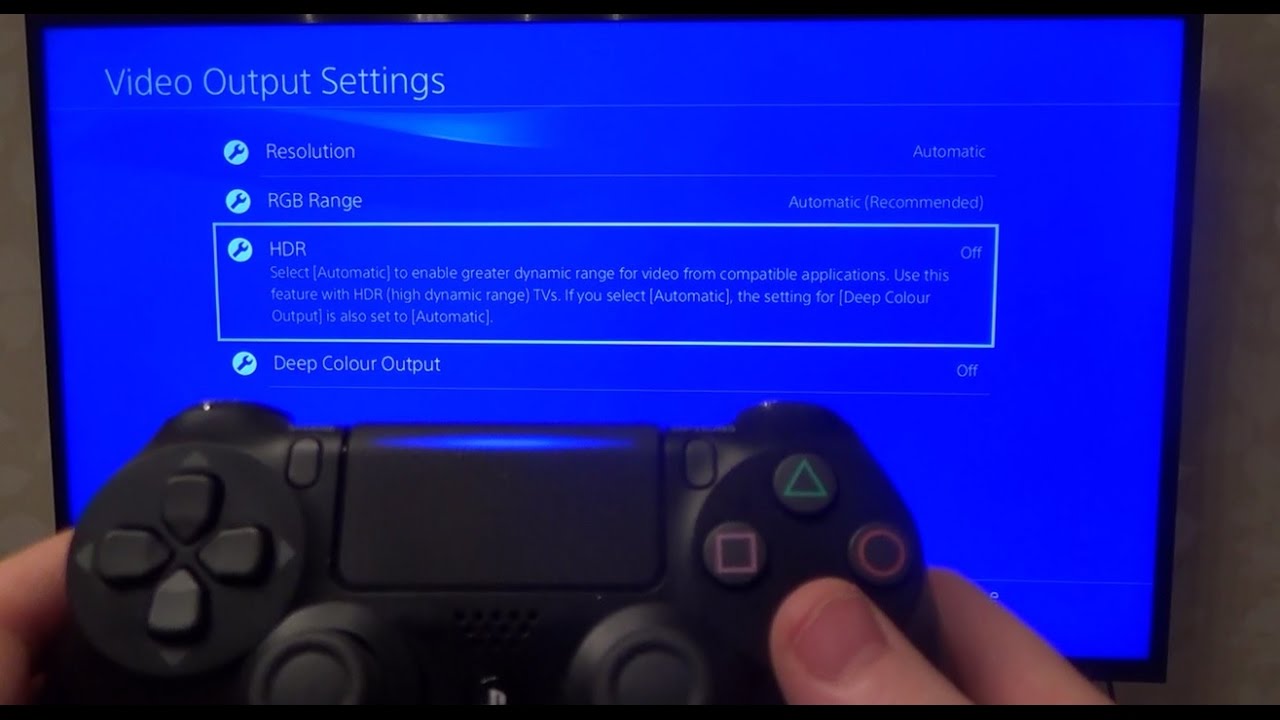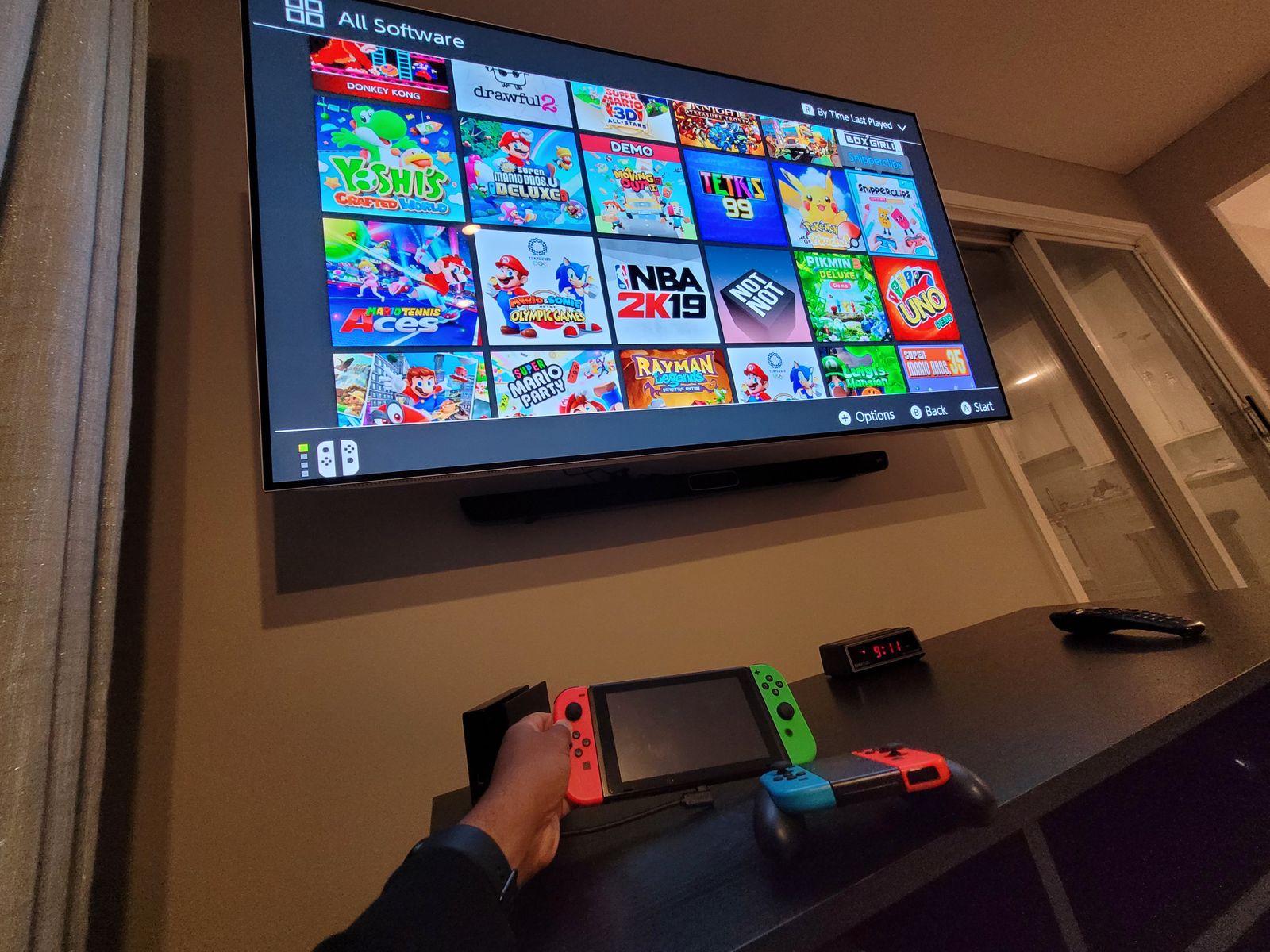Introduction
When it comes to online gaming, having the best TV settings can make a significant difference in your gaming experience. The right settings can enhance the visuals, improve responsiveness, and ultimately give you a competitive edge.
Whether you’re playing multiplayer games or diving into immersive single-player adventures, having a TV optimized for gaming can truly elevate your gameplay. From adjusting the resolution and display settings to fine-tuning the audio and enabling game mode, there are several aspects to consider when it comes to optimizing your TV for online gaming.
In this article, we will explore the various TV settings that can help you achieve the best gaming experience. We’ll discuss everything from adjusting brightness and contrast to selecting the right picture mode and tweaking motion settings. Additionally, we’ll delve into the importance of enabling game mode and fine-tuning your audio settings to truly immerse yourself in the virtual world.
Furthermore, we’ll touch on network and online gaming settings that can optimize your connection and reduce lag, ensuring a smooth and seamless online gaming experience.
So, if you’re looking to take your online gaming to the next level, read on to discover the best TV settings that can enhance your gameplay and make your gaming sessions truly unforgettable.
Finding the Optimal TV Setting for Online Gaming
When it comes to optimizing your TV for online gaming, there are several factors to consider. These settings will affect the visual quality, responsiveness, and overall gaming experience. Let’s explore these settings in detail:
Resolution and Display Settings: One of the crucial aspects of gaming is the display resolution. It is recommended to set your TV to its native resolution, typically 1080p or 4K, for optimal clarity. Additionally, adjust the aspect ratio to match the content you’re playing to avoid distortion.
Brightness and Contrast: Adjusting the brightness and contrast levels can significantly impact the visibility of in-game details. Experiment with these settings to ensure that the darker areas are not too dark and the brighter areas are not washed out.
Choosing the Right Picture Mode: Most modern TVs offer various picture modes like Standard, Cinema, Game, and Sports. For gaming, it’s advisable to choose the “Game” or “Gaming” mode as it disables unnecessary post-processing effects, reducing input lag and enhancing response time.
Adjusting Motion Settings: Motion settings like motion blur reduction and motion interpolation can affect the smoothness of the gameplay. Depending on your personal preference, you can experiment with these settings to find the right balance between smoothness and input lag.
Enabling Game Mode: Game mode, available on many TVs, optimizes the display settings specifically for gaming. It minimizes input lag and maximizes responsiveness, providing a more immersive gaming experience. Make sure to enable this mode to enhance your gameplay.
Enhancing Audio Settings: While visuals are essential, good audio can greatly enhance the gaming experience. Adjust the audio settings to your liking, ensuring that game sounds and dialogues are clear and immersive.
Network and Online Gaming Settings: To ensure stable online gaming, it’s crucial to optimize your network settings. Connect your gaming console or PC to your router via Ethernet for a more stable connection. Additionally, check your router’s settings to prioritize gaming traffic and reduce latency.
By incorporating these TV settings for online gaming, you can enhance your gaming experience, improve your performance, and truly immerse yourself in the virtual world. So, take the time to tweak these settings and find the optimal configuration that suits your gameplay style.
Resolution and Display Settings
When it comes to online gaming, the resolution and display settings play a crucial role in determining the visual quality and clarity of your game. Here are some key points to consider:
Native Resolution: It is essential to set your TV to its native resolution, which is typically 1080p (Full HD) or 4K (Ultra HD). This ensures that the game is displayed in its intended resolution, providing sharper and more detailed visuals.
Aspect Ratio: The aspect ratio refers to the ratio of the width to the height of the display. Most modern TVs have a 16:9 aspect ratio, which is suitable for gaming. However, some older games or consoles may have a different aspect ratio. In such cases, it is important to adjust the aspect ratio in the TV settings to match the content you’re playing. This will prevent stretching or distortion of the image.
Display Mode: Many TVs offer different display modes, such as Standard, Cinema, Game, and Sports. When it comes to gaming, it is recommended to select the “Game” or “Gaming” mode. This mode disables unnecessary post-processing effects, reducing input lag and enhancing response time. It provides a more direct and seamless connection between your controller or keyboard and the on-screen action.
Sharpness: Adjusting the sharpness setting can affect the clarity and crispness of the images on your TV. It is best to set it to a level where the lines and edges appear well-defined without any noticeable artifacts. Avoid setting the sharpness too high, as it can lead to excessive image enhancement, causing artificial-looking edges.
Overscan: Some older TVs may have an overscan feature enabled by default. Overscan crops the edges of the image, potentially cutting off important UI elements or information in games. Check your TV’s settings and disable overscan if it’s enabled to ensure you see the full content and maximize your gaming experience.
Color Settings: Adjusting the color settings can have a significant impact on the vibrancy and accuracy of the colors in your game. While personal preferences may vary, it is generally recommended to set the color temperature to “Neutral” or “Warm” for a more natural and balanced color reproduction.
By paying attention to the resolution and display settings, you can optimize your TV for online gaming and enjoy enhanced visuals and a more immersive gaming experience. Experiment with these settings to find the perfect balance that suits your preferences and gaming setup.
Brightness and Contrast
When it comes to online gaming, getting the right balance of brightness and contrast on your TV is crucial for optimal visual quality. Here are some key considerations:
Brightness: Adjusting the brightness setting determines the overall luminance of the display. Setting it too low can make the game appear dim and hard to see, while setting it too high can result in loss of detail in dark areas. It’s important to find the right brightness level where you can see all the important details without straining your eyes or sacrificing visibility in darker scenes. Take into account the ambient lighting conditions in your gaming area and adjust the brightness accordingly.
Contrast: Contrast refers to the difference between the brightest and darkest parts of the image. Increasing contrast can make the colors pop and enhance the overall visual impact of the game. However, setting the contrast too high can lead to a loss of detail in highlights and shadows. It’s recommended to find a balance that preserves detail while still providing a visually appealing contrast range. Experiment with different contrast settings until you achieve a satisfactory equilibrium between vibrant colors and clear details.
Backlight: If your TV has a backlight setting, adjusting it can also impact the brightness and contrast of the screen. Increasing the backlight intensity can make the image appear brighter overall, while decreasing it can make the image appear darker. Finding the right balance depends on your personal preference and the lighting conditions in your gaming environment. Consider the level of ambient light and adjust the backlight accordingly. Remember to avoid excessive backlight settings as they may cause eye strain or wash out the colors.
Black Level: The black level setting determines the intensity of black on the screen. It’s important to set it correctly, as an improper black level can result in either crushed blacks or greyish blacks, affecting the overall contrast and depth of the image. In most cases, setting the black level to “Auto” or “Default” should provide a good starting point. If needed, you can fine-tune this setting to maximize the contrast and retain detail in darker areas.
By adjusting the brightness and contrast settings on your TV, you can enhance the visual fidelity of your games and improve your overall gaming experience. Take the time to fine-tune these settings until you find the perfect balance that suits your preferences and provides optimal visibility and detail in both bright and dark scenes.
Choosing the Right Picture Mode
When it comes to optimizing your TV for online gaming, selecting the right picture mode can have a significant impact on the visual quality and overall gaming experience. Here are some important factors to consider when choosing the ideal picture mode:
Standard Mode: The Standard or Normal picture mode is a default option found in most TVs. It aims to provide a balanced and natural display that works well for general viewing purposes. However, for gaming, this mode may not be the most ideal choice, as it often includes post-processing effects that can introduce input lag and delay.
Gaming Mode: Many TVs now come equipped with a dedicated Gaming mode. This mode is specifically designed to enhance the gaming experience by reducing unnecessary post-processing effects. Enabling the Gaming mode effectively minimizes input lag and maximizes responsiveness, ensuring a more direct and immediate connection between your controller or keyboard and the on-screen action. If your TV has a Gaming mode, it is highly recommended to use it for the best gaming performance.
Vivid Mode: Vivid mode is a high-contrast picture mode that boosts colors and sharpness to create a vibrant and eye-catching display. While it may initially seem appealing, it’s important to note that this mode often exaggerates colors and can lead to an unrealistic and overly saturated image. The boosted sharpness can also introduce artifacts and visual distortions. As such, it’s generally advised to avoid using Vivid mode for gaming, as it can hinder accurate color representation and introduce visual distractions.
Cinema Mode: The Cinema or Movie picture mode is designed to replicate the cinematic experience, providing a more natural and calibrated display. This mode usually aims for accurate color reproduction and a slightly warmer color temperature. While Cinema mode may work well for movies and TV shows, it may not be the most optimal choice for gaming. Similar to the Standard mode, it can include post-processing effects that introduce input lag. It’s best to avoid using Cinema mode when gaming, especially if your TV has a dedicated Gaming mode.
User/Custom Mode: Some TVs allow users to customize their own picture mode by adjusting various settings such as brightness, contrast, color temperature, and sharpness. This can be beneficial for those who prefer a personalized visual experience. If your TV offers a User or Custom mode, you can experiment with different settings to find the right balance that suits your preferences and gaming needs.
Overall, the Gaming mode is typically the best choice for online gaming as it minimizes input lag and enhances response time. However, if your TV doesn’t have a dedicated Gaming mode, you can try adjusting the settings in the User or Custom mode to achieve a similar effect. Take the time to explore the different picture modes available on your TV and find the one that provides the most enjoyable and responsive gaming experience.
Adjusting Motion Settings
When it comes to online gaming, adjusting the motion settings on your TV can greatly impact the smoothness and clarity of the on-screen action. Here are some key considerations for optimizing the motion settings:
Motion Blur Reduction: Motion blur occurs when there is a lack of clarity during fast-moving scenes, resulting in smearing or blurring of the image. Some TVs offer motion blur reduction features, such as black frame insertion or motion interpolation. Experiment with these settings to reduce motion blur and improve the crispness of the visuals. However, keep in mind that these features can introduce additional input lag, so find a balance that works well for your gaming style.
Motion Interpolation: Motion interpolation, also known as the Soap Opera Effect, is a feature that artificially increases the frame rate of content. While this can make motion appear smoother, it can also introduce a “fake” or unnatural look to the image. For gaming, it’s generally recommended to disable motion interpolation, as it can add input lag and affect the responsiveness of your controls.
Dejudder Control: Some TVs offer a dejudder control, which adjusts the level of judder in the image. Judder is the jerky motion that can occur during panning shots or slow camera movements. While reducing judder can make motion appear smoother, it may also introduce motion artifacts. It’s advisable to experiment with the dejudder control to find a setting that minimizes judder without sacrificing image quality or introducing unwanted artifacts.
Response Time: The response time of your TV refers to how quickly it can transition from one frame to another. TVs with faster response times generally result in less motion blur and smoother visuals. If your TV offers response time settings, aim for a lower value to minimize motion blur during fast-paced gaming. However, keep in mind that reducing response time may increase the risk of potential image artifacts or overshoot.
Game Mode: As mentioned earlier, enabling Game mode on your TV can optimize various settings for gaming, including motion handling. Game mode typically minimizes input lag and maximizes responsiveness, giving you a more immediate and seamless connection between your actions and the on-screen response. If available, make sure to enable Game mode for the most optimal gaming experience.
It’s important to keep in mind that motion settings can be subjective and may vary depending on personal preferences and the specific game being played. Experiment with different settings and observe how they impact the visual quality and responsiveness of your gaming experience. Find the right balance that delivers the smoothest and most enjoyable visuals while still maintaining a responsive control interface.
Enabling Game Mode
One of the most crucial settings for optimizing your TV for online gaming is enabling Game mode. This dedicated mode, available on many modern TVs, is specifically designed to enhance the gaming experience by minimizing input lag and maximizing responsiveness. Here are the key benefits and considerations when enabling Game mode:
Reduced Input Lag: Input lag refers to the delay between your controller input and the corresponding action on the screen. In non-gaming modes, certain image processing features, such as motion smoothing or upscaling, can introduce additional processing time, resulting in higher input lag. By enabling Game mode, these post-processing effects are disabled or minimized, significantly reducing input lag. This allows for more immediate and accurate control over your gameplay, giving you a competitive edge.
Improved Responsiveness: In addition to reducing input lag, Game mode also improves the overall responsiveness of your TV. This mode prioritizes game-related actions, ensuring that the TV reacts quickly to your commands. It minimizes any delays or hitches that may occur during fast-paced gameplay, providing a more seamless and immersive gaming experience.
Visual Optimization: Game mode often optimizes various display settings to enhance the visuals specifically for gaming. It may adjust brightness, contrast, and color settings to provide better visibility and detail in darker areas. Game mode typically disables unnecessary post-processing effects, resulting in a crisper and more accurate representation of the game’s visuals. This not only enhances the immersion but also improves your ability to spot enemies or crucial in-game details.
Audio and Video Synchronization: Enabling Game mode can also help synchronize the audio and video outputs. In non-gaming modes, certain audio processing effects may introduce a slight delay, causing a mismatch between the sound effects and the on-screen action. Game mode reduces or eliminates this synchronization issue, ensuring that the audio and visuals are in perfect harmony. This can be particularly important for timing-based gameplay or competitive multiplayer experiences.
While Game mode offers significant advantages, it’s essential to consider some potential trade-offs. Disabling or minimizing post-processing effects may impact the image quality slightly. Some TVs may experience a slight loss in color accuracy or a less vibrant image in Game mode. However, the overall benefits of reduced input lag and improved responsiveness usually outweigh these minor visual differences.
If you’re a serious or competitive gamer, enabling Game mode is highly recommended. It can make a noticeable difference in your gaming experience, providing faster response times, better synchronization, and an overall smoother and more immersive gameplay. Check your TV’s settings menu to locate and enable Game mode, and enjoy a more optimized gaming experience with reduced input lag and improved responsiveness.
Enhancing Audio Settings
While visuals are essential for online gaming, audio plays an equally important role in creating an immersive and engaging gaming experience. Optimizing the audio settings on your TV can enhance the overall sound quality and improve your gameplay. Here are some key considerations for enhancing the audio settings:
Audio Output Selection: Ensure that your TV is set to output audio in the appropriate format for your gaming setup. If you have a surround sound system or gaming headphones, select the appropriate audio output option that supports multi-channel audio. This will ensure that you’re experiencing the game’s audio in its intended format, providing a more encompassing and immersive sound experience.
Sound Mode Selection: Many TVs come with different sound modes such as Standard, Cinema, Music, or Game. While the Standard mode is generally suitable for regular TV viewing, it may not offer the best audio experience for gaming. Look for a sound mode that is specifically designed for gaming or sports, as these modes often enhance key audio aspects like dynamic range and spatial sound, making the game’s audio effects more impactful and immersive.
Equalizer Settings: If your TV has an equalizer, take advantage of it to fine-tune the audio frequencies to your preference. You can boost specific frequencies to emphasize certain audio elements like dialogue or enhance the low-end for more dynamic bass. Experiment with different settings to find the optimal balance that enhances your gaming experience and suits your personal audio preferences.
Volume Leveling: Optimize the volume settings to ensure consistent audio levels across different games or content. Some TVs have volume leveling options that automatically adjust the volume to prevent sudden spikes or drops in audio intensity. This can be particularly useful when transitioning between different games or when experiencing varying audio levels within a game.
Surround Sound Simulation: If your TV doesn’t support native surround sound, you can still enhance the audio experience by enabling surround sound simulation modes, such as virtual surround or 3D audio processing. These modes help create a more spacious and immersive soundstage, replicating the effect of multi-channel audio even when using regular stereo speakers. Experiment with these modes to find the one that offers the most immersive audio experience for your gaming setup.
External Speaker Configuration: If you’re using external speakers or a soundbar, make sure they are properly positioned and calibrated for optimal audio output. Follow the manufacturer’s guidelines and recommendations to achieve the best sound quality. Consider the layout of your gaming area and adjust the speaker placement accordingly to maximize the surround sound effect and audio immersion.
By optimizing the audio settings on your TV, you can elevate your gaming experience and immerse yourself in the soundscapes of your favorite games. Spend time fine-tuning the audio output to your liking, experimenting with different settings and modes until you find the perfect balance that enhances the gaming audio and brings your games to life in a whole new way.
Network and Online Gaming Settings
When it comes to online gaming, optimizing your network settings is crucial for a smooth and seamless gaming experience. Here are some key considerations for optimizing your network and online gaming settings:
Stable Internet Connection: A stable and reliable internet connection is essential for online gaming. Connect your gaming console or PC to your router via Ethernet for a more stable and consistent connection. Ethernet connections generally provide lower latency and higher bandwidth compared to Wi-Fi, reducing the risk of lag or disconnections during gameplay.
Quality of Service (QoS): Check your router’s settings for Quality of Service (QoS) options. QoS allows you to prioritize gaming traffic over other network activities, ensuring that your gaming data gets priority for bandwidth and reduces any potential latency or lag caused by other devices on the network. Enable QoS and prioritize gaming traffic to optimize your online gaming experience.
Open NAT Type: Network Address Translation (NAT) type can affect your ability to connect with other players and experience online multiplayer games. An Open NAT type is ideal for online gaming as it allows for the best connectivity. If your NAT type is not open, consult your router’s documentation on how to enable port forwarding or other settings to achieve an Open NAT type.
Online Gaming Platform Settings: Online gaming platforms, such as Xbox Live or PlayStation Network, often have specific settings that can optimize your online gaming experience. Explore the settings within your gaming platform’s dashboard or menu to ensure that your privacy settings, communication preferences, and game-specific settings are configured appropriately for online gaming.
Updates and Patches: Keep your gaming system, games, and router firmware up to date. Updates often include bug fixes, performance improvements, and optimizations that can positively impact your online gaming experience. Regularly check for updates and apply them to ensure you have the latest features and enhancements.
Ping and Latency: Ping is a measure of the time it takes for a signal to travel from your device to the game server and back, while latency refers to the delay in data transmission. Use online tools or in-game settings to check your ping and latency. If you notice consistently high ping or latency, consider troubleshooting your network or contacting your internet service provider (ISP) for assistance.
Bandwidth Management: If you have multiple devices using your internet connection simultaneously, bandwidth management can help prioritize gaming traffic. Use features such as Quality of Service (QoS) or bandwidth allocation settings on your router to ensure that gaming traffic gets the necessary bandwidth for optimal online gaming performance.
Close Background Applications: Close unnecessary background applications on your gaming device to free up resources and reduce network congestion. Applications like streaming services, downloads, or software updates can consume bandwidth and impact your gaming experience. By closing these applications, you can allocate more network resources to gaming, reducing lag and improving overall performance.
By optimizing your network and online gaming settings, you can minimize lag, reduce latency, and ensure a smooth and seamless online gaming experience. Take the time to configure your network settings, prioritize gaming traffic, and keep everything up to date for the best possible gaming performance.
Conclusion
Optimizing your TV settings for online gaming can greatly enhance your gaming experience, providing improved visuals, reduced input lag, and enhanced audio. By adjusting the resolution, display settings, brightness, and contrast, you can ensure sharper and more detailed visuals in your games. Selecting the appropriate picture mode, such as Game mode, can minimize input lag and maximize responsiveness, giving you a competitive edge.
Furthermore, adjusting motion settings, such as motion blur reduction and response time, can enhance the smoothness and clarity of fast-paced action in games. Enabling Game mode and fine-tuning the audio settings can create a more immersive and engaging gaming experience, bringing the virtual world to life through enhanced sound effects and synchronized audio and video.
In addition to optimizing the TV settings, it is also important to consider network and online gaming settings. A stable internet connection, open NAT type, and prioritizing gaming traffic through Quality of Service (QoS) can ensure a seamless online gaming experience with minimal lag and latency.
In conclusion, by fine-tuning these various settings and configurations, you can elevate your online gaming experience to new heights. It is important to experiment and find the optimal balance that suits your preferences and gaming setup. Whether you’re teaming up with friends in a multiplayer battle or embarking on a solo adventure, optimizing your TV settings for online gaming can help you immerse yourself in the virtual world and unleash your full gaming potential.