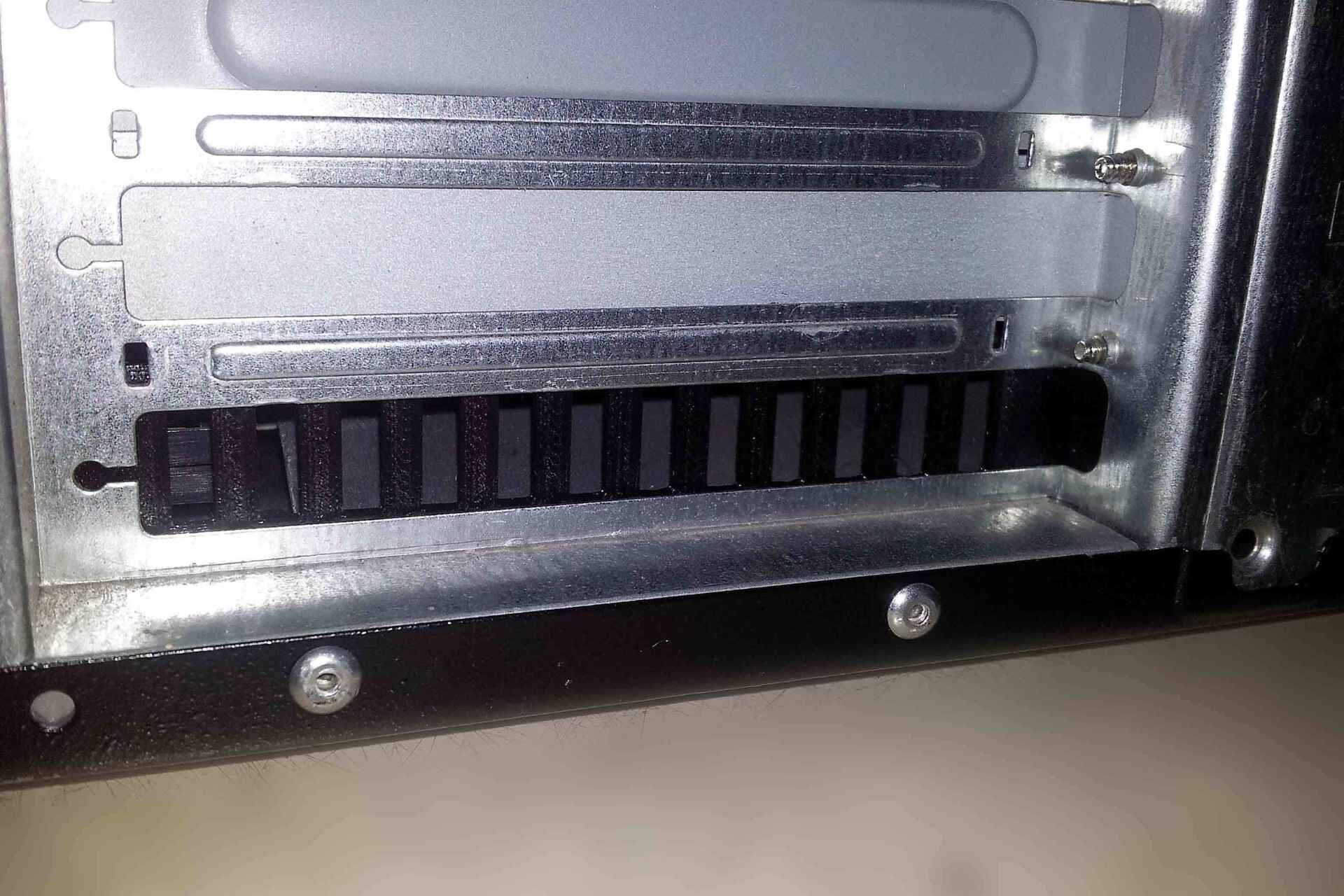Introduction
When it comes to building your own personal computer, there are many essential components that you need to consider. One crucial component that often gets overlooked is the PC case and its expansion slots. These slots play a vital role in expanding the functionality and capabilities of your PC by allowing you to add various expansion cards.
A PC case is the enclosure that houses all the internal components of your computer, such as the motherboard, CPU, RAM, and storage devices. It provides protection, cooling, and organization for these components. However, a PC case is not just a mere housing; it also acts as a platform for expansion, allowing you to add expansion cards to enhance your computer’s performance and features.
Expansion slots are openings in the PC case where you can insert expansion cards, also known as expansion boards or add-on cards. These cards are additional electronic components that can be installed to add specific functions or capabilities to your PC.
There are different types of expansion slots available, each designed for specific purposes. The most common types of expansion slots are PCI (Peripheral Component Interconnect), PCIe (Peripheral Component Interconnect Express), AGP (Accelerated Graphics Port), and ISA (Industry Standard Architecture).
In this article, we will explore each type of expansion slot, understand their functions, and learn how they are used in computer systems. We will also discuss the process of adding and removing expansion cards, ensuring that you have a clear understanding of how these slots can be utilized to customize your PC to your specific needs.
What is a PC case?
A PC case, also known as a computer case or chassis, is the enclosure that houses all the essential components of a personal computer. It provides protection, organization, and cooling for these internal components, ensuring optimal performance and longevity.
A PC case is typically made of metal or plastic and is designed to house the motherboard, CPU, RAM, storage devices, power supply, and other peripheral devices. It comes in various sizes and designs, catering to different form factors and accommodating different configurations of components.
The primary purpose of a PC case is to provide a physical enclosure for the internal components, protecting them from dust, moisture, and other external factors that could potentially damage the delicate electronic circuitry. Additionally, the case helps to minimize electromagnetic interference, ensuring stable and reliable operation of the computer.
Another important aspect of a PC case is its cooling capabilities. As the internal components generate heat during operation, the case is equipped with cooling fans, vents, and sometimes liquid cooling systems to dissipate the heat efficiently. Good airflow management within the case is crucial to maintaining proper temperatures and preventing overheating, which can lead to system instability and damage.
Moreover, a PC case serves as an organizational tool for the components, providing designated mounting points and cable management options. This allows for a tidy and efficient setup, reducing clutter and improving airflow within the case. Additionally, many modern PC cases offer features such as tool-less installation and removable drive bays, making it easier to assemble, upgrade, and maintain the computer system.
In addition to functionality, PC cases also come in various designs and styles, allowing users to personalize their computers’ aesthetics. From minimalist and sleek designs to bold and gaming-oriented aesthetics, there is a wide range of options available to suit different preferences.
Overall, a PC case is a critical component in building a computer system. It not only provides protection and organization but also ensures proper cooling and showcases the user’s personal style. Selecting the right PC case is a crucial decision that can greatly impact the overall performance and experience of your computer setup.
What are expansion slots?
Expansion slots are openings in a PC case that allow you to add expansion cards to your computer system. These slots are typically located on the motherboard, providing a connection point for additional hardware components that enhance the functionality and capabilities of your PC.
Expansion slots are designed to accommodate expansion cards, also known as expansion boards or add-on cards. These cards are specialized electronic components that can be installed in the slots to add specific features or functionality to your computer.
The number and type of expansion slots available in a PC case depend on the motherboard’s design and specifications. Each slot has a different shape and size to accommodate specific types of expansion cards, ensuring compatibility and optimal performance.
Expansion slots connect the expansion cards to the motherboard, allowing them to communicate with the other components of the computer system. This communication is facilitated through electrical connections, data pathways, and dedicated interfaces provided by the expansion slots.
Expansion cards can include various types of devices, such as sound cards, graphics cards, network cards, storage controllers, and more. These cards provide additional functionality beyond what is built into the motherboard, allowing you to tailor your PC to your specific needs and requirements.
The ability to add and exchange expansion cards is a significant advantage of using a desktop computer system over other computing devices. It provides flexibility and scalability, allowing you to upgrade or customize your computer setup as new technologies emerge or your needs change.
It is important to note that not all expansion slots are created equal. Different types of slots offer varying data transfer speeds, compatibility with different generations of hardware, and specific functionalities. Understanding the different types of slots available will help you choose the right expansion cards for your needs and ensure optimal compatibility between the card and the slot.
In the next sections, we will explore the most common types of expansion slots found in PC cases, including PCI (Peripheral Component Interconnect), PCIe (Peripheral Component Interconnect Express), AGP (Accelerated Graphics Port), and ISA (Industry Standard Architecture). Understanding these slots will provide you with the knowledge to make informed decisions when expanding your computer system.
Types of expansion slots
There are several types of expansion slots commonly found in PC cases. Each type of slot is designed to accommodate specific types of expansion cards, offering different capabilities and functionalities. Understanding these types of slots can help you choose the right hardware components to enhance your computer system.
1. PCI (Peripheral Component Interconnect) slots: PCI slots are one of the oldest types of expansion slots still in use today. They were introduced in the early 1990s and have become a standard feature on motherboards. PCI slots are versatile and can support a wide range of expansion cards, including sound cards, network cards, and additional USB controllers. They have been largely replaced by the faster PCIe slots but are still relevant for older hardware or specialized devices.
2. PCIe (Peripheral Component Interconnect Express) slots: PCIe has replaced the older PCI slots as the standard expansion slot. PCIe offers higher data transfer speeds and more advanced features, making it ideal for high-performance devices such as graphics cards and high-speed storage controllers. PCIe slots come in various sizes, including PCIe x1, PCIe x4, PCIe x8, and PCIe x16, with the larger sizes providing more bandwidth for demanding devices.
3. AGP (Accelerated Graphics Port) slots: AGP slots were designed specifically for graphics cards. They were widely used in the late 1990s and early 2000s before the emergence of PCIe. AGP slots provided dedicated bandwidth for graphics-intensive applications, improving performance compared to using a PCI slot for graphics cards. However, AGP slots are now obsolete and have been replaced by PCIe slots for modern graphics card installations.
4. ISA (Industry Standard Architecture) slots: ISA slots were prevalent in older computer systems but have become obsolete in modern PCs. They were used to connect expansion cards for devices such as modems, sound cards, and network adapters. However, the limited data transfer speeds of ISA slots made them unsuitable for modern high-performance devices. ISA slots have been replaced by the faster and more advanced PCIe and PCI slots.
It is important to choose expansion cards that are compatible with the available expansion slots on your motherboard. Pay attention to the type and size of the slot required by the expansion card you want to install. Also, consider the bandwidth and capabilities required by your desired expansion card to ensure optimal performance.
By understanding the different types of expansion slots available, you can make informed decisions when expanding your computer system and choose the right hardware components to meet your needs and requirements.
PCI (Peripheral Component Interconnect) slots
PCI (Peripheral Component Interconnect) slots are one of the most common types of expansion slots found in PC cases. They were introduced in the early 1990s as a replacement for ISA slots and quickly became a standard feature on motherboards. Although newer technologies like PCIe have surpassed them in terms of performance, PCI slots are still relevant for older hardware compatibility or specialized devices.
PCI slots are versatile and can accommodate a wide range of expansion cards. These cards can include sound cards, network cards, additional USB controllers, and even video capture cards. PCI slots provide a reliable and standardized connection interface for these expansion cards to communicate with the rest of the computer system.
The bandwidth of a PCI slot is determined by the version of the slot. The original PCI slots, known as PCI 2.0, offer a maximum bandwidth of 132 megabytes per second (MB/s). However, later versions, such as PCI 2.1 and PCI 2.2, increased the speed to 264MB/s and 528MB/s, respectively. It is important to note that the actual bandwidth achieved may vary depending on factors such as the motherboard’s chipset and the specific card being installed.
PCI slots are characterized by their white color and their distinctive design featuring a series of small pins. These pins are used to establish electrical connections between the expansion card and the motherboard’s slot. To install an expansion card, align its edge connector with the slot and carefully insert it until it is firmly seated. Once inserted, secure the card in place using the screw or retention bracket provided.
When selecting expansion cards for PCI slots, consider factors such as compatibility, performance requirements, and available bandwidth. Ensure that the card is designed for the appropriate version of the PCI standard supported by the slot, and verify that the slot itself is compatible with the motherboard.
While PCI slots have been largely replaced by the faster and more advanced PCIe slots, they are still relevant in certain scenarios. They provide backward compatibility for older expansion cards and can be useful for adding additional functionality to a computer system when PCIe slots are unavailable or occupied.
Overall, PCI slots have played a crucial role in the evolution of computer systems, providing a standardized interface for expansion cards for many years. Today, while their use might be less common due to the emergence of faster technologies, they still offer a reliable and accessible option for expanding the capabilities of your PC.
PCIe (Peripheral Component Interconnect Express) slots
PCIe (Peripheral Component Interconnect Express) slots are the modern standard for expansion slots in PC cases. They have largely replaced the older PCI slots due to their superior performance and features. PCIe slots offer faster data transfer speeds, increased bandwidth, and improved scalability, making them ideal for high-performance devices and demanding applications.
PCIe slots come in different sizes referred to as PCIe lanes or widths, including PCIe x1, PCIe x4, PCIe x8, and PCIe x16. The number associated with “x” refers to the number of lanes available for data transfer. The larger the number, the more bandwidth the slot can provide. For example, a PCIe x16 slot offers the highest bandwidth and is commonly used for graphics cards.
The data transfer speeds of PCIe slots vary depending on the generation and version. The first generation of PCIe, PCIe 1.0, offered speeds of 250 megabytes per second (MB/s) in each lane. Subsequent generations, such as PCIe 2.0 and PCIe 3.0, increased the speeds to 500MB/s and 1 gigabyte per second (GB/s) per lane, respectively. The latest generation, PCIe 4.0, has doubled the speeds of PCIe 3.0, reaching up to 2GB/s per lane.
One of the key advantages of PCIe slots is their ability to support multiple simultaneous data transfers through a feature called “lane aggregation.” This feature allows devices to utilize multiple lanes to achieve even higher data transfer rates. For example, a graphics card using a PCIe x16 slot can utilize all 16 lanes, resulting in increased bandwidth and improved performance.
To install an expansion card in a PCIe slot, align the card’s edge connector with the slot and gently push it down until it clicks into place. Some PCIe slots may have a locking mechanism or retention clip that holds the card securely in place. Always ensure that the card is fully seated and properly secured to prevent any connectivity issues.
PCIe slots offer a wide range of possibilities for expansion cards, including graphics cards, network cards, storage controllers, sound cards, and more. The versatility of PCIe slots allows you to tailor your computer system to your specific needs and requirements, whether you are a gamer, content creator, or professional in a specialized field.
In summary, PCIe slots have become the standard for expansion slots in modern PC cases. Their faster data transfer speeds, increased bandwidth, and scalability provide an excellent platform for high-performance devices. When selecting expansion cards for PCIe slots, consider the required number of lanes, the generation of PCIe supported by your motherboard, and the specific needs of your intended usage. With PCIe slots, you can unlock the full potential of your computer system and experience enhanced performance and functionality.
AGP (Accelerated Graphics Port) slots
AGP (Accelerated Graphics Port) slots were a specialized type of expansion slot designed specifically for graphics cards. They were widely used in the late 1990s and early 2000s before the emergence of PCIe (Peripheral Component Interconnect Express). AGP slots provided a dedicated connection point on the motherboard for graphics-intensive applications, improving performance compared to using a standard PCI slot for graphics cards.
AGP slots were designed to deliver high-speed data transfer between the graphics card and the system’s memory, allowing for improved graphics rendering and smoother gameplay. The key advantage of AGP over PCI was its ability to transfer data directly between the graphics card and the system’s memory, bypassing the slower PCI bus.
AGP slots came in different versions, including AGP 1x, AGP 2x, AGP 4x, and AGP 8x. These versions referred to the maximum data transfer rates supported by the slot. The later versions offered faster speeds and increased bandwidth, allowing for more advanced graphics capabilities and better performance.
AGP slots are characterized by their brown color and their unique keying design, which prevents the insertion of incompatible cards into the slot. The keying notch on the AGP slot is offset to ensure that only AGP cards with the correct keying notch can be inserted.
It is important to note that AGP slots have become obsolete in modern computer systems. The development of PCIe slots offered higher bandwidth, improved performance, and more extensive compatibility, leading to the phasing out of AGP technology. As a result, AGP graphics cards are no longer widely available, and it can be challenging to find compatible hardware or drivers for AGP setups.
However, if you are still using a computer system with an AGP slot, there are options available to upgrade the graphics capabilities. AGP graphics cards with varying performance levels were manufactured during their prime, and you may be able to find used or older stock graphics cards to improve your system’s graphical capabilities.
In modern systems, PCIe slots have completely replaced AGP slots as the standard for graphics cards. PCIe offers higher data transfer speeds, increased bandwidth, and greater compatibility with the latest graphics technologies. If you plan to upgrade your graphics card or build a new system, ensure your motherboard is equipped with PCIe slots to take advantage of the performance benefits offered by the latest graphics card offerings.
While AGP slots may no longer be relevant in today’s computer systems, they played a significant role in the advancement of graphics processing technology. They provided a dedicated interface for graphics cards, enabling improved graphics performance and paving the way for the future development of more advanced graphics technologies.
ISA (Industry Standard Architecture) slots
ISA (Industry Standard Architecture) slots were prevalent in older computer systems but have become obsolete in modern PCs. They were the primary standard for expansion slots in early IBM-compatible PCs and were commonly used to connect expansion cards for devices such as modems, sound cards, and network adapters.
ISA slots provided a 16-bit data bus and operated at a speed of 8 megahertz (MHz). Expansion cards designed for ISA slots were typically slower compared to other types of expansion cards, especially when compared to newer standards such as PCI and PCIe.
ISA slots were characterized by their distinctive 62-pin connector and their black color. They were typically longer than other slots to accommodate the larger ISA cards. While early versions of ISA slots were 8-bit, the more common ISA slot configuration was 16-bit, offering increased data transfer capabilities.
One of the disadvantages of ISA slots was their limited bandwidth and slower data transfer speeds compared to other expansion slots. This limitation made ISA slots less suitable for high-performance devices such as modern network cards or graphics cards. However, they were sufficient for many devices and peripherals commonly used in older systems.
As technology advanced and the need for faster and more capable expansion slots arose, ISA slots were gradually phased out and replaced by newer standards. PCI (Peripheral Component Interconnect) slots emerged as the successor to ISA, offering faster data transfer speeds, improved performance, and better compatibility with modern hardware.
While modern computer systems no longer feature ISA slots, there are instances where old hardware or specialized industrial systems may still utilize ISA cards. In these cases, specialized motherboards or expansion bridges may be employed to provide ISA support in newer systems.
It is worth mentioning that when configuring new computer systems or seeking to upgrade your hardware, it is highly unlikely that you will encounter the need for ISA slots or cards. However, understanding the historical significance of ISA slots provides insights into the evolution of computer technology and the advancements that have led us to the more advanced expansion slots present in modern systems.
In summary, ISA slots were a widely adopted standard for expansion slots in early PCs. They provided a connection point for various expansion cards but have become outdated and replaced by faster and more capable standards, such as PCI and PCIe. While obsolete in modern computers, their impact on the development of computer systems cannot be overlooked.
How are expansion slots used?
Expansion slots in a PC case are utilized to add additional functionality and capabilities to the computer system. By installing expansion cards into these slots, users can customize their computers to suit their specific needs and requirements.
To use expansion slots effectively, follow these steps:
1. Identify the type of expansion slot: Determine the type of slot available in your PC case, such as PCI, PCIe, AGP, or ISA. Each slot has different specifications and compatibility requirements, so it’s important to choose an expansion card that matches the slot type.
2. Select the appropriate expansion card: Choose the expansion card based on its intended function. Common expansion cards include graphics cards, sound cards, network cards, USB expansion cards, and storage controllers. Ensure that the card is compatible with the available expansion slot and suits your specific needs.
3. Power down your computer: Before adding or replacing any expansion card, shut down your computer and unplug it from the power source. This ensures safety and prevents any damage to the computer or the expansion card during the installation process.
4. Open the PC case: Carefully remove the screws or fasteners that secure the PC case. Gently slide or lift the side panel to expose the inside of the computer.
5. Locate the expansion slots: Locate the expansion slots on the motherboard. These slots are typically positioned at the back of the PC case and are easily identifiable.
6. Install the expansion card: Align the edge connector of the expansion card with the corresponding slot on the motherboard. Ensure that the card is properly inserted into the slot. Apply gentle pressure until the card is securely seated in the slot.
7. Secure the expansion card: Depending on the slot and the case design, you may need to secure the expansion card using screws, latch mechanisms, or retention brackets. Follow the manufacturer’s instructions to properly secure the card.
8. Close the PC case: Carefully place the side panel back onto the PC case and secure it using the screws or fasteners removed earlier.
9. Power on and install drivers: Once the expansion card is installed, power on your computer and install the necessary drivers. These drivers can usually be downloaded from the manufacturer’s website or provided with the expansion card.
By following these steps, you can effectively use expansion slots to enhance your computer’s functionality. Whether you are adding a graphics card for gaming, a sound card for improved audio quality, or a network card for better connectivity, expansion slots provide a convenient and flexible way to tailor your computer to your specific needs.
Adding and removing expansion cards
Adding and removing expansion cards from your computer’s expansion slots allows you to customize and upgrade your system according to your needs. Whether you want to enhance graphics performance, improve audio quality, or add more storage options, the process of adding and removing expansion cards may seem daunting at first, but it can be quite straightforward. Here’s a step-by-step guide to help you through the process.
Adding an expansion card:
1. Power down your computer: Before you start, make sure your computer is shut down and unplugged from the power source. This ensures safety during the installation process.
2. Open the PC case: Remove the screws or fasteners that secure the side panel of your PC case. Slide or lift the panel to access the interior of the computer.
3. Locate the expansion slots: Identify the available expansion slots on your motherboard. These slots are often found at the back of the PC case and are easy to identify.
4. Prepare the expansion card: Remove the expansion card from its packaging and handle it carefully by the edges to avoid static electricity damage. Check the card for any protective covers or stickers that need to be removed before installation.
5. Insert the expansion card: Align the edge connector of the expansion card with the corresponding slot on the motherboard. Gently insert the card into the slot, applying even pressure. Ensure that the card is fully inserted and that none of the connector pins are visible.
6. Secure the expansion card: Depending on your PC case and the type of slot, you may need to secure the expansion card using screws, latch mechanisms, or retention brackets. Follow the manufacturer’s instructions to ensure the card is firmly secured in place.
7. Close the PC case: Put the side panel back onto the PC case and secure it using the screws or fasteners you removed earlier.
8. Power on and install drivers: Once the expansion card is installed, power on your computer. It may automatically detect and install basic drivers, but it is recommended to install the latest drivers for optimal performance. Install the drivers provided by the manufacturer, either from the included disc or by visiting their website.
Removing an expansion card:
1. Power down your computer: Shut down your computer and unplug it from the power source to ensure safety during the removal process.
2. Open the PC case: Remove the screws or fasteners securing the side panel and carefully remove it to access the interior of the computer.
3. Locate the expansion card: Identify the expansion card you want to remove. It will be inserted into one of the expansion slots on the motherboard.
4. Remove any securing mechanisms: Depending on your PC case and the type of slot, you may need to remove screws, unlatch mechanisms, or release retention brackets that secure the expansion card in place.
5. Gently remove the expansion card: While supporting the card, gently pull it straight out of the slot. Avoid pulling at an angle to prevent any damage to the card or slot.
6. Close the PC case: Place the side panel back onto the PC case and secure it using the appropriate screws or fasteners.
By following these steps, you can confidently add and remove expansion cards in your computer. Always refer to the manufacturer’s instructions for specific details related to your hardware, as the process may slightly vary depending on the case design and expansion card type. Remember to exercise caution and ensure that the computer is powered down and unplugged before making any changes to avoid damage to the components or yourself.
Conclusion
Expansion slots play a crucial role in customizing and enhancing the functionality of your PC. Whether it’s adding a graphics card for gaming, a sound card for improved audio quality, or a network card for better connectivity, understanding the different types of expansion slots and how to utilize them can greatly enhance your computer experience.
From the now-obsolete ISA and AGP slots to the widely used PCI and PCIe slots, each type of expansion slot offers unique features and capabilities. PCI slots provide versatility for various expansion cards, while PCIe slots offer faster data transfer speeds and increased bandwidth for high-performance devices.
When using expansion slots, ensure that you choose expansion cards that are compatible with the available slots on your motherboard. Consider factors such as data transfer speeds, bandwidth requirements, and the specific needs of your intended usage.
Knowing how to add and remove expansion cards is essential for customizing and upgrading your computer system. By following the proper steps, including powering down the computer, opening the PC case, aligning the edge connector, securing the card, and installing the necessary drivers, you can confidently expand your PC’s capabilities and optimize its performance.
As technology continues to advance, expansion slots and the cards that utilize them will continue to evolve. Newer standards, such as PCIe 4.0, are pushing the boundaries of speed and performance, offering even more possibilities for customizing your PC. Keeping up with the latest advancements in expansion slot technology can help you stay at the forefront of computing capabilities.
In conclusion, expansion slots are a crucial component of any PC case, allowing you to tailor your computer system to your specific needs and requirements. Whether you are a gamer, content creator, or professional user, understanding the potential of these expansion slots enables you to unlock the full potential of your computer and create a personalized computing experience. So dive in, explore the possibilities, and make the most of your PC’s expansion slots.