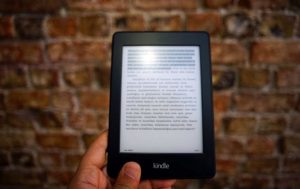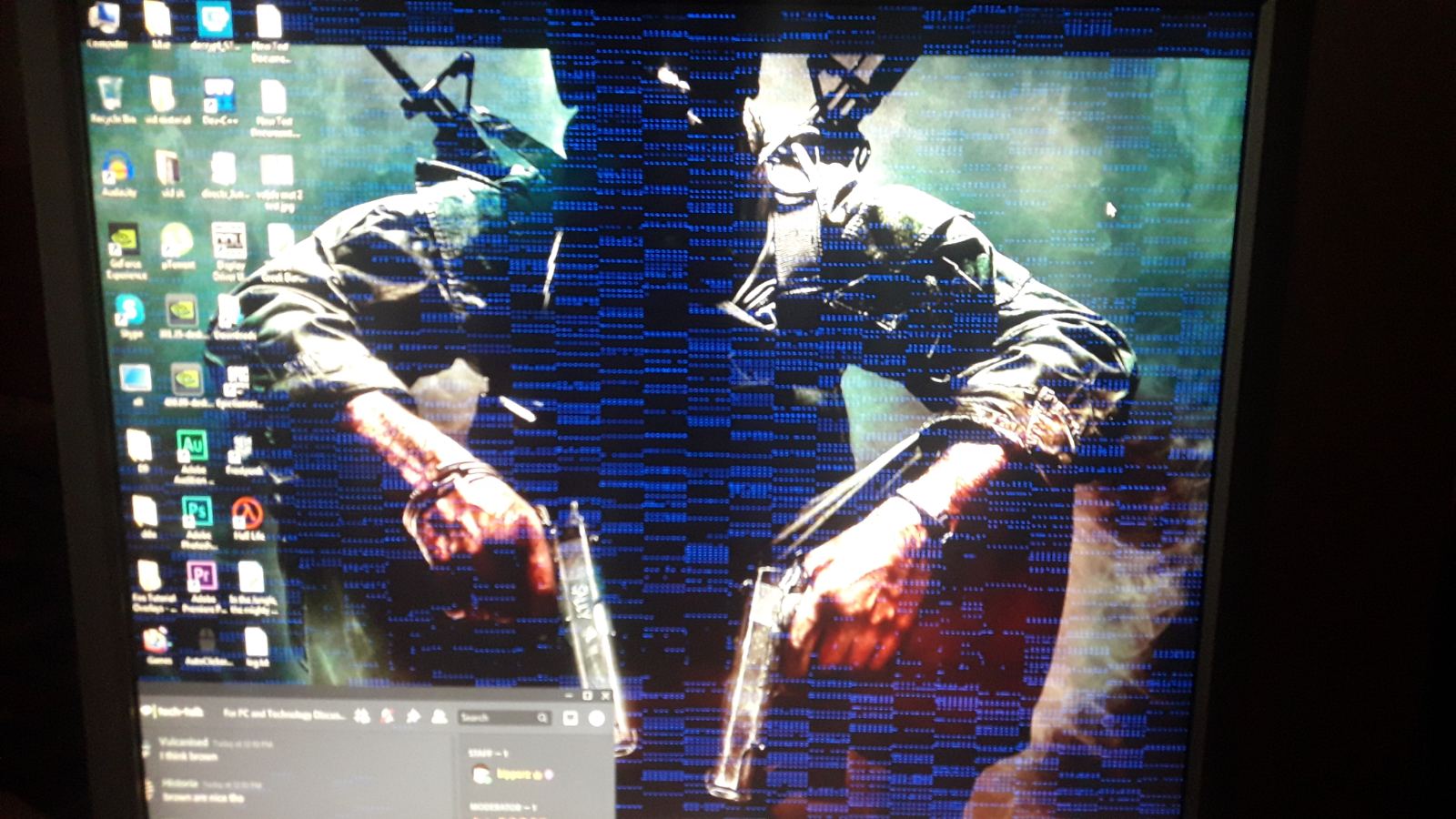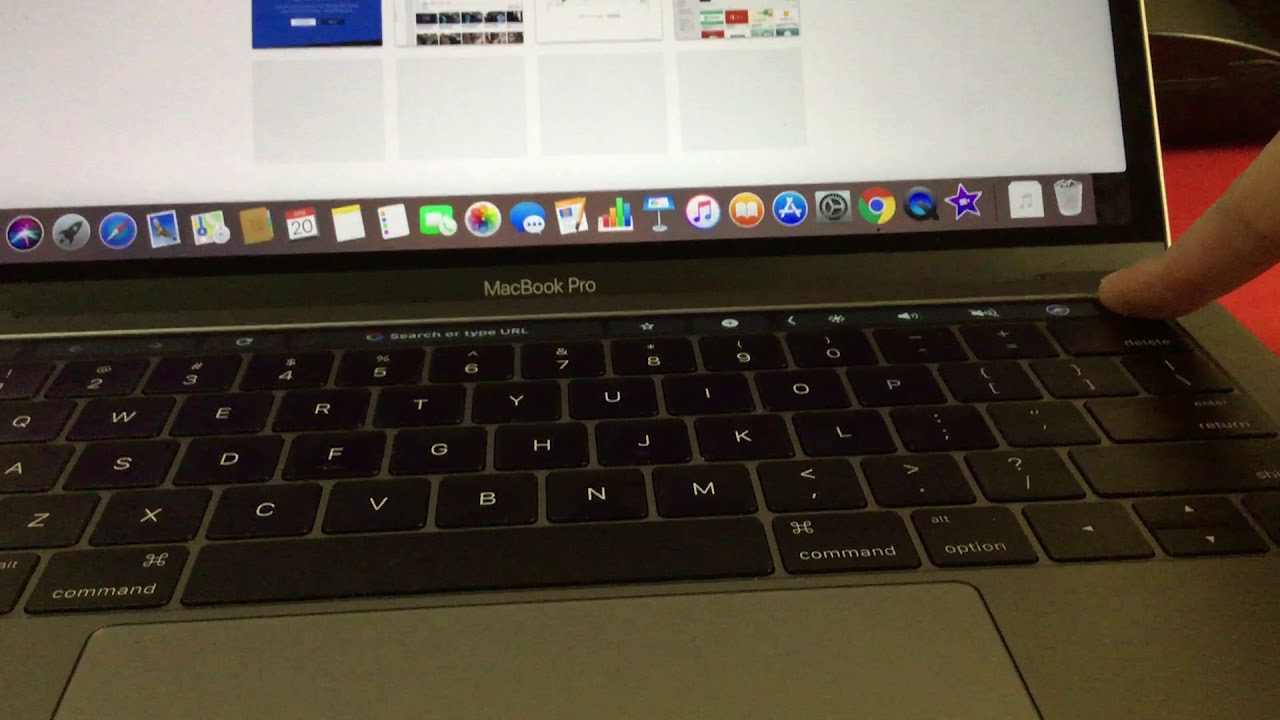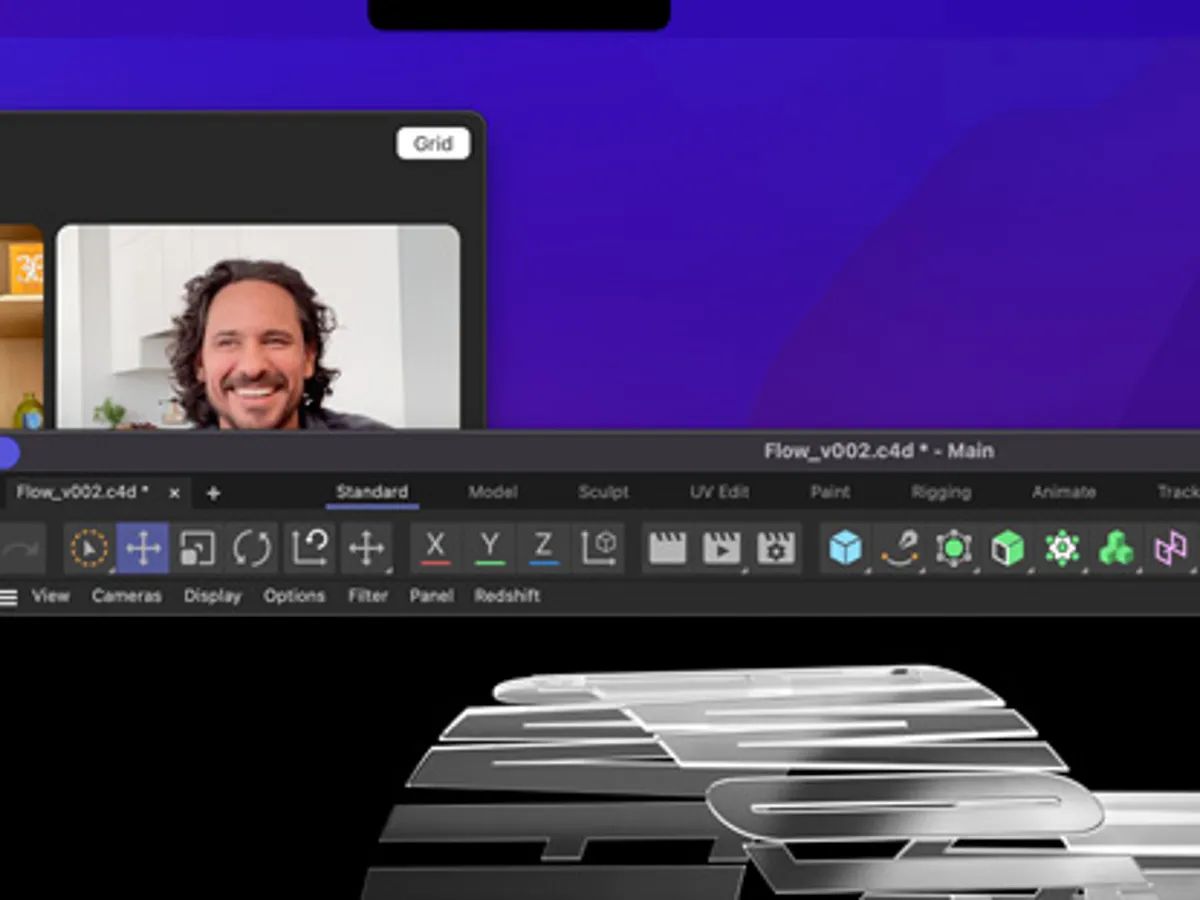When you first encounter the MacBook black screen of death, it seems like an impossible problem to solve. It can render you frustrated and a little hopeless if you don’t know what to do. Thankfully, getting this infamous dark screen isn’t always a death sentence. There are solutions you can employ to fix the issue. What are these measures? Let’s find out.
What Is the MacBook Black Screen of Death?
Surprisingly, the MacBook black screen of death has more than one meaning. That’s because people often use the same term to describe two different scenarios. The first one is when the MacBook black screen of death just indicates a dark screen. However, the device still responds in some other way.
For example, you could be facing an issue where the MacBook Pro has a black screen with a chime. Other times the MacBook Pro screen is not working, but the keyboard is lit. Some users even report the issue occurs on a MacBook black screen but with a cursor. Regardless of the type of response, this means one thing: your MacBook screen goes black, but it’s still running.
On the other hand, the MacBook black screen of death could refer to the MacBook not turning on altogether. You’ll know this is the case for you if the MacBook won’t turn on regardless of how many times you press the power button. With that said, how do you fix a black screen of death on a Mac? We’ll talk more about that below.
How to Fix MacBook Black Screen of Death


Not sure what to do when you have the black screen of death when starting up your MacBook? Here are some steps you can take to resolve the issue.
1. Adjust Your Brightness Settings
People sometimes leave their brightness settings too low, resulting in the MacBook black screen of death. It also happens when people accidentally press the F1 key and mistakenly dim down the brightness.
This might sound silly, but we always recommend checking this before committing to more drastic solutions. Try pressing the F2 key to see if you can bring the brightness back up and resolve the problem.
2. Exit Sleep Mode
Have you had the MacBook black screen of death with the cursor still hanging around before things go completely black? In this case, your MacBook might just be going into sleep mode, and you need to wake it up.
You can easily accomplish this by typing the first letter of your account’s username. Afterward, hit the Enter key, and the device should respond. You should be able to get rid of the black screen after a few seconds if this is the case. Otherwise, proceed to the next fix.
3. Check Your Power
If you have a MacBook Pro with a black screen and the Apple logo is not lit, there might be startup problems. This is especially true if you don’t hear the startup chime that usually rings when opening the device. The power could also be the problem if the MacBook black screen of death happens after the computer briefly boots.
How do you check your power? Simply unplug the charger from the MacBook and wait for a few minutes. Afterward, press the power button to try to turn it on again. If you’re in a cold area, try to also keep the back of your MacBook warm. You could do this by placing something warm on it or moving to a warmer environment.
Apart from these, ensure that your charger is still working properly while charging. Check for damages on wire and power brick. If you’re using an older MacBook model, we also recommend checking the battery cycle to see if it needs replacing. You can check the battery cycle by doing the following:
- Open your MacBook
- Head to the Apple menu
- Pick “About this Mac”
- Click “System Report”
- Press the “Power” option on the left side
- Look for “Cycle Count” and “Condition” under the Battery Information
If the condition of your battery says bad or poor, then it’s time to replace it. You can do this by going to the nearest Apple service center or asking for customer support. However, remember that this can cost over $100. If you can’t get it to a service center anytime soon, you can still use your MacBook. However, you’ll need to keep it plugged in to keep it going.
4. Disconnect Accessories
What do I do if my Mac screen is black and won’t turn on? Sometimes, your MacBook black screen of death occurs because of other devices that hinder the startup process. This happens because the Mac stops the hardware check during booting when there’s a damaged component.
In this case, the solution is simple: unplug every external device you have connected to your MacBook. This includes USB drivers, printers, phones, and even external mice or keyboards. Afterward, try restarting your Mac by pressing the power or Touch ID button.
5. Restart Your MacBook
If your MacBook Pro’s black screen of death appears while the fans inside are still moving, then a lack of power isn’t the issue. The MacBook Pro screen is black because of something else. In this case, we suggest restarting the device if you can through the following method:
- Press the Ctrl + Eject keys to open the dialog box
- Tap the Enter key
- Note: the dialog box selects the shutdown option by default, so doing so will turn the device off
- Press the power button after the computer shuts down
You can do the steps above even if the MacBook black screen of death limits visibility. That’s because if it’s running, the dialog box should still open. The only difference is the screen won’t show it to you visually.
Alternatively, you can also press Ctrl + Cmd + Eject to trigger a restart immediately. If neither of the other solutions work, you can also hold the power button for a couple of seconds. Wait until the device shuts down and then let 15 seconds pass. Afterward, press the button again to restart it.
6. Use a Reliable Key Sequence
Some users have reported that the MacBook black screen of death goes away after using a reliable key sequence. We’re not sure why this works, but if it helps resolve your problem then it’s worth trying. Here’s what to do:
- Press the power button to open the dialog box
- Tap the “S” key to put the Mac to sleep
- Hold the power button to shut it down forcibly
- Let 15 seconds pass
- Tap the power button once more to reboot
7. Try Power Cycling
If opening the lid or pressing power isn’t generating a response, you can try power cycling the MacBook. This is a useful method if rebooting the Mac doesn’t fix things. However, do note that the process is only applicable to MacBooks with a removable battery.
How do you try power cycling? Simply shut down the MacBook through the method we outlined previously. Afterward, unplug the device and remove the battery inside. Then you must wait at least 10 seconds while it’s unplugged and without a battery.
Once you’ve waited long enough, you can place the battery inside the MacBook once again. Then restart the device, and you should be good to go.
8. Reset the System Management Controller (SMC)
If your MacBook Air’s black screen of death still gives you problems, it might be time to reset the SMC. This should help your device manage power much better and fix any failures in the booting. Simply follow the directions below:
- Shut down your MacBook
- Plug your Mac into an outlet
- Press Shift + Control + Option and the power button simultaneously for 10 seconds
- Turn your MacBook back on
9. Look at Your Disk Permissions
Issues with your disk permissions can sometimes lead to the MacBook black screen of death. In this case, we suggest diagnosing the disk permissions and repairing them. Thankfully, you can do so fairly quickly with CleanMyMac.
Simply install the software and run it on your computer. Afterward, head to “Maintenance” and navigate to “Repair Disk Permissions.” Then press “Run” and you should get a diagnosis and an easy repair of your disk permissions.
10. Look Out for Bugs or Issues with Apps
Bugs and issues with apps can also cause the MacBook black screen of death. Fortunately, you can also use CleanMyMac to find the culprit. Simply run the application and head to the “Extensions” area. Once there, you can look at both “Launch Agents” and “Login Items.” You can disable apps that, without consent, automatically run at startup through these options.
Alternatively, you can also post in Apple communities and forums to ask around if anyone is encountering similar problems. However, this method will take a bit more time and effort on your end.
11. Reset the NVRAM/PRAM
Can a MacBook Air black screen of death be fixed if none of the previous methods worked? A couple of methods remain to help fix the MacBook black screen of death. However, they’re a little more drastic and can alter your device more than what we’ve discussed so far.
The first, more drastic, measure you can try is to refresh the NVRAM settings. This setting stores your device’s settings, including that of your startup disk selection and display resolution. Simply follow the list below to attempt this fix:
- Shut down your MacBook
- Press the power button
- Hold the Option + Cmd + P + R keys simultaneously after the startup chime
- Release the keys only after you hear a second startup chime
- Note: release only when the Apple logo pops up and disappears twice if your Mac has a T2 chip
This should help you escape the MacBook black screen of death. However, do keep in mind that this method will alter some of your settings, including your date/time and display. You may change them back in system preferences.
Finally, note that the above method will not work on an M1 Mac. That’s because M1 Macs reset the NVRAM automatically when it’s required every time you start your device.
12. Boot the MacBook in Safe Mode
If your MacBook Air screen goes black but is still running, then it might be time to check your drivers. Simply boot the Mac in Safe Mode if you want to check on this. It will allow you to check your third-party drivers and prevent them from starting up immediately. Here’s how:
Intel Mac
- Turn off your MacBook
- Let 10 seconds pass
- Hold the Shift key and restart your device
- Release your hold upon the appearance of the login window
Mac with Apple Silicon
- Shut down your MacBook
- Wait 10 seconds
- Hold the power button until the device shows the startup disks and options screen
- Press and hold the Shift key, then press “Continue in Safe Mode”
Once in safe mode, your Mac should run diagnostics on your computer. You can also try uninstalling the most recently downloaded third-party software you have to see if things get better.
13. Reinstall macOS
If the MacBook black screen of death persists after exhausting this list, you might need to completely reinstall macOS. However, do note that you’ll lose all your files — not just your settings — by doing this.
Thus, we suggest copying all your files to another storage device or the cloud beforehand. Afterward, you can start your MacBook in recovery mode by doing the following:
Apple Silicon Mac
- Press the Apple menu
- Pick “Shut Down”
- Hold the power button until you see “Loading startup options”
- Choose “Options” and click “Continue”
- Follow the instructions given
Intel Mac
- Press the Apple menu
- Choose “Restart”
- Immediately hold one of the following key combinations:
- Option + Cmd + R (for installing the latest compatible macOS version)
- Shift + Option + Cmd + R (for reinstalling your model’s original macOS version)
- Cmd + R (for reinstalling your current macOS version)
- Pick “Reinstall for your macOS release” in the recovery window
- Select “Continue”
- Follow the directions given
What Are the Causes of the MacBook Black Screen of Death?
Fixing the MacBook black screen of death is a big relief for any MacBook user. However, there’s still one question we need to ask: why does this occur? Why is my Mac on but the screen is black? Alternatively, why won’t the device turn on at all?
Figuring out what’s causing the issue is a good way of avoiding facing the same problem moving forward. What are the potential culprits behind it? Here are some of the things that may be causing the MacBook black screen of death.
1. Software or Firmware Problems
One common reason for the MacBook black screen of death has to do with the firmware or software. This usually only happens after upgrading to a new version of macOS or its firmware. Unfortunately, while updates are supposed to fix bugs and issues, sometimes they bring problems with them as well.
Why are new updates sometimes problematic? Firstly, they could have unresolved bugs the developers missed or didn’t account for before the release. Other times, it’s only because there are incompatibilities between the software and your current hardware. Finally, the lack of ample disk storage can also be a potential cause of the MacBook black screen of death.
With that said, we recommend only upgrading your software or firmware after other Mac users have confirmed their reliability. It’s even better if those other users possess the same model of MacBook, iMac, or Mac Mini you have. Moreover, make sure you have enough disk space for the update. You should have enough leftover room for the OS to run smoothly as well.
2. Hardware Issues
Sometimes, the cause of the MacBook black screen of death is related to hardware issues. For example, you could have a bent or twisted screen after dropping your device. If this has ever happened before, then you should certainly suspect physical damages to be the cause.
3. Power Problems
The MacBook black screen of death also occurs when there’s a problem with your device’s power. This happens when there’s not enough power or rated power going into the Mac. Moreover, it occurs when your laptop’s battery cycle is out of count.
Your device could also have a faulty battery or charging cable that makes the Mac dysfunctional. As a result, we recommend getting your power cable or battery checked out at a nearby service center.
Long-Term Effects of Not Fixing the Black Screen Of Death
Fixing the MacBook black screen of death is always a good idea. However, what happens when you simply let things be and don’t bother to fix the problem? What effects will you need to deal with if you make this choice?
Firstly, while you might be able to use your MacBook sometimes, there could be interruptions every time. You won’t know when your device suddenly stops working on you. This is problematic, especially if you need it for work.
In addition, not fixing the root of the problem could harm your device. Sure, it might not be as problematic if only your power brick has damage. However, if it’s a third-party app that’s causing the problem, then it may lead to other issues. The same is true if it’s related to software or firmware incompatibilities. Leaving things as is might cause more damage to your device and make the problem recur more often.
Fix the Macbook Black Screen of Death Easily on Your Own
There are many ways you can fix the MacBook black screen of death issue. Hopefully, these fixes will help you, and you won’t have to do anything drastic. However, if no solution — even reinstalling macOS — works, then it might be time to head to a certified repair shop.