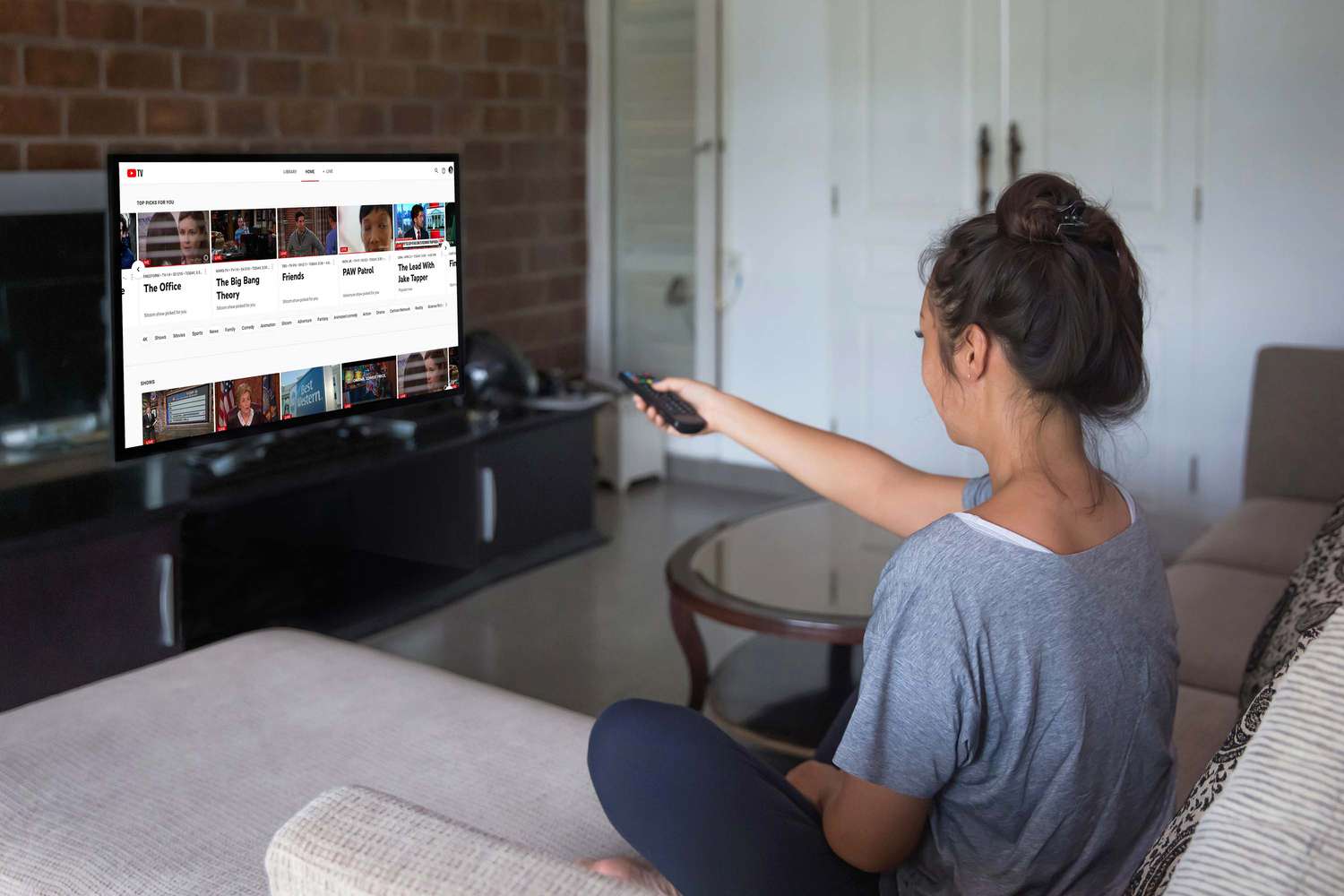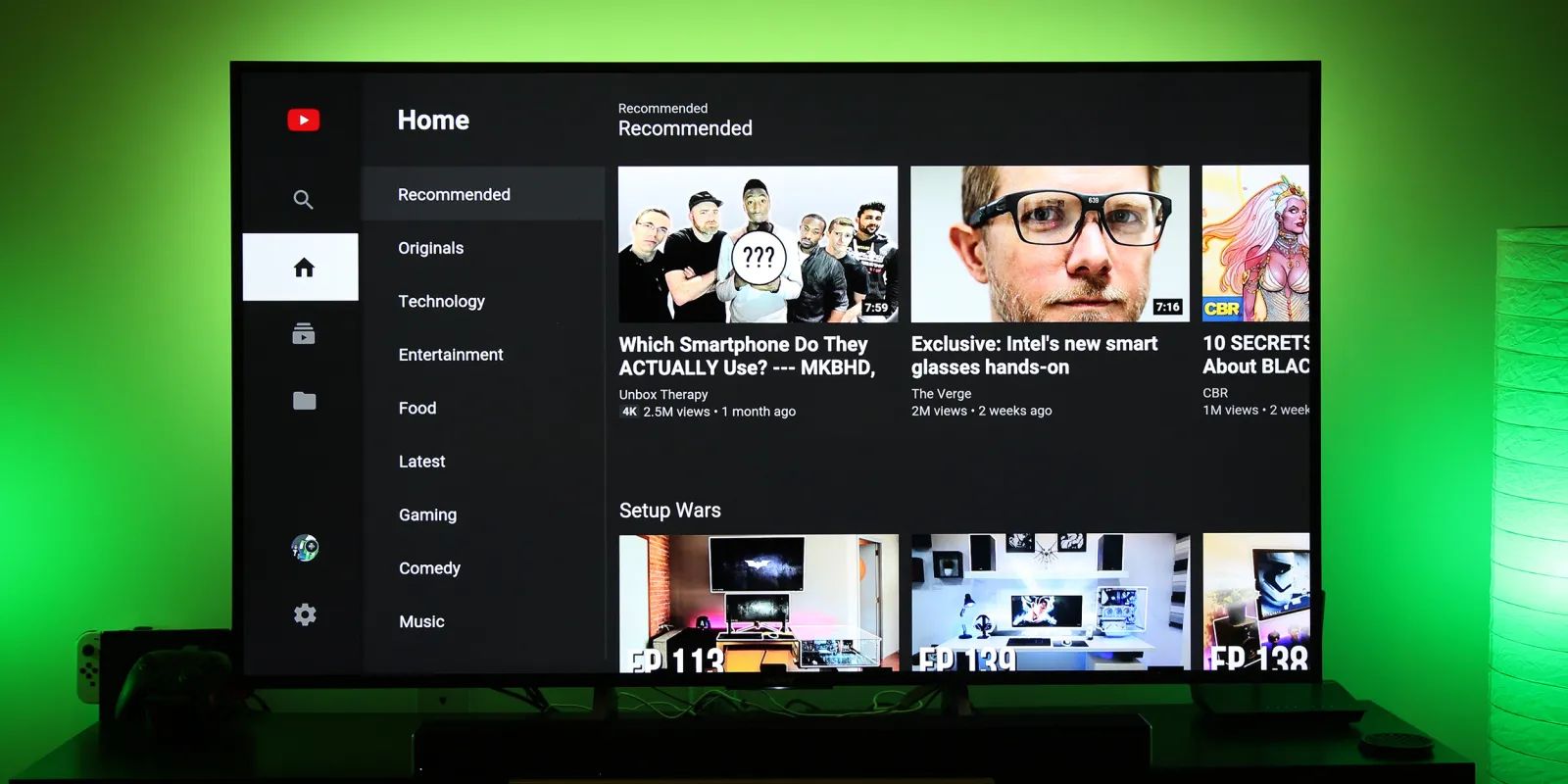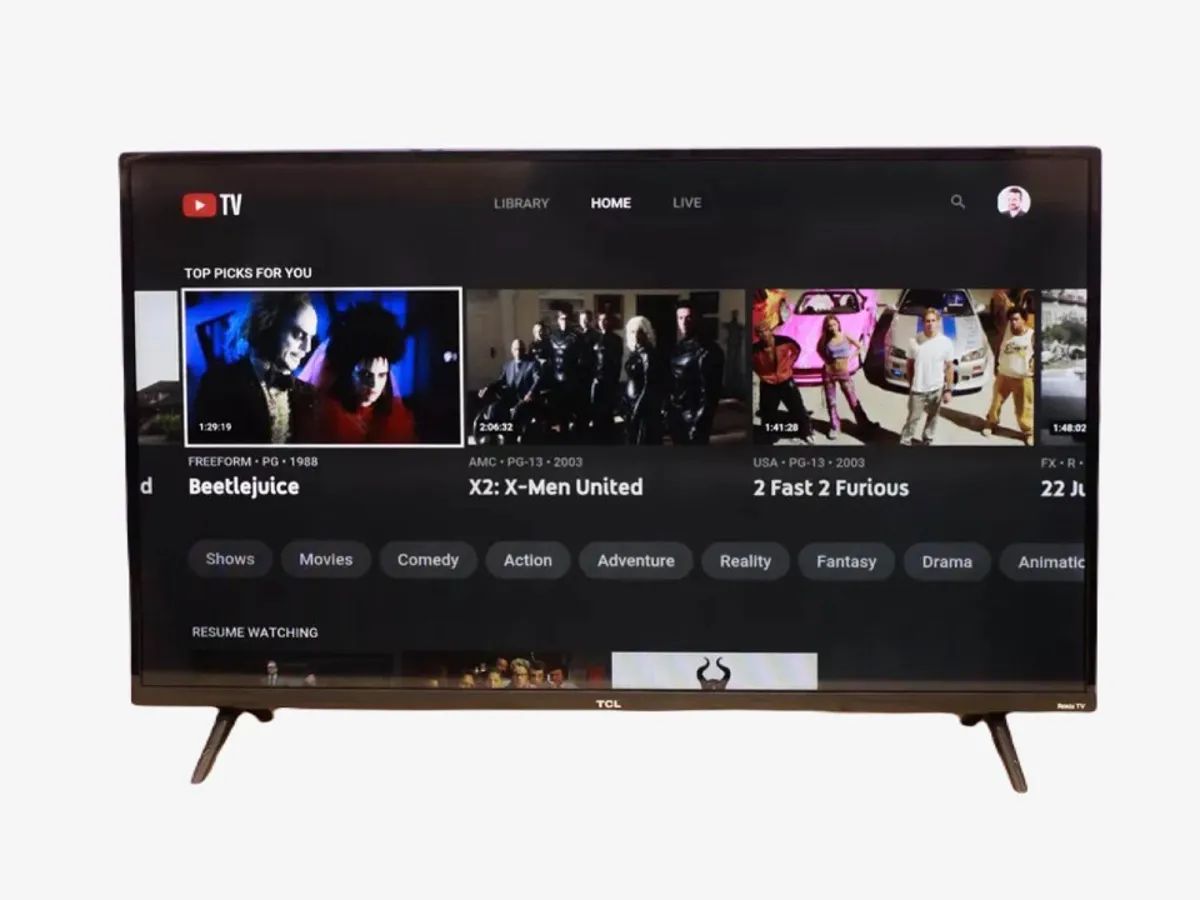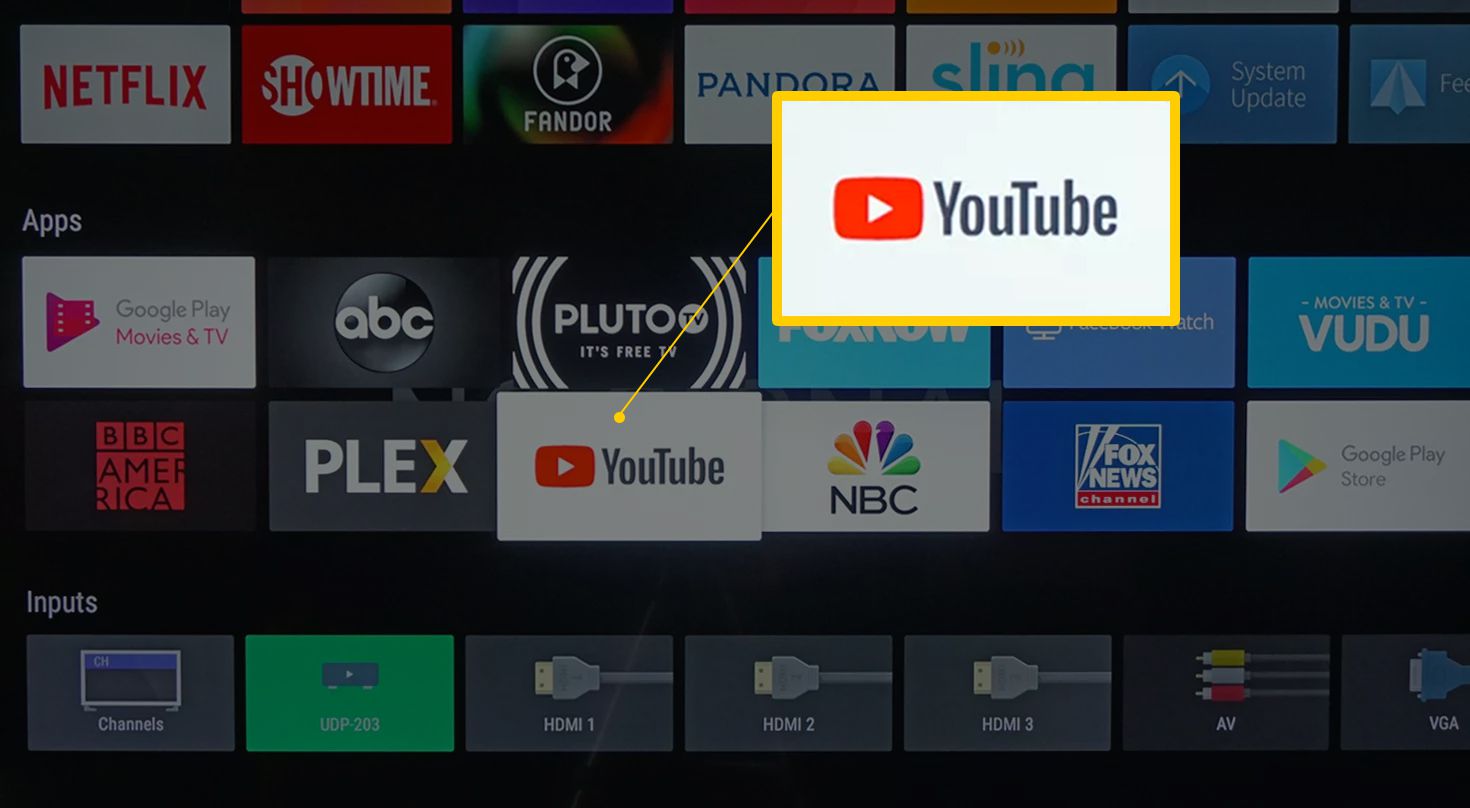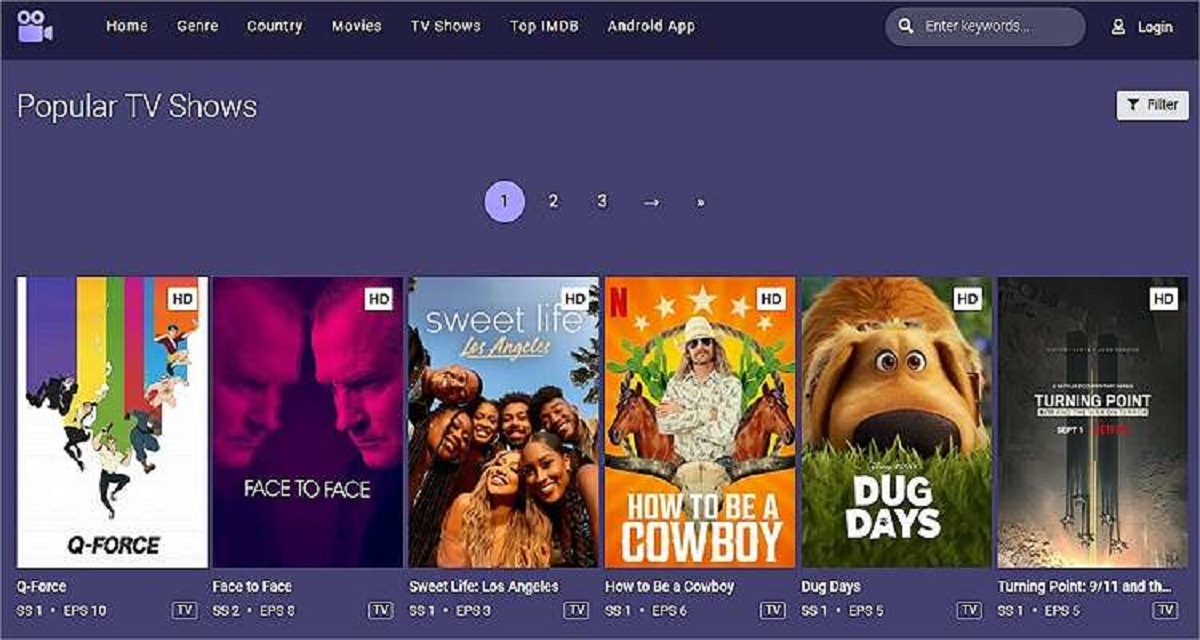Introduction
Welcome to the digital age where streaming platforms dominate our entertainment options. Youtube TV is one such platform, offering a wide array of live television channels and on-demand content. If you’re a fan of Youtube TV but don’t own a smart TV, you may be wondering if it’s still possible to enjoy the service on your non-smart TV. Luckily, there are several options available that allow you to watch Youtube TV on your television, regardless of its “smart” capabilities.
Before we delve into the solutions, let’s quickly understand what Youtube TV is and how it works. Youtube TV is a subscription-based streaming service that provides access to live TV channels, including sports, news, and entertainment, as well as popular on-demand content. It offers a seamless viewing experience with the ability to pause, rewind, and record your favorite shows. The service is compatible with various devices, including smart TVs, smartphones, tablets, and computers.
Now, let’s address the main question: Can you watch Youtube TV on a non-smart TV? The answer is yes! Although non-smart TVs don’t have built-in apps or internet connectivity, you can still enjoy Youtube TV by using external devices or connecting your computer to your TV. In this article, we will explore several options that will enable you to access Youtube TV on your non-smart TV, so you can enjoy your favorite programs on the big screen.
What is Youtube TV?
Youtube TV is a popular streaming service offered by Google, providing users with access to live TV channels and on-demand content. It is an alternative to traditional cable or satellite TV subscriptions, offering a more flexible and customizable viewing experience.
With Youtube TV, subscribers can access a wide range of channels, including major networks like ABC, CBS, NBC, and Fox, as well as popular cable channels like ESPN, CNN, and HGTV. The service also offers unlimited DVR storage, allowing users to record their favorite shows and watch them at their convenience.
One of the major advantages of Youtube TV is its compatibility with various devices. Whether you have a smart TV, smartphone, tablet, or computer, you can access Youtube TV and enjoy your favorite content anytime, anywhere. The service allows streaming on up to three devices simultaneously, making it an ideal choice for families or households with multiple users.
Youtube TV’s user-friendly interface makes it easy to navigate and discover new content. You can browse through the channel lineup, access personalized recommendations, and explore trending or popular videos. The service also provides a comprehensive search function, allowing you to quickly find specific shows, movies, or sports events.
In addition to live TV channels, Youtube TV also offers a selection of on-demand content. This includes movies, TV shows, and documentaries from various genres. With a vast library of content, there’s always something to suit everyone’s taste.
To access Youtube TV, you need to subscribe to the service for a monthly fee. The pricing may vary depending on your location, but it generally ranges between $40 to $50 per month. While this may seem higher compared to some other streaming services, the robust channel lineup and additional features make it a worthwhile investment for those seeking a comprehensive live TV experience.
Overall, Youtube TV provides a convenient and flexible way to watch your favorite live TV channels and on-demand content. It offers a vast selection of channels, unlimited DVR storage, and compatibility with various devices. Whether you’re a sports enthusiast, a news junkie, or a fan of your favorite TV shows, Youtube TV has you covered.
How does Youtube TV work?
Youtube TV operates as a streaming service, delivering live TV channels and on-demand content through an internet connection. It utilizes cloud-based technology to provide a seamless and personalized viewing experience to its subscribers.
When you sign up for Youtube TV, you gain access to a variety of live TV channels that are streamed over the internet. This eliminates the need for traditional cable or satellite TV services and allows for greater flexibility in terms of when and where you can watch your favorite programs.
Youtube TV works by providing access to a broad range of channels, including popular networks, local stations, and cable channels. These channels are available to stream in real-time, so you can watch live sports events, news broadcasts, and TV shows as they happen. The service also offers the option to pause, rewind, and fast-forward through live TV, giving you more control over your viewing experience.
One of the standout features of Youtube TV is its unlimited DVR storage. With this functionality, you can record your favorite shows and movies to watch later, just like a traditional DVR. The recorded content is stored in the cloud, allowing you to access it from any device, wherever you are. This feature comes in handy when you want to catch up on missed episodes or binge-watch an entire season of a compelling series.
Another noteworthy aspect of Youtube TV is its user interface. The service provides a clean and intuitive interface that allows you to easily navigate through the channel lineup, search for specific shows or movies, and discover new content. Personalized recommendations are also provided based on your viewing history and preferences, ensuring that you never run out of something interesting to watch.
To access Youtube TV, you can download the app on your smartphone, tablet, or smart TV. Alternatively, you can also watch it through a web browser on your computer. Once you sign in with your Youtube TV account, you can start streaming your favorite channels and content immediately.
It’s important to note that Youtube TV requires a stable internet connection to function properly. The streaming quality will depend on the speed and reliability of your internet service. Youtube TV recommends a minimum internet speed of 3 Mbps for optimal viewing, although a higher speed is recommended for high-definition content or streaming on multiple devices simultaneously.
In summary, Youtube TV operates as a streaming service, delivering live TV channels and on-demand content over the internet. It offers the convenience of cloud-based DVR storage and a user-friendly interface, making it a popular choice for those seeking a flexible and personalized TV viewing experience.
Can you watch Youtube TV on a non-smart TV?
Yes, it is indeed possible to watch Youtube TV on a non-smart TV, even though it lacks built-in internet connectivity and app support. There are several options available that allow you to enjoy Youtube TV on your non-smart TV, making it accessible to a wider range of viewers.
Option 1: Use a streaming device
One of the easiest ways to watch Youtube TV on a non-smart TV is by using a streaming device such as Roku, Amazon Fire TV Stick, or Google Chromecast. These devices connect to your TV through an HDMI port and provide access to various streaming services, including Youtube TV. Simply install the Youtube TV app on your streaming device, sign in with your account, and start streaming your favorite channels on your non-smart TV.
Option 2: Connect your computer to your TV
If you have a computer with an HDMI output, you can connect it directly to your non-smart TV using an HDMI cable. Once connected, you can open the Youtube TV website in a web browser and stream the content on your TV screen. This method allows you to take advantage of the larger screen size of your TV while using your computer as the source for streaming Youtube TV.
Option 3: Use a gaming console
If you own a gaming console such as Xbox One or PlayStation 4, you can use it to access Youtube TV on your non-smart TV. Most modern gaming consoles come equipped with streaming capabilities, allowing you to download and install the Youtube TV app. Simply launch the app, log in to your account, and start watching your favorite channels on your non-smart TV.
Option 4: Screen mirroring from a smartphone or tablet
If you have a smartphone or tablet, you can use screen mirroring or casting to display Youtube TV on your non-smart TV. This method requires a compatible smart TV, a streaming device, or a device like Google Chromecast connected to your TV. Once connected, you can mirror your smartphone or tablet screen and stream Youtube TV directly on your non-smart TV.
These options provide viable solutions for watching Youtube TV on a non-smart TV, allowing you to enjoy the service’s live TV channels and on-demand content on a larger screen. Choose the method that best fits your needs and the equipment you already have, and start enjoying Youtube TV on your non-smart TV.
Option 1: Use a streaming device
If you want to watch Youtube TV on your non-smart TV, one of the most convenient options is to use a streaming device. Devices like Roku, Amazon Fire TV Stick, and Google Chromecast can transform your regular TV into a smart TV, allowing you to access various streaming services, including Youtube TV.
To utilize this option, you need to connect the streaming device to your non-smart TV using an HDMI cable. Most modern TVs have multiple HDMI ports, so you can choose the one that’s available. Once connected, follow the instructions provided with the streaming device to set it up and connect it to your Wi-Fi network.
After the initial setup is complete, you’ll need to download the Youtube TV app onto the streaming device. The exact procedure may vary depending on the device, but it usually involves accessing an app store or app marketplace and searching for “Youtube TV.” Once found, select the app and install it onto your device.
Once the Youtube TV app is installed, launch it and sign in with your Youtube TV account. This will give you access to all your subscribed channels and on-demand content. You can navigate through the app using the streaming device’s remote control or a smartphone app that accompanies the streaming device.
Using a streaming device to watch Youtube TV on your non-smart TV has several advantages. Firstly, it provides an easy and user-friendly interface, making it simple to browse and find the content you want to watch. Additionally, most streaming devices offer a seamless streaming experience with high-quality video and audio output.
Moreover, streaming devices often come with additional features. For example, Roku devices allow you to use voice commands to search for content, while Amazon Fire TV Stick offers integration with Amazon’s virtual assistant, Alexa, for hands-free control.
Overall, using a streaming device is a popular and convenient option for watching Youtube TV on a non-smart TV. It provides access to a wide range of streaming services, including Youtube TV, and offers additional features to enhance your viewing experience. Whether you prefer Roku, Amazon Fire TV Stick, or Google Chromecast, you can easily transform your non-smart TV into a smart TV and enjoy Youtube TV’s live TV channels and on-demand content.
Option 2: Connect your computer to your TV
If you have a computer and a non-smart TV, another option to watch Youtube TV is by connecting your computer directly to your TV. This method allows you to use your computer as the source for streaming Youtube TV content, while taking advantage of the larger screen size and superior audio capabilities of your TV.
To begin, you will need an HDMI cable to connect your computer to your TV. Most computers have an HDMI output port, while TVs typically have one or more HDMI input ports. Simply plug one end of the HDMI cable into the HDMI output port of your computer and the other end into an available HDMI input port on your TV.
Once the physical connection is established, you may need to adjust the input settings on your TV to ensure it is receiving the signal from your computer. This can usually be done by selecting the corresponding HDMI input on your TV’s menu or remote control.
Once your computer is connected to your TV via HDMI, you can open a web browser and visit the Youtube TV website. Sign in with your Youtube TV account to access your subscribed channels and on-demand content. You can then navigate through the Youtube TV website, search for specific shows or movies, and start streaming them on your non-smart TV.
This method allows you to take advantage of the capabilities of your computer, such as accessing other websites, using keyboard shortcuts, or using a mouse for navigation. You can utilize your computer’s full browsing experience while enjoying Youtube TV on your TV screen.
It’s worth mentioning that some computers may require additional configuration to ensure optimal display on your TV. This involves adjusting the screen resolution and display settings on your computer to match the specifications of your TV. Refer to your computer’s user manual or online resources for guidance on how to customize these settings.
In summary, connecting your computer to your non-smart TV via HDMI provides a straightforward method to watch Youtube TV on a larger screen. It allows you to leverage your computer’s capabilities and browse the Youtube TV website with ease. By following a few simple steps, you can enjoy your favorite live TV channels and on-demand content on your non-smart TV using your computer.
Option 3: Use a gaming console
If you own a gaming console such as an Xbox One or PlayStation 4, you can utilize it to access Youtube TV on your non-smart TV. Most modern gaming consoles come equipped with streaming capabilities, making it easy to download and install the Youtube TV app and enjoy your favorite live TV channels and on-demand content.
To get started, make sure your gaming console is connected to your TV. This typically involves connecting the console to your TV using an HDMI cable. Once connected, power on your console and navigate to the respective app store or marketplace.
Search for the Youtube TV app and download it onto your gaming console. The specific process may vary depending on your console, but it is usually straightforward and intuitive.
Once the Youtube TV app is installed, launch it and sign in with your Youtube TV account credentials. This will grant you access to your subscribed channels and on-demand content. You can navigate through the app using your gaming console’s controller or any accompanying mobile app that may provide additional functionalities.
Using a gaming console to watch Youtube TV on your non-smart TV has several advantages. Firstly, gaming consoles are designed to deliver high-quality audio and video output, ensuring an immersive viewing experience. If your TV supports it, you can even enjoy Youtube TV in 4K resolution or HDR, enhancing the visual quality of your content.
In addition to Youtube TV, gaming consoles offer a wide range of other entertainment options, including gaming, streaming services, and multimedia applications. This allows you to have all your entertainment needs consolidated in one device.
Furthermore, modern gaming consoles often have voice control capabilities, providing a convenient way to navigate through the Youtube TV app. Simply use voice commands to search for specific shows, change channels, or control playback, without the need for a separate remote control.
Overall, using a gaming console to access Youtube TV on your non-smart TV is a convenient option, especially if you already own a gaming console. It provides a seamless streaming experience, high-quality audio and video output, and additional features that enhance your viewing pleasure. Whether you have an Xbox One or a PlayStation 4, you can easily transform your non-smart TV into a hub of entertainment with Youtube TV.
Option 4: Screen mirroring from a smartphone or tablet
If you have a smartphone or tablet, you can utilize screen mirroring or casting to watch Youtube TV on your non-smart TV. This option allows you to mirror your device’s screen onto your TV, allowing you to enjoy Youtube TV’s live TV channels and on-demand content on a larger display.
To begin, ensure that your non-smart TV is equipped with a compatible casting or screen mirroring feature. Additionally, you will need a compatible smart TV, a streaming device, or a device like Google Chromecast connected to your TV that supports screen mirroring.
On your smartphone or tablet, navigate to the settings menu and look for the screen mirroring or casting option. The exact location and terminology may vary depending on your device’s make and model. Once you locate the feature, enable screen mirroring or casting.
Next, access the screen mirroring or casting settings on your smart TV or streaming device. This may involve accessing the settings menu or using a dedicated button on your remote control. Once in the screen mirroring or casting settings, select your smartphone or tablet from the list of available devices to establish the connection.
Once the connection is established, your device’s screen will be mirrored or cast onto your non-smart TV. This means that whatever is displayed on your device will now appear on your TV screen. From there, launch the Youtube TV app on your smartphone or tablet and sign in with your account to access your subscribed channels and on-demand content.
While screen mirroring or casting allows you to enjoy Youtube TV on your non-smart TV, it’s essential to note that the performance and quality may vary depending on several factors. This includes the quality of the internet connection, the capabilities of your device, and the processing power of your TV or streaming device.
However, screen mirroring or casting does provide flexibility and convenience, as you can control Youtube TV playback using your smartphone or tablet. You can use your device’s touch screen interface or the Youtube TV app’s interface for navigating through channels, adjusting settings, and controlling playback.
It’s worth mentioning that some smartphones and tablets offer additional benefits when used for screen mirroring or casting. For example, certain models provide split-screen functionality, allowing you to multitask and use other apps or perform other tasks on your device while still watching Youtube TV on your non-smart TV.
In summary, screen mirroring or casting from a smartphone or tablet is a viable option for watching Youtube TV on a non-smart TV. It provides flexibility, convenience, and the ability to enjoy Youtube TV’s live TV channels and on-demand content on a larger screen. With the right setup and a compatible device, you can immerse yourself in the world of Youtube TV right from your non-smart TV.
Conclusion
In conclusion, if you have a non-smart TV and want to watch Youtube TV, there are several options available to you. Whether you choose to use a streaming device, connect your computer to your TV, utilize a gaming console, or screen mirror from a smartphone or tablet, you can enjoy Youtube TV’s live TV channels and on-demand content on the big screen.
Streaming devices like Roku, Amazon Fire TV Stick, and Google Chromecast are convenient solutions that can transform your non-smart TV into a smart TV. By simply downloading the Youtube TV app onto the streaming device, you can access your subscribed channels and content seamlessly.
Connecting your computer to your non-smart TV using an HDMI cable provides another straightforward option. By accessing the Youtube TV website through a web browser on your computer, you can stream Youtube TV content directly onto your TV screen.
Gaming consoles such as Xbox One and PlayStation 4 also offer the ability to download and install the Youtube TV app, making it easy to access the service on your non-smart TV. Enjoy the benefits of high-quality audio and video output while streaming your favorite content.
Additionally, screen mirroring or casting from a smartphone or tablet allows you to mirror your device’s screen onto your non-smart TV. This option provides flexibility and the convenience of controlling Youtube TV playback using your handheld device.
It’s important to consider factors such as the performance of your internet connection, the capabilities of your devices, and the resolution of your TV when choosing the best option for you. Each option offers unique features and benefits to enhance your Youtube TV viewing experience.
With these options at your disposal, you no longer have to worry about missing out on the live TV channels and on-demand content offered by Youtube TV. Take advantage of the various methods available to watch Youtube TV on your non-smart TV, and enjoy your favorite shows, sports events, and movies on a larger screen.
So go ahead, explore the options and start indulging in the world of Youtube TV on your non-smart TV today!