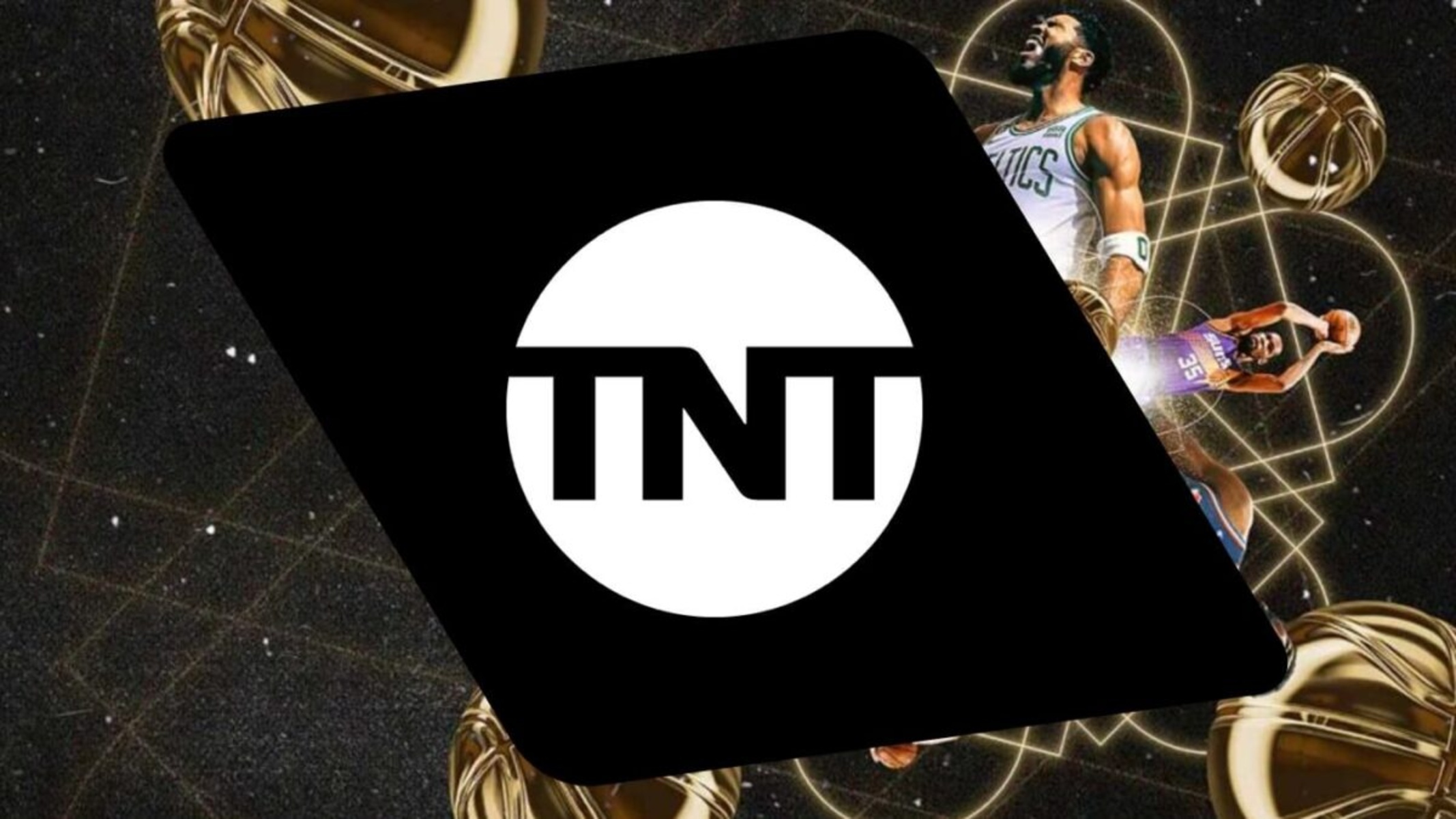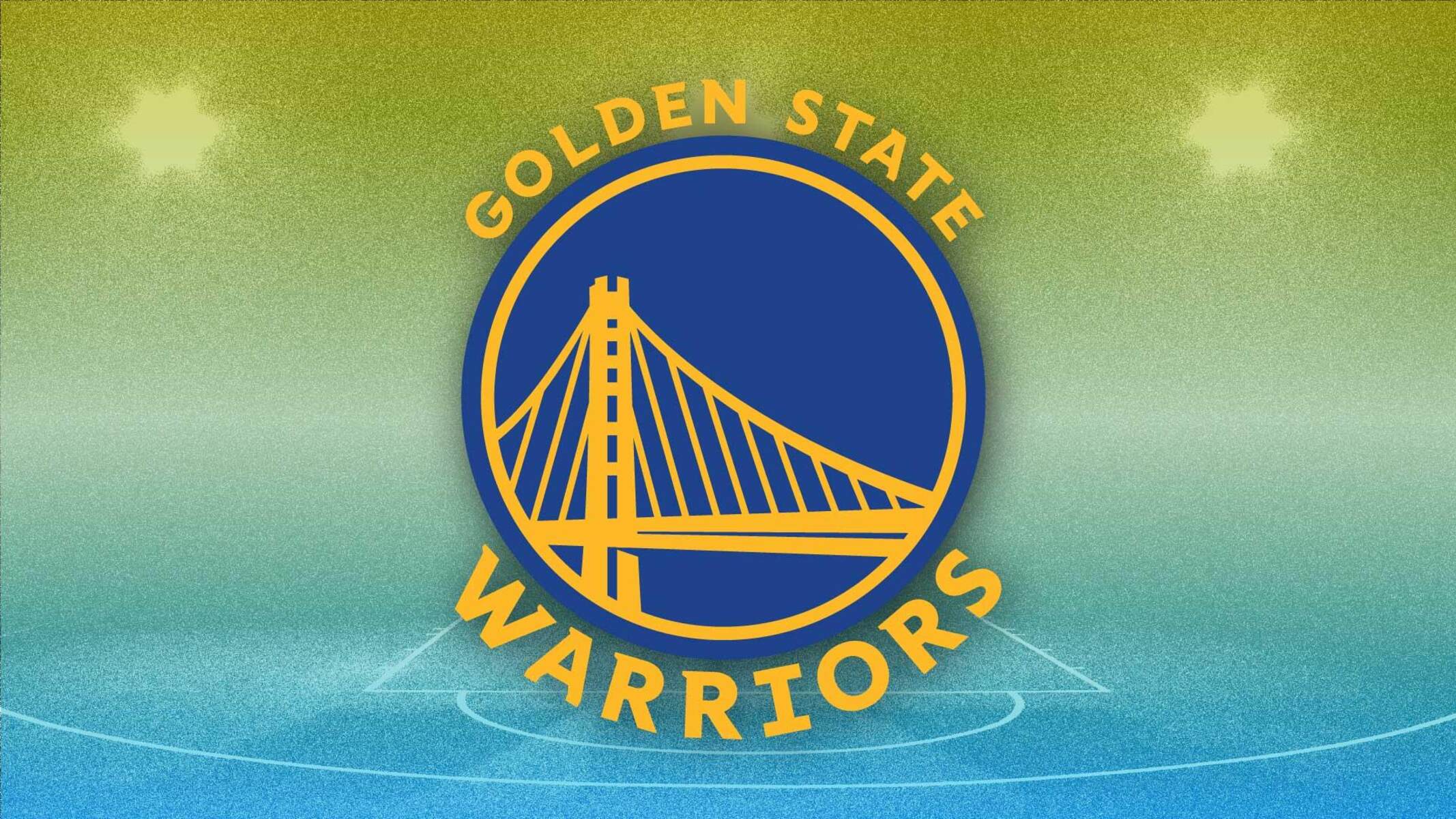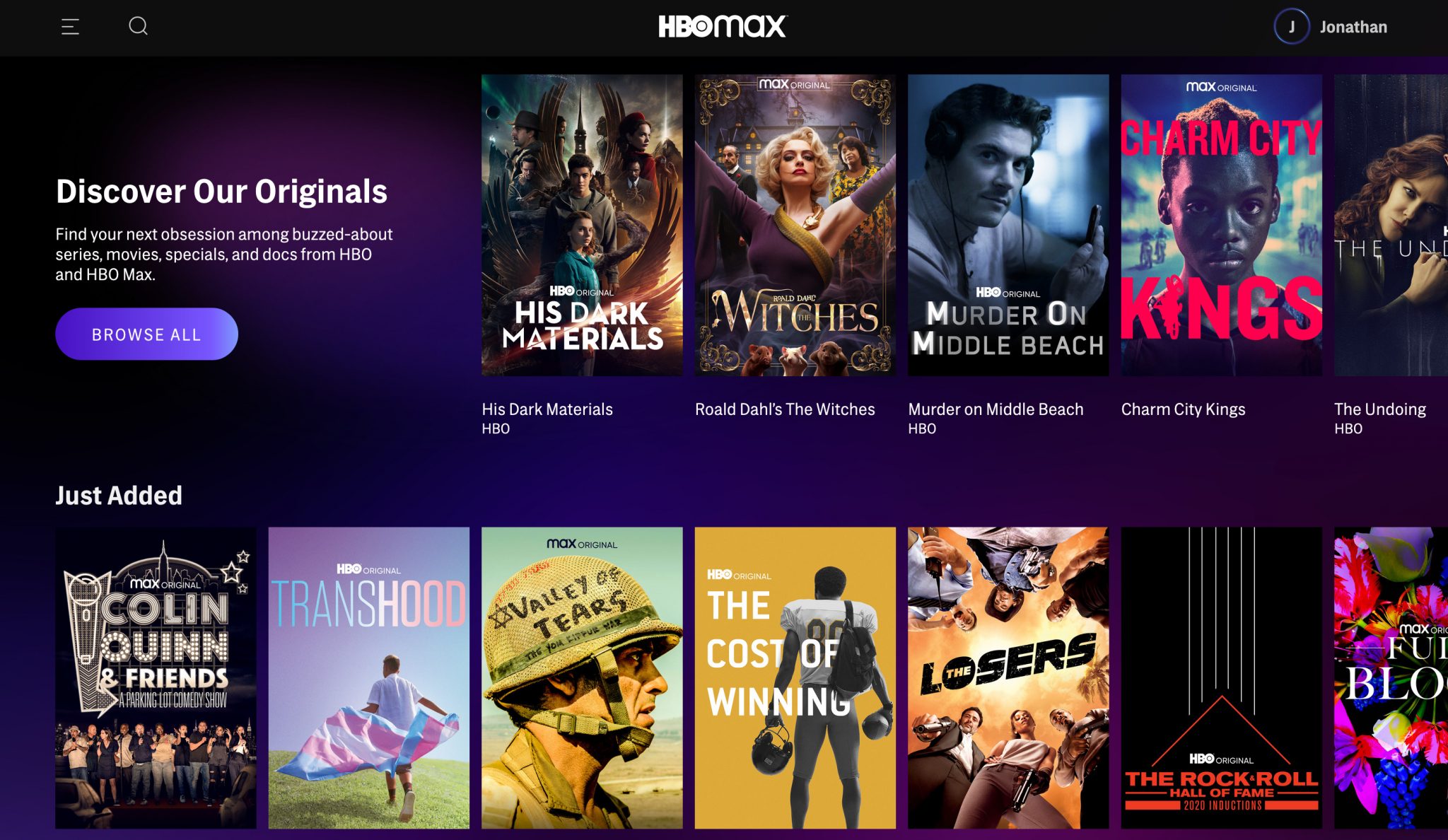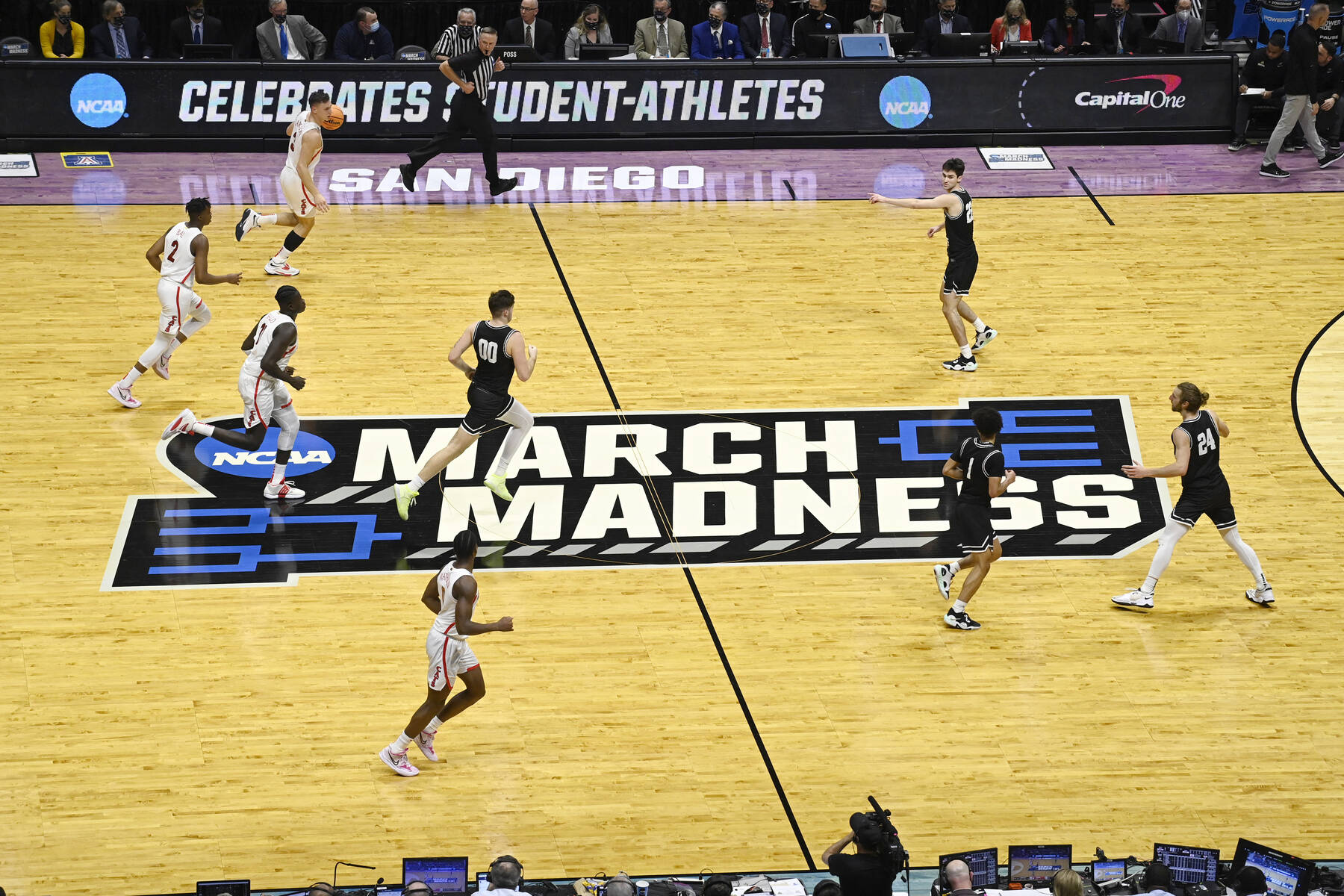Introduction
Watching TNT on Roku is a convenient and enjoyable way to access your favorite shows, movies, and live sports events. With a few simple steps, you can easily set up the TNT channel on your Roku device and start streaming your must-see content.
Whether it’s catching up on your favorite TNT original series like “Snowpiercer” or “Animal Kingdom,” or enjoying live sports action, such as NBA games and PGA Championship broadcasts, the TNT channel on Roku delivers endless entertainment options.
In this guide, we will walk you through the process of setting up and watching TNT on Roku. From adding the TNT channel to Roku to activating it and accessing your TNT account, we’ve got you covered. So grab your Roku remote and let’s get started on your TNT streaming journey!
But first, make sure you have a Roku streaming device (such as Roku Streaming Stick, Roku Ultra, or Roku Express) and a stable internet connection. These are the essential requirements for enjoying a seamless TNT streaming experience on Roku.
Once you have gathered everything you need, let’s dive into the step-by-step instructions that will enable you to watch TNT on Roku.
Step 1: Setting up your Roku device
Before you can start watching TNT on Roku, you need to ensure that your Roku device is properly set up. If you haven’t already done so, follow these steps:
- Connect the Roku device to your television using the HDMI cable provided. Make sure the ends of the cable are securely plugged into both the Roku device and your TV.
- Insert the power adapter into the Roku device and plug it into a power outlet.
- Turn on your TV and select the appropriate HDMI input channel using the TV remote.
- Follow the on-screen instructions to set up your Roku device. This includes selecting the language, connecting to your Wi-Fi network, and signing in to (or creating) a Roku account.
Once your Roku device is set up and connected to the internet, you’re ready to add the TNT channel to your Roku.
Note: If you already have a Roku device and it is connected to your TV and the internet, you can skip this step and proceed to Step 2.
Step 2: Adding the TNT channel
Now that your Roku device is set up and connected, the next step is to add the TNT channel to your Roku. Follow these simple instructions:
- On your Roku home screen, navigate to the Roku Channel Store using the remote.
- Scroll through the available channels or use the search function to find the TNT channel.
- Select the TNT channel from the list of results.
- Click on the “Add Channel” button to add TNT to your Roku device.
It may take a few moments for the channel to be added and appear on your Roku home screen. Once the TNT channel is successfully added, you can proceed to the next step.
Note: If you already have the TNT channel installed on your Roku, you can skip this step and move on to Step 3.
Step 3: Activating the TNT channel
After adding the TNT channel to your Roku, the next step is to activate the channel using the activation code provided. Follow these instructions to activate the TNT channel:
- Open the TNT channel on your Roku device. You can do this by navigating to the Roku home screen, selecting the TNT channel, and launching it.
- A unique activation code will appear on your TV screen.
- On your computer or mobile device, open the web browser and visit the TNT activation website.
- Enter the activation code displayed on your TV screen into the designated field on the activation website.
- Click on the “Activate” or “Submit” button to proceed.
Once the activation process is complete, the TNT channel on your Roku device will be ready to use.
Note: The activation code is valid for a limited time, so make sure to complete the activation process within the given timeframe. If the code expires, you may need to generate a new code within the TNT channel on your Roku.
Step 4: Logging in to your TNT account
Once you have activated the TNT channel on your Roku, the next step is to log in to your TNT account to access all the available content. Follow these steps to log in:
- Launch the TNT channel on your Roku device.
- On the TNT channel home screen, you will see a prompt asking you to sign in. Use the Roku remote to highlight the “Sign In” option and press the select button.
- A screen will appear with a unique activation code.
- On your computer or mobile device, open the web browser and visit the TNT website.
- Click on the “Sign In” button, usually located at the top-right corner of the TNT website.
- Enter your TNT account credentials, including your email address and password. If you don’t have an account, you will need to create one.
- Follow the on-screen instructions to complete the sign-in process.
- After successful login, you may be asked to authorize the TNT channel on your Roku device. Follow the prompts to authorize the channel.
Once you have logged in and authorized the channel, you can start enjoying a wide range of TNT shows, movies, and live sports events on your Roku device.
Note: If you encounter any issues during the login process, make sure you are entering the correct login credentials and that you have a stable internet connection. If the problem persists, you may need to contact TNT customer support for assistance.
Step 5: Watching TNT shows and live streams on Roku
Now that you have successfully logged in to your TNT account on Roku, it’s time to start enjoying all the amazing shows and live streams that TNT has to offer. Follow these simple steps to watch TNT content on your Roku:
- From the TNT channel home screen, browse through the available shows, movies, and live events. You can use the Roku remote to navigate and select the content you want to watch.
- Once you have selected a specific show or movie, click on it to access more details and options.
- Choose the desired episode or click on the “Play” button to start watching.
- If you want to watch live sports events, look for the “Live” section on the TNT channel home screen. Here, you will find a schedule of upcoming sports broadcasts. Select the live event you want to watch and enjoy the action in real-time.
During playback, you can use the Roku remote to control various playback options, such as pausing, rewinding, or adjusting the volume.
With the TNT channel on Roku, you can also explore additional features like closed captions, video quality settings, and personalized recommendations. Use the Roku remote to navigate through the available options and customize your viewing experience.
Now you’re all set to immerse yourself in the world of TNT shows, movies, and live sports events right from the comfort of your Roku device.
Happy streaming!
Step 6: Managing your TNT account settings on Roku
Once you have successfully set up and started watching TNT on your Roku device, there may be times when you want to make adjustments to your TNT account settings. Here are a few key settings you can manage on your TNT account via Roku:
- Subscriptions: If you have a premium TNT subscription or want to explore additional subscription options, you can manage your subscriptions through your TNT account settings on Roku. This allows you to easily upgrade, downgrade, or cancel subscriptions as desired.
- Parental Controls: If you have children or want to restrict access to certain content, you can set up parental controls on your TNT account. This feature allows you to block specific shows, movies, or content based on rating levels to ensure a safe and suitable viewing experience.
- Playback Settings: Adjusting the playback settings on your TNT account can help optimize your streaming experience. You can modify settings such as video quality, closed captioning preferences, and audio options to best suit your preferences and device capabilities.
- Watch History: If you want to keep track of the shows or movies you have watched or resume watching from where you left off, you can access your watch history through your TNT account settings. This feature allows you to quickly find and continue watching your favorite content.
- Account Details: Your TNT account settings on Roku also provide access to your account details. Here, you can update your personal information, change passwords, and manage your email preferences.
To manage these settings, follow these steps:
- Launch the TNT channel on your Roku device.
- Using the Roku remote, navigate to the TNT channel home screen.
- Select the “Settings” or “Account” option.
- Choose the specific account setting you want to manage and follow the on-screen instructions to make the desired changes.
By managing your TNT account settings on Roku, you can customize your streaming experience and ensure that it aligns with your preferences and requirements.
Enjoy exploring all the features and settings available to you!
Conclusion
Congratulations! You have successfully learned how to watch TNT on your Roku device. By following the simple steps outlined in this guide, you can now access your favorite TNT shows, movies, and live sports events with ease.
Setting up your Roku device, adding the TNT channel, activating it, and logging in to your TNT account were all essential steps in gaining access to the vast library of TNT content. Additionally, we explored how to manage your TNT account settings on Roku to optimize your streaming experience.
With TNT on Roku, you can enjoy the latest episodes of popular TNT original series, catch live sports action, and immerse yourself in a world of entertainment from the comforts of your own home.
Remember, once you’re all set up, you can explore additional features such as personalized recommendations, closed captions, and video quality settings to enhance your viewing experience even further.
So grab your Roku remote, sit back, and start enjoying all the thrilling and captivating content that TNT has to offer. Happy streaming!