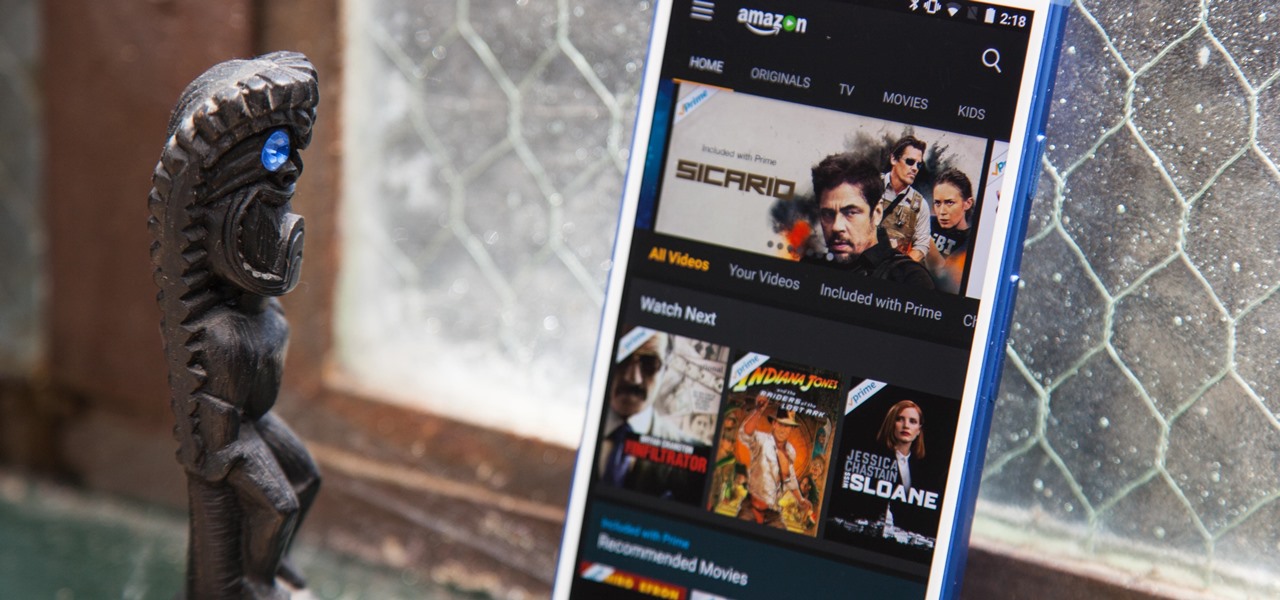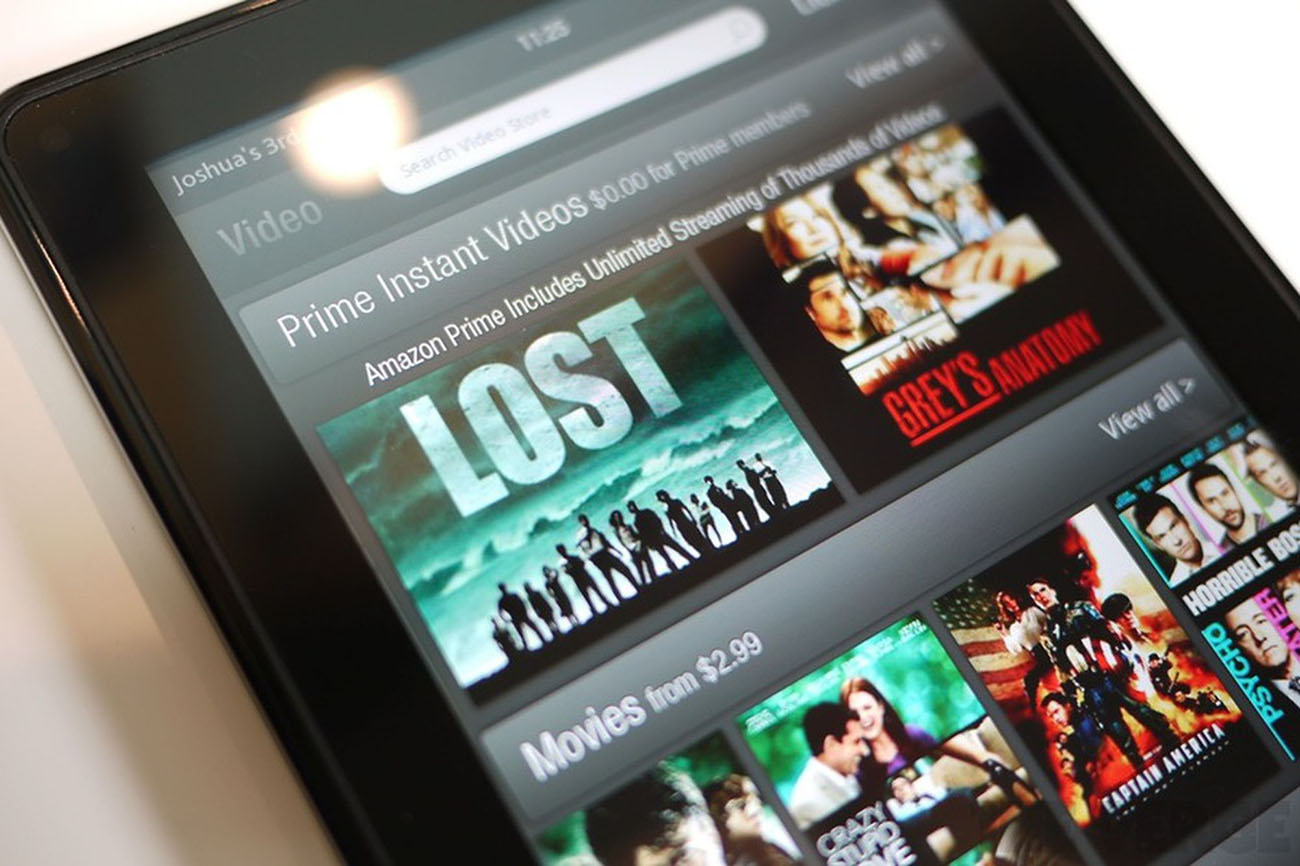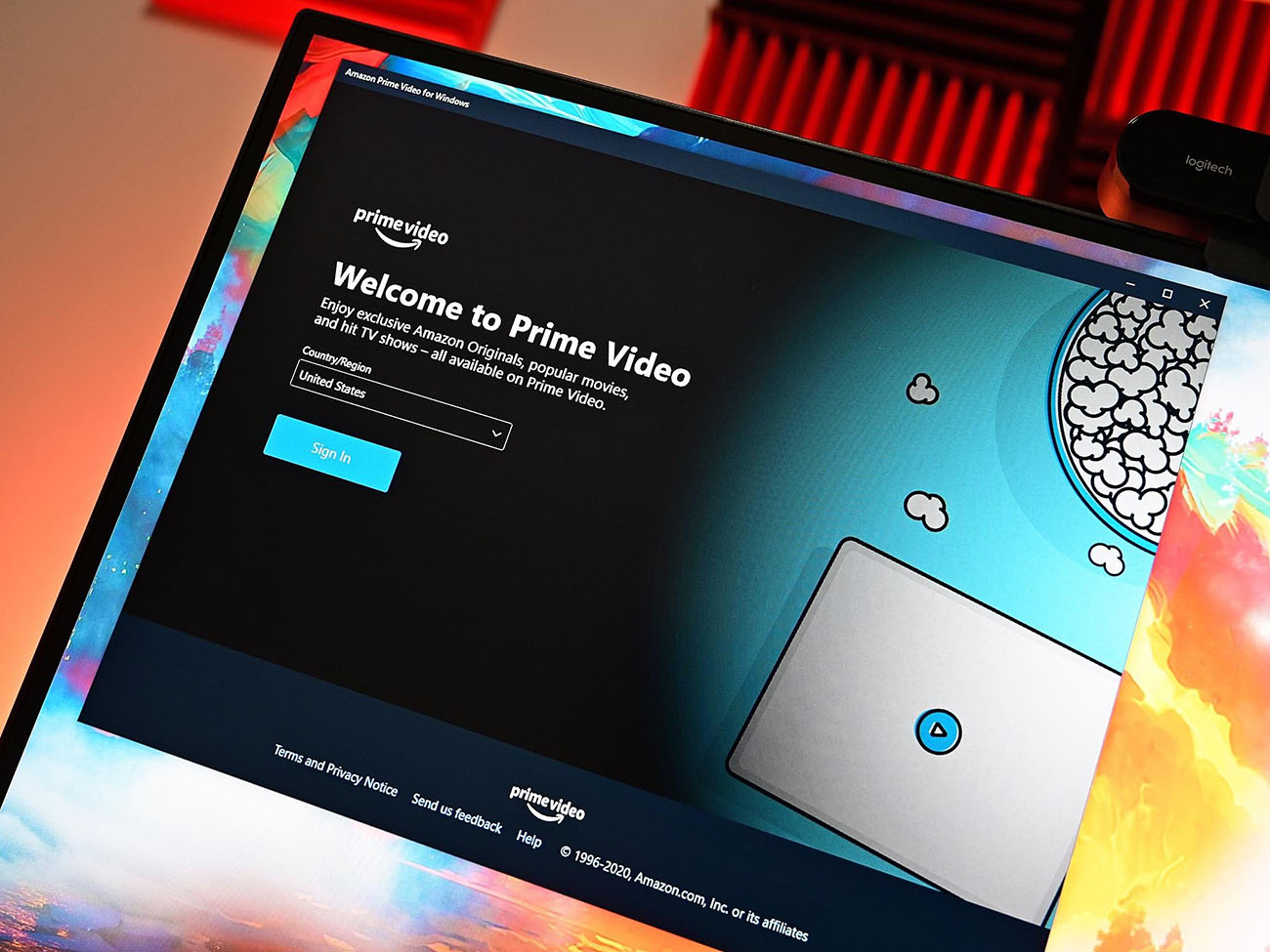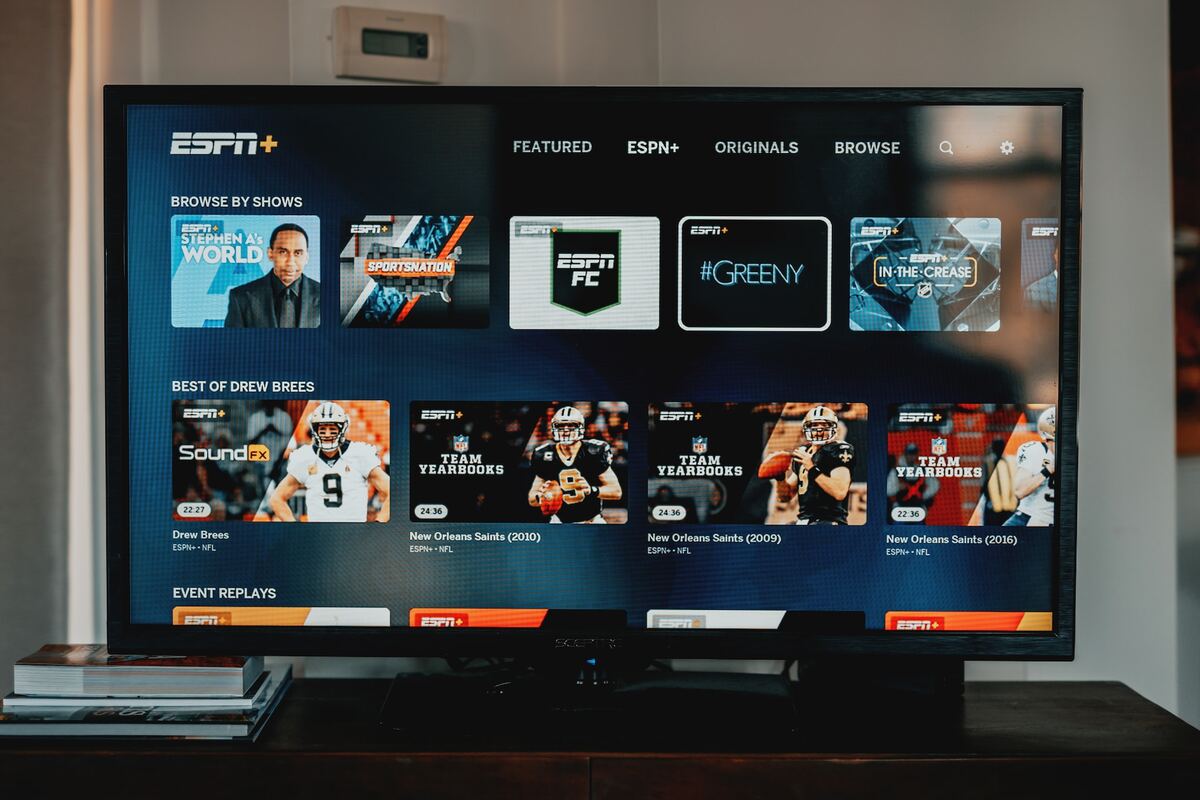Introduction
Welcome to the exciting world of Prime Video! With millions of movies, TV shows, and exclusive content, Prime Video offers a vast library of entertainment options right at your fingertips. Whether you’re a movie buff, a binge-watcher, or someone who enjoys catching up on the latest shows, Prime Video has something for everyone.
In this article, we’ll guide you through the process of watching Prime Video on your tablet. Whether you own an iPad, Android tablet, or any other device, we’ve got you covered. With just a few simple steps, you’ll be able to enjoy your favorite movies and TV shows from anywhere, at any time.
Prime Video is available as a standalone app that you can easily download and install on your tablet. Once you have the app, you can log in to your Amazon account to access your Prime Video subscription benefits. From there, you can browse through the extensive catalog, search for specific titles, adjust playback settings, and even download content for offline viewing.
Additionally, Prime Video allows you to create and manage multiple profiles, so each member of your family can have their own personalized viewing experience. With features like parental controls and personalized recommendations, Prime Video ensures that everyone in your household can enjoy their favorite content in a safe and tailored manner.
So, grab your tablet, get ready to dive into a world of entertainment, and let’s explore how you can start watching Prime Video on your tablet today!
Step 1: Download and Install the Prime Video App
The first step in watching Prime Video on your tablet is to download and install the Prime Video app. The app is available for both iOS and Android devices, making it compatible with a wide range of tablets.
Here’s how you can get started:
- Open the App Store (for iOS devices) or the Google Play Store (for Android devices) on your tablet
- Search for “Prime Video” in the search bar
- Tap on the Prime Video app from the search results
- Click on the “Download” or “Install” button to begin the installation process
- Wait for the app to download and install on your tablet
Once the Prime Video app is successfully installed, you’ll find it on your tablet’s home screen or in the app drawer. Simply tap on the app icon to open it and proceed to the next step.
Note: If you already have the Prime Video app installed on your tablet, make sure it is up to date to access the latest features and improvements. You can update the app by going to the app store, searching for Prime Video, and tapping on the “Update” button if available.
Now that you have the Prime Video app on your tablet, you’re one step closer to enjoying a world of entertainment. In the next step, we’ll guide you through the process of logging in to your Amazon account so you can access your Prime Video subscription benefits.
Step 2: Log in to Your Amazon Account
To access Prime Video and enjoy its vast range of content, you need to log in to your Amazon account. If you already have an Amazon account, you can use the same credentials to sign in to Prime Video. If you don’t have an Amazon account yet, you can easily create one for free.
Follow these steps to log in to your Amazon account:
- Open the Prime Video app on your tablet
- On the app’s home screen, you will be prompted to sign in. Tap on the “Sign in” or “Sign in with Amazon” button
- Enter your Amazon account credentials, including your email address and password
- If you have enabled two-factor authentication for your Amazon account, you may be prompted to enter a verification code
- After entering your login information, tap on the “Sign in” button to proceed
Once you have successfully logged in, you will have access to all the features and benefits of Prime Video, including the ability to browse and stream a wide variety of movies and TV shows on your tablet.
If you have multiple Amazon accounts, ensure that you are signing in with the account that has an active Prime Video subscription. If you have a Family account, you can also switch between different profiles to cater to individual viewing preferences.
In the next step, we will explore how you can browse and search for content on Prime Video, so let’s move on.
Step 3: Browse and Search for Content
Now that you’re logged in to your Amazon account, it’s time to start exploring the vast catalog of movies and TV shows available on Prime Video. With a user-friendly interface, browsing and searching for content is a breeze.
Here’s how you can browse and search for content on Prime Video:
- Open the Prime Video app on your tablet
- On the app’s home screen, you will see various sections and categories such as “Recommended for you,” “New Releases,” and more. Scroll through these sections to discover popular titles and personalized recommendations based on your viewing history
- To explore specific categories, such as “Movies,” “TV Shows,” or “Originals,” tap on the corresponding tab at the top of the screen
- Within each category, you can further refine your search by genres, release year, and other filters. Simply tap on “Filters” to access these options
- If you already have a specific title in mind, you can use the search function. Tap on the magnifying glass icon at the top right corner of the screen and enter the title or keywords related to the content you’re looking for
- As you browse through the catalog, you can tap on a title to access more information about it, including a brief synopsis, cast and crew details, and customer reviews. You can also watch trailers to get a sneak peek
- To add a title to your Watchlist for easy access later, simply tap on the “+ Add to Watchlist” button
Whether you’re in the mood for a thrilling action movie, a heartwarming romantic comedy, or a gripping TV series, Prime Video has something to cater to every taste.
Take your time to explore the vast collection of content, read reviews, and discover hidden gems. With new releases and exclusive content added regularly, there’s always something fresh and exciting to watch on Prime Video.
In the next step, we’ll delve into playback settings, allowing you to personalize your viewing experience even further. Let’s move on.
Step 4: Adjust Playback Settings
Now that you’ve found the perfect title to watch on Prime Video, it’s time to customize your viewing experience by adjusting the playback settings. Prime Video offers various options to enhance your viewing experience and cater to your preferences.
Here’s how you can adjust the playback settings on Prime Video:
- Start playback of the selected title by tapping on it
- While watching, tap on the screen to reveal the playback controls
- To pause or play the content, tap on the pause/play button in the center of the screen
- To adjust the volume, use the volume buttons on your tablet or the volume slider located on the left side of the screen
- To enable or disable subtitles, tap on the speech bubble icon. Select your preferred language and subtitle style, or choose to turn off subtitles
- To change the video quality, tap on the gear icon. Choose from options such as “Auto,” “Good,” “Better,” or “Best.” Keep in mind that higher quality requires a stable and fast internet connection
- For a more immersive viewing experience, you can also enable or disable audio descriptions or closed captions by tapping on the relevant icons
- If you’re interrupted and need to stop watching, tap on the “X” icon at the top right corner of the screen. This will exit the playback and bring you back to the title’s details page
By adjusting these playback settings, you can optimize the audio, video, and subtitle settings to suit your preferences and enhance your viewing experience. Whether you prefer to watch with subtitles, choose a specific video quality, or adjust the volume, Prime Video gives you the flexibility to personalize your viewing.
Now that you’re familiar with adjusting the playback settings, let’s move on to the next step and learn how to download Prime Video content for offline viewing.
Step 5: Download Prime Video Content for Offline Viewing
One of the great features of Prime Video is the ability to download content for offline viewing. This means you can enjoy your favorite movies and TV shows even when you’re not connected to the internet, making it convenient for travel or areas with limited connectivity.
Here’s how you can download Prime Video content for offline viewing:
- Open the Prime Video app on your tablet
- Find the title you want to download and tap on it to open its details page
- Below the title’s information, you’ll see a “Download” button. Tap on it
- The download will start, and you’ll see a progress bar indicating the download status
- Once the download is complete, you can go to the “Downloads” section within the app to access the downloaded content
- To watch the downloaded content offline, simply go to the “Downloads” section, tap on the title, and enjoy your favorite shows or movies
- Keep in mind that downloaded content has an expiration period, typically ranging from 48 hours to 30 days. After the expiration, you’ll need to renew the download if you want to continue watching offline
- To manage your downloads, go to the “Downloads” section, where you can remove downloaded titles to free up space on your tablet
Downloading content for offline viewing is a fantastic feature of Prime Video, allowing you to enjoy your favorite shows and movies without the need for an internet connection. This is especially handy during flights, road trips, or times when Wi-Fi access may be limited.
With the ability to download content and store it on your tablet, you can bring entertainment with you wherever you go.
Now that you know how to download Prime Video content for offline viewing, let’s move on to the final step and explore how to create and manage profiles on Prime Video.
Step 6: Create and Manage Profiles
Prime Video allows you to create and manage multiple profiles, providing a personalized and tailored viewing experience for each member of your household. This feature is especially useful for families or individuals who share their Prime Video subscription with others.
Here’s how you can create and manage profiles on Prime Video:
- Open the Prime Video app on your tablet
- Tap on the profile icon located at the top right corner of the screen
- In the drop-down menu, tap on “Add New” to create a new profile
- Enter a name for the profile and choose an avatar or profile picture. You can also set parental controls for the profile to restrict access to certain content
- Tap on “Save” to create the new profile
- To switch between profiles, tap on the profile icon again and select the desired profile from the drop-down menu
- In the profile management section, you can also edit or delete existing profiles, update names and avatars, and adjust parental control settings
- Each profile will have its own personalized recommendations, watchlist, and viewing history. This ensures that each user has a customized and tailored experience on Prime Video
Managing profiles on Prime Video allows you to keep your viewing preferences separate and organized. Each member of your household can have their own profile, making it easy to keep track of their favorite shows, movies, and recommendations.
Additionally, with parental control settings, you can create a safe and age-appropriate environment for younger viewers. By restricting access to certain content, you can have peace of mind while allowing your children to enjoy Prime Video.
Take advantage of this feature to personalize and manage your Prime Video experience according to your preferences and household needs.
Congratulations! You have now learned all the steps to watch Prime Video on your tablet. You can explore the extensive catalog of movies and TV shows, adjust playback settings, download content for offline viewing, and even create and manage profiles for a personalized experience.
Now, grab your tablet, install the Prime Video app, and start enjoying the world of entertainment that awaits you!
Conclusion
Watching Prime Video on your tablet has never been easier. With just a few simple steps, you can access a vast collection of movies, TV shows, and exclusive content right at your fingertips.
In this article, we’ve walked through the process of downloading and installing the Prime Video app, logging in to your Amazon account, browsing and searching for content, adjusting playback settings, downloading content for offline viewing, and creating and managing profiles.
Now, you have the power to enjoy your favorite shows and movies anytime, anywhere. Whether you’re on a long flight, relaxing at home, or commuting to work, Prime Video provides you with endless entertainment options.
Remember to explore the different categories, genres, and recommendations to discover hidden gems and expand your viewing horizons. Customize your playback settings, download your favorite titles for offline viewing, and create profiles to personalize the Prime Video experience for yourself and your family members.
So, grab your tablet, follow the easy steps outlined in this article, and immerse yourself in the world of Prime Video. Enjoy the convenience, variety, and quality of entertainment that Prime Video has to offer.
Now, go ahead and start exploring Prime Video on your tablet. Get ready to embark on an exciting journey filled with movies, TV shows, and thrilling content that will keep you entertained for hours on end!