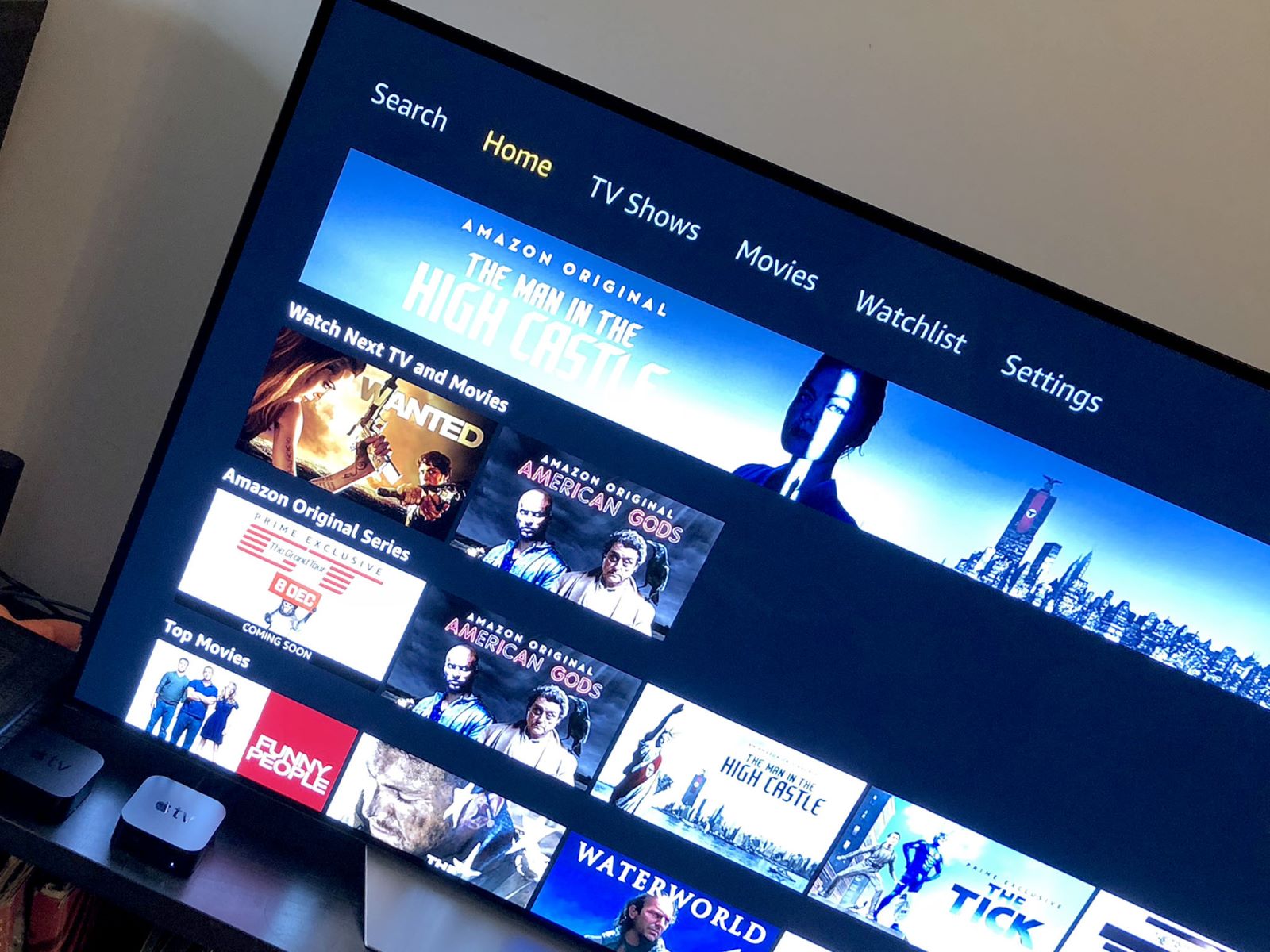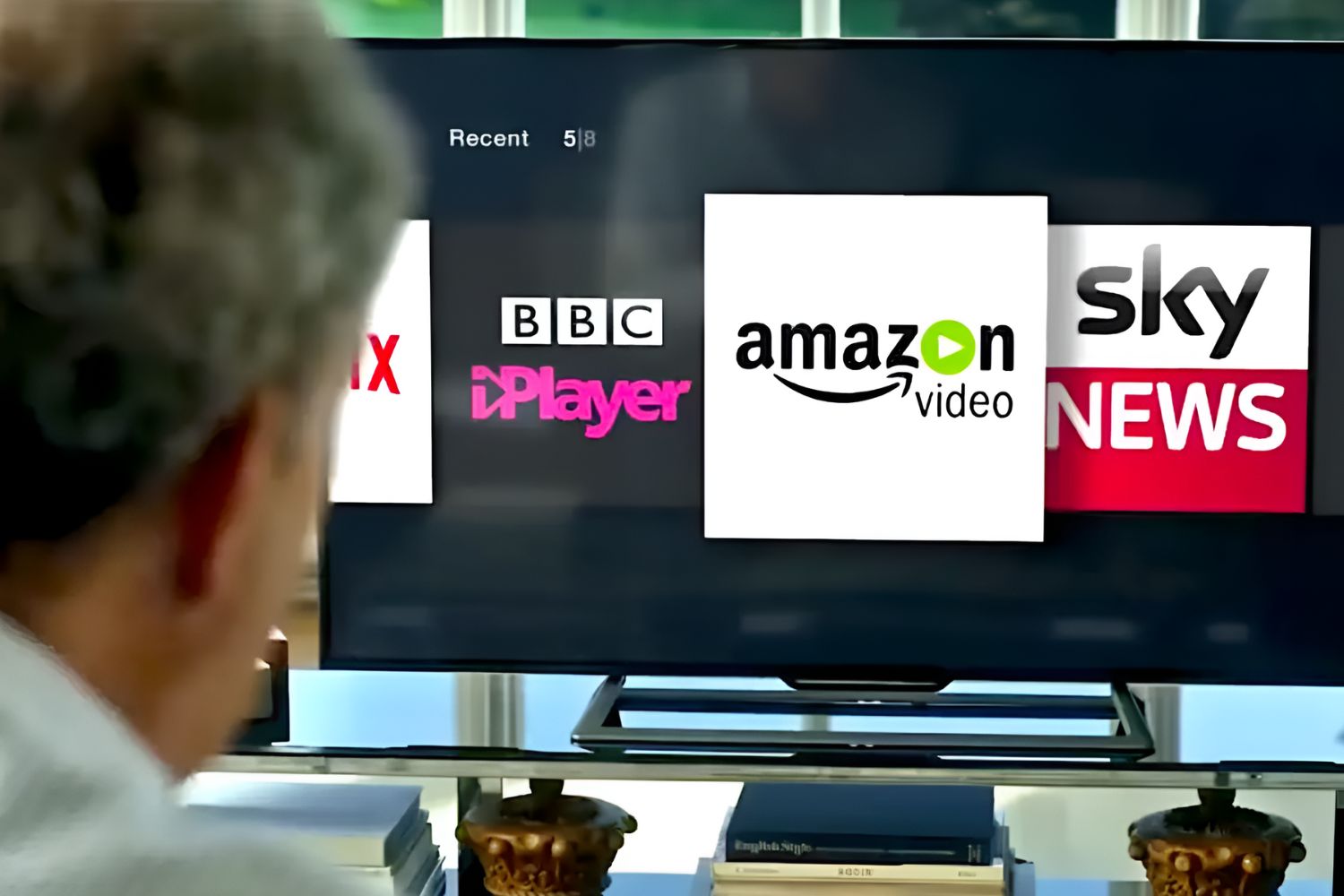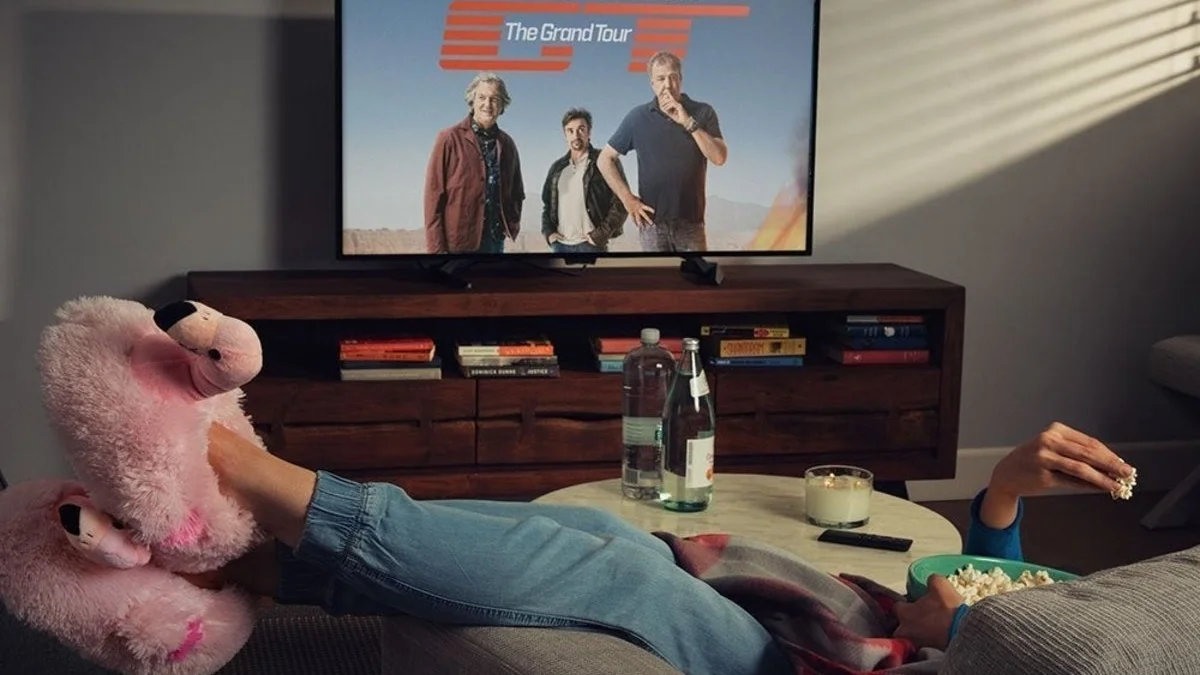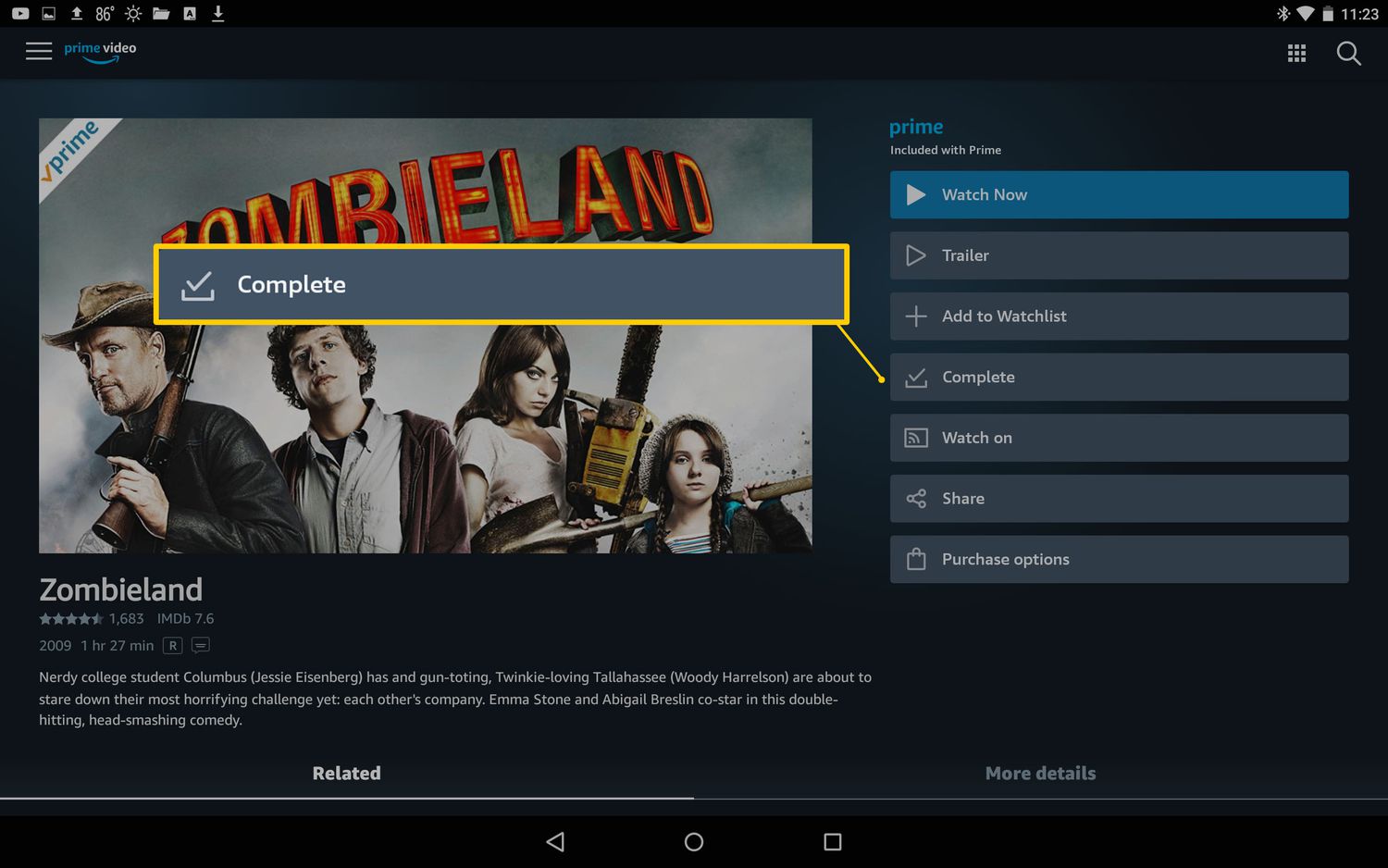Introduction
Welcome to the fascinating world of Amazon Prime Video! With countless movies, TV shows, and original content available at your fingertips, it’s no wonder that Prime Video has become a go-to entertainment platform for millions of people worldwide. One of the key advantages of Amazon Prime Video is its flexibility in terms of device compatibility. In this article, we will explore how many devices you can use with Amazon Prime Video, discuss the ability to access the service on multiple devices simultaneously, and delve into the process of registering and managing devices on the platform.
In today’s digital age, streaming services have become an integral part of our entertainment consumption. Gone are the days of being limited to viewing content on a single device. Amazon Prime Video understands this and ensures that its users can enjoy their favorite movies and shows across a wide range of devices. Whether you prefer to watch on your smartphone, tablet, smart TV, or gaming console, Amazon Prime Video has you covered.
So, you might be wondering, how many devices can you actually use with Amazon Prime Video? Can you stream on multiple devices at the same time? We will address these questions and provide you with valuable insights and tips to optimize your device usage on Amazon Prime Video.
Furthermore, we will discuss the process of registering a device with your Prime Video account and how to manage the devices you have associated. Additionally, if you ever run into any issues with your devices, we will guide you through troubleshooting steps to ensure a seamless streaming experience.
So sit back, relax, and get ready to delve into the world of Amazon Prime Video and discover the limitless possibilities of entertainment on multiple devices!
How Many Devices Can You Use with Amazon Prime Video?
When it comes to enjoying Amazon Prime Video, one of the biggest advantages is the flexibility to access the service on multiple devices. So, how many devices can you actually use with Amazon Prime Video?
The good news is that Amazon Prime Video allows you to register and stream on up to three devices simultaneously. This means that you can have the service running on your smartphone, tablet, and smart TV, all at the same time. This flexibility ensures that everyone in your household can enjoy their favorite content, regardless of their device preference.
It’s important to note that this three-device limit applies to streaming content simultaneously. However, you can register and de-register devices as needed. This means that if you have more than three devices but only plan to stream on a select few at any given time, you can easily manage your device list to suit your needs.
Furthermore, Amazon Prime Video provides an additional feature called Prime Video Profiles, which allows you to create separate profiles for family members. Each profile has its own set of recommendations and viewing progress, ensuring that everyone can have a personalized experience. Each profile can also have its own three-device limit, giving each family member the opportunity to enjoy simultaneous streaming on their preferred devices.
It’s worth mentioning that the three-device limit on Amazon Prime Video is specific to streaming devices. You can access your account and manage content on any number of devices, like smartphones, tablets, laptops, or desktop computers. However, when it comes to simultaneous streaming, the maximum number is three.
In summary, Amazon Prime Video allows you to register up to three devices for simultaneous streaming. This provides ample flexibility to enjoy your favorite content across a range of devices, ensuring that everyone in your household can have their entertainment needs met.
Can Amazon Prime Video be accessed on multiple devices simultaneously?
Yes, Amazon Prime Video can be accessed on multiple devices simultaneously, granting you and your family the freedom to enjoy your favorite shows and movies without conflicting viewing schedules. As mentioned earlier, Amazon Prime Video allows you to stream on up to three devices at the same time.
This means that while you’re catching up on the latest series on your smart TV, your partner can be watching a movie on their tablet, and your children can be engrossed in their favorite animated show on their smartphones, all without any interruptions.
Amazon understands that the modern household consists of individuals with diverse preferences and schedules. By enabling simultaneous streaming on multiple devices, they have made it convenient for everyone to enjoy their chosen content without needing to compromise or wait for their turn.
It’s important to note that the quality of the streaming might vary depending on factors such as your internet connection’s speed and the specifications of the devices used. Higher-resolution content, such as 4K Ultra HD, might require a stronger internet connection to ensure smooth playback on multiple devices simultaneously.
To make the most of simultaneous streaming, it’s recommended to have a stable internet connection with sufficient bandwidth to support multiple devices. This ensures a seamless and uninterrupted viewing experience for each device.
In addition to simultaneous streaming on registered devices, Amazon Prime Video offers a handy feature called “Watch Party.” With Watch Party, you can synchronize your viewing experience and watch a movie or TV show with friends or family members who are located elsewhere. Everyone can join in, chat, and enjoy the content together, even if they’re miles apart.
Whether it’s binge-watching with your loved ones on different devices or hosting a virtual movie night with friends, Amazon Prime Video provides the flexibility for multiple devices to access content simultaneously, making every viewing experience a delightful one.
How to Register a Device with Amazon Prime Video?
Registering a device with Amazon Prime Video is a simple and straightforward process that allows you to enjoy your favorite content on the device of your choice. Whether it’s your smart TV, smartphone, tablet, or gaming console, here’s a step-by-step guide on how to register a device with Amazon Prime Video:
- Open the Amazon Prime Video app or visit the Amazon Prime Video website on your chosen device.
- Sign in to your Amazon account using your credentials. If you don’t have an Amazon account, you can easily create one for free.
- Once you’re signed in, navigate to the settings or account section of the app or website.
- Look for the “Register” or “Register a device” option.
- Select the device you want to register from the list of available options. If your device is not listed, look for a “Other Devices” or similar option.
- Follow the on-screen instructions to complete the registration process. This may involve entering a registration code provided on your device or confirming your selection.
- Once the registration is complete, your device is now linked to your Amazon Prime Video account, and you can start enjoying your favorite movies and TV shows.
It’s important to note that the registration process may slightly vary depending on the device you’re using. However, the general steps outlined above should give you a good starting point to register your device successfully.
Remember, you can register up to three devices with Amazon Prime Video for simultaneous streaming. If you happen to exceed this limit or wish to register a different device, simply follow the same steps to de-register a device from your account and register the new one.
Now that you know how to register a device with Amazon Prime Video, you can begin exploring the vast library of movies, TV shows, and original content, all conveniently accessible on your registered device.
How to Manage Devices on Amazon Prime Video?
Managing devices on Amazon Prime Video allows you to have control over the devices linked to your account and ensure that you are using your streaming slots efficiently. If you want to add, remove, or monitor the devices associated with your Amazon Prime Video account, here’s a step-by-step guide:
- Open the Amazon Prime Video app or visit the Amazon Prime Video website on your device.
- Sign in to your Amazon account using your credentials.
- Go to the settings or account section of the app or website.
- Look for the “Manage Devices” or “Devices” option. This section may also be labeled as “Registered Devices” or something similar.
- Here, you will see a list of all the devices registered to your account.
- If you want to add a new device, look for an option like “Register a New Device” or “Add Device.” Follow the on-screen instructions to complete the registration process, which may involve entering a registration code provided on the device.
- If you want to remove a device, select the device from the list and look for an option like “Deregister” or “Remove Device.” Confirm the removal when prompted.
- After managing any devices, make sure to exit the settings or account section and enjoy streaming on your updated device list.
By managing your devices on Amazon Prime Video, you can prioritize the devices you actively use and remove devices that you no longer need access to. This ensures that you have the flexibility to utilize your three simultaneous streaming slots effectively.
It’s important to note that some devices, such as smart TVs, might have their own unique method of device management. In such cases, refer to the user manual or manufacturer’s instructions to manage the Prime Video settings on the specific device.
Regularly reviewing and managing your registered devices not only allows you to optimize your streaming experience but also provides an added layer of security by ensuring that only trusted devices have access to your Amazon Prime Video account.
Now that you know how to manage devices on Amazon Prime Video, you can easily add or remove devices as needed for seamless and personalized streaming on your preferred devices.
How to Remove a Device from Amazon Prime Video?
If you no longer use a particular device or want to free up a slot for a new device on your Amazon Prime Video account, you can easily remove it from your registered devices list. Here’s a step-by-step guide on how to remove a device from Amazon Prime Video:
- Open the Amazon Prime Video app or visit the Amazon Prime Video website on a device with internet access.
- Sign in to your Amazon account using your login credentials.
- Go to the settings or account section, usually accessible from the menu or profile icon.
- Look for the “Manage Devices” or “Devices” option. This section may also be labeled as “Registered Devices” or similar.
- You will see a list of devices registered to your Amazon Prime Video account.
- Select the device you want to remove from the list. Usually, there will be an option like “Deregister” or “Remove Device” next to the selected device.
- Confirm the removal when prompted. The device will be removed from your account.
- Exit the settings or account section and continue enjoying your Amazon Prime Video experience.
It’s worth noting that removing a device from your Amazon Prime Video account does not affect the device itself. It simply disconnects the device from your account and removes its access to your Prime Video content. The device will still be functional for other purposes unrelated to Prime Video.
By regularly reviewing and removing devices you no longer use, you can ensure that your registered devices list remains up to date and that you have the flexibility to stream on devices that matter most to you.
Additionally, remember that you can always re-register a device in the future by following the steps outlined in the “How to Register a Device with Amazon Prime Video?” section.
Now that you know how to remove a device from Amazon Prime Video, you can manage your device list efficiently and make the most of the three simultaneous streaming slots available to you.
What happens when you exceed the device limit on Amazon Prime Video?
Amazon Prime Video allows users to stream on up to three devices simultaneously. This ensures that multiple users in a household can enjoy their favorite content on their preferred devices. However, if you exceed the device limit, there are a few things that can happen:
- Unable to stream on additional devices: When you reach the maximum limit of three registered devices, you won’t be able to stream Prime Video content on any additional devices until you deregister one of the existing devices. This means that if you want to add a new device, you’ll need to remove one of the registered devices from your account.
- Receiving an error message: If you attempt to stream content on a fourth device while you have reached the maximum device limit, you may encounter an error message indicating that you have exceeded the allowed number of devices. In this case, you’ll need to remove a device from your account before you can continue using Prime Video on the new device.
- Managing and deregistering devices: To resolve the issue, you can go to your Amazon Prime Video account’s settings or device management section to deregister a device. Once a device is deregistered, it no longer counts towards the device limit, freeing up a slot for a new device to be registered.
It’s important to note that removing a device from your account does not revoke access to Prime Video entirely. The device will simply lose its ability to stream content from your account and will need to be re-registered if you want to use it for Prime Video in the future.
Managing your devices and staying within the allowed limit ensures a smooth and uninterrupted streaming experience for all of your registered devices. It’s also a good practice to review your device list periodically to ensure it remains up to date and reflects the devices you actively use.
By staying within the device limit, you can make the most out of your Amazon Prime Video subscription and enjoy seamless streaming across your preferred devices.
How to Troubleshoot Device Issues on Amazon Prime Video?
Encountering device issues while using Amazon Prime Video can be frustrating, but there are several troubleshooting steps you can take to resolve common problems. Here are some effective ways to troubleshoot device issues on Amazon Prime Video:
- Check your internet connection: Ensure that your device is connected to a stable and reliable internet connection. A poor connection can lead to buffering or playback issues. Restarting your router or switching to a different network can sometimes help in resolving connectivity problems.
- Update the app or device firmware: Make sure that you are using the latest version of the Prime Video app on your device. Outdated apps or firmware can cause compatibility issues. Check for updates in your device’s app store or settings and install any available updates.
- Clear app cache and data: If you are experiencing frequent crashes or freezing issues, clearing the cache and data of the Prime Video app can often resolve the problem. Go to your device’s settings, find the app settings, and look for options to clear the app cache and data. Keep in mind that this may sign you out of the app, so you’ll need to sign in again.
- Restart your device: Sometimes, simply restarting your device can resolve temporary glitches and improve performance. Turn off your device, wait for a few seconds, and then turn it back on. This can help reset any temporary issues that may be affecting the Prime Video app.
- Check device compatibility: Ensure that your device is compatible with Amazon Prime Video. Some older devices may not have the necessary hardware or software requirements to run the app smoothly. Refer to Amazon’s list of supported devices to ensure compatibility.
- Disable VPN or proxy: If you are using a VPN (Virtual Private Network) or proxy service, try disabling it. VPNs and proxies can sometimes interfere with the streaming service and cause playback issues. Disabling these services temporarily can help troubleshoot the problem.
- Contact customer support: If the above steps do not resolve the issue, it’s recommended to reach out to Amazon Prime Video customer support for further assistance. They have dedicated teams to help troubleshoot and resolve any device-specific issues.
By following these troubleshooting steps, you can often resolve common device-related issues and enjoy a smooth streaming experience on Amazon Prime Video. Remember that specific device issues may require unique solutions, so be sure to refer to the device manufacturer’s support documentation or contact their support team if needed.
Don’t let device issues dampen your Prime Video experience; be proactive, troubleshoot, and get back to enjoying all the fantastic content on Amazon Prime Video.
Conclusion
Amazon Prime Video offers a convenient and flexible streaming experience, allowing you to access a vast library of movies, TV shows, and original content on multiple devices. In this article, we have explored various aspects of using Amazon Prime Video across different devices.
We discussed how many devices you can use with Amazon Prime Video, which is up to three devices simultaneously, ensuring that everyone in your household can enjoy their preferred content on their desired device.
We also learned that Amazon Prime Video can be accessed on multiple devices simultaneously, enabling seamless streaming experiences for each member of the family, or even hosting virtual watch parties with friends and loved ones.
To make the most of Amazon Prime Video, we explored the process of registering and managing devices on the platform. By following simple steps, you can easily add or remove devices from your account, allowing for an optimal and personalized streaming experience.
Furthermore, we provided troubleshooting tips to help resolve common device issues on Amazon Prime Video, ensuring that you can enjoy uninterrupted entertainment without any technical hiccups.
As technology advances, the way we consume entertainment continues to evolve. Amazon Prime Video has adapted to these changes by providing easy access to their platform on a variety of devices. With the ability to register multiple devices, stream simultaneously, and manage your device list, Amazon Prime Video ensures that you have control and flexibility over your streaming experience.
So, grab your favorite device, sign in to your Amazon Prime Video account, and immerse yourself in a world of endless entertainment possibilities.