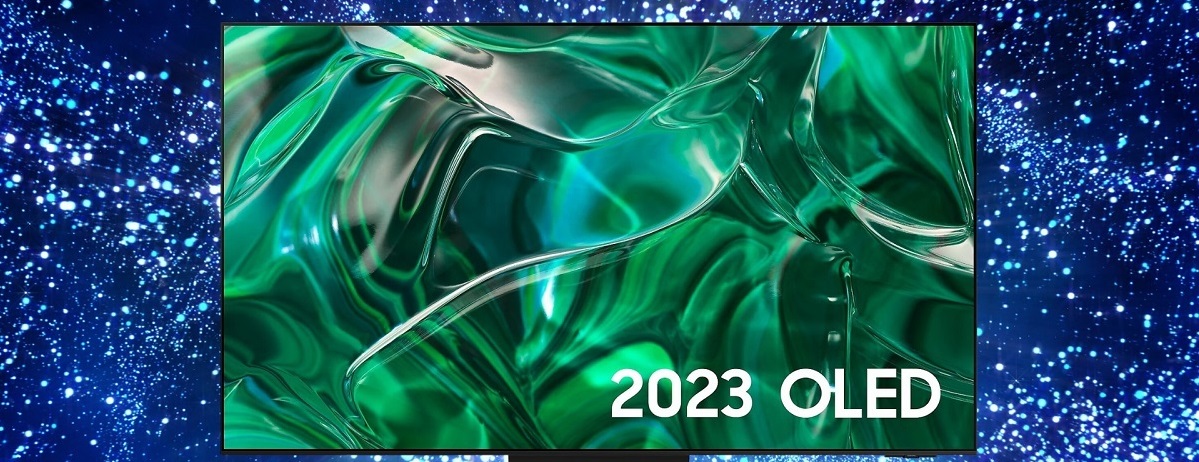Introduction
Imagine sitting back on your couch, surrounded by the crisp and vibrant visuals of a 4K OLED TV, as you watch your favorite movies with perfect clarity. The combination of these two technologies creates an unparalleled viewing experience that brings every frame to life with stunning detail.
With the proliferation of high-speed internet and the availability of streaming services that offer 4K content, enjoying movies in ultra-high definition has become more accessible than ever. However, relying solely on streaming may not always guarantee the best quality or the ability to watch your favorite 4K movies offline.
That’s where downloaded 4K movies come into play. By downloading movies in 4K resolution, you can ensure the highest quality playback and the freedom to watch them whenever you want, without worrying about buffering or internet connectivity issues.
In this guide, we will walk you through the steps to watch downloaded 4K movies on your OLED TV with perfect quality. Whether you are a movie enthusiast looking for the ultimate cinematic experience or a tech-savvy individual eager to make the most of your cutting-edge OLED TV, this guide has got you covered.
We will cover everything from understanding the intricacies of OLED technology and different file formats for 4K movies to transferring the movies to an external hard drive, connecting it to your OLED TV, and optimizing the display and audio settings for an immersive viewing experience.
So grab your popcorn, buckle up, and get ready to unlock the true potential of your OLED TV as we dive into the world of downloaded 4K movies!
Section 1: Understanding OLED TV and 4K Movies
To fully appreciate the process of watching downloaded 4K movies on an OLED TV, it’s essential to understand the technology behind OLED and the significance of 4K resolution in the world of visual entertainment.
OLED, or Organic Light Emitting Diode, is a display technology that offers unparalleled picture quality. Unlike traditional LCD TVs, OLED panels emit light directly, resulting in infinite contrast, deep black levels, and vibrant colors. This means that every pixel on an OLED TV can independently emit light or turn completely off, resulting in incredibly lifelike images and a wide viewing angle.
On the other hand, 4K resolution, also known as Ultra High Definition (UHD), refers to a display resolution of approximately 3840 x 2160 pixels. This resolution offers four times the number of pixels found in standard Full HD displays, resulting in enhanced detail, clarity, and realism. With 4K movies, you can immerse yourself in the finest cinematic details and experience breathtaking visuals.
Now that we understand the fundamentals of OLED technology and 4K resolution, it’s crucial to choose the right file format for your downloaded 4K movies. Generally, the two most common file formats for 4K movies are MP4 (H.264) and MKV (H.265). MP4 is widely supported and compatible with most media players, while MKV offers superior video quality at a smaller file size.
Furthermore, it’s important to ensure that the 4K movies you download are encoded in HDR (High Dynamic Range) format. HDR provides a broader color range, better contrast, and increased brightness levels, resulting in a more realistic and visually captivating experience.
By understanding the capabilities of OLED technology and the significance of 4K resolution, along with choosing the right file format and HDR encoding, you are ready to embark on a journey into the world of breathtaking visuals and immerse yourself in the magic of downloaded 4K movies on your OLED TV.
Section 2: Choosing the Right File Format for 4K Movies
When it comes to watching downloaded 4K movies on your OLED TV, choosing the right file format is crucial to ensure compatibility and optimal playback quality. There are various file formats available, but the two most common formats for 4K movies are MP4 (H.264) and MKV (H.265).
MP4, also known as MPEG-4 Part 14, is a widely supported video container format that uses the H.264 video codec. It is compatible with most media players and devices, ensuring that you can enjoy your 4K movies on a wide range of platforms. MP4 offers excellent video quality and efficient file compression, striking a balance between file size and visual fidelity.
On the other hand, MKV, or Matroska Video, is another popular video container format that utilizes the H.265 video codec. MKV excels in providing superior video quality while maintaining a smaller file size compared to MP4. The H.265 codec, also known as High Efficiency Video Coding (HEVC), is renowned for its ability to compress video files without sacrificing image quality, making it an excellent choice for 4K movies.
When choosing between MP4 and MKV, consider factors such as compatibility with your media player, device, and storage capacity. If you plan to watch your downloaded 4K movies on a variety of devices or media players, MP4 is a safe bet due to its wide support. However, if you prioritize video quality and have ample storage capacity, MKV with the H.265 codec will deliver exceptional visual fidelity.
Additionally, it is crucial to ensure that the 4K movies you download are encoded with HDR (High Dynamic Range). HDR enhances the overall image quality by expanding the color range, improving contrast, and offering increased brightness levels. This technology brings out the true potential of your OLED TV, resulting in vibrant and lifelike visuals.
By selecting the appropriate file format, such as MP4 or MKV, and ensuring HDR encoding, you can guarantee optimal compatibility and superior video quality for your downloaded 4K movies. Now that you have chosen the right file format, it’s time to transfer your movies to an external hard drive to prepare for the ultimate viewing experience on your OLED TV.
Section 3: Transferring 4K Movies to an External Hard Drive
Once you have downloaded your favorite 4K movies in the appropriate file format, the next step is to transfer them to an external hard drive for seamless playback on your OLED TV. Transferring movies to an external hard drive not only frees up space on your computer or other devices but also allows for easy access and organization of your movie collection.
First, ensure that your external hard drive has enough storage capacity to accommodate the size of your 4K movies. Since 4K movies tend to be larger in file size compared to standard HD movies, it’s essential to choose an external hard drive with ample storage space.
Now, connect the external hard drive to your computer using the appropriate cable (usually USB or Thunderbolt). Once connected, your computer should detect the external hard drive as an additional storage device.
Open the file explorer on your computer and navigate to the location where you have stored your downloaded 4K movies. Select the movies you want to transfer and copy them to the external hard drive. You can do this by either dragging and dropping the files onto the hard drive or using the copy and paste function.
During the transfer process, it’s important to ensure that the file transfer speed is optimal. If you are transferring large files, such as 4K movies, it may take some time. To speed up the process, make sure that your computer and the external hard drive are both connected to USB 3.0 ports, as they offer faster data transfer speeds compared to USB 2.0 ports.
Once the transfer is complete, safely eject the external hard drive from your computer to avoid any data corruption. With the movies successfully transferred to your external hard drive, you are now ready to connect it to your OLED TV and enjoy the thrilling 4K movie experience.
Transferring 4K movies to an external hard drive not only provides convenience and storage efficiency but also ensures that your movies are easily accessible across different devices. Now that your movies are safely stored on the external hard drive, let’s move on to the next section, where we’ll learn how to connect the hard drive to your OLED TV for immersive movie playback.
Section 4: Connecting External Hard Drive to OLED TV
Now that you have successfully transferred your downloaded 4K movies to an external hard drive, it’s time to connect the hard drive to your OLED TV for an immersive movie-watching experience. Connecting an external hard drive to an OLED TV is a straightforward process that allows you to access and play your 4K movies directly on the television screen.
Start by locating the USB port on your OLED TV. Most OLED TVs have multiple USB ports located at the back or side of the television. These USB ports are designed to support external devices like hard drives or flash drives.
Once you have identified the USB port, carefully insert the cable from the external hard drive into the USB port on your OLED TV. Ensure that the cable is properly connected and secured to avoid any interruptions while playing your 4K movies.
Next, power on your OLED TV and navigate to the input selection or source menu using your TV remote. Look for the input source that corresponds to the USB port where your external hard drive is connected. This may be labeled as “USB” or “External Device.”
Select the USB input source and wait for your OLED TV to recognize the external hard drive. Once the TV detects the hard drive, you should see a list of the files and folders stored on the drive.
Navigate through the file explorer or media player application on your OLED TV to locate the folder or file containing your 4K movies. Depending on the TV’s operating system and interface, you may need to use the arrow keys on your remote or an on-screen cursor to navigate and select the desired file.
Once you have located the desired 4K movie file, simply click or press the play button on your remote to start watching. The TV’s native media player or the built-in applications should be able to handle 4K movie playback, ensuring a smooth and enjoyable experience.
It’s worth noting that some OLED TVs may also support additional features such as playback control (pause, forward, rewind) and subtitle support. These features enhance your movie-watching experience and allow you to customize your viewing options to your preference.
By connecting your external hard drive to your OLED TV, you can now enjoy your favorite 4K movies with the stunning visuals of your TV’s OLED display. In the next section, we will explore how to adjust the display settings on your OLED TV to ensure optimal picture quality for your 4K movies.
Section 5: Adjusting Display Settings for Perfect Quality
Once you have connected your external hard drive and are ready to watch your downloaded 4K movies on your OLED TV, it’s important to optimize the display settings to achieve the perfect picture quality. Adjusting the display settings allows you to enhance the visuals and ensure that every detail of the movie is showcased in its full glory.
Start by accessing the settings menu on your OLED TV. Depending on the brand and model, the settings menu can typically be accessed by pressing the “Menu” button on your TV remote or via an on-screen menu button.
In the settings menu, navigate to the “Picture” or “Display” options. Here, you’ll find a variety of settings that can be adjusted to enhance the picture quality. The specific settings available may vary depending on your TV’s make and model, but the key settings typically include:
- Brightness: Adjusts the overall brightness of the screen. Set it to a level that suits your viewing environment.
- Contrast: Controls the difference between the darkest and brightest elements on the screen. Increase it for a more vibrant and dynamic image.
- Sharpness: Determines the level of detail and crispness in the picture. Avoid setting it too high, as it can introduce artificial artifacts.
- Color Temperature: Allows you to adjust the overall warmth or coolness of the colors on the screen. Select a temperature that is pleasing to your eyes.
Additionally, it’s essential to enable the HDR (High Dynamic Range) mode on your OLED TV if it supports it. HDR significantly enhances the overall image quality by expanding the color range, improving contrast, and offering increased brightness levels. These enhancements bring out the full potential of your downloaded 4K movies, making the visuals more vibrant and lifelike.
While adjusting the display settings, it’s also advisable to disable any unnecessary image processing features, such as motion smoothing or noise reduction. These features can sometimes introduce artifacts and affect the movie’s intended visual representation. By turning off these features, you ensure a more accurate and true-to-source picture quality.
Once you have made the necessary adjustments to the display settings, save the changes, and start playing your 4K movie from the external hard drive. You’ll now experience the perfect picture quality and witness the incredible details and colors that OLED technology is known for.
Optimizing the display settings on your OLED TV allows you to fully immerse yourself in the cinematic experience, bringing the 4K movies to life right in your living room. In the next section, we will explore how to optimize the audio settings to complement the stunning visuals and create a truly immersive movie-watching experience.
Section 6: Optimizing Audio Settings for an Immersive Experience
While the visuals are crucial for an exceptional movie-watching experience, audio plays an equally important role in creating an immersive atmosphere. Optimizing the audio settings on your OLED TV ensures that you can enjoy the full range of sound effects, dialogues, and background music in your downloaded 4K movies.
Start by accessing the audio settings menu on your TV. This can usually be done by pressing the “Menu” button on your remote and navigating to the audio or sound options.
One of the essential audio settings to consider is the audio output format. Most modern OLED TVs support various audio formats, including PCM, Dolby Digital, and DTS. It’s important to choose the format that best matches your audio setup. If you have a soundbar or home theater system connected to your TV, selecting formats like Dolby Digital or DTS ensures compatibility and optimal audio performance.
Next, adjust the volume level to your preference. Find a level that provides clear and balanced sound without being too loud or distorted. It’s a good idea to play some audio samples or test clips to ensure that the volume levels are set appropriately.
Additionally, many TVs offer sound enhancement features like equalizers or audio presets. These features allow you to fine-tune the audio settings according to your personal preferences or the genre of the movie you are watching. Experiment with different presets or manually adjust the equalizer to achieve the desired audio balance and effect.
Another important aspect to consider is the virtual surround sound or sound modes on your OLED TV. These modes simulate a multi-speaker setup, creating a spacious soundstage and a more immersive audio experience. If your TV supports virtual surround sound, enable it and adjust the settings according to your liking.
Lastly, if you have external audio devices such as a soundbar or surround sound system, make sure to connect them properly to your TV. Consult the user manual for your audio device to ensure the correct connections and settings
By optimizing the audio settings on your OLED TV, you can create a truly immersive experience while watching your downloaded 4K movies. The combination of stunning visuals and high-quality audio enhances the overall enjoyment and transforms your living room into a private home theater.
Now that you have optimized the audio settings, it’s time to ensure a smooth streaming experience for 4K movies. In the next section, we will explore how to address common issues and optimize your streaming setup.
Section 7: Ensuring a Smooth Streaming Experience for 4K Movies
While watching downloaded 4K movies from an external hard drive provides the ultimate control over video quality, there may still be instances where streaming 4K movies becomes necessary. To ensure a smooth streaming experience and avoid buffering or playback issues, certain factors need to be considered and optimized.
First and foremost, a stable and high-speed internet connection is crucial for streaming 4K content without interruptions. Ensure that your internet service provider offers a stable connection with sufficient bandwidth to handle the demands of streaming 4K movies. A minimum connection speed of 25 Mbps is recommended for seamless 4K streaming.
If possible, connect your OLED TV directly to your router via an Ethernet cable to ensure a reliable and fast connection. Wired connections generally provide better stability and higher speeds compared to wireless connections, which can be susceptible to interference and signal degradation.
When using a wireless connection, make sure that your OLED TV is within range of your Wi-Fi router, and consider using the 5GHz band for improved performance and reduced interference from other devices.
Furthermore, it’s important to close any unnecessary applications or devices that may be utilizing your network bandwidth. Streaming 4K movies requires a considerable amount of bandwidth, so minimizing other internet activities during playback can help ensure a smoother streaming experience.
If you regularly experience buffering or intermittent playback issues, consider reducing the video quality or enabling adaptive streaming on your streaming service. Adaptive streaming automatically adjusts the quality of the video based on your internet connection to prevent buffering and maintain a consistent playback experience.
Moreover, keeping your streaming apps or devices up to date with the latest firmware is essential. Manufacturers often release updates that improve the overall performance and stability of the streaming experience, so regularly check for and install any available updates.
Lastly, it’s crucial to note that the quality of the streaming service you choose can also impact the playback experience. Select a reputable streaming service known for its reliable 4K streaming capabilities and a wide selection of 4K content.
By considering these factors and optimizing your streaming setup, you can ensure a smooth streaming experience for your downloaded 4K movies. Now, let’s move on to the next section, where we will troubleshoot common issues that may arise during 4K movie playback.
Section 8: Troubleshooting Common Issues with 4K Movie Playback
While watching 4K movies on your OLED TV can provide a breathtaking experience, there may be instances where you encounter common issues that affect playback quality. Here, we will explore some of the most common issues with 4K movie playback and provide troubleshooting tips to help you overcome them.
1. Buffering: Buffering can occur when your internet connection is slow or unstable. To resolve this, ensure you have a stable and high-speed internet connection. If using Wi-Fi, move your OLED TV closer to the router or consider a wired Ethernet connection. You can also try reducing the video quality or enabling adaptive streaming in the playback settings of your streaming service.
2. Audio/Video Sync Issues: Sometimes, the audio and video may become out of sync during playback. This can be due to various factors like network latency or processing delays. Try pausing the movie for a few seconds and then resuming playback. If the issue persists, check your audio settings or restart your TV and/or streaming device.
3. Incompatible File Formats: If you’re playing 4K movies from an external hard drive, ensure they are in a compatible file format (e.g., MP4 or MKV) and have the required audio and video codecs. If a file is not playing correctly, you may need to convert it to a compatible format using multimedia conversion software.
4. Insufficient Storage Space: If you’re encountering issues while playing 4K movies from an external hard drive, check if the hard drive has enough free space. 4K movies can be large files, so make sure there’s sufficient storage for smooth playback.
5. Software or Firmware Issues: Ensure that your OLED TV, streaming device, or media player has the latest software or firmware updates. Manufacturers often release updates to improve performance, stability, and compatibility. Check for updates regularly and install them as needed.
6. Hardware Limitations: If your OLED TV or streaming device doesn’t meet the minimum requirements for 4K playback, you may experience issues. Ensure that your equipment supports 4K resolution and has the necessary HDMI ports or other connectivity options for high-quality playback.
7. Subtitle Display Issues: If subtitles are not displaying correctly, ensure that the subtitle file has the same name as the corresponding video file and is in a compatible format (usually SRT or SUB). Check your TV or media player settings to enable subtitle display and adjust settings like font size or subtitle color if needed.
By troubleshooting these common issues with 4K movie playback, you can ensure a smooth and uninterrupted viewing experience. If you continue to experience issues, consult the user manuals or reach out to the customer support for your TV, streaming device, or media player for further assistance.
Conclusion
Watching downloaded 4K movies on an OLED TV can provide a truly immersive and captivating viewing experience. By understanding the capabilities of OLED technology and the significance of 4K resolution, you can ensure optimal picture quality and vibrant visuals that bring your movies to life.
Choosing the right file format for your 4K movies, such as MP4 or MKV, and ensuring HDR encoding adds to the overall visual fidelity and enhances the cinematic experience. Transferring the movies to an external hard drive allows for convenient access and organization, while connecting the hard drive to your OLED TV delivers seamless playback on the big screen.
Optimizing the display settings on your TV, adjusting the audio settings for immersive sound, and troubleshooting common playback issues are all essential steps to ensure the perfect movie-watching experience. By considering these factors and taking the necessary steps, you can fully unleash the potential of your OLED TV and enjoy downloaded 4K movies with exceptional picture and audio quality.
So, grab your popcorn and get ready to embark on a cinematic journey like never before. With the right setup, you can create a private home theater experience that rivals even the most sophisticated cinema screens. Immerse yourself in the breathtaking visuals and rich sound as you indulge in the world of downloaded 4K movies on your OLED TV.
Now, it’s time to sit back, relax, and let your OLED TV transport you to a whole new level of entertainment.