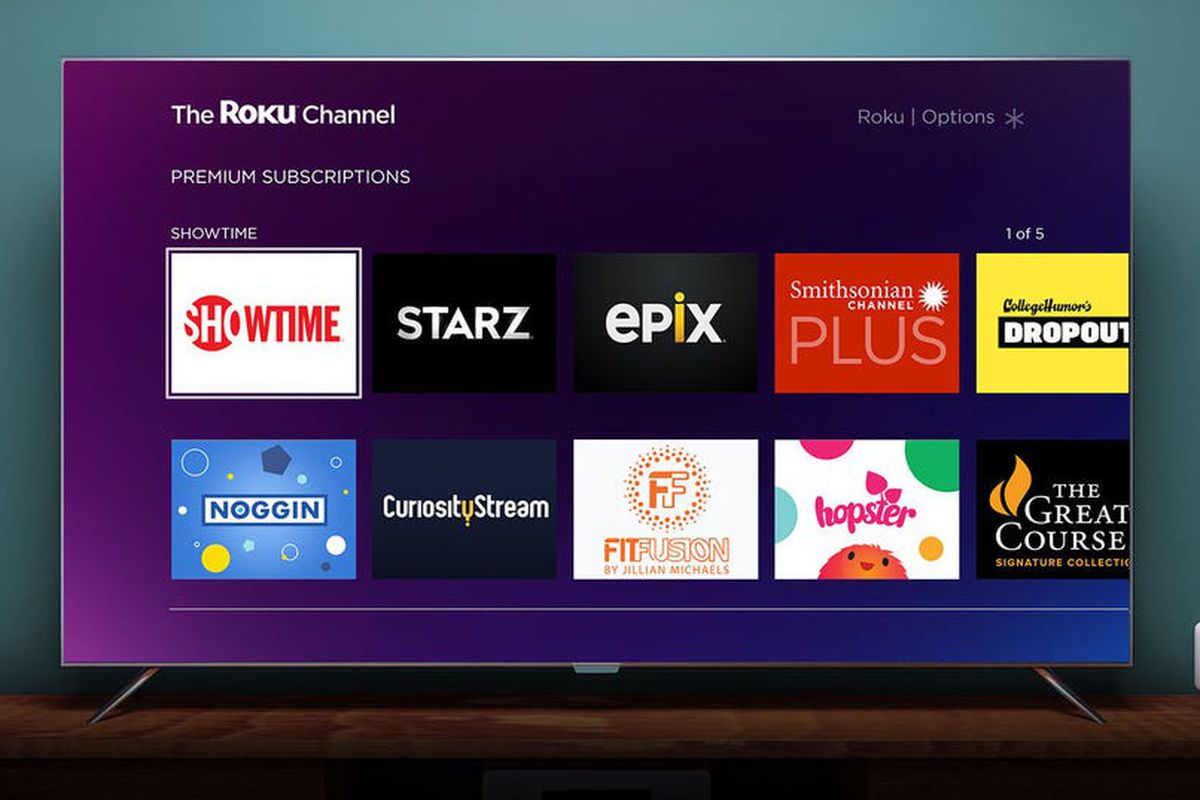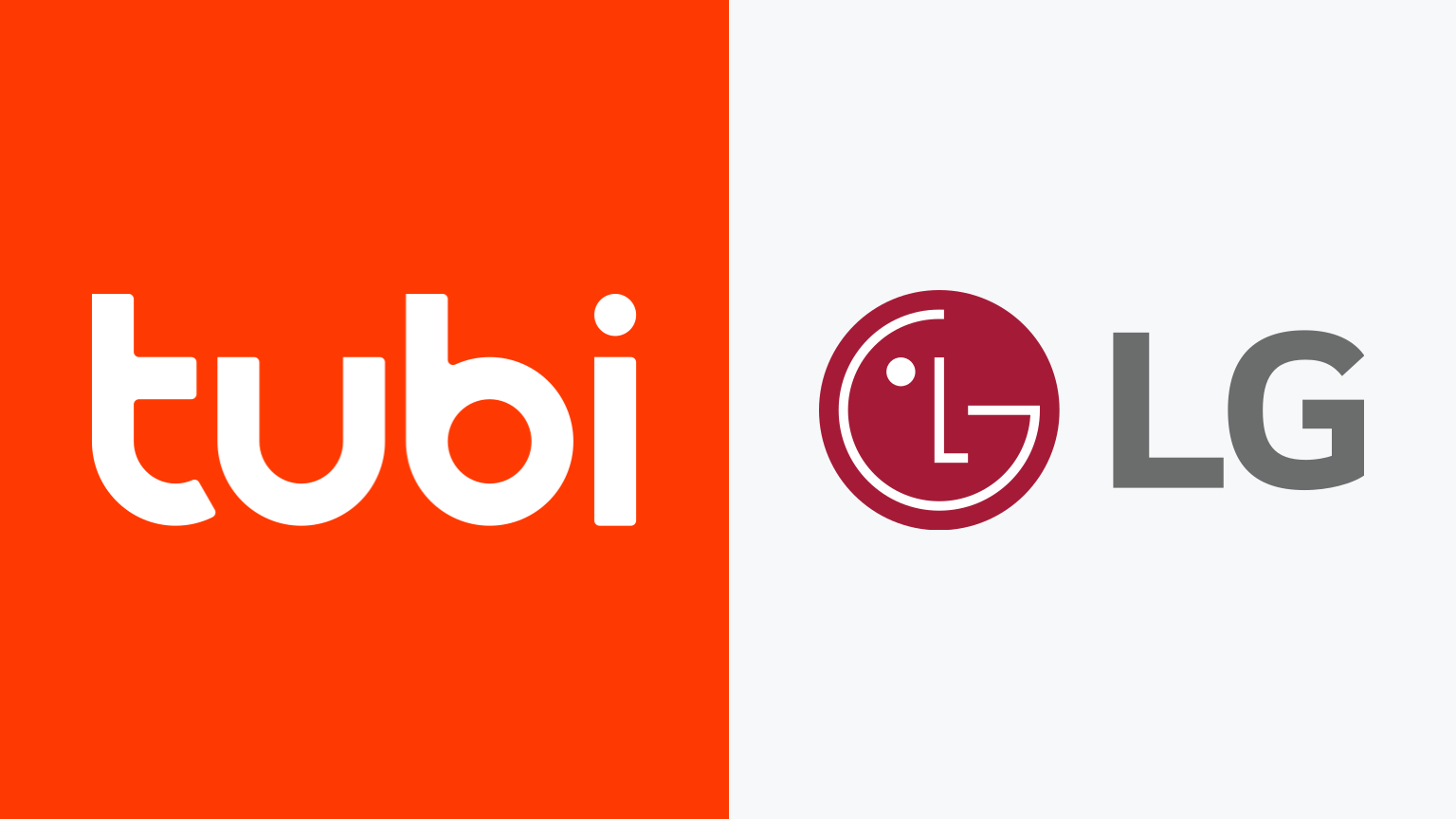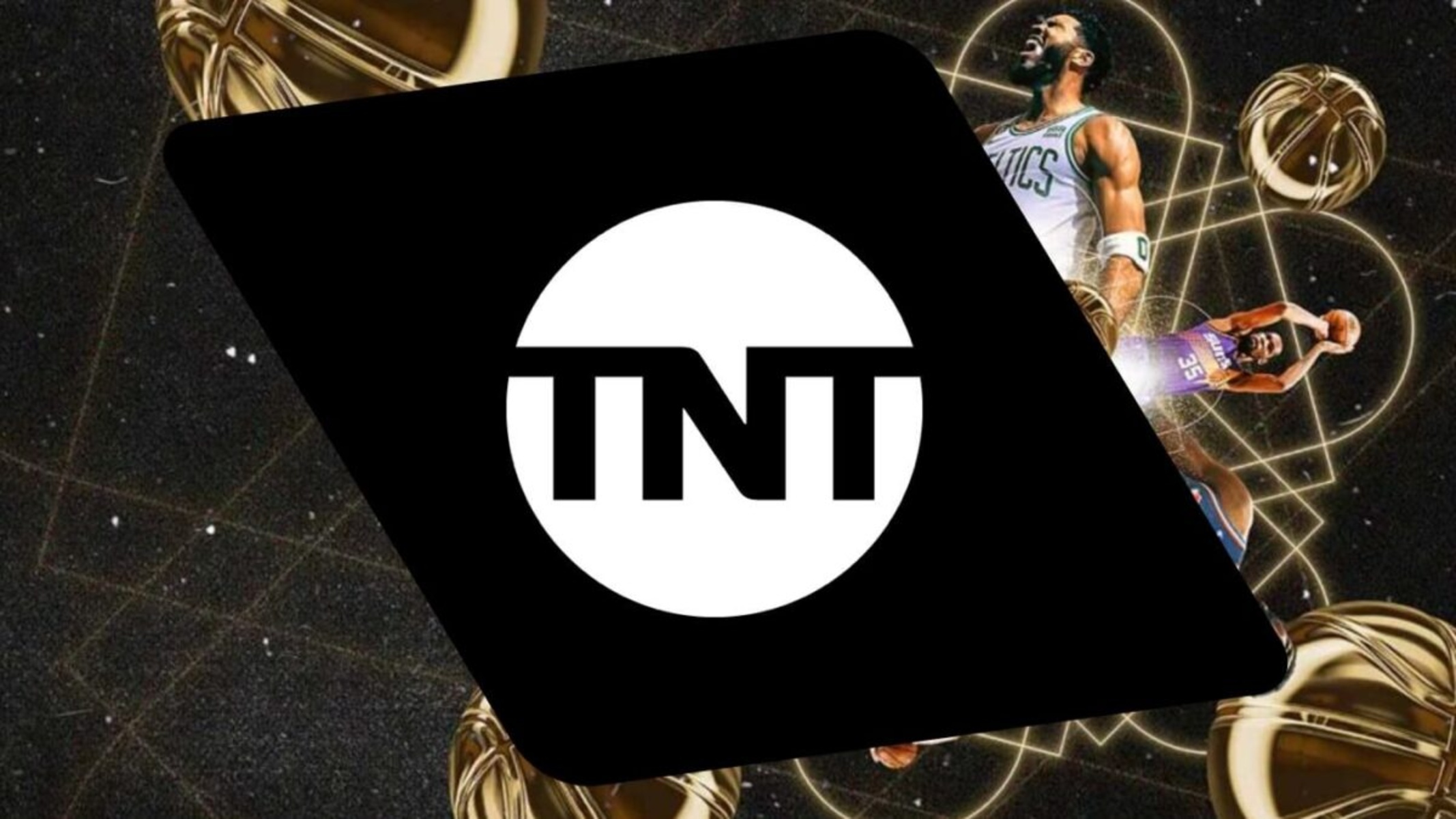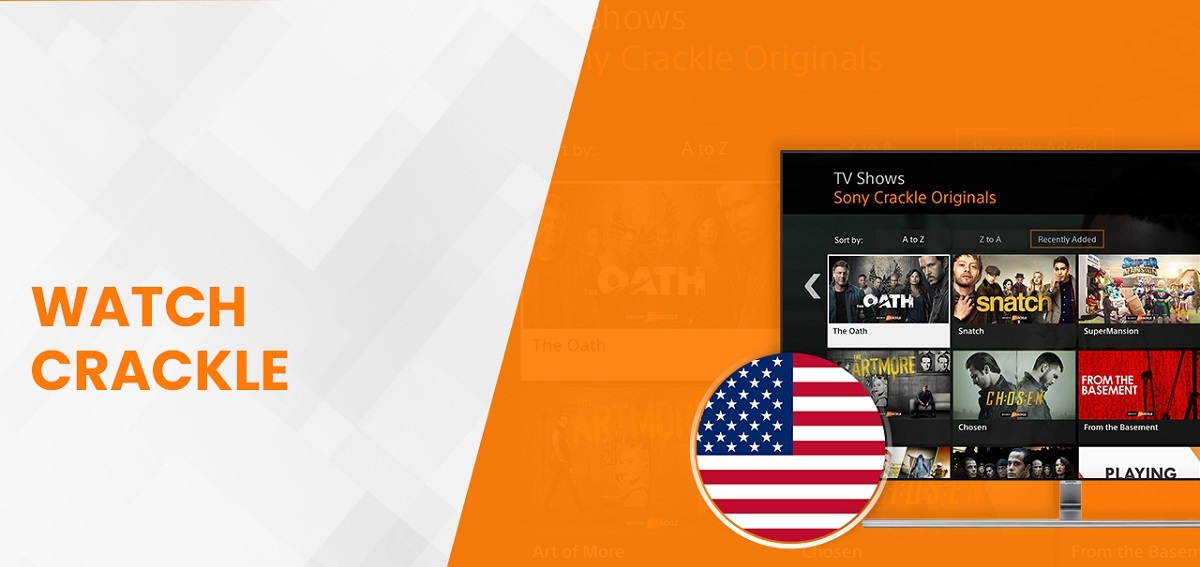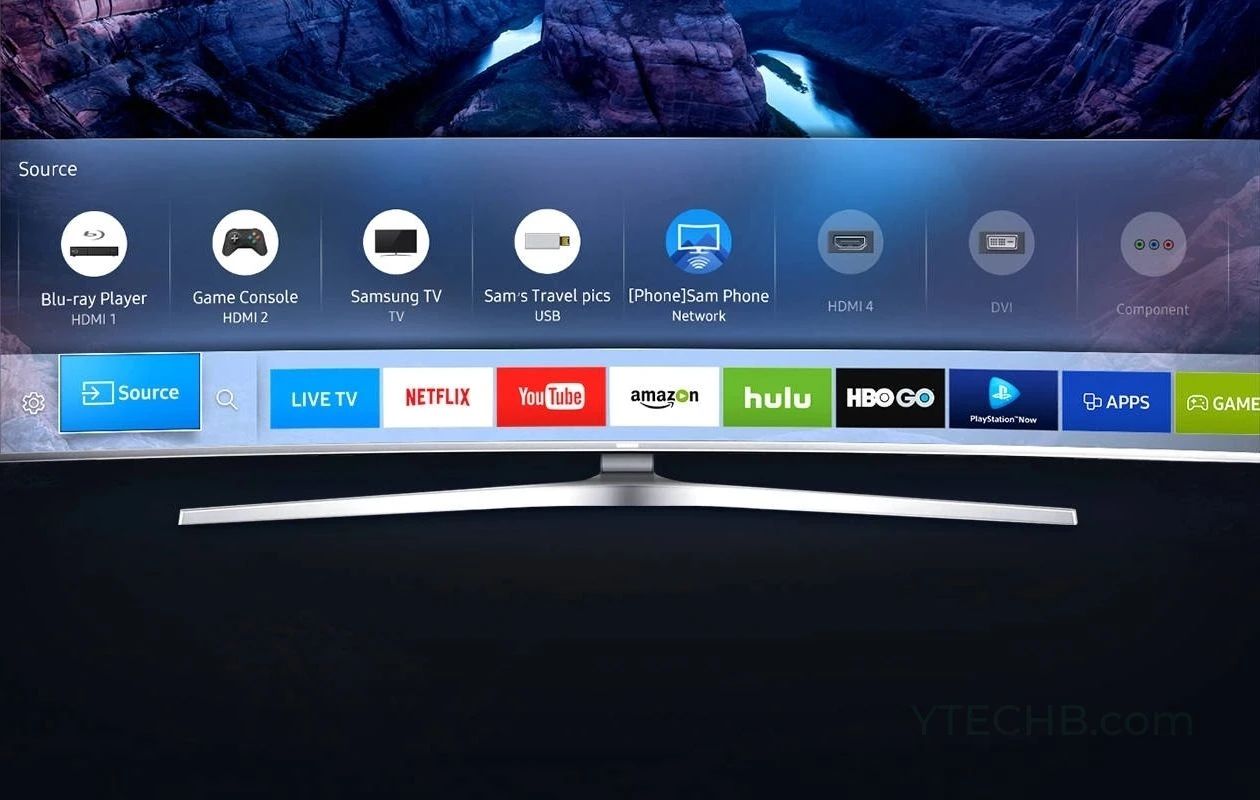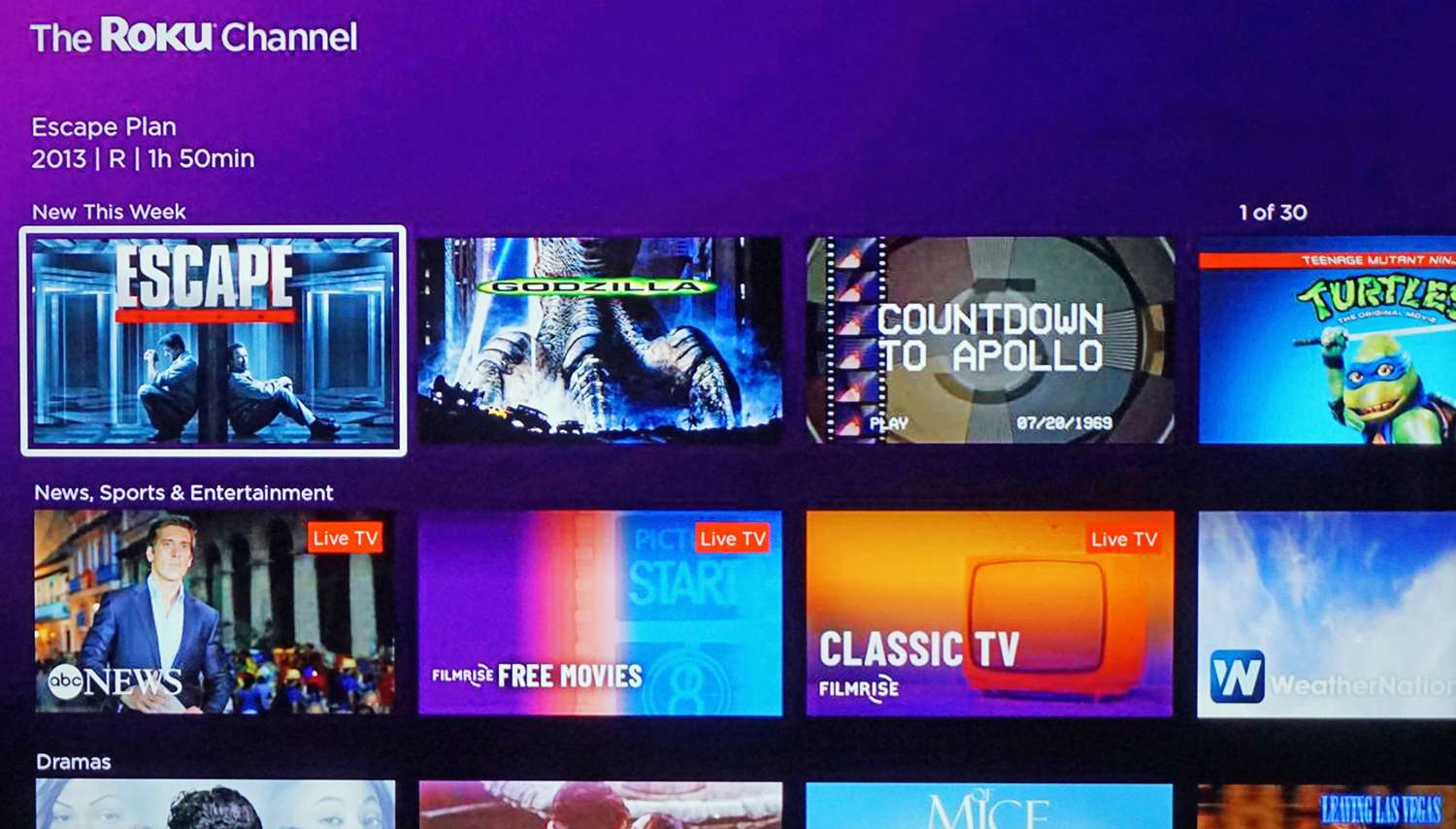Introduction
With the rise of smart TVs, watching movies from the comfort of your living room has never been easier. Whether you’re into action-packed blockbusters, heartwarming romances, or captivating documentaries, there are numerous ways to stream movies on your smart TV for free. In this guide, we’ll explore various options and provide you with step-by-step instructions on how to enjoy your favorite movies without draining your wallet.
Before we dive into the different methods, it’s important to note that the availability of free movie streaming options may vary depending on your region and the specific models of smart TVs. Additionally, some methods might require a subscription or registration to access certain content. However, many popular streaming platforms offer free tiers that allow you to access a wide range of films without any additional charges.
So, let’s get started and discover the various ways to watch movies on your smart TV for free!
Getting Started
Before you can start watching movies on your smart TV, there are a few things you’ll need to ensure a seamless experience:
- A smart TV: Make sure you have a smart TV that is connected to the internet. Most modern smart TVs have built-in Wi-Fi, but you can also connect via an Ethernet cable if available.
- Internet connection: A stable and reliable internet connection is essential for streaming movies. Make sure your smart TV is connected to a network with sufficient bandwidth to support HD streaming.
- Account setup: Some streaming platforms may require you to create an account to access their content. Take a few minutes to sign up for any necessary accounts before proceeding.
- Remote control: Familiarize yourself with the remote control for your smart TV. Some TVs have dedicated buttons for popular streaming services, making it easier to navigate and access movies.
- Optional: If you prefer a more interactive experience, consider connecting a wireless keyboard or mouse to your smart TV for easier browsing and navigation.
Once you have these basics covered, you’re ready to explore the various options for watching movies on your smart TV. Keep in mind that the specific steps may vary slightly depending on your TV’s brand and model, but the general principles remain the same.
Option 1: Using Built-in Streaming Apps
One of the easiest and most convenient ways to watch movies on your smart TV is by using the built-in streaming apps. Many smart TVs come preloaded with popular streaming platforms such as Netflix, Hulu, Amazon Prime Video, and more. Here’s how you can get started:
- Turn on your smart TV and navigate to the home screen. Look for the “Apps” or “Streaming” section.
- Open the app store on your TV and browse the available streaming apps. Typically, you’ll find a variety of options to choose from.
- Select the streaming app of your choice, such as Netflix, and click on the “Install” or “Download” button. The app will then be added to your TV’s app library.
- Once the app is installed, launch it and sign in to your account if prompted. If you don’t have an account, you can usually sign up for free within the app.
- Use the remote control or the on-screen interface to browse through the available movies and TV shows. You can search for specific titles, explore genres, or check out personalized recommendations.
- When you find a movie you want to watch, select it and click on the “Play” button. The movie will start streaming directly on your smart TV.
Using the built-in streaming apps on your smart TV allows for a seamless and user-friendly movie-watching experience. Plus, since these apps are usually optimized for smart TVs, you can enjoy high-quality video and audio without any additional devices.
Keep in mind that certain streaming apps may require a subscription to access their full library of movies. However, many offer free content or a trial period for you to explore and enjoy.
Now that you know how to use the built-in streaming apps, you can start watching your favorite movies right from your smart TV’s home screen!
Option 2: Using a Media Streaming Device
If your smart TV doesn’t have built-in streaming apps or you’re looking for more options, using a media streaming device is a great alternative. These devices, such as Roku, Apple TV, or Google Chromecast, connect to your smart TV and provide access to a wide range of streaming platforms. Here’s how you can use a media streaming device to watch movies on your smart TV:
- Connect the media streaming device to an HDMI port on your smart TV.
- Ensure the media streaming device is connected to the internet, either through Wi-Fi or an Ethernet cable.
- Turn on your smart TV and switch the input to the HDMI port where the media streaming device is connected.
- Follow the on-screen instructions to set up the media streaming device. This typically involves connecting to your home Wi-Fi network and signing in to your streaming accounts if required.
- Once set up, use the remote control that comes with the media streaming device to navigate through the available streaming apps.
- Select the streaming app you want to use, such as Netflix or Hulu, and sign in to your account if necessary.
- Browse through the movie library, choose a movie, and hit the “Play” button.
Using a media streaming device expands your streaming options beyond the built-in apps of your smart TV. These devices often offer a wider selection of streaming services and are regularly updated with new features.
Additionally, media streaming devices usually support higher resolution streaming, such as 4K or HDR, if your TV is compatible. This means you can enjoy your movies with enhanced picture quality for a more immersive experience.
Whether you opt for a dedicated media streaming device or a streaming stick, connecting it to your smart TV takes just a few minutes and opens up a world of movie-watching possibilities.
Option 3: Casting from a Mobile Device
If you prefer using your mobile device to control your movie-watching experience, casting from your phone or tablet to your smart TV is a convenient option. This allows you to stream movies directly from your mobile device to the big screen. Here’s how you can cast from a mobile device:
- Make sure your smart TV and mobile device are connected to the same Wi-Fi network.
- Open the streaming app on your mobile device that has the movie you want to watch. Most popular streaming apps, such as Netflix or YouTube, support casting.
- Look for the cast icon, which typically resembles a rectangle with the Wi-Fi symbol. It is usually located near the playback controls.
- Tap on the cast icon and select your smart TV from the list of available devices.
- Your mobile device’s screen will now be mirrored on your smart TV. Navigate to the movie you want to watch and start playing it.
Casting from your mobile device offers flexibility and convenience. You can control playback, browse through movies, and even use your mobile device for other tasks while the movie is playing on the TV.
Keep in mind that the casting feature may vary slightly depending on the brand of your smart TV and the mobile device you are using. Some devices may require you to download a casting app or enable screen mirroring in the settings.
Casting is an excellent option when you want to enjoy movies from streaming apps that may not be available directly on your smart TV. It allows you to access a wide variety of content without the need for additional devices or subscriptions.
Now you can sit back, relax, and enjoy your favorite movies from your mobile device, casting them effortlessly onto your smart TV screen.
Option 4: Using a Smart TV Browser
If your smart TV has a built-in web browser, you have the option to directly stream movies using the browser. While this method might not offer the same convenience and user interface as dedicated streaming apps, it allows you to access a wide range of websites and streaming platforms. Here’s how you can use a smart TV browser to watch movies:
- Turn on your smart TV and open the web browser. The browser might be labeled as “Internet,” “Web,” or have a globe icon.
- Using the remote control or any connected input device, navigate to the address bar of the web browser.
- Type the URL of the website or streaming platform you want to visit. For example, you can enter “www.netflix.com” to access Netflix’s website.
- Once you’re on the website, use the browser’s navigation and search features to find the movie you want to watch.
- Select the movie and click on the play button or follow the on-screen instructions to start streaming.
Using a smart TV browser gives you the flexibility to explore various streaming options beyond pre-installed apps. You can access websites that offer free movies, live streaming services, or even rent or purchase movies directly from the browser.
However, it’s important to note that the web browsing experience on a smart TV may not be as smooth or optimized as using a computer or mobile device. Some websites may not be fully compatible with the smart TV browser or may require additional plugins to function correctly.
Nonetheless, the smart TV browser option is a useful alternative when you want to access specific streaming platforms or explore a wider range of movie options.
Now you can start browsing the web on your smart TV and enjoy streaming movies directly through the browser!
Option 5: Streaming from a Computer or External Storage
If you have a collection of movies stored on your computer or an external storage device, another option to watch movies on your smart TV is by streaming them directly from these sources. This method allows you to access your personal movie library and enjoy them on the big screen. Here’s how you can stream movies from a computer or external storage:
- Ensure that your computer or external storage device is connected to the same Wi-Fi network as your smart TV.
- If you’re using a computer, make sure your smart TV supports screen mirroring or has a compatible app that allows for media sharing. Some popular apps include Plex or Kodi.
- If you’re using an external storage device, connect it to the USB port of your smart TV.
- On your smart TV, navigate to the media sharing or screen mirroring section. This might be found in the settings or under a specific app designed for media streaming.
- Follow the on-screen instructions to connect your smart TV to the computer or external storage device.
- Once connected, browse through the folders or media libraries on your computer or external storage and select the movie you want to stream.
- Click on the play button or select the movie to start streaming it on your smart TV.
Streaming movies from your computer or external storage allows you to enjoy your personal collection without the need for additional subscriptions or streaming services. It’s a great option if you want to watch movies that are not available on popular streaming platforms.
However, keep in mind that your smart TV’s compatibility with different media formats may vary. Some file types may not be supported, or you may need to install additional apps or codecs to ensure smooth playback.
Now you can easily stream movies from your computer or external storage, making the most of your personal movie library on your smart TV!
Considerations and Recommendations
As you explore the various options to watch movies on your smart TV for free, there are a few considerations and recommendations to keep in mind:
- Internet speed: Streaming movies on your smart TV requires a stable internet connection. Ensure that your internet speed is sufficient for smooth playback, especially if you plan to stream in high definition.
- Streaming quality: Take advantage of your smart TV’s capabilities by selecting the highest streaming quality available. If your TV supports 4K or HDR, choose movies in these formats for a more immersive viewing experience.
- Security: Be cautious when downloading or accessing free movie websites that are not from reputable sources. To protect your smart TV from potential malware or viruses, stick to well-known streaming platforms or use official apps.
- Subscription services: Consider exploring free trial periods offered by popular streaming platforms. This allows you to experience their full range of movies and shows before committing to a paid subscription.
- External devices: If you find that your smart TV’s built-in apps or capabilities are limited, consider investing in a media streaming device or connecting your computer for more options and flexibility.
- Audio setup: To enhance your movie-watching experience, connect your smart TV to a soundbar or home theater system. This will provide better audio quality and immerse you in the movie’s soundtrack.
- Adjust settings: Explore your smart TV’s settings to optimize the display and audio preferences for movie viewing. Adjust brightness, contrast, and audio settings to suit your personal preferences.
Remember, the availability and functionality of streaming options may vary depending on your specific smart TV model and region. Regularly check for software updates for your smart TV to ensure you have access to the latest features and improvements.
With these considerations and recommendations in mind, you can now make the most of your smart TV and enjoy a wide variety of movies right from the comfort of your own home.
Conclusion
Watching movies on your smart TV for free has never been easier, thanks to the numerous options available. Whether you choose to utilize the built-in streaming apps, connect a media streaming device, cast from your mobile device, use the smart TV browser, or stream from your computer or external storage, each method offers its own unique benefits.
By following the steps outlined in this guide, you can enjoy your favorite movies on the big screen with just a few simple clicks or taps. Whether you’re in the mood for Hollywood blockbusters, classic films, or indie gems, the wide array of streaming options ensures that there’s something for everyone.
While exploring these options, it’s essential to consider factors such as internet speed, streaming quality, security, and personal preferences to optimize your movie-watching experience. Take advantage of trial periods, enhance your audio setup, and adjust settings to create a customized and enjoyable cinematic journey.
Keep in mind that availability and functionality may vary based on your smart TV model and region. Stay updated with software upgrades and explore new features as they become available to make the most of your smart TV.
So, grab your popcorn, sit back, and indulge in the world of cinema from the comfort of your living room. With the right setup and a little exploration, your smart TV can become your personal movie theater, bringing hours of entertainment and enjoyment to your fingertips.