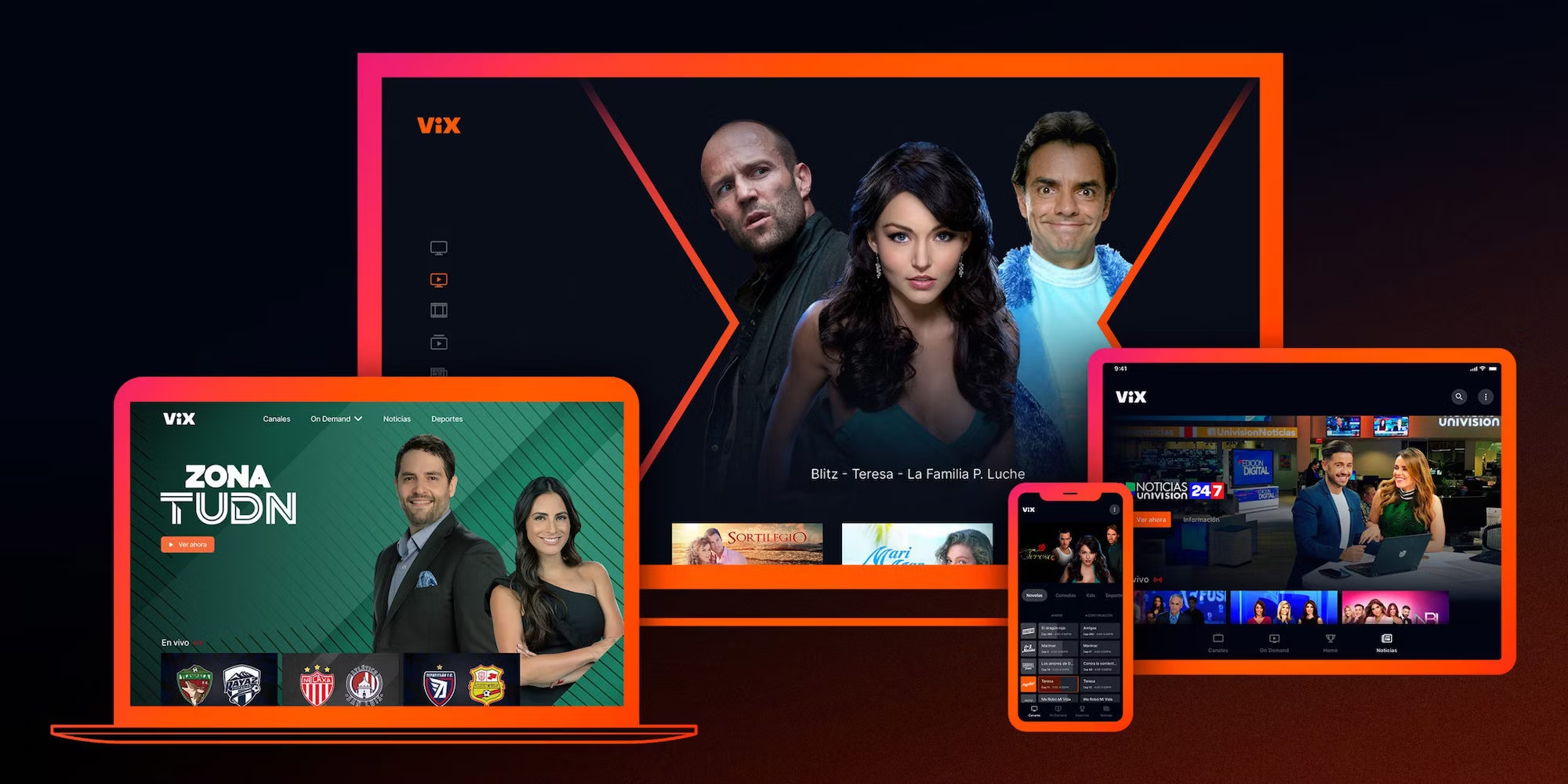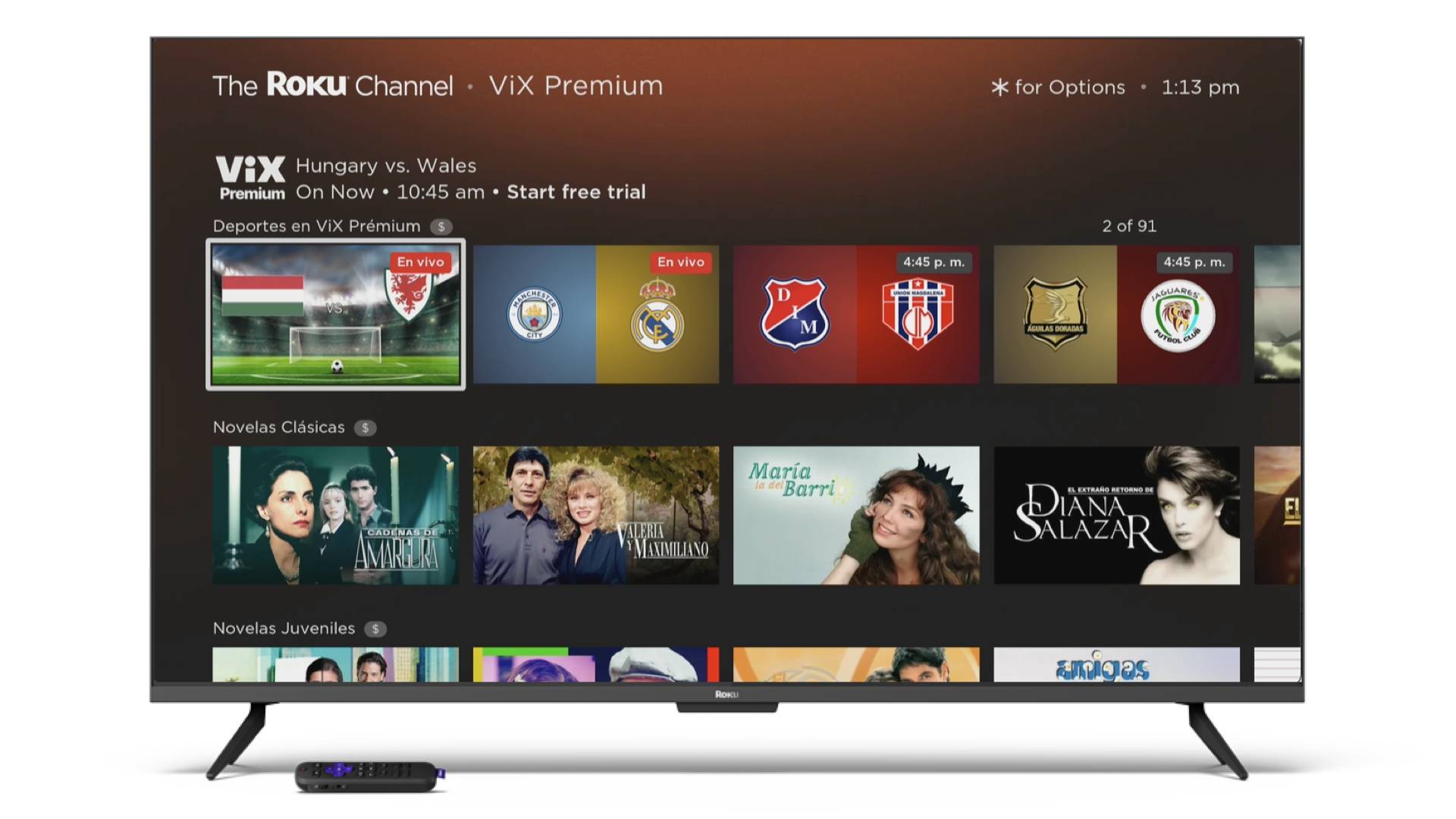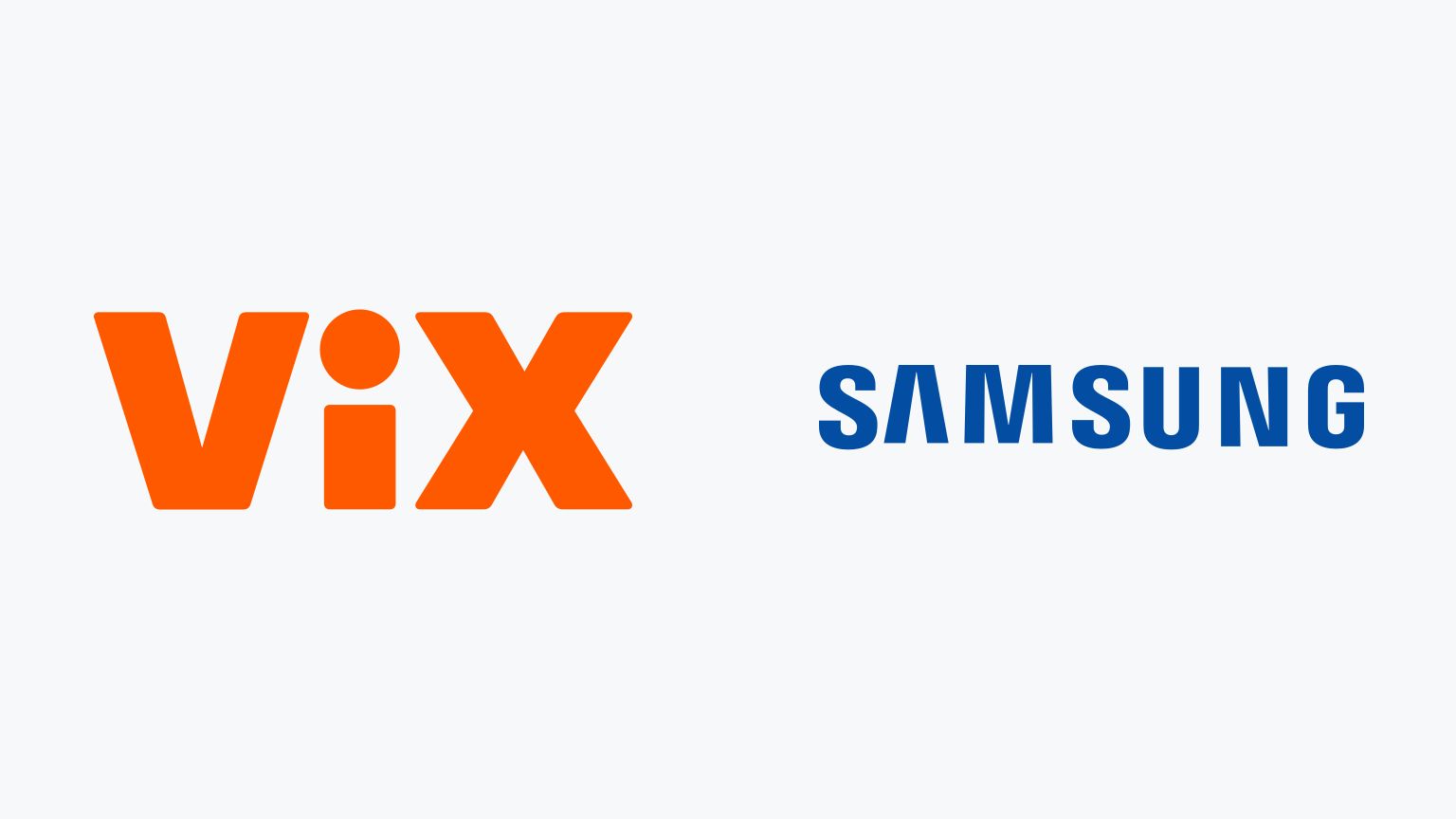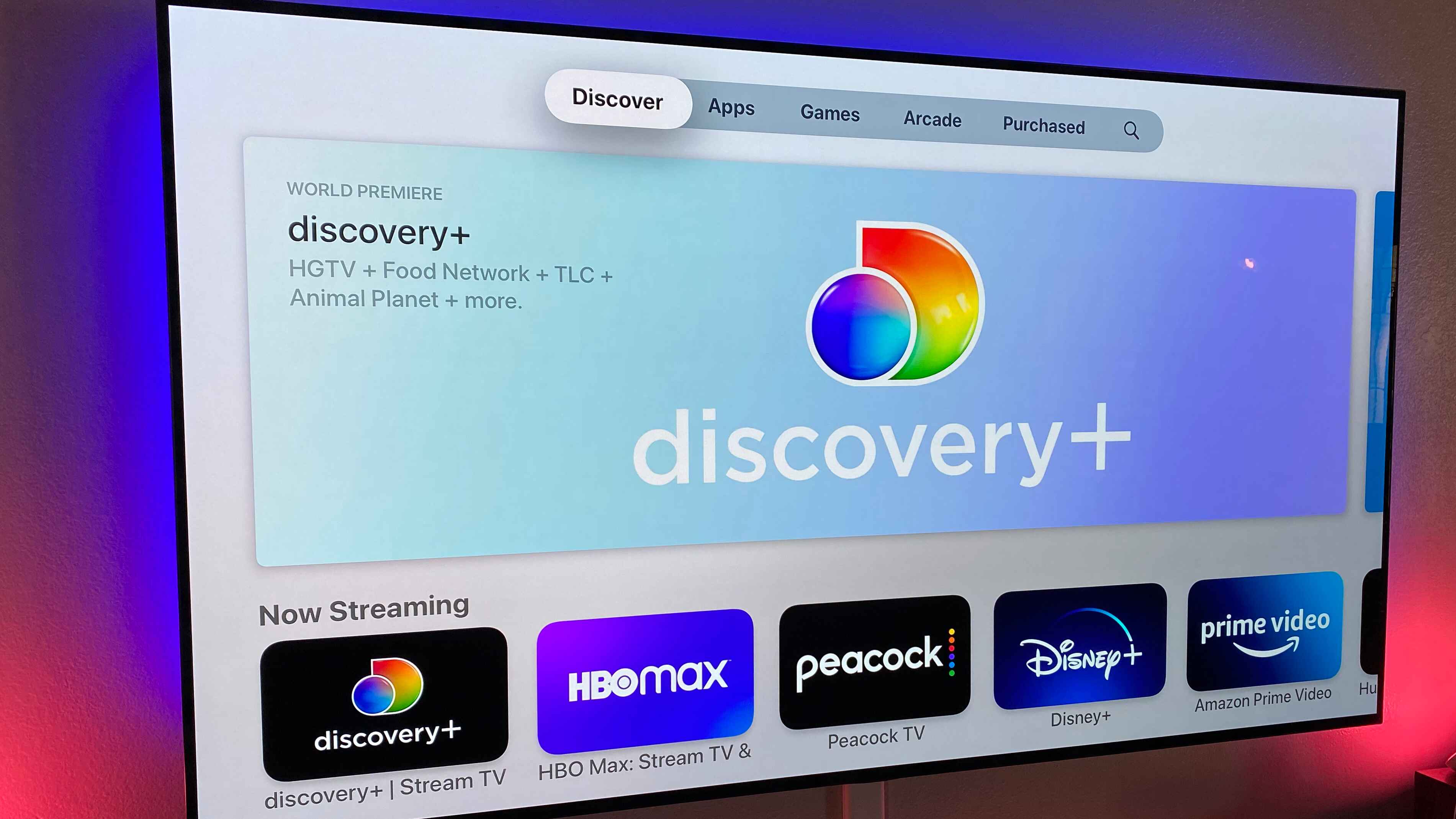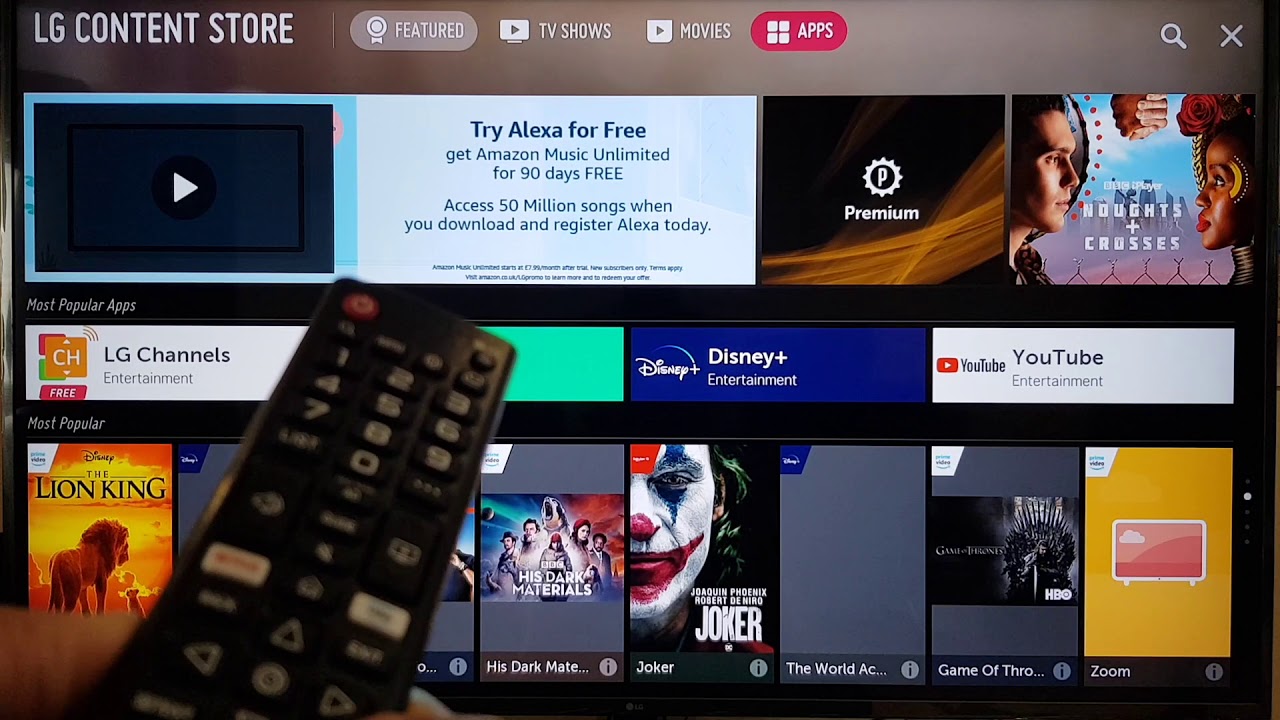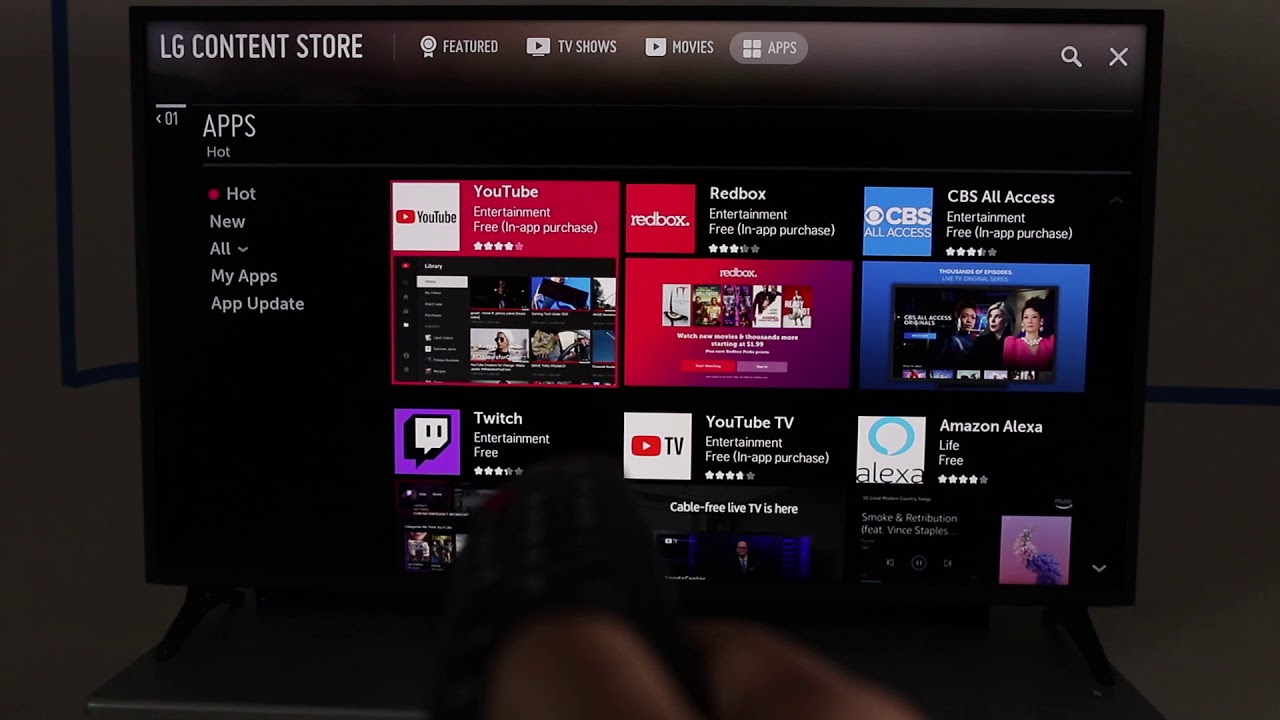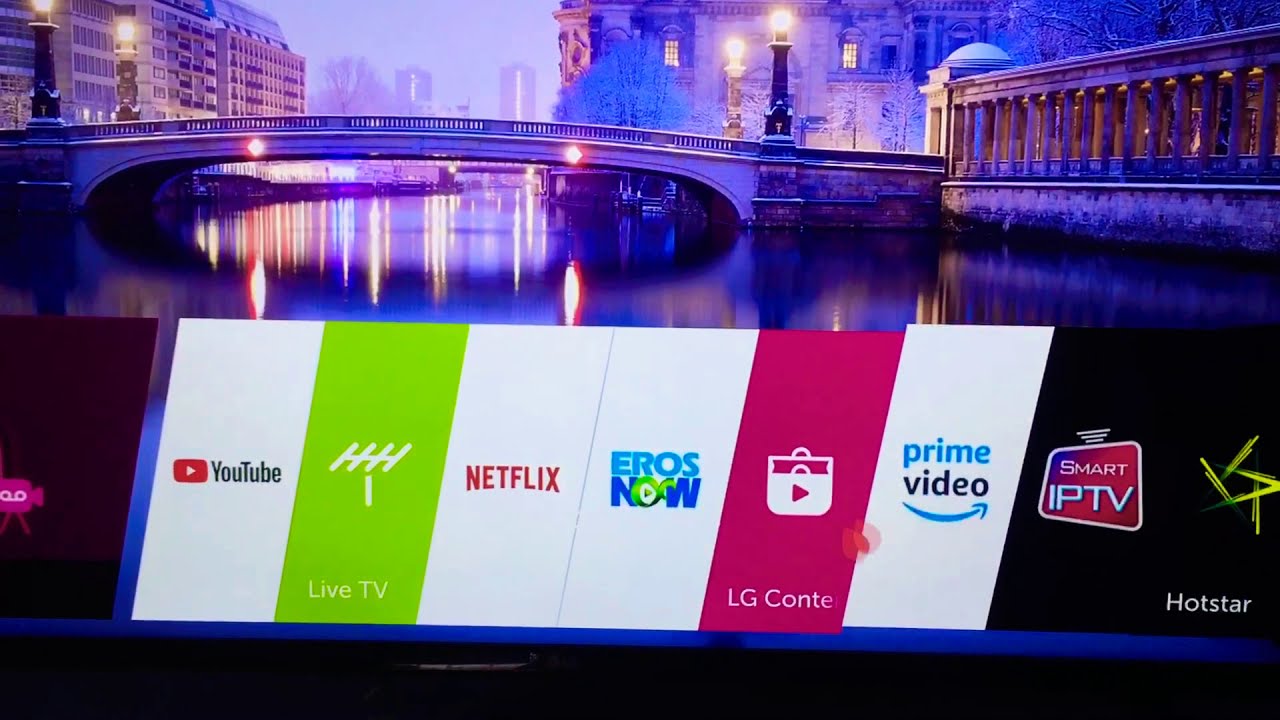Introduction
Welcome to the wonderful world of Vix! If you’re an LG Smart TV owner and want to enhance your entertainment options, downloading the Vix app is a great choice. Vix is a popular streaming service that offers a vast library of free movies, TV shows, and videos, covering a wide range of genres and languages. With its user-friendly interface and diverse content, Vix ensures that there’s something for everyone.
Whether you’re a fan of action-packed thrillers, romantic comedies, or gripping documentaries, Vix has it all. The best part is that it’s completely free to use, making it an excellent choice for anyone looking to expand their streaming options without breaking the bank.
In this guide, we will walk you through the step-by-step process of downloading the Vix app on your LG Smart TV. Don’t worry if you’re not tech-savvy – we’ve got you covered! By following these simple instructions, you’ll be able to enjoy endless hours of high-quality content in no time.
Before we get started, there are a few requirements that you need to meet in order to successfully download and use the Vix app. Firstly, you’ll need an LG Smart TV with an internet connection. Without a stable internet connection, you won’t be able to access the Vix app and enjoy your favorite shows and movies.
Secondly, make sure that your LG Smart TV is properly updated. Outdated software can cause compatibility issues and prevent you from installing the Vix app. To avoid any problems, go to your LG Smart TV settings and check for software updates. If there are any available, install them before proceeding with the installation process.
Now that you’re all set, let’s dive into the steps required to download the Vix app on your LG Smart TV.
Requirements
Before you start downloading the Vix app on your LG Smart TV, there are a few essential requirements that you need to fulfill. By meeting these requirements, you can ensure a smooth installation process and enjoy uninterrupted streaming of Vix’s extensive content library.
The first requirement is an LG Smart TV. The Vix app is compatible with a wide range of LG Smart TVs, allowing you to enjoy your favorite shows and movies on the big screen. However, it’s important to check if your specific model is supported before proceeding with the installation.
Next, you will need a stable internet connection. Streaming requires a reliable and robust internet connection to stream high-quality content without buffering or interruptions. Make sure your LG Smart TV is connected to the internet either via Wi-Fi or an Ethernet cable for a seamless streaming experience.
Additionally, check if your LG Smart TV’s operating software is up to date. Outdated software can cause compatibility issues and hinder the installation process. To check for software updates, navigate to the settings menu on your LG Smart TV and look for the “Software Update” option. If an update is available, follow the on-screen instructions to update your TV’s software before proceeding.
It’s worth noting that the Vix app is free of charge. However, some content may have advertisements to support the service. Therefore, make sure you have a stable internet connection and enough bandwidth to stream content without interruptions.
Lastly, ensure that you have enough storage space on your LG Smart TV to accommodate the Vix app. While the app itself may not take up a significant amount of space, it’s always a good idea to have ample storage available for updates and future downloads.
By fulfilling these requirements, you’ll be all set to move forward with the installation process and start enjoying the vast collection of free movies, TV shows, and videos that Vix has to offer.
Step 1: Go to the App Store
The first step in downloading the Vix app on your LG Smart TV is to navigate to the App Store. The App Store is the central hub for downloading and installing various applications on your device, including streaming services like Vix.
To access the App Store, ensure that your LG Smart TV is powered on and connected to the internet. From the main menu, locate and select the “Apps” or “App Store” option. This will open the App Store interface on your TV screen.
Once you’re in the App Store, you’ll be able to browse through a variety of categories, including Entertainment, Games, Lifestyle, and more. Don’t get overwhelmed – simply focus on finding the search function.
Using your LG Smart TV remote control, navigate to the search bar within the App Store. You can use the arrow keys or the directional pad on your remote to move the cursor to the search field.
Once you’ve selected the search bar, a virtual keyboard will appear on your screen. You can use the arrow keys or the directional pad to navigate through the keyboard and input the text for the search.
In the search field, type “Vix” and press the Enter or Search button on your remote control. The App Store will now display a list of results related to your search.
Look for the official Vix app in the search results. It should be labeled as “Vix – Free Movies & TV Shows” or something similar. Make sure to select the correct app from the list before proceeding to the next step.
Once you’ve found the Vix app, you’re ready to move on to the next step and install it on your LG Smart TV. Stay tuned for the next section to learn how to install the Vix app and start exploring its diverse content library.
Step 2: Search for the Vix App
Now that you’re in the App Store on your LG Smart TV, it’s time to search for the Vix app. By following this step, you’ll be able to find the app and proceed with the installation process.
Using your LG Smart TV remote control, navigate to the search bar within the App Store. You can use the arrow keys or the directional pad on your remote to move the cursor to the search field.
Once you’ve selected the search bar, a virtual keyboard will appear on your screen. Use the arrow keys or the directional pad to navigate through the keyboard and enter the text for the search.
Type “Vix” into the search field and press the Enter or Search button on your remote control. The App Store will now display a list of search results related to your query.
Scan through the search results to find the official Vix app. Look for an app labeled as “Vix – Free Movies & TV Shows” or something similar. It’s important to select the correct app from the list to ensure that you’re downloading the official Vix app.
Make sure to read the app’s description and user reviews if available. This can give you valuable insights into the app’s features, user experience, and overall quality.
Once you’ve located the Vix app, select it by highlighting the app icon and pressing the Enter or OK button on your remote control. This will take you to the app’s download page.
Before proceeding with the installation, take a moment to ensure that the app’s details match your expectations. Verify the app’s developer, ratings, and any additional information provided on the download page.
Once you’re confident that you’ve found the right app, you’re ready to start installing the Vix app on your LG Smart TV. Stay tuned for the next section to learn how to install the app and begin your streaming journey with Vix.
Step 3: Install the Vix App
After successfully searching for the Vix app in the App Store on your LG Smart TV, it’s time to proceed with the installation process. By following this step, you’ll be able to download and install the Vix app, bringing you one step closer to enjoying its vast collection of free movies and TV shows.
On the app’s download page, you’ll find an “Install” or “Download” button. Using your LG Smart TV remote control, highlight the button and press the Enter or OK button to initiate the installation.
The installation process may take a few moments, depending on your internet connection speed. During this time, the progress bar or indicator will show the installation status. Patience is key here, as interrupting the installation process may result in errors or incomplete installation.
Once the installation is complete, you’ll receive a notification confirming the successful installation of the Vix app. The app’s icon should now appear in your LG Smart TV’s app tray or home screen, ready to be launched.
Now that the Vix app is installed, you have taken a significant step towards unlocking the world of free movies and TV shows available on Vix. However, before you can start streaming, there is one more crucial step to complete – launching the Vix app.
In the next section, we will guide you through the process of launching the Vix app on your LG Smart TV. Stay tuned and get ready to immerse yourself in a world of captivating entertainment.
Step 4: Launch the Vix App
Now that you have successfully installed the Vix app on your LG Smart TV, it’s time to launch the app and begin your streaming experience. By following this step, you’ll be able to access the vast collection of free movies and TV shows offered by Vix.
To launch the Vix app, navigate to your LG Smart TV’s app tray or home screen. Using your remote control, locate the Vix app icon among your installed apps. It may be labeled as “Vix – Free Movies & TV Shows” or something similar.
Once you have found the Vix app, highlight the app icon and press the Enter or OK button on your remote control to launch the app.
The Vix app will now open, presenting you with a captivating interface that showcases featured content, recommendations, and various categories. Take a moment to familiarize yourself with the app’s layout and explore the different sections available.
You may be prompted to log in or create an account to access the full range of content offered by Vix. If you already have a Vix account, enter your credentials and proceed to the next step. If not, you’ll be guided through the account creation process, which typically requires providing an email address and setting up a password.
Once you’ve logged in or created an account, you’ll have access to Vix’s extensive library of free movies, TV shows, and videos. From popular blockbusters to hidden gems, you’ll find a broad range of content to suit your preferences.
Use the intuitive interface to explore different genres, search for specific titles, or browse through curated collections. Selecting a title will take you to its dedicated page, where you can view a synopsis, watch the trailer, and choose to start watching.
As you navigate through the app, you’ll notice various features like the ability to create playlists, save favorites, and resume watching from where you left off. Make the most of these features to personalize your streaming experience and make Vix your go-to streaming destination.
Now that you’ve successfully launched the Vix app on your LG Smart TV and familiarized yourself with its features, you’re ready to dive into the world of free movies and TV shows. Enjoy discovering new content and experiencing the joy of streaming through the Vix app.
Step 5: Log in or Create an Account
Now that you have launched the Vix app on your LG Smart TV, you may be prompted to log in to your existing account or create a new one. This step is crucial for accessing the full range of content and personalized features offered by Vix. Follow this guide to log in or create a new account and unlock the complete streaming experience.
If you already have a Vix account, select the “Log In” option on the app’s login screen. Using the on-screen keyboard, enter your email address and password associated with your Vix account. Once you’ve entered your credentials, press the Enter or OK button on your remote control to proceed.
If you don’t have an existing Vix account, select the “Sign Up” or “Create Account” option on the app’s login screen. Follow the on-screen instructions to provide the required information, typically including your email address and a secure password. Ensure you carefully follow any guidelines regarding password complexity and length.
After entering the necessary details, press the Enter or OK button on your remote control to complete the account creation process. In some cases, you may receive a verification email to validate your account. Follow the instructions in the email to verify your account and enable full access to Vix’s content library.
Once you have successfully logged in or created an account, you can enjoy the benefits of a personalized streaming experience. Logging in enables you to receive personalized recommendations based on your viewing habits, create playlists, save favorites, and resume watching from where you left off.
It’s important to note that having an account also keeps track of your viewing history and preferences, allowing Vix to offer a more tailored and enjoyable streaming experience. Rest assured that your personal information and viewing habits remain secure and protected as per Vix’s privacy policy.
By logging in or creating an account, you have completed a crucial step in fully utilizing the Vix app on your LG Smart TV. Now, you’re ready to explore the extensive collection of free movies and TV shows and make the most of the features available to enhance your streaming experience.
Step 6: Explore Vix and Start Watching
With the Vix app installed on your LG Smart TV and your account logged in, you’re now ready to explore the vast collection of free movies, TV shows, and videos. In this final step, we will guide you on how to navigate the app and start enjoying the content of your choice.
Upon launching the Vix app, you will be presented with a visually appealing interface that showcases featured content and various categories. Take some time to browse through these sections and discover exciting titles that catch your interest.
Explore different genres such as action, comedy, drama, or documentaries, and discover a wide range of content that caters to your preferences. Use the navigation menu or search function to find specific titles or explore curated collections and recommendations tailored to your viewing history.
Once you’ve found a movie, TV show, or video that you’d like to watch, select it to access its dedicated page. Here, you’ll find additional information such as a synopsis, cast and crew details, ratings, and even trailers to give you a glimpse of what to expect.
When you’re ready to start watching, choose the “Play” or “Watch Now” option. The Vix app will begin streaming the selected content, allowing you to enjoy it directly on your LG Smart TV’s screen with the comfort of your own home.
While watching, you’ll have control over playback options such as pause, play, rewind, and fast-forward. If you need to take a break or continue watching later, the app will remember your progress, allowing you to resume from where you left off.
As you navigate through the Vix app, take advantage of additional features it may offer. Some apps provide the ability to create playlists, save favorites, or customize your viewing preferences for a more personalized experience. Explore these features to tailor your streaming journey to your preferences.
Keep in mind that the Vix app is constantly updated with new content additions, so make it a habit to check back regularly to discover fresh movies, TV shows, and videos. Whether you’re in the mood for timeless classics, trending blockbusters, or hidden gems, Vix offers a diverse collection to cater to your entertainment needs.
Now that you’ve explored the Vix app and know how to start watching, it’s time to sit back, relax, and immerse yourself in the captivating world of free movies and TV shows available at your fingertips.
Conclusion
Congratulations! You have successfully downloaded and installed the Vix app on your LG Smart TV, unlocking a world of free movies, TV shows, and videos. By following the step-by-step guide provided in this article, you have gained the knowledge and confidence to navigate the App Store, search for the Vix app, install it on your LG Smart TV, and start exploring its diverse content library.
Vix offers a user-friendly interface, allowing you to easily browse through different genres, search for specific titles, and discover new and exciting content. With personalized recommendations, playlists, and the ability to resume watching from where you left off, Vix ensures a seamless and enjoyable streaming experience.
Remember, before getting started, make sure you fulfill the requirements, such as having an LG Smart TV with an internet connection and ensuring your TV’s software is up to date. Additionally, creating a Vix account enables you to access the full range of features and enjoy a personalized streaming experience.
Once you have logged in or created an account, embark on your streaming journey by exploring the extensive content library. Choose from a variety of genres, watch popular blockbusters, discover hidden gems, and stay updated with new releases added regularly.
Sit back, relax, and enjoy the convenience of streaming your favorite movies, TV shows, and videos directly on your LG Smart TV through the Vix app. Take advantage of features such as creating playlists, saving favorites, and customizing your preferences to enhance your streaming experience.
Lastly, remember to stay connected to the internet for uninterrupted streaming and ensure you have enough storage space available on your LG Smart TV for updates and future downloads.
With the Vix app installed on your LG Smart TV, you are ready to embark on a journey of entertainment, exploration, and relaxation. Let Vix transport you to infinite worlds of storytelling, captivating characters, and thrilling narratives whenever you desire.
So, grab the remote, kick back, and indulge in the world of free movies, TV shows, and videos offered by Vix on your LG Smart TV. Enjoy the experience and happy streaming!