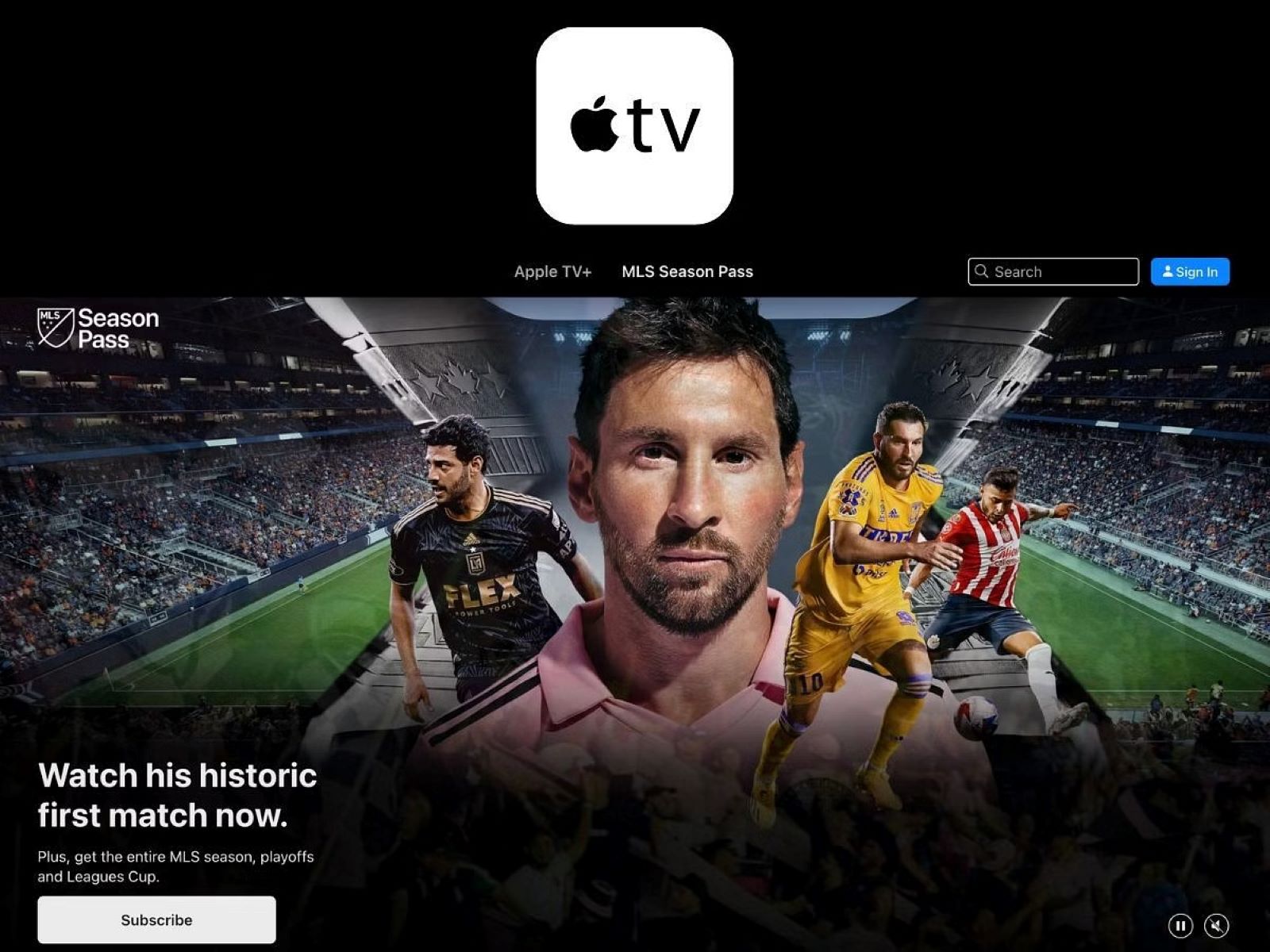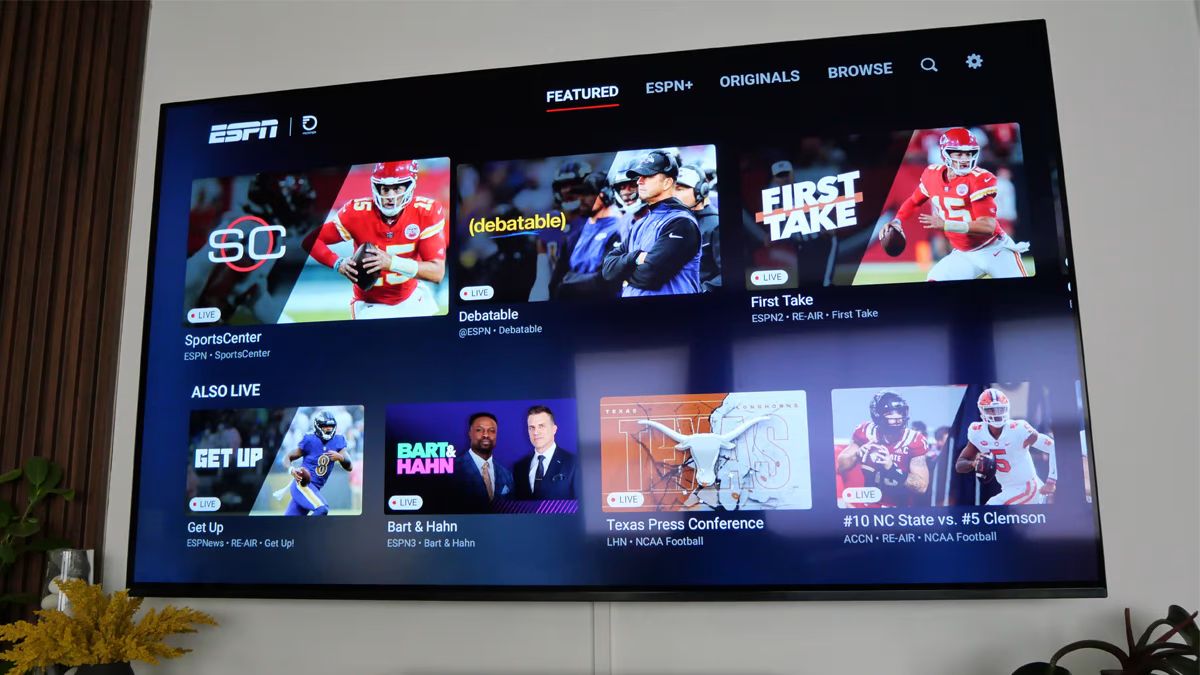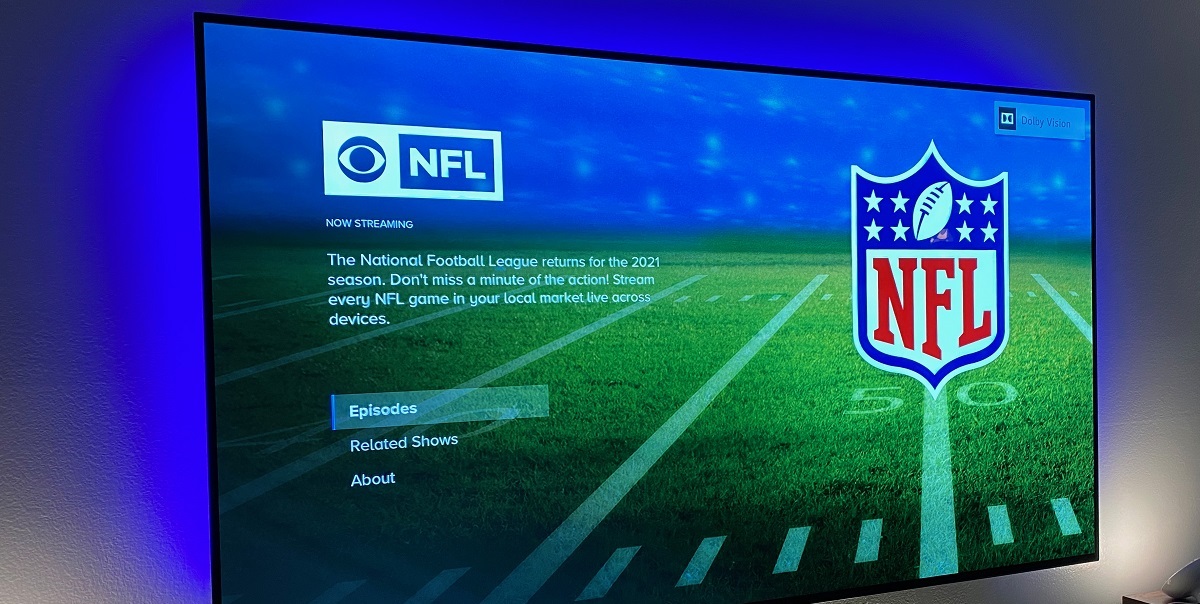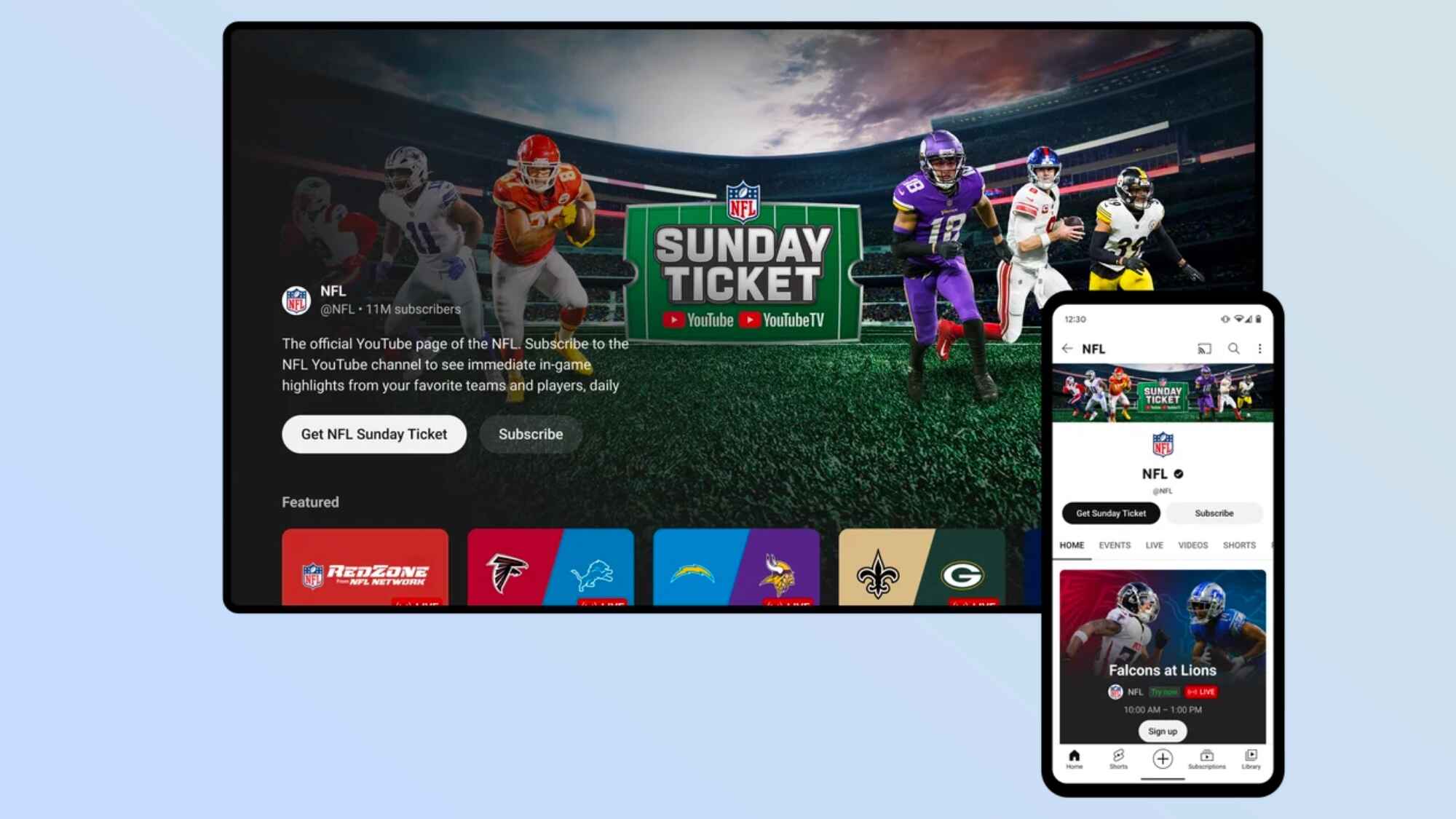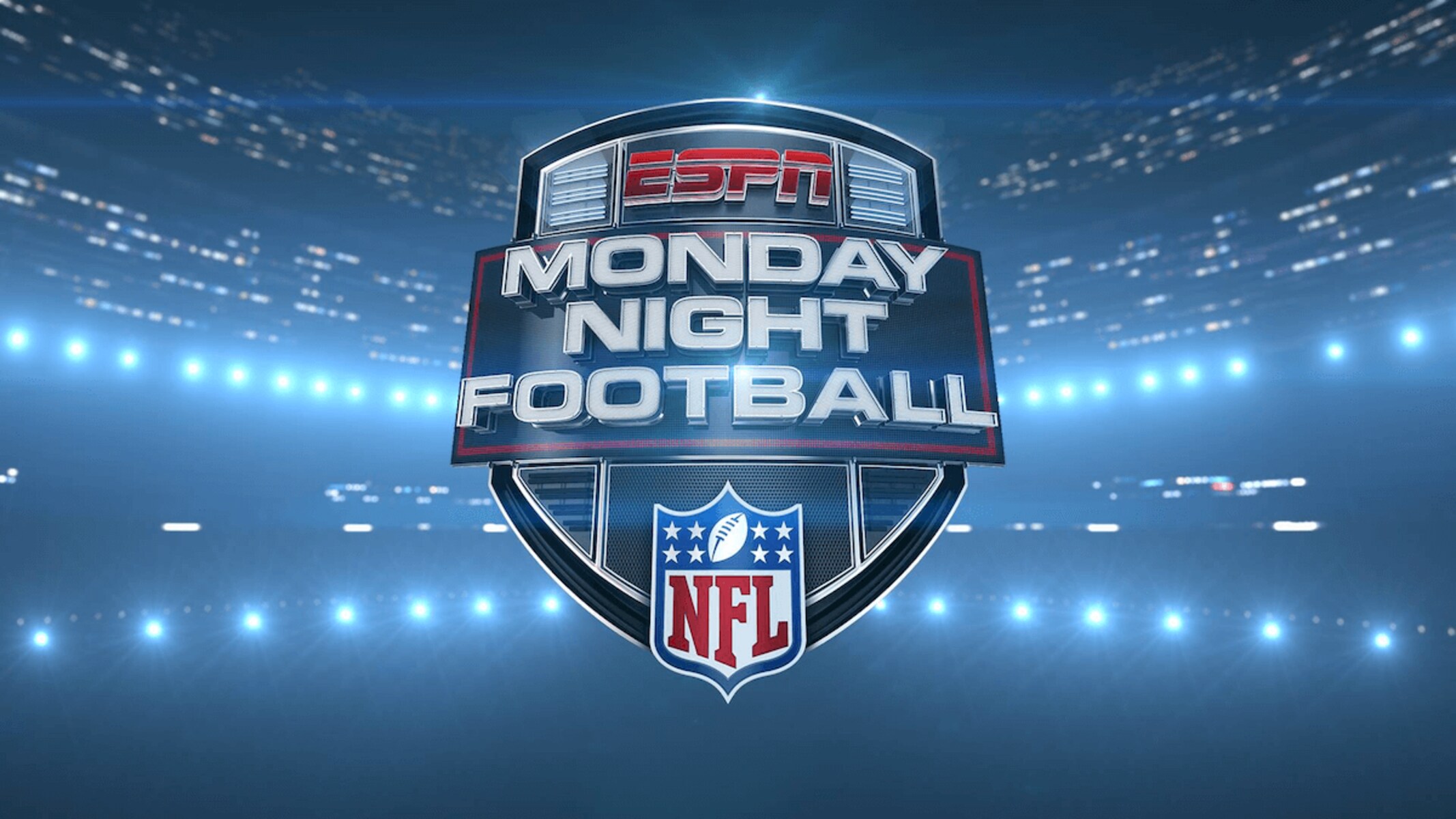Introduction
Welcome to the world of football fandom! If you’re a proud Apple TV owner, you might be wondering how you can catch all the thrilling football action right from the comfort of your living room. Well, you’re in luck! With the plethora of compatible apps and advanced features of Apple TV, watching football has become easier and more enjoyable than ever before.
Whether you’re a die-hard fan eager to tune in to live games, or you prefer to catch up on matches whenever it suits you, Apple TV has got you covered. In this article, we’ll guide you through the process of how to watch football on Apple TV, step by step.
But first, let’s make sure you have everything you need. To watch football on Apple TV, you’ll need a compatible app, a stable internet connection, and an Apple TV remote or your iPhone/iPad equipped with the Apple TV app. Once you have all these essentials, you’ll be ready to kick off an exciting football viewing experience!
Now, let’s dive into the details and explore the various options available to watch football on Apple TV. Whether you’re a casual viewer or a devoted supporter, there’s a method that suits your preferences. Let’s get started!
Compatible Apps
Apple TV offers a wide range of compatible apps that bring the world of football right to your fingertips. With these apps, you can access live games, highlights, news, and even exclusive content. Some popular apps for football enthusiasts include:
- NFL App: The NFL App provides access to live games, highlights, and in-depth analysis. You can also stream a variety of NFL Network shows and NFL RedZone for the ultimate football experience.
- ESPN: With the ESPN app, you can watch live games from various football leagues, including the NFL and the NCAA. It also offers a vast selection of sports news, analysis, and original programming.
- FOX Sports: The FOX Sports app lets you enjoy live football games, pre-game shows, post-game analysis, and exclusive interviews. It covers a range of leagues, including the NFL, MLS, and more.
- CBS Sports: CBS Sports delivers live coverage of NFL games and provides expert analysis, breaking news, and fantasy football advice. You can also access highlights and interviews with your favorite players.
- DAZN: DAZN streams live and on-demand football matches from leagues worldwide, including the Premier League, La Liga, Serie A, and more. It also offers original shows and behind-the-scenes content.
These are just a few examples of the many apps available on Apple TV for football enthusiasts. Each app provides a unique viewing experience, so you can choose the one that best aligns with your preferences and favorite teams.
It’s important to note that some apps may require a subscription or authentication through your cable/satellite provider. However, many of them offer free content, such as game highlights and news updates, even if you don’t have a subscription.
Now that you have an idea of the compatible apps, let’s move on to the next step: downloading these apps onto your Apple TV.
Downloading Apps
Downloading apps onto your Apple TV is a simple and straightforward process. Follow these steps to get your favorite football apps up and running:
- On your Apple TV home screen, navigate to the App Store icon using the Apple TV remote.
- Once you’re in the App Store, you can either browse through the “Featured” section or use the search function to find the specific football app you want to download.
- Select the app you want to download by highlighting it and pressing the “Select” button on your Apple TV remote.
- Next, click on the “Get” or “Download” button. If the app is free, it will start downloading immediately. If it’s a paid app, you may need to confirm your purchase with your Apple ID password or use Touch ID/Face ID if enabled.
- Wait for the app to finish downloading and installing. You can track the progress by checking the progress bar below the app icon.
- Once the app is installed, you can find it on your Apple TV home screen. Simply select it and start exploring all the football content it has to offer.
Repeat these steps for each football app you want to download and install on your Apple TV. With a few clicks, you’ll have a collection of apps dedicated to delivering the latest football news, live games, and much more.
Remember, you can always rearrange the app icons on your Apple TV home screen to prioritize your favorite football apps. Simply press and hold the Apple TV remote’s touch surface on an app icon, then move it to your desired location.
Now that you have downloaded and installed your football apps, let’s move on to the next step: setting up an account for seamless access to all the the action.
Setting Up an Account
Before you can fully enjoy the football experience on your Apple TV, you may need to set up an account with the apps you’ve downloaded. Here’s how to do it:
- Launch the football app you want to set up on your Apple TV.
- Follow the on-screen instructions to create a new account or sign in with an existing one. This may involve providing your personal information, such as your name, email address, and password.
- If prompted, select your favorite teams or leagues to personalize your content. This will ensure that you receive updates, highlights, and news specific to the teams you support.
- Some apps may require you to subscribe or authenticate with your cable/satellite provider to access certain content or live games. If necessary, follow the app’s instructions to complete the subscription or authentication process.
- Once your account is set up and authenticated, you’re ready to dive into the world of football on your Apple TV. Explore the app’s features, customize your preferences, and get ready to enjoy all the live games and exciting football content.
It’s worth noting that each app may have slightly different account setup processes. However, most apps follow a similar pattern, guiding you through the necessary steps to create an account and access their football content.
Remember to keep your login credentials safe and secure. This will ensure that you can easily sign in and enjoy your favorite football apps whenever you want.
Now that you have set up your account, let’s move on to the next step: accessing live games on your Apple TV.
Accessing Live Games
One of the most thrilling aspects of watching football is being able to tune in to live games and experience the excitement in real-time. With your Apple TV and the compatible football apps, accessing live games is a breeze. Here’s how you can do it:
- Launch the football app that offers live game streaming on your Apple TV.
- Navigate to the “Live” or “Live Games” section within the app. This may be represented by a dedicated tab or icon.
- On the live games page, you’ll find a list of the current matches or events taking place. Select the game you want to watch by highlighting it and pressing the “Select” button on your Apple TV remote.
- If the game requires a subscription or authentication, you may be prompted to sign in with your account or provide additional details to access the live stream. Follow the app’s instructions to complete the process.
- Once you’re authenticated, sit back, relax, and enjoy the live game on your Apple TV. You can use your Apple TV remote to control playback, adjust volume, and even switch between different camera angles if available.
It’s important to note that the availability of live games may vary depending on your location and the app you’re using. Certain games may be subject to blackout restrictions or regional licensing agreements, which can limit access to specific regions or countries.
If you encounter any issues while accessing live games, you can refer to the troubleshooting tips section later in this article for possible solutions.
Now that you know how to access live games on your Apple TV, let’s explore another exciting feature: watching games on-demand at your convenience.
Watch on Demand
Watching football on-demand allows you to catch up on missed games or relive the most thrilling moments at your convenience. With your Apple TV and the compatible football apps, you have the flexibility to watch games on-demand. Here’s how:
- Launch the football app that offers on-demand content on your Apple TV.
- Look for the “On-Demand” or “Replays” section within the app. This is where you’ll find a collection of previously aired games and highlights.
- Depending on the app, you may be able to search for specific games or filter content based on teams, leagues, or dates. Utilize these search and filter options to quickly find the game you want to watch.
- Select the game you want to watch on-demand by highlighting it and pressing the “Select” button on your Apple TV remote.
- Enjoy the game at your own pace. You can pause, rewind, or fast-forward through the playback using your Apple TV remote, allowing you to relive the most thrilling moments or catch up on any missed action.
Watching games on-demand is perfect for those instances when you can’t watch the game live or want to revisit your team’s most memorable performances. You can also use the on-demand feature to watch highlights and recaps of recent matches, keeping you up to date with all the action.
Remember, the availability of on-demand content may vary depending on the app and the specific game or league you’re interested in. Some apps may offer full game replays, while others may focus on condensed highlight packages. Explore the options within your preferred football app to find the on-demand content that suits your preferences.
Now that you know how to watch games on-demand, let’s discover the convenience of using Siri on your Apple TV to navigate through football content.
Using Siri
Apple TV comes equipped with Siri, your virtual assistant that can help you navigate through football content effortlessly. With Siri, you can control your Apple TV using voice commands, making it even more convenient to find and enjoy your favorite football games. Here’s how to use Siri on your Apple TV:
- Press and hold the Siri button on your Apple TV remote, or simply say “Hey Siri” if you have enabled the voice activation feature.
- Once Siri is activated, you can issue a command or ask a question related to football. For example, you can say “Watch NFL game highlights” or “Find live Premier League matches.
- Siri will provide you with a list of options based on your request. You can then choose the specific game or content you want to access by speaking the corresponding option or using the Apple TV remote to navigate and select.
- Siri can also assist in other ways, such as providing scores, schedules, team information, and even trivia questions about football. Simply ask Siri for the information you’re seeking, and it will respond with the relevant details.
Using Siri on your Apple TV makes it incredibly easy to find the football content you’re looking for, saving you time and effort. Whether you want to watch live games, catch up on highlights, or stay updated on scores, Siri is always ready to assist.
Remember to speak clearly and use specific keywords when issuing commands to ensure accurate results from Siri. Additionally, make sure your Apple TV remote’s microphone is not obstructed for optimal voice recognition.
Now that you’re familiar with using Siri on your Apple TV, let’s explore another convenient feature: AirPlay, which allows you to stream football content from other devices to your Apple TV.
AirPlay from Other Devices
AirPlay is a fantastic feature that enables you to stream football content from your iPhone, iPad, or Mac directly to your Apple TV. This means you can share the excitement of the game with friends and family on the big screen. Here’s how to use AirPlay on your Apple TV:
- Make sure your Apple TV and the device you want to stream from are connected to the same Wi-Fi network.
- On your iPhone, iPad, or Mac, open the football app or website that you want to stream from.
- Look for the AirPlay icon within the app or website. It usually appears as a rectangle with an arrow pointing up.
- Tap or click on the AirPlay icon and select your Apple TV from the list of available devices.
- Once connected, your device’s screen or specific content (such as videos or photos) will be mirrored on your Apple TV. You can navigate and control the stream on your device while it plays on the TV.
AirPlay allows you to enjoy the convenience and versatility of your iPhones, iPads, and Macs while still benefiting from the immersive experience of watching football on the big screen. It’s perfect for sharing special moments, analyzing game plays, or simply enjoying the game with a larger audience.
Keep in mind that not all apps or websites may support AirPlay due to licensing restrictions or technical limitations. However, many popular football apps and streaming platforms offer AirPlay functionality for an enhanced viewing experience.
Now that you know how to use AirPlay on your Apple TV, let’s discuss some troubleshooting tips in case you encounter any issues along the way.
Troubleshooting Tips
While using your Apple TV to watch football, you may occasionally encounter some issues or run into technical difficulties. Here are some troubleshooting tips to help you resolve common problems:
- If you’re experiencing playback issues or the stream is buffering frequently, check your internet connection. Ensure that you have a stable and reliable Wi-Fi or Ethernet connection. You can try restarting your router or moving your Apple TV closer to the router for better signal strength.
- If the app you’re using is freezing or not responding, try force quitting the app and relaunching it. To do this, double-press the home button on your Apple TV remote, locate the app in the app switcher, swipe up to close it, and then reopen it.
- If you’re having trouble accessing live games or on-demand content, check your account status. Make sure you’re signed in with the correct credentials and that your subscription or authentication is up to date.
- Update your Apple TV software to the latest version. New software updates often include bug fixes and performance improvements that can help resolve issues.
- If you’re experiencing audio or video playback issues, check your HDMI cable connections. Ensure that the cables are securely plugged into both your Apple TV and your TV. You can also try using a different HDMI cable or port to troubleshoot the issue.
- If Siri is not responding or understanding your commands correctly, check your Apple TV remote’s microphone. Clean any dirt or debris around the microphone area and make sure there are no obstructions blocking the sound.
If the above troubleshooting tips don’t resolve your issues, you can visit the support website of your specific football app or contact Apple Support for further assistance.
Now that you’re armed with these troubleshooting tips, you’re ready to have a seamless and enjoyable football watching experience on your Apple TV.
Conclusion
Congratulations! You are now equipped with the knowledge and tools to watch football on your Apple TV. With a wide range of compatible apps, the ability to download them easily, and the convenience of accessing live games and on-demand content, you can enjoy all the excitement of football right from your living room.
Whether you’re a passionate fan who wants to catch every live game, a dedicated follower who loves watching highlights and recaps, or someone who wants to explore exclusive football content, Apple TV has got you covered. With Siri and AirPlay at your disposal, navigating through football content and sharing the experience with others has never been easier.
Remember to troubleshoot any issues you may encounter, such as buffering or playback problems, using the tips provided. In case of further difficulties, don’t hesitate to reach out to the app’s support or Apple Support for assistance.
Now, it’s time to grab your snacks, gather your friends and family, and get ready for an incredible football viewing experience on your Apple TV. Enjoy the games, cheer on your favorite teams, and immerse yourself in the excitement of the beautiful game!