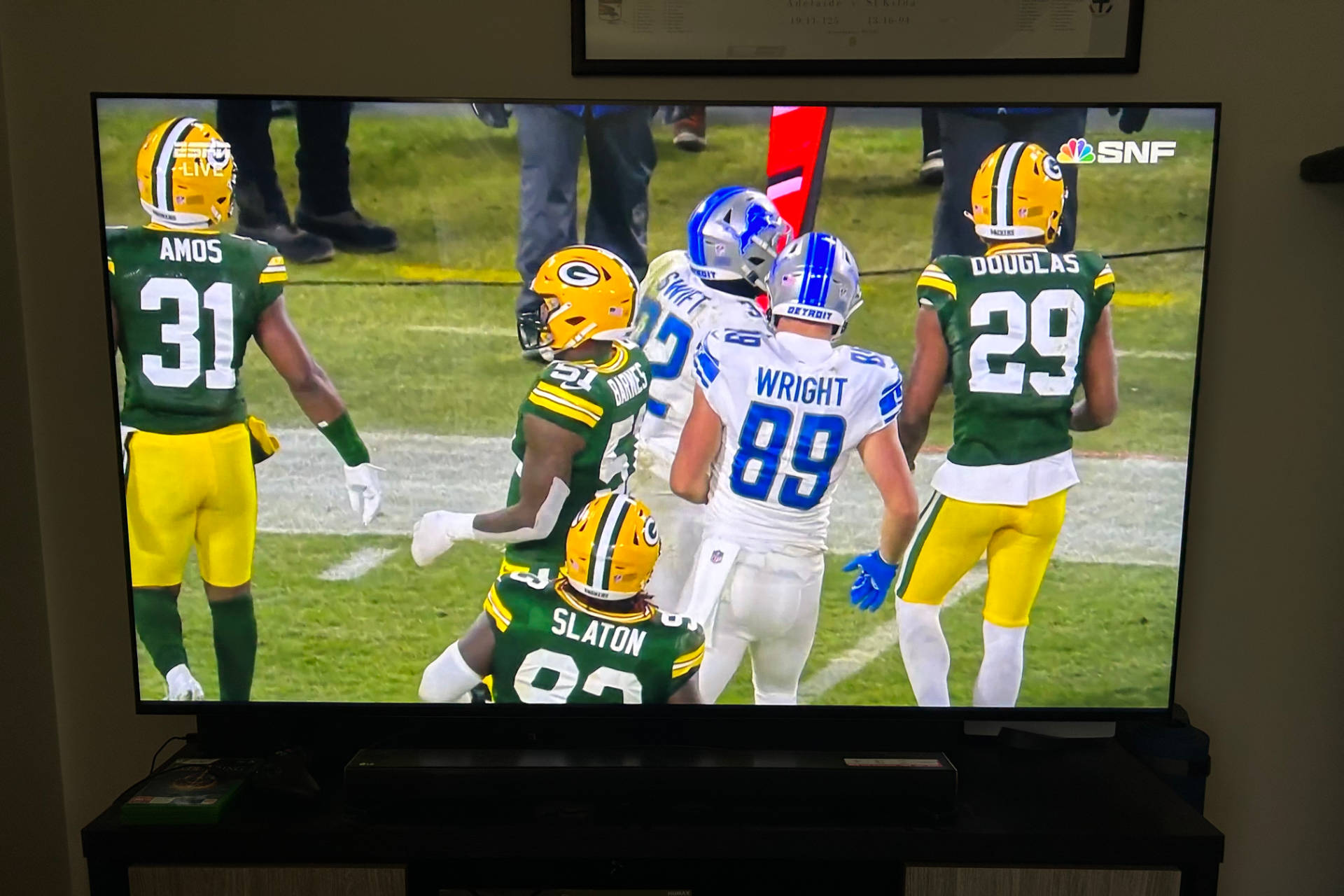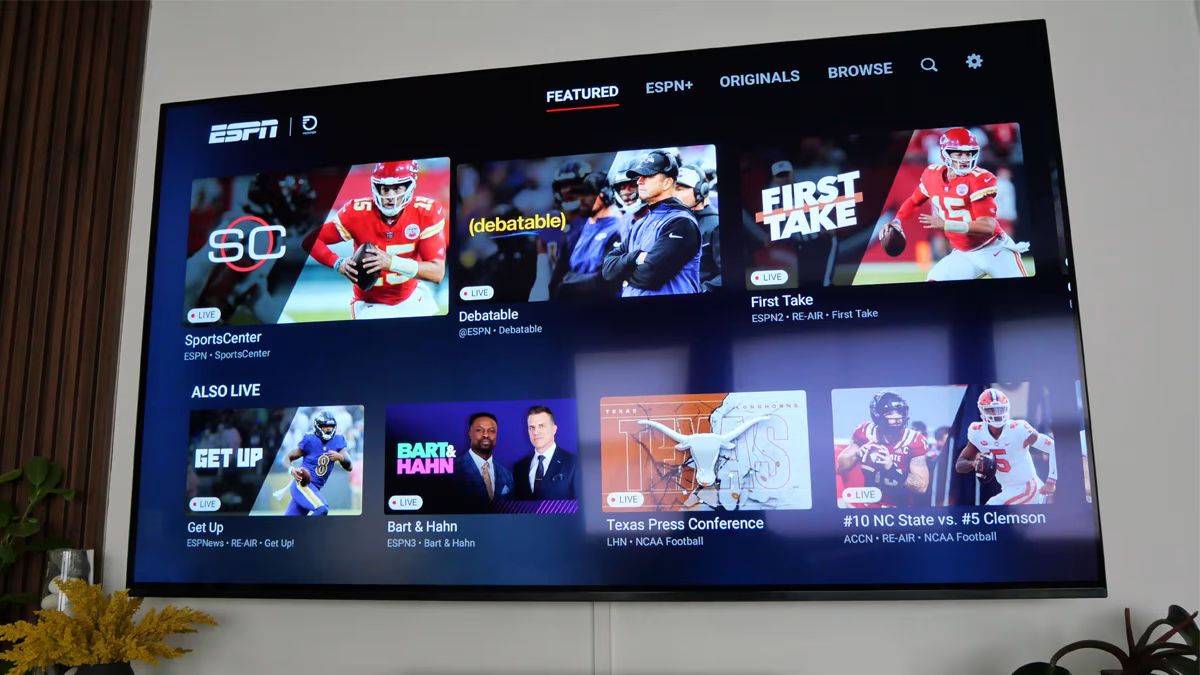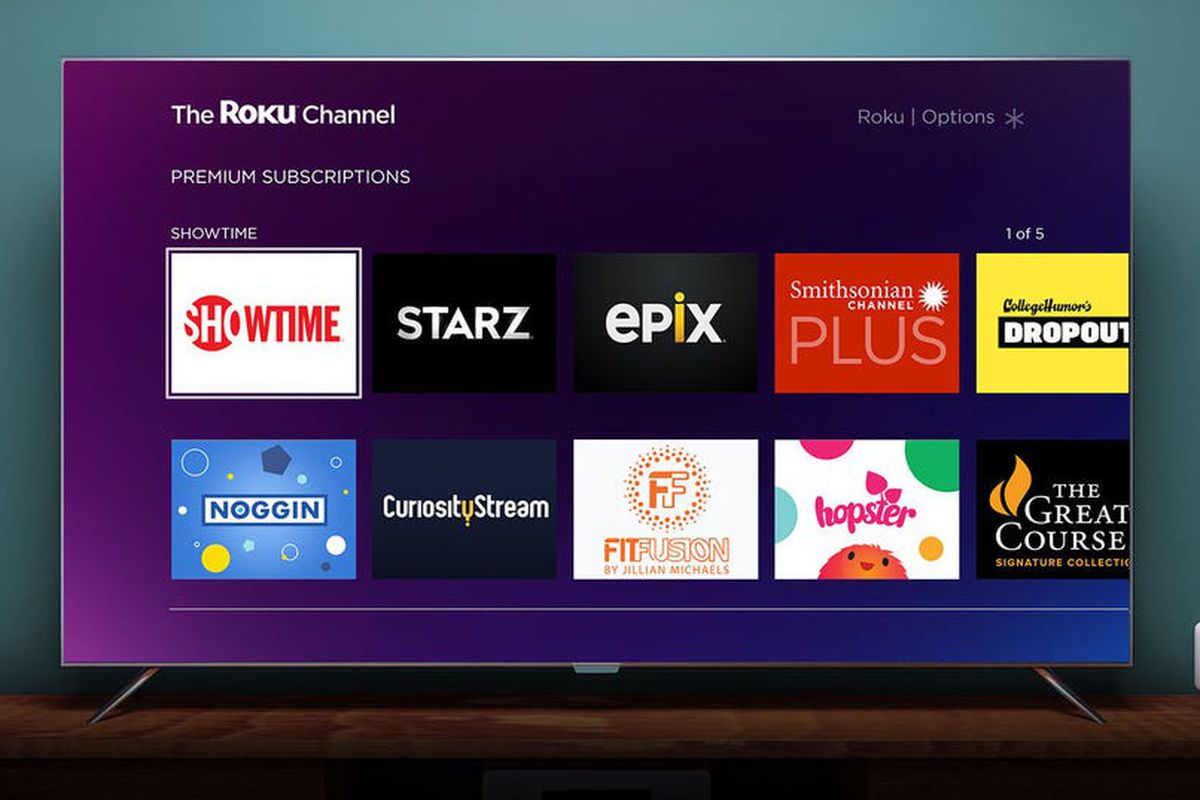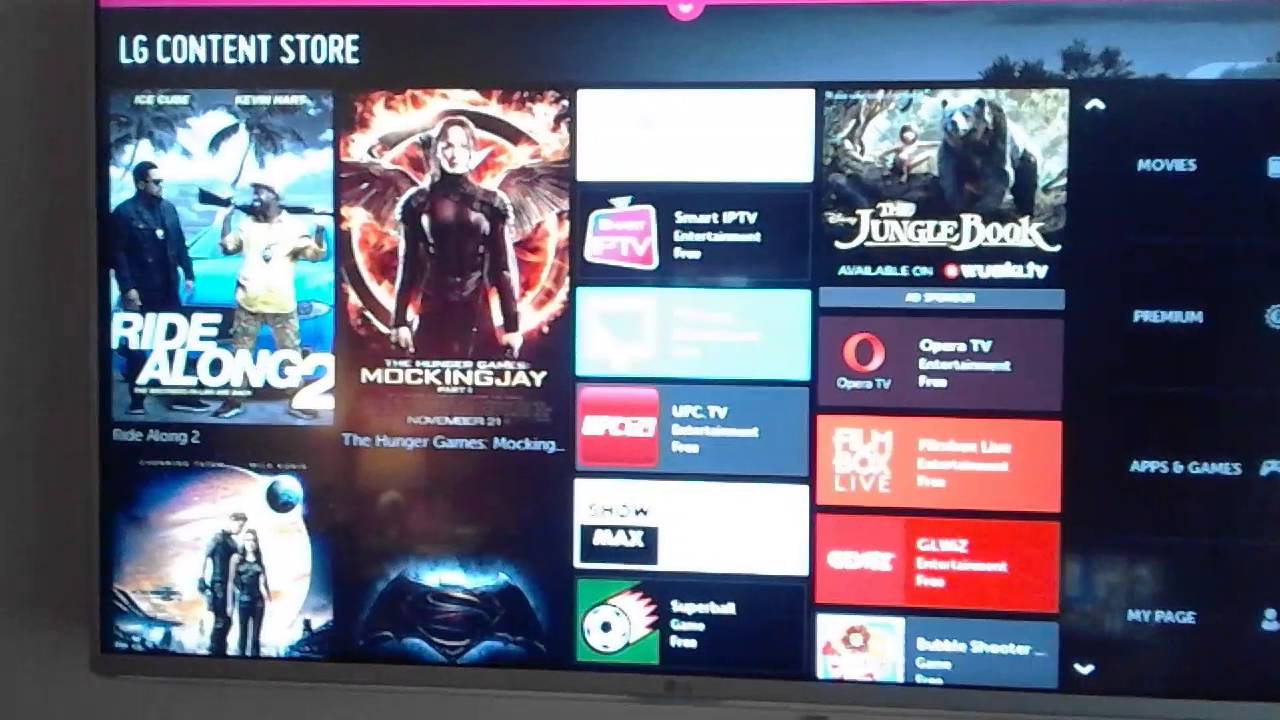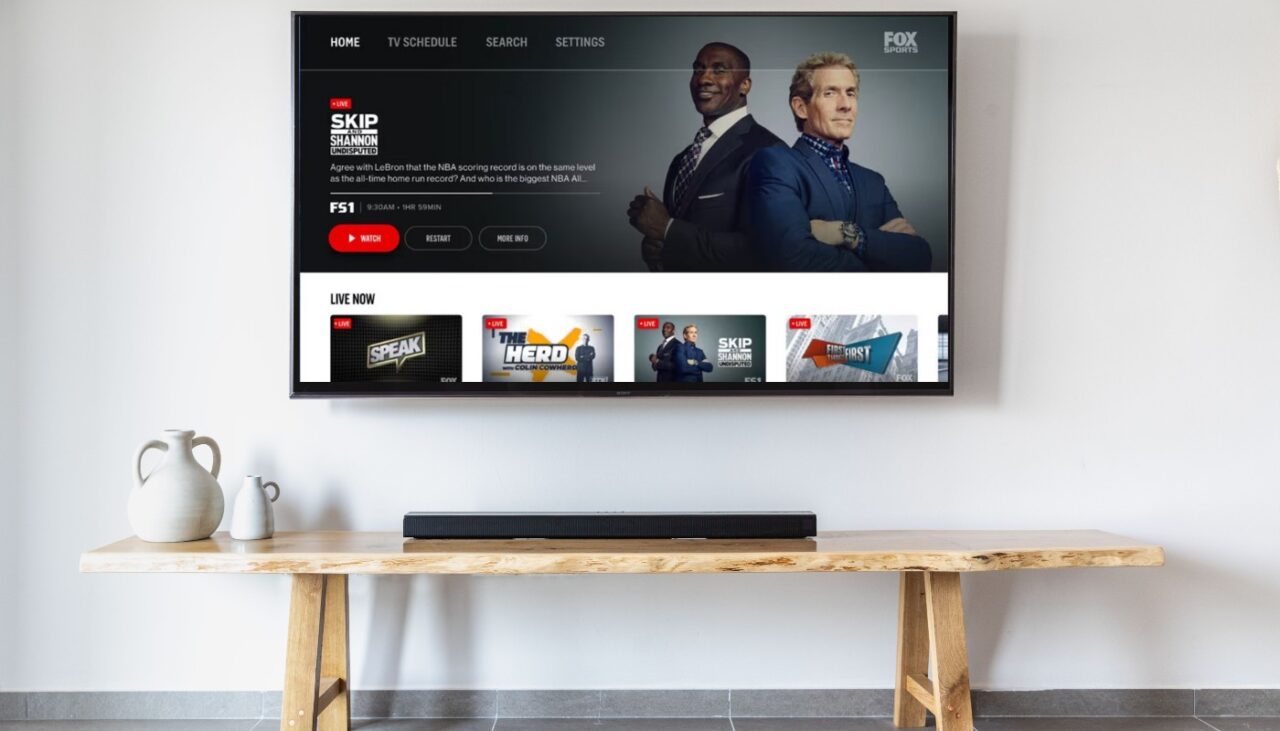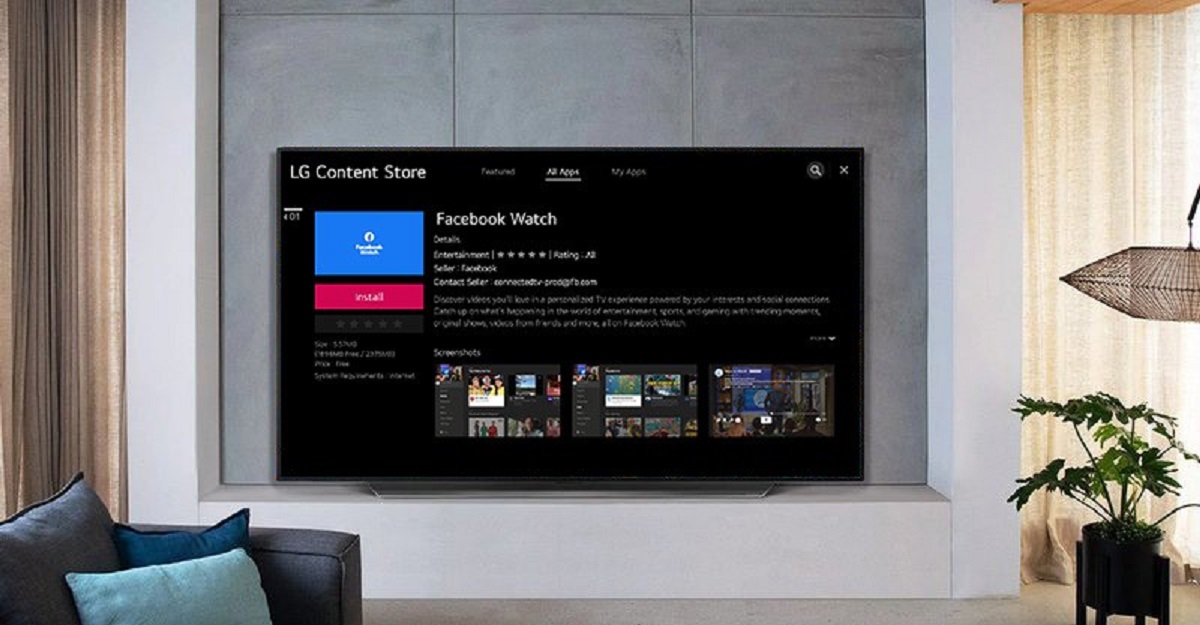Introduction
Welcome to the world of Floracing, where adrenaline-pumping motorsports come alive on your smart TV! If you’re a racing enthusiast looking for a convenient way to watch all the thrilling action from the comfort of your living room, you’re in luck. With the Floracing app, you can enjoy live races, on-demand replays, exclusive interviews, and behind-the-scenes content with just a few clicks.
Floracing offers a comprehensive platform for motorsports fans, covering a wide range of disciplines including dirt track racing, sprint cars, midgets, modifieds, and more. Whether you’re a dedicated fan of a particular racing series or just enjoy the thrill and excitement of high-speed competition, Floracing has something for everyone.
In this guide, we’ll show you how to watch Floracing on your smart TV, so you can immerse yourself in the heart-pounding action and experience the races as if you were right there in the stands. With compatibility for popular smart TV brands and a user-friendly interface, accessing Floracing has never been easier.
So, if you’re ready to rev up your viewing experience and dive into the thrilling world of motorsports, let’s get started on setting up Floracing on your smart TV. Strap in and get ready for a front-row seat to the fastest races and the most intense competitions!
Step 1: Check Compatibility of Your Smart TV
Before you can start enjoying Floracing on your smart TV, it’s important to ensure that your device is compatible with the Floracing app. While many smart TVs support a wide range of apps, it’s always a good idea to double-check to avoid any potential compatibility issues.
First, check the make and model of your smart TV. You can usually find this information on the back of the TV or in the user manual. Once you have the make and model, visit the Floracing website or refer to the app’s documentation to see if your TV is listed as a compatible device.
If your smart TV is compatible with the Floracing app, that’s great news! You can move on to the next steps in setting up your Floracing experience. However, if your TV is not listed as compatible, don’t fret just yet. There are a few workarounds you can try to still enjoy Floracing on your TV.
One option is to use a streaming device, such as a Chromecast, Apple TV, or Roku, that supports the Floracing app. These devices can be connected to your TV’s HDMI port and allow you to stream content from a variety of apps directly to your TV. Simply install the Floracing app on your streaming device, sign in to your account, and start watching the races.
If you don’t have a streaming device, another option is to use screen mirroring from a compatible smartphone or tablet. Some smart TVs have built-in screen mirroring capabilities, while others may require you to download a separate app. Once you have screen mirroring set up, simply open the Floracing app on your mobile device and mirror the screen to your TV to watch the races.
By checking the compatibility of your smart TV and exploring alternative options if needed, you’ll ensure a smooth and enjoyable Floracing experience. Now that you’ve confirmed that your TV supports the Floracing app, it’s time to move on to the next step – downloading the app on your smart TV.
Step 2: Download the Floracing App on Your Smart TV
Now that you have confirmed the compatibility of your smart TV with the Floracing app, it’s time to download and install the app on your device. The process may vary slightly depending on the brand and operating system of your smart TV, but the general steps are as follows:
- With your smart TV turned on, navigate to the App Store or the equivalent app marketplace on your device. This is typically represented by an icon that resembles a shopping bag or a collection of apps.
- Once you have accessed the app store, use the remote control or the navigational buttons on your TV to search for the “Floracing” app. You can do this by typing “Floracing” into the search bar or using voice commands if your TV supports it.
- When the Floracing app appears in the search results, select it and navigate to the app’s detail page.
- On the app’s detail page, you will find more information about the app, such as its rating, features, and reviews. Look for a “Download” or “Install” button and select it.
- Wait for the app to download and install on your smart TV. This process may take a few moments, depending on the speed of your internet connection and the size of the app.
Once the Floracing app has been successfully downloaded and installed on your smart TV, you’re one step closer to enjoying all the thrilling racing action. However, before you can start watching, you’ll need to set up the app and sign in to your Floracing account, or create a new account if you don’t have one yet.
In the next step, we will guide you through the process of setting up the Floracing app on your smart TV, so you can start streaming the races and experiencing the excitement in no time.
Step 3: Install the Floracing App on Your Smart TV
Now that you have downloaded the Floracing app onto your smart TV, it’s time to proceed with the installation process. The installation steps may vary slightly depending on your smart TV’s operating system, but the general process is as follows:
- Locate the Floracing app on your smart TV’s home screen or app drawer. It is usually represented by the app’s logo or name.
- Using your TV remote, navigate to the Floracing app and select it to open.
- Once the app is launched, you may be prompted to grant certain permissions or agree to any terms and conditions. Follow the on-screen prompts and read through the necessary permissions and agreements before proceeding.
- The installation process will begin, and you may see a progress bar indicating the app’s installation status.
- Wait for the app to finish installing. This may take a few moments.
Once the installation is complete, you will see a notification or confirmation message indicating that the Floracing app has been successfully installed on your smart TV.
Congratulations! You have now successfully installed the Floracing app on your smart TV. However, there are still a few more steps to complete before you can start watching your favorite races.
In the next step, we will guide you through the process of opening the Floracing app on your smart TV and preparing it for use.
Step 4: Open the Floracing App on Your Smart TV
Now that you have successfully installed the Floracing app on your smart TV, it’s time to open the app and get ready to dive into the world of exciting races and motorsports action. Here’s how you can open the Floracing app on your smart TV:
- Using your TV remote, navigate to the home screen or app drawer of your smart TV.
- Scroll through the available apps and locate the Floracing app. It is usually represented by the app’s logo or name.
- Select the Floracing app and press the OK or Enter button on your TV remote to open it.
After pressing the OK or Enter button, the Floracing app will launch and take you to the main screen. Here, you will find a user-friendly interface that allows you to easily navigate through the various racing events, highlights, and exclusive content available on Floracing.
Depending on your smart TV’s features and capabilities, you may also have the option to add the Floracing app to your TV’s home screen for quick and easy access in the future. This can typically be done by highlighting the app and selecting an “Add to Home” or similar option.
Once you have successfully opened the Floracing app on your smart TV, you’re just a few steps away from experiencing the thrill of live and on-demand races. In the next step, we will guide you through the process of signing in to your Floracing account or creating a new account if you don’t have one yet.
Step 5: Sign in to Your Floracing Account (or Create a New Account)
Now that you have opened the Floracing app on your smart TV, it’s time to sign in to your Floracing account. If you already have an account, you can easily log in and access all the exciting racing content. If you don’t have an account yet, don’t worry – we’ll guide you through the process of creating a new account.
If you already have a Floracing account, follow these steps to sign in:
- On the main screen of the Floracing app, you will usually find a “Sign In” or “Log In” option. Use your TV remote to navigate to this option and select it.
- A login screen will appear, asking for your Floracing account credentials.
- Using the on-screen keyboard, enter your email address and password associated with your Floracing account.
- Once you have entered your credentials, select the “Sign In” or “Log In” button to proceed.
If the credentials you entered are correct, you will be successfully logged in to your Floracing account. You can now explore all the available races, interviews, and other exclusive content.
If you don’t have a Floracing account and need to create one, follow these steps:
- On the main screen of the Floracing app, look for a “Sign Up” or “Create an Account” option. Use your TV remote to navigate to this option and select it.
- A registration form will appear, asking for your personal details such as your name, email address, and password.
- Using the on-screen keyboard, enter your information as required.
- Once you have entered your details, select the “Sign Up” or “Create Account” button to proceed.
After successfully creating your Floracing account, you will be automatically logged in, and you can start enjoying all the thrilling content available on the app.
Signing in to your Floracing account (or creating a new one) is an essential step to ensure you have access to all the features and personalized content Floracing has to offer. With your account set up and ready to go, it’s time to move on to the next step – browsing and selecting the races or events you want to watch.
Step 6: Browse and Select the Event or Race You Want to Watch
Now that you are signed in to your Floracing account, it’s time to explore the vast selection of racing events and choose the one you want to watch on your smart TV. Floracing offers a wide range of races, including dirt track racing, sprint cars, midgets, modifieds, and more. Here’s how you can browse and select the event or race you want to watch:
- On the main screen of the Floracing app, you will find a menu or navigation bar that allows you to browse through different categories or types of racing events. Use your TV remote to navigate to the desired category and select it.
- Within each category, you will see a list of available races or events. Scroll through the list using your TV remote until you find the specific race or event you’re interested in.
- Select the race or event you want to watch by pressing the OK or Enter button on your TV remote.
Once you have selected a race or event, you may be presented with additional options such as choosing a specific heat or qualifying round, selecting a driver to follow, or accessing additional content related to the race. Follow the on-screen instructions or prompts to make your selections and customize your viewing experience.
Floracing also offers the option to watch live races as well as on-demand replays. If you’re looking to watch a race that is currently being broadcasted live, simply select the “Live” option or look for the “Now Playing” section to tune in to the action as it happens.
If you prefer to watch a previously recorded race, select the “Replays” or “On-Demand” section to browse through available replays and select the race you want to watch.
After selecting a race or event, the video player will launch, and you will be able to enjoy the thrilling action on your smart TV. Sit back, relax, and get ready for a front-row seat to the adrenaline-pumping racing action!
Remember, you can also use features such as pause, rewind, and fast-forward during playback to ensure you never miss a moment of the excitement.
Now that you know how to browse and select your favorite races or events, it’s time to move on to the final step – enjoying the exhilarating experience of watching Floracing on your smart TV.
Step 7: Enjoy Watching Floracing on Your Smart TV
Congratulations! You have successfully set up and navigated through the steps to watch Floracing on your smart TV. Now it’s time to sit back, relax, and immerse yourself in the thrilling world of motorsports. Here are a few tips to enhance your experience:
- Find a comfortable spot: Grab your favorite spot on the couch, make sure you have a clear view of the TV screen, and settle in for an unforgettable racing experience.
- Adjust the settings: Take a moment to explore the settings within the Floracing app. You may have options to customize the video quality, audio settings, subtitles (if available), and other preferences to optimize your viewing experience.
- Invite friends and family: Racing is more fun when enjoyed with friends and family. Gather your loved ones, snack on some popcorn, and make it a racing party right in your living room.
- Engage with the community: Floracing often provides chat features or interactive elements that allow you to engage with other fans during live events. Take part in the conversation, share your thoughts, and connect with fellow racing enthusiasts.
- Explore additional content: In addition to live races, Floracing offers a variety of exclusive content, including interviews, highlights, and behind-the-scenes footage. Take some time to explore these additional features and expand your motorsports knowledge.
Whether you’re watching a nail-biting sprint car race or getting nostalgic with a classic dirt track event, Floracing on your smart TV provides a front-row seat to all the high-speed action. Enjoy the breathtaking passes, the thunderous roar of engines, and the adrenaline rush as your favorite drivers battle for victory.
Remember to check the Floracing app regularly for updates on upcoming races, new content releases, and special events. With a treasure trove of motorsports excitement at your fingertips, you’ll never run out of thrilling races to watch.
So, grab your remote control, fire up the Floracing app on your smart TV, and prepare yourself for an exhilarating journey into the heart of motorsports. Enjoy the races, make unforgettable memories, and let Floracing bring the excitement of motorsports directly to your living room.
Conclusion
Watching Floracing on your smart TV opens up a world of exhilarating motorsports action right in the comfort of your own home. By following the steps outlined in this guide, you can easily set up the Floracing app on your smart TV, browse through a wide array of racing events, and immerse yourself in the heart-pounding excitement of high-speed competition.
With Floracing, you gain access to live races, on-demand replays, exclusive interviews, and behind-the-scenes content, all designed to cater to every racing enthusiast’s needs. The app provides a user-friendly experience, allowing you to navigate through various categories and select the races or events that pique your interest.
Whether you’re a die-hard fan of dirt track racing, sprint cars, or any other motorsports discipline, Floracing delivers an extensive selection of content to satisfy your racing cravings. Don’t forget to personalize your viewing experience by adjusting settings and engaging with the community through chat features or interactive elements.
Watching Floracing on your smart TV is not just about passively consuming content; it’s about becoming part of the motorsports community, connecting with other fans, and experiencing the adrenaline rush of the races alongside like-minded enthusiasts.
So, what are you waiting for? Grab your remote control, download the Floracing app on your smart TV, and let the races begin. Get ready to witness incredible overtakes, fierce battles for positions, and the thrill of victory in the world of motorsports. Enjoy the excitement, share the experience with friends and family, and let Floracing bring the trackside action right into your living room.