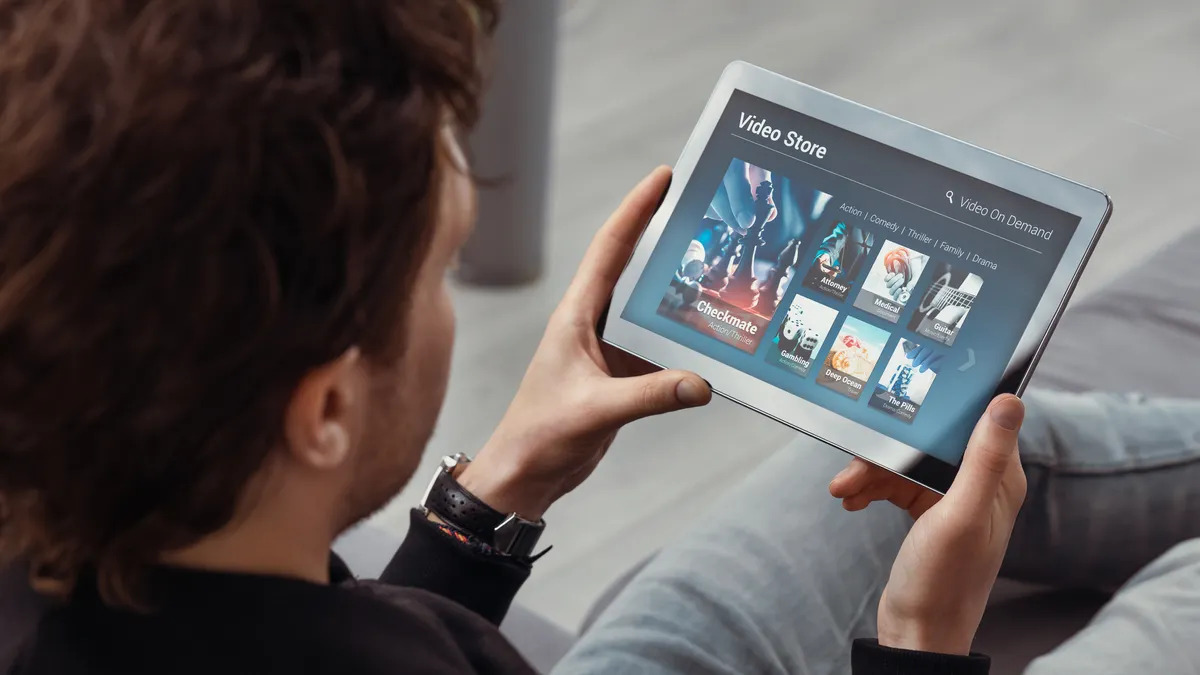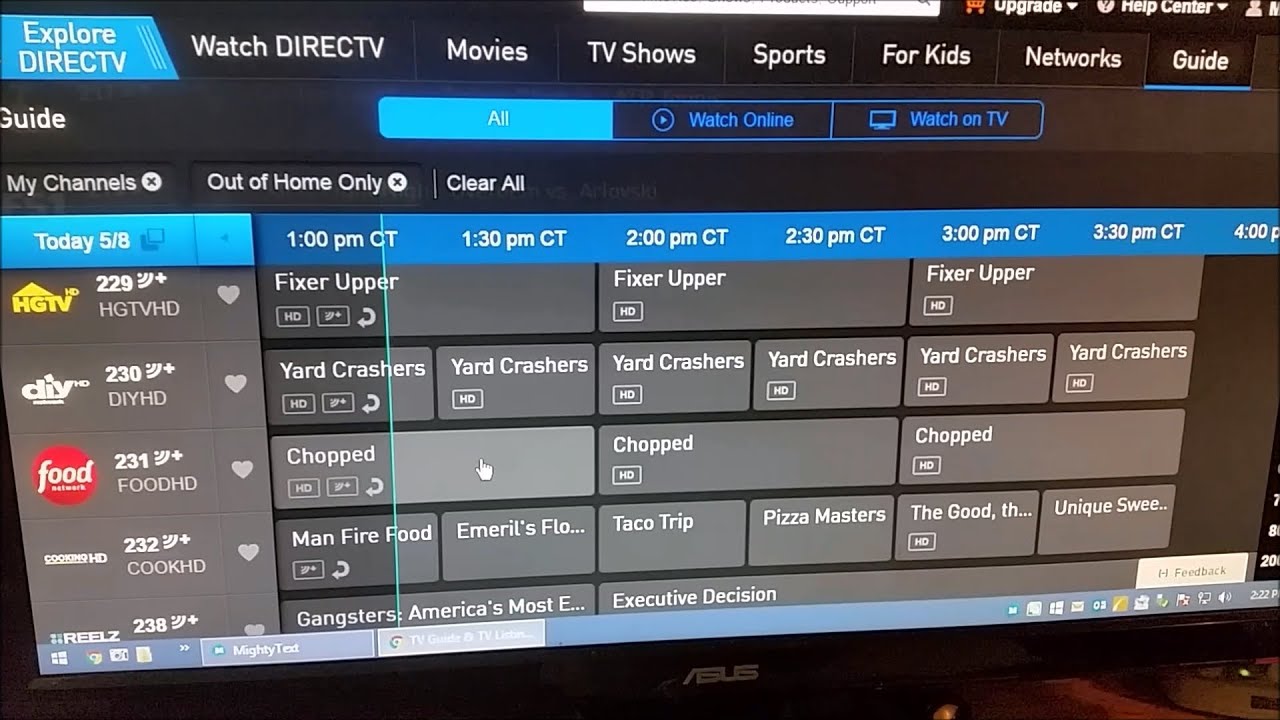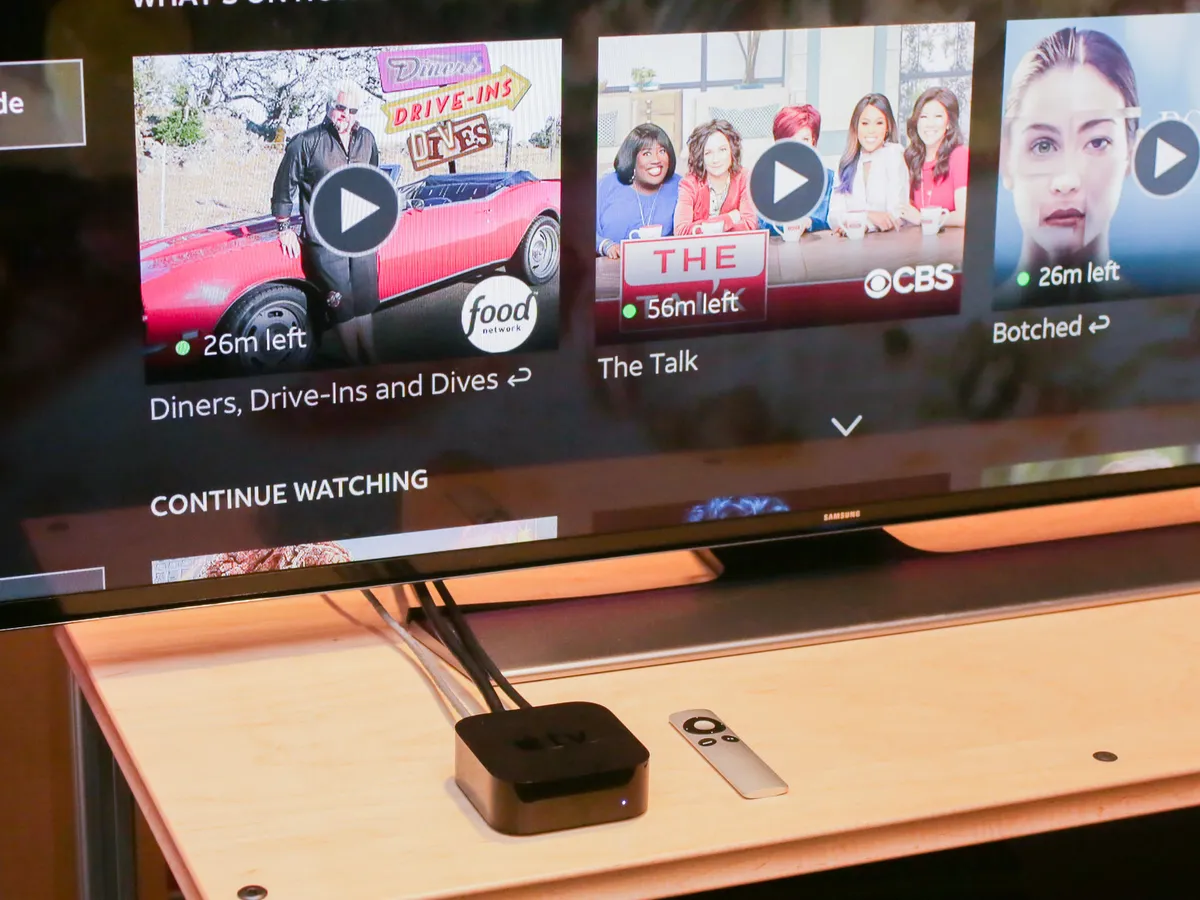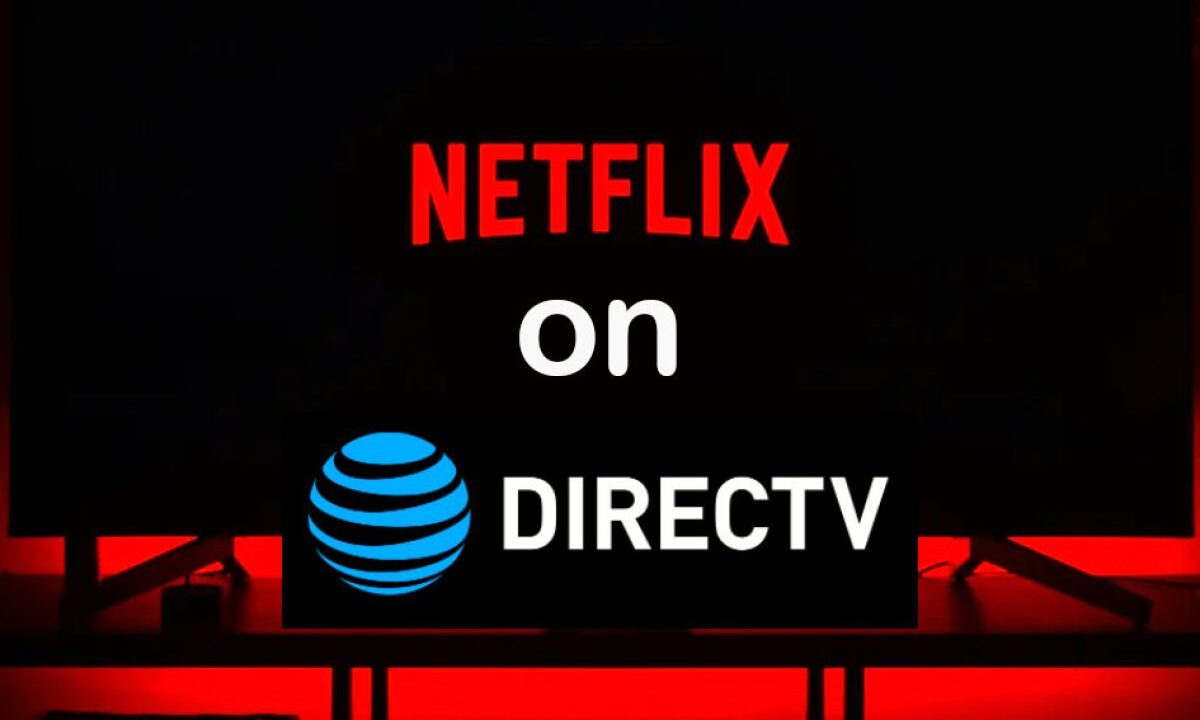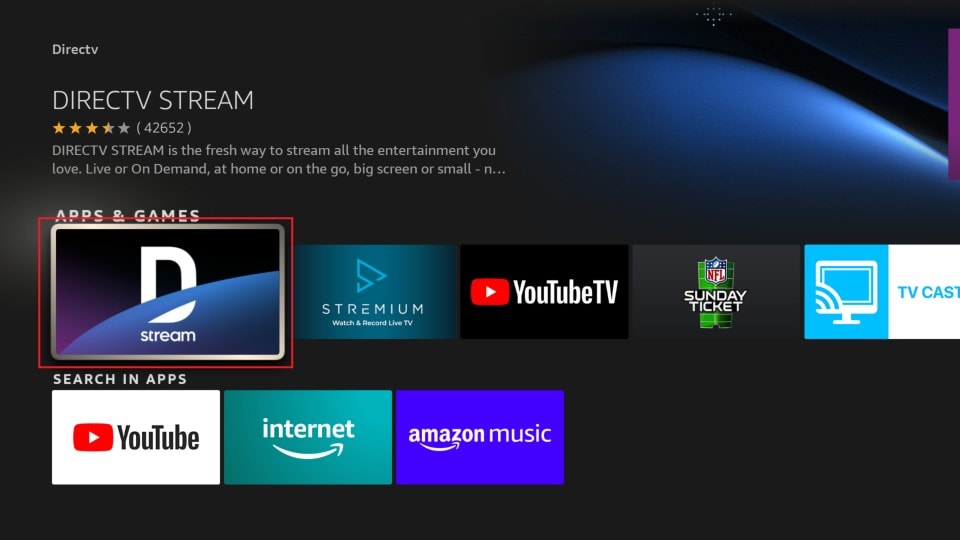Introduction
Are you tired of missing your favorite TV shows and movies when you’re away from home? With the DirecTV app on your tablet, you can now watch all your favorite programs anytime, anywhere. Whether you’re on a long commute, traveling for business, or simply relaxing on the couch, the DirecTV app provides a convenient way to catch up on your entertainment.
In this guide, we will walk you through the process of downloading and setting up the DirecTV app on your tablet. We’ll also show you how to log in to your DirecTV account, browse and watch programs, manage your DVR recordings, customize your settings, and provide troubleshooting tips for any issues you may encounter.
The DirecTV app is available for both Android and iOS tablets, making it compatible with a wide range of devices. Whether you have a Samsung Galaxy Tab, an iPad, or any other tablet running on these operating systems, you’ll be able to enjoy the convenience of watching DirecTV on the go.
So, if you’re ready to never miss a moment of your favorite shows and movies again, let’s get started with downloading and setting up the DirecTV app on your tablet.
Downloading the DirecTV App
The first step in enjoying DirecTV on your tablet is to download the DirecTV app. Follow these simple instructions:
- Open the Google Play Store (for Android) or the App Store (for iOS) on your tablet.
- Search for “DirecTV” in the search bar at the top of the screen.
- Tap on the DirecTV app from the search results.
- Click on the “Install” or “Get” button to begin the download and installation process.
Depending on your internet connection, the download may take a few moments. Once the app is downloaded and installed on your tablet, you’re one step closer to enjoying your favorite shows and movies on the go.
It’s worth noting that the DirecTV app is free to download, but to access the full range of features and content, you will need a DirecTV subscription. If you are a DirecTV customer, simply proceed to the next section to set up the app with your account. If you are not a DirecTV customer, you can explore the available subscription options on the DirecTV website to get started.
Now that you have successfully downloaded the DirecTV app, let’s move on to setting it up on your tablet.
Setting up the App on Your Tablet
Once you have downloaded the DirecTV app on your tablet, it’s time to set it up with your DirecTV account. Follow these steps to get started:
- Open the DirecTV app on your tablet by tapping on its icon.
- You will be prompted to sign in to your DirecTV account. If you already have an account, enter your username and password in the provided fields. If you don’t have an account, tap on the “Create Account” or “Sign Up” option to create a new account.
- After entering your login credentials or completing the account creation process, you will be redirected to the main screen of the app.
- On the main screen, you will find a variety of categories and options to browse and watch programs. You can explore the “Live TV” section to watch live channels, check out the “On Demand” section for a selection of shows and movies, or access your saved recordings in the “DVR” section.
Once you have set up the app with your DirecTV account, you can easily access all the features and content available to you as a subscriber.
If you have multiple DirecTV accounts (such as for different household members), you can switch between accounts within the app by going to the settings or account management section.
Now that you have successfully set up the DirecTV app on your tablet, let’s move on to the next section where we’ll explore how to log in to your DirecTV account.
Logging in to Your DirecTV Account
In order to access the full range of DirecTV features and content on your tablet, you will need to log in to your DirecTV account. Here’s how:
- Launch the DirecTV app on your tablet.
- On the main screen, you will see a “Sign In” or “Log In” button. Tap on it.
- Enter your DirecTV account username and password in the provided fields.
- If you have trouble logging in, make sure you have entered the correct username and password. You can also try resetting your password through the app or contacting DirecTV customer support for assistance.
- Once you have successfully logged in, you will have access to all the features and content available to your DirecTV account.
It’s important to note that you should keep your login credentials secure and not share them with anyone. This will help protect your DirecTV account and ensure that only authorized users can access your subscription.
If you have multiple DirecTV accounts, you can easily switch between them within the app by going to the account settings or account management section.
Now that you’ve successfully logged in to your DirecTV account on your tablet, let’s move on to the next section where we’ll explore how to browse and watch programs using the DirecTV app.
Browsing and Watching Programs
With the DirecTV app on your tablet, you have access to a wide range of programs to watch at your convenience. Here’s how to browse and watch programs using the DirecTV app:
- Open the DirecTV app on your tablet and log in to your account if you haven’t already.
- On the main screen, you’ll find different sections to explore, such as “Live TV,” “On Demand,” and “DVR.” Tap on the section that interests you.
- In the “Live TV” section, you can browse through a list of available channels and tap on any channel to start watching live programming.
- In the “On Demand” section, you’ll find a variety of shows and movies organized into different categories. You can browse through these categories and select a program to start watching.
- If you have DVR recordings, you can access them in the “DVR” section. Here, you can manage your recordings and choose what you want to watch.
- Once you’ve selected a program to watch, the DirecTV app will start streaming it on your tablet. You can adjust the volume, pause, rewind, or fast forward using the on-screen controls.
- While watching a program, you can also explore additional options such as closed captions, alternate audio tracks, and parental controls. These options can usually be accessed through the settings or menu button within the app.
Whether you’re catching up on your favorite TV show, watching a newly released movie, or exploring live sports events, the DirecTV app offers a seamless and convenient way to enjoy your favorite programs on your tablet.
Now that you know how to browse and watch programs using the DirecTV app, let’s move on to the next section where we’ll explore how to manage your DVR recordings.
Managing Your DVR Recordings
If you have a DirecTV DVR, the DirecTV app on your tablet allows you to easily manage your DVR recordings. Here’s how:
- Open the DirecTV app on your tablet and log in to your account if you haven’t already.
- Navigate to the “DVR” section within the app.
- Here, you will see a list of your recorded programs. You can scroll through the list to find the recording you want to manage.
- To play a recorded program, simply tap on it and it will start playing on your tablet.
- If you want to delete a recording, swipe left on the program and tap on the “Delete” option. Confirm the deletion if prompted.
- If you want to manage recorded series or set recordings for future programs, you can access these options through the settings or menu button within the app.
The DirecTV app provides a convenient way to manage your DVR recordings from anywhere using your tablet. Whether you want to catch up on missed episodes, delete old recordings to free up space, or schedule future recordings, you have full control over your DVR with the DirecTV app.
Now that you know how to manage your DVR recordings, let’s move on to the next section where we’ll explore how to customize your settings within the DirecTV app on your tablet.
Customizing Your Settings
The DirecTV app on your tablet offers a range of customizable settings to enhance your viewing experience. Here’s how to customize your settings:
- Launch the DirecTV app on your tablet and log in to your account if necessary.
- Look for the “Settings” or “Menu” button within the app. It is usually represented by three horizontal lines or a gear icon.
- Tap on the “Settings” or “Menu” button to access the app’s settings.
- Within the settings, you may find options to customize your video playback settings, such as adjusting the video quality or enabling/disable auto-play for the next episode.
- You may also find options related to audio, closed captions, parental controls, and notifications. Explore these settings and customize them according to your preferences.
- Some settings may require additional authentication or verification steps, such as entering a PIN code to access parental controls or changing account-related information.
By customizing the settings of the DirecTV app on your tablet, you can tailor your viewing experience to your liking. Whether you want to improve video quality, enable subtitles, or restrict certain content for parental control, the customization options give you full control over your app settings.
Now that you know how to customize your settings, let’s move on to the next section where we’ll provide some troubleshooting tips to help you overcome any issues you may encounter while using the DirecTV app on your tablet.
Troubleshooting Tips
While using the DirecTV app on your tablet, you may encounter certain issues that can affect your viewing experience. Here are some troubleshooting tips to help you overcome common problems:
- Check your internet connection: Ensure that your tablet is connected to a stable internet connection. A poor connection can result in buffering or playback issues. Consider switching to a different Wi-Fi network or using a cellular data connection if available.
- Update the app: Make sure that you are using the most recent version of the DirecTV app. Outdated versions may have bugs or compatibility issues. Head to the app store on your tablet and check for any available updates.
- Clear cache and data: If you’re experiencing performance issues or the app is behaving unexpectedly, try clearing the cache and data of the DirecTV app. This can help resolve any temporary glitches. Go to your tablet’s settings, find the apps section, locate the DirecTV app, and then choose the option to clear cache and data.
- Restart the app and tablet: Sometimes, a simple restart can fix minor glitches. Close the DirecTV app, force stop it if necessary, and then restart your tablet. This can help refresh the app and resolve any temporary issues.
- Contact DirecTV support: If you have exhausted all troubleshooting steps and are still facing issues with the app, it’s advisable to reach out to DirecTV customer support. They can provide further assistance and guide you through specific troubleshooting steps based on your situation.
By following these troubleshooting tips, you can overcome common issues and make the most out of your DirecTV app on your tablet. Remember, technical difficulties can happen from time to time, but with a little patience and the right steps, you can get back to enjoying your favorite shows and movies.
Now that we’ve covered some troubleshooting tips, let’s wrap up this guide on using the DirecTV app on your tablet.
Conclusion
Congratulations! You are now equipped with the knowledge to download, set up, and use the DirecTV app on your tablet. With this app, you can enjoy your favorite TV shows, movies, and live programs anytime and anywhere on your mobile device.
We started by guiding you through the process of downloading the DirecTV app from the Google Play Store or App Store, ensuring that you have the app ready to go on your tablet. Then, we walked you through the setup process, allowing you to sign in to your DirecTV account and customize your settings according to your preferences.
Next, we explored how to browse and watch programs on the DirecTV app, giving you the ability to enjoy live TV, on-demand content, and access to your DVR recordings. We also discussed the importance of managing your DVR recordings to free up space and stay organized.
In addition, we covered how to customize your settings within the app to enhance your viewing experience, including options related to video playback, audio, closed captions, parental controls, and notifications.
Lastly, we provided troubleshooting tips to help you overcome common issues that you may encounter while using the DirecTV app on your tablet. With these troubleshooting steps, you can quickly resolve any problems and get back to enjoying your favorite content without interruption.
Now that you’re familiar with the DirecTV app on your tablet, you can take advantage of the flexibility and convenience it offers. Whether you’re on the go, traveling, or simply relaxing at home, the DirecTV app ensures that you never miss a moment of your favorite shows and movies.