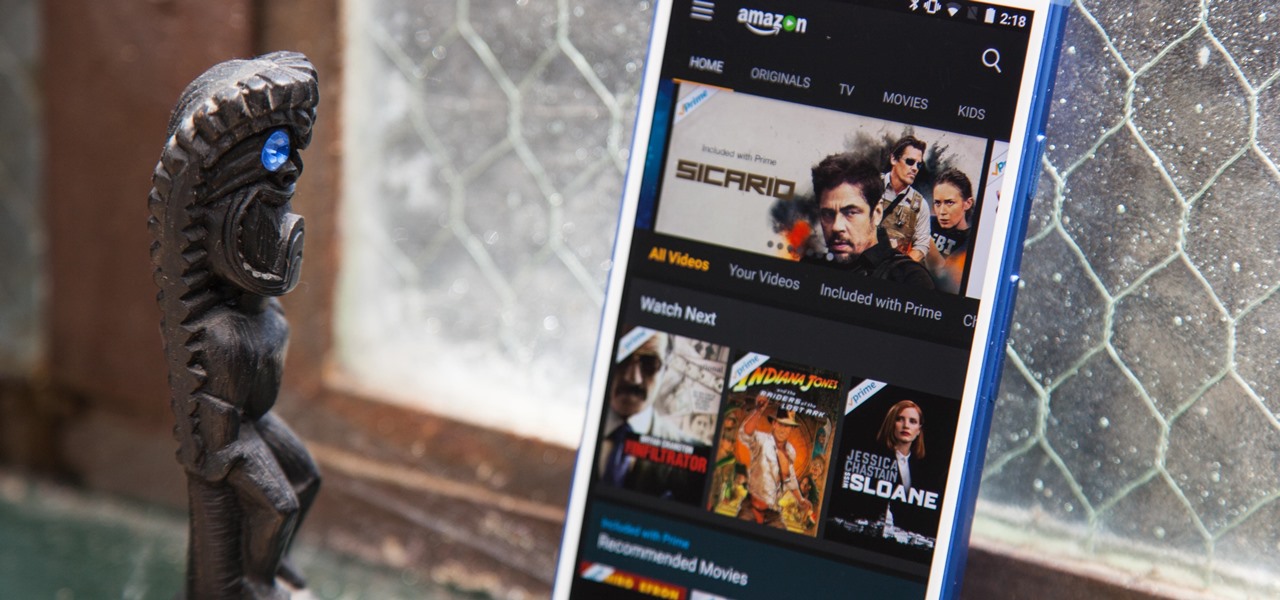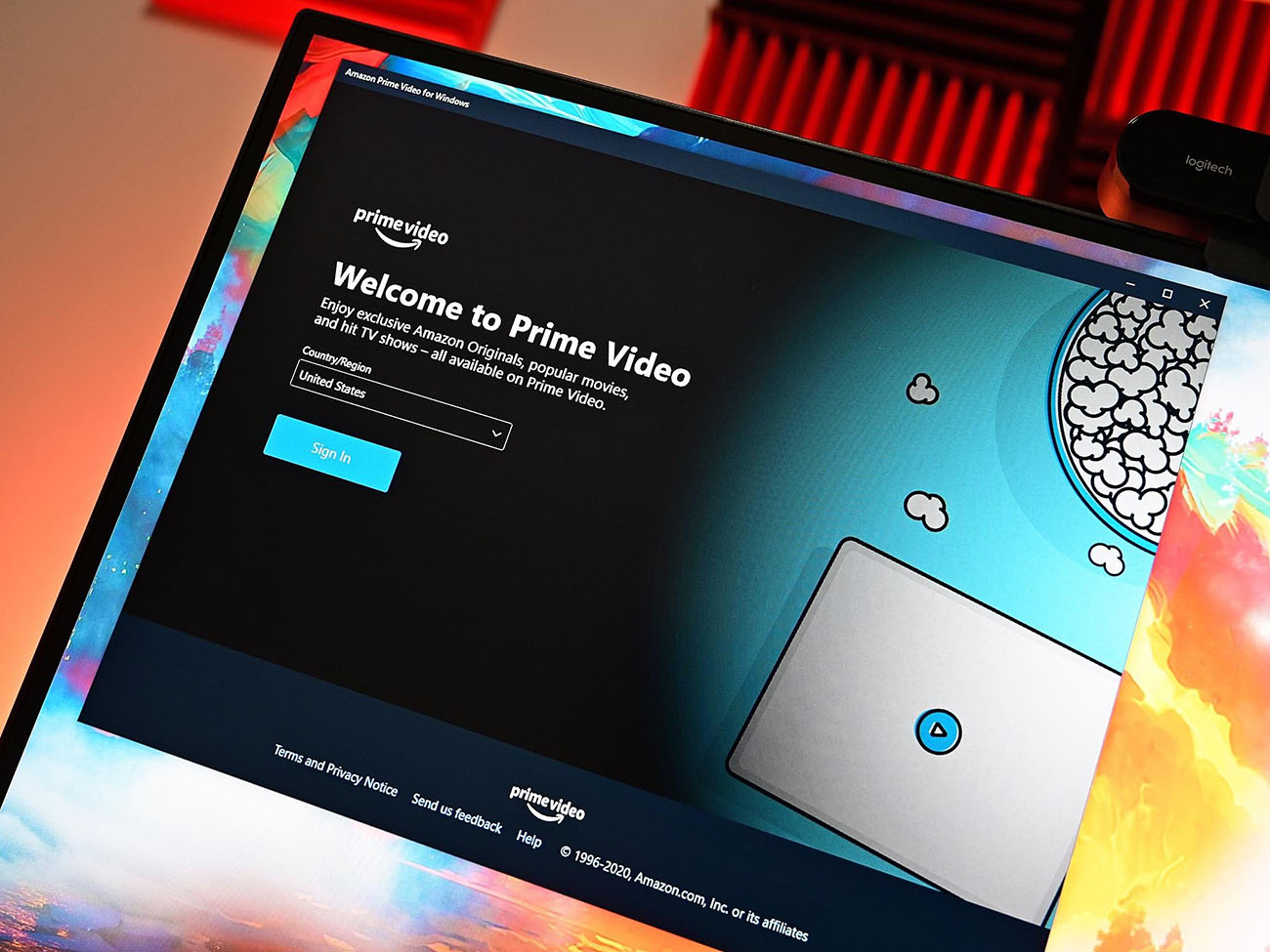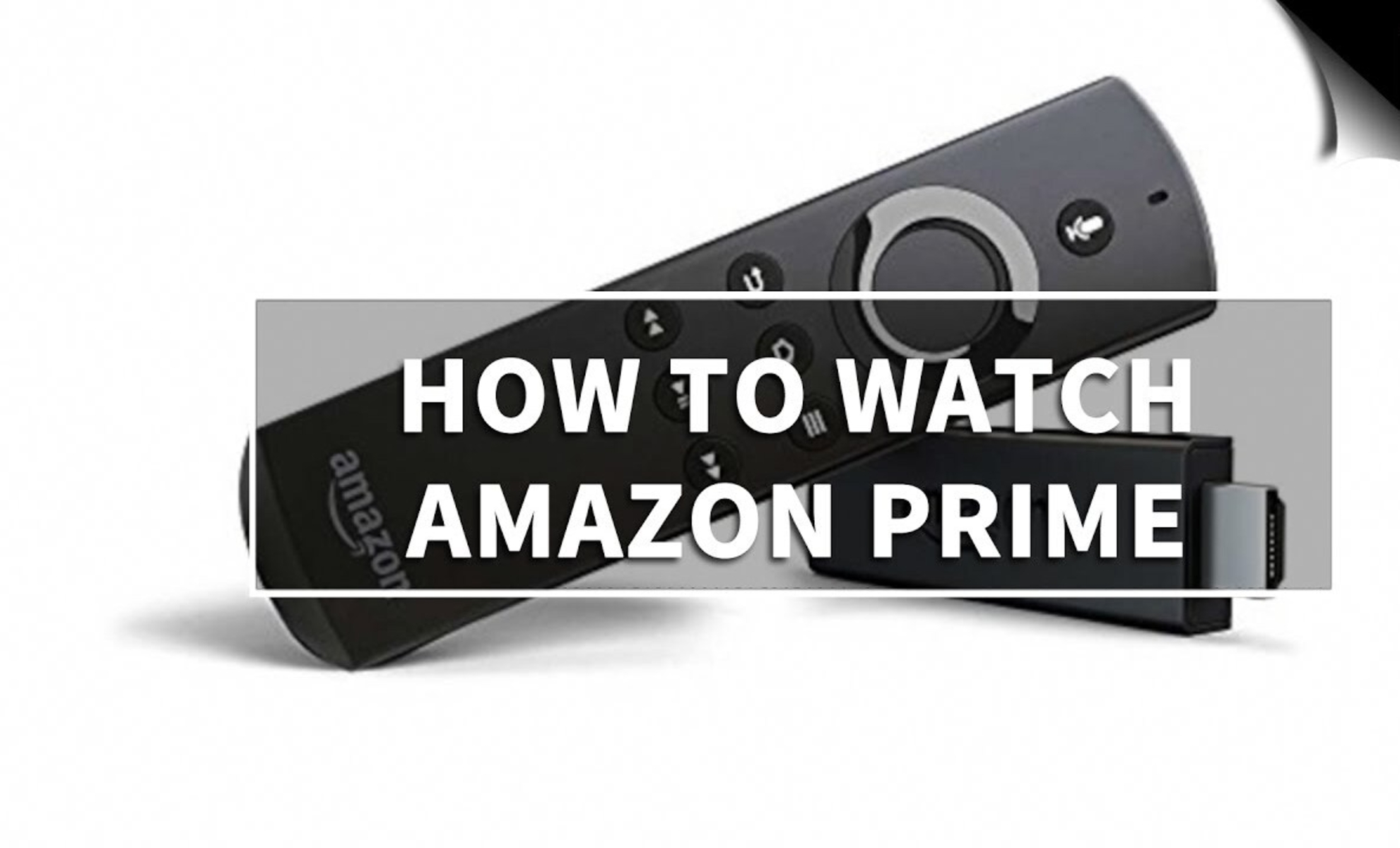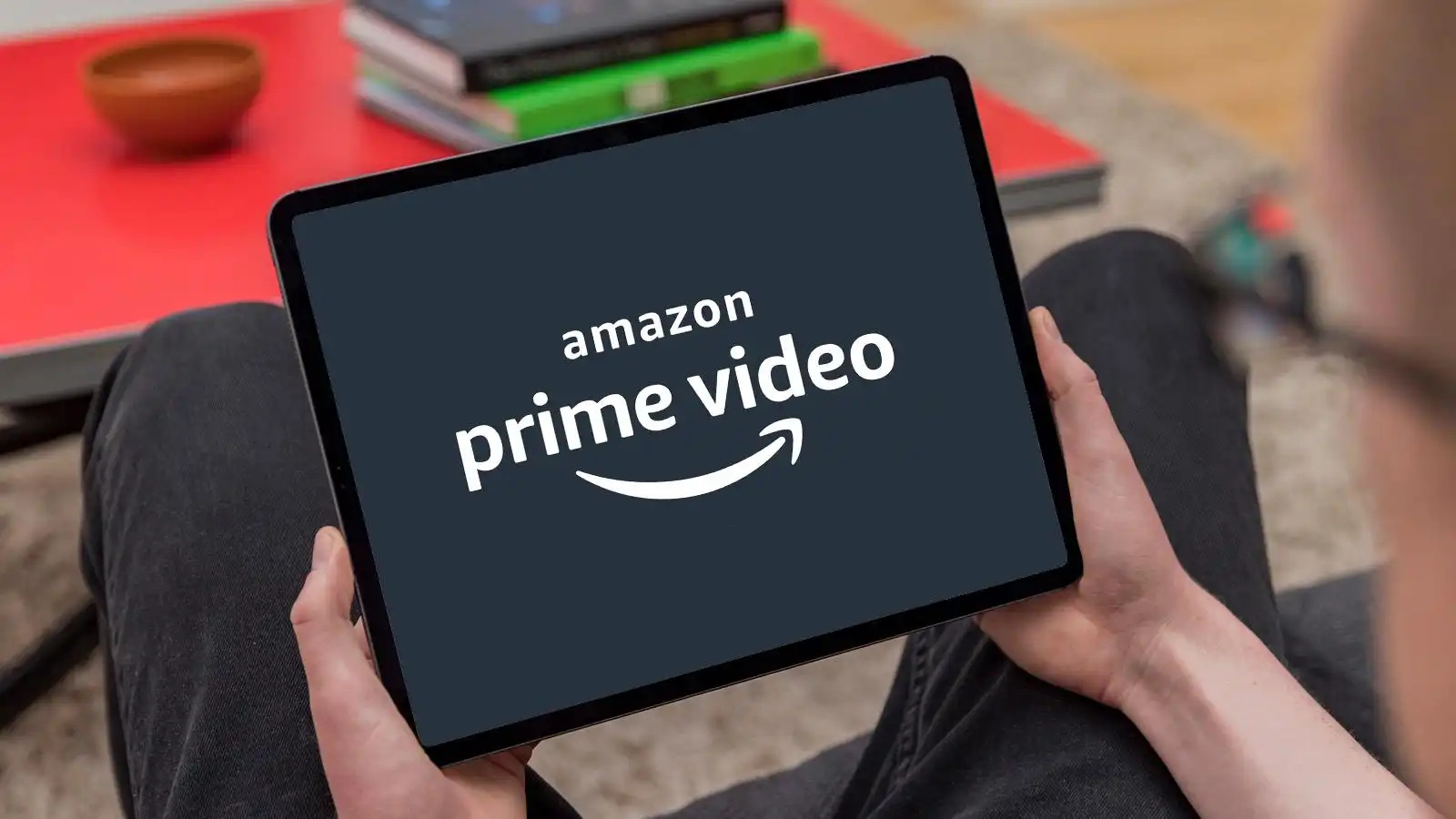Introduction
Welcome to the world of Amazon Prime Video! If you love movies and TV shows and want to enjoy them on your tablet, you’re in the right place. With Amazon Prime, you can access a vast library of entertainment content, including popular movies, hit TV shows, and exclusive Amazon Originals.
In this guide, we will walk you through the steps to watch Amazon Prime on your tablet. Whether you have an iPad, Android tablet, or Kindle Fire, these steps are applicable to most tablets equipped with a web browser and internet connectivity.
Streaming your favorite content on a tablet offers the convenience and flexibility of watching it anywhere and anytime. Now you can catch up on your favorite TV series during your commute to work, enjoy a movie during a long flight, or binge-watch your favorite shows in the comfort of your own bed.
So, if you’re ready to dive into the world of Amazon Prime Video on your tablet, let’s get started! Simply follow the step-by-step instructions below, and in no time, you’ll be enjoying endless hours of entertainment right at your fingertips.
Step 1: Download the Amazon Prime Video app
To begin, the first step is to download the Amazon Prime Video app on your tablet. The Amazon Prime Video app is available for both iOS and Android devices.
If you’re using an iPad or iPhone, you can find the app in the App Store. Simply open the App Store, search for “Amazon Prime Video,” and tap the “Get” button to download and install the app on your device.
For Android users, you can find the Amazon Prime Video app in the Google Play Store. Open the Play Store, search for “Amazon Prime Video,” and select the app from the search results. Tap the “Install” button to download and install the app on your tablet.
Once the app is installed, locate it on your tablet’s home screen or app drawer and tap on it to launch the Amazon Prime Video app.
Alternatively, if you have a Kindle Fire tablet, you don’t need to download the Amazon Prime Video app separately. The app should already be pre-installed on your Kindle Fire device. Simply locate the app on your tablet and tap on it to open.
Now that you have successfully downloaded the Amazon Prime Video app on your tablet, you are one step closer to accessing a world of entertainment right at your fingertips.
Step 2: Sign in to your Amazon Prime account
After you have downloaded the Amazon Prime Video app on your tablet, the next step is to sign in to your Amazon Prime account. If you don’t have an Amazon Prime account, you will need to create one before continuing.
Open the Amazon Prime Video app on your tablet. On the app’s login screen, you will see an option to sign in. Tap on the “Sign in” button.
If you already have an Amazon account, enter your email address and password associated with your account and tap “Sign in.” Your credentials will be verified, and if they are correct, you will be signed in to your Amazon Prime account.
If you don’t have an Amazon account, you can create one by tapping on the “Create your Amazon account” button. Follow the on-screen prompts to provide the necessary information, such as your name, email address, and password, to create your account. Once your account is created, you can use the same credentials to sign in to the Amazon Prime Video app.
Signing in to your Amazon Prime account is essential to access all the features and benefits of Amazon Prime Video. It allows you to watch your favorite movies and TV shows, create watchlists, and enjoy personalized recommendations based on your viewing preferences.
Once you are signed in to your Amazon Prime account on the app, you can start exploring the vast collection of content and begin enjoying your favorite movies and TV shows on your tablet.
Step 3: Browse and search for movies and TV shows
Now that you’re signed in to your Amazon Prime account on the app, it’s time to explore the extensive library of movies and TV shows available for streaming. With Amazon Prime Video, you have access to a wide range of genres, from action and romance to comedy and thriller.
To browse the available content, you can navigate through the app’s home screen. Here, you will find featured movies and TV shows, recommended picks, and personalized suggestions based on your viewing history.
If you have a specific movie or TV show in mind, you can use the app’s search function to quickly find it. Tap on the magnifying glass icon, usually located in the top-right corner of the app, to access the search bar. Enter the title of the movie or TV show you’re looking for and tap on the search button.
The search results will display a list of relevant movies and TV shows. You can further narrow down the results by applying filters, such as genre, release year, or rating.
Once you find a movie or TV show that interests you, tap on its image to access more details. Here, you can read the synopsis, check the rating, view the cast and crew, and even watch the trailer to get a sneak peek.
Amazon Prime Video also offers a variety of curated collections and categories to help you discover new content. You can explore trending movies, popular TV shows, or dive into specific genres like “Drama,” “Comedy,” or “Sci-Fi.”
Additionally, you can create your own watchlist by adding movies and TV shows to it. This allows you to keep track of the content you want to watch later.
Whether you prefer to browse or search for specific titles, Amazon Prime Video provides a user-friendly interface that makes it easy to discover and enjoy a vast selection of movies and TV shows on your tablet.
Step 4: Download content for offline viewing
One of the great features of the Amazon Prime Video app is the ability to download movies and TV shows for offline viewing. This is especially useful when you’re traveling or in an area with limited internet connectivity.
To download content on your tablet, start by finding the movie or TV show you want to download. Once you’ve selected the content, you’ll see a download icon or a “Download” button next to it. Tap on the icon or button to initiate the download.
Depending on the length and quality of the content, the download may take a few minutes. Once the download is complete, you can access the content from the “Downloads” section of the app. To find this section, usually tap on the menu icon (three horizontal lines) in the top-left corner of the app and select “Downloads.”
Here, you’ll see a list of all the movies and TV shows you’ve downloaded. You can tap on a title to start watching it right away, without needing an internet connection.
Keep in mind that downloaded content has an expiration date. Typically, you’ll have a certain amount of time (ranging from a few days to a few weeks) to watch the downloaded content before it expires. Once it expires, you’ll need to connect to the internet to re-download it or stream it online.
The ability to download content for offline viewing is a fantastic feature that allows you to enjoy your favorite movies and TV shows without the need for a stable internet connection. It provides the flexibility to watch your downloaded content on the go, whether you’re on a flight, road trip, or simply relaxing in a remote area.
So, make sure to take advantage of the download feature on the Amazon Prime Video app and never miss out on your favorite movies and TV shows, even when you’re offline.
Step 5: Adjust video playback settings
Now that you’re enjoying your favorite movies and TV shows on the Amazon Prime Video app, it’s important to be aware of the video playback settings available to enhance your viewing experience. The app provides various options that allow you to customize the quality of the video and make adjustments according to your preferences and the capabilities of your tablet.
To access the video playback settings, start by playing a movie or TV show. While the content is playing, tap on the screen to reveal the playback controls. Look for the settings icon, usually represented by a gear or three vertical dots, and tap on it to open the video playback settings menu.
Within the video playback settings, you’ll typically find options to adjust the video quality. You can choose from different available quality settings, including SD (Standard Definition), HD (High Definition), or even 4K (Ultra High Definition), depending on the resolution supported by your tablet.
Keep in mind that higher quality settings such as HD or 4K require a faster internet connection and consume more data, so consider your internet plan and data usage before selecting a higher quality setting.
In addition to video quality, you may also have options to toggle on or off features like subtitles or closed captions. Subtitles are especially useful when watching foreign-language films or in situations where you need captions for better comprehension.
Furthermore, you may find options to adjust audio settings, such as selecting the desired language or changing the volume level for optimal sound enjoyment.
By adjusting the video playback settings, you can optimize the viewing experience on your tablet and ensure that you’re getting the best quality and audio settings based on your device’s capabilities.
Experiment with different settings to find the perfect balance between video quality, subtitles, and audio settings that suits your preferences and enhances your enjoyment while watching movies and TV shows on the Amazon Prime Video app.
Step 6: Stream Amazon Prime content on your tablet
After completing the previous steps, you’re now ready to stream Amazon Prime content on your tablet. Streaming allows you to instantly watch movies and TV shows without having to download them first. It’s a convenient option for those with a stable internet connection and a vast library of content to choose from.
To stream content on the Amazon Prime Video app, start by opening the app on your tablet. Once you’re signed in to your Amazon Prime account and within the app, you can browse through the available content using the provided categories or search for specific titles using the search bar.
When you find a movie or TV show you want to watch, simply tap on the image or title to open the details page. On this page, you’ll see a “Watch Now” or “Play” button. Tap on it, and the movie or TV show will begin streaming on your tablet.
During playback, you’ll have access to playback controls. These controls typically include options to pause, play, rewind, fast forward, and adjust the volume. Many streaming platforms also provide a feature to skip forward or backward by a few seconds for precise control while watching.
One of the advantages of streaming on the Amazon Prime Video app is the ability to resume watching from where you left off. If you exit the app or close the movie or TV show, you can easily resume playback by opening the app again and selecting the “Continue Watching” option.
Additionally, the app may offer features like X-Ray, which provides information about the actors, music, and trivia related to what you’re watching. It adds a layer of interactivity and enhances the viewing experience on your tablet.
Streaming Amazon Prime content on your tablet offers flexibility and instant access to a vast library of movies and TV shows. Whether you’re cozying up on the couch or on the move, you can immerse yourself in captivating entertainment and enjoy a seamless streaming experience.
So sit back, relax, and let the Amazon Prime Video app bring your favorite movies and TV shows to life on your tablet.
Conclusion
Congratulations! You have successfully learned how to watch Amazon Prime on your tablet. With the Amazon Prime Video app, you can access a vast library of movies and TV shows, stream them directly to your tablet, and even download them for offline viewing.
By following the steps outlined in this guide, you have gained the knowledge to download the Amazon Prime Video app, sign in to your Amazon Prime account, browse and search for movies or TV shows, download content for offline viewing, adjust video playback settings, and stream Amazon Prime content directly on your tablet.
With the flexibility and convenience of watching your favorite shows and movies on your tablet, you can now enjoy entertainment anytime and anywhere. Whether you’re traveling, on a long commute, or simply relaxing at home, the Amazon Prime Video app has you covered.
Remember to explore the vast library of content, create watchlists, and utilize the various features provided by the app to enhance your viewing experience. Take advantage of the ability to adjust video quality, enable subtitles, and personalize your viewing settings for optimal enjoyment.
Now, grab your tablet, sit back, and immerse yourself in the world of entertainment that Amazon Prime Video has to offer. From blockbuster movies to binge-worthy TV series, you have endless hours of entertainment at your fingertips.
Thank you for following this guide, and happy streaming!