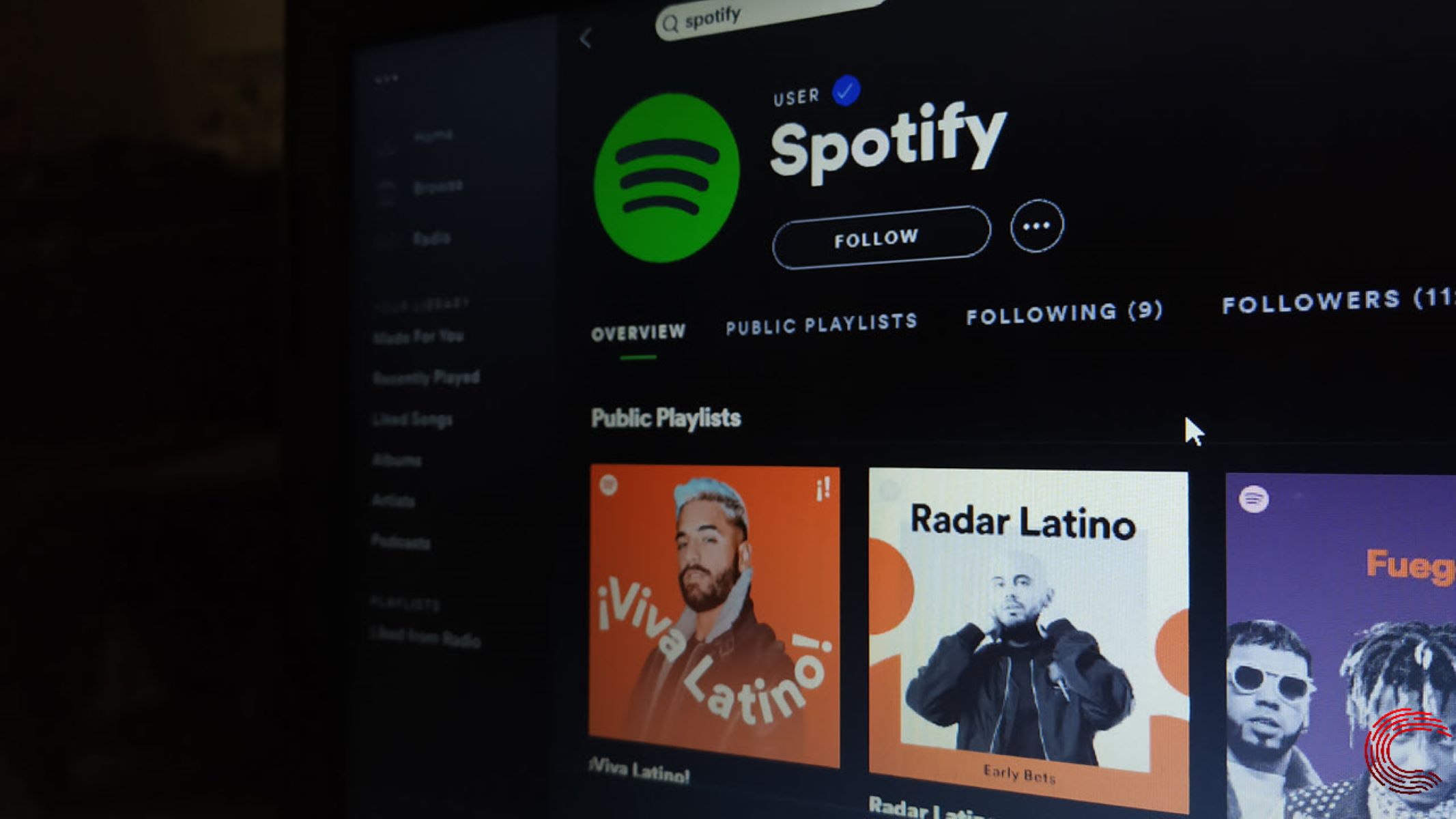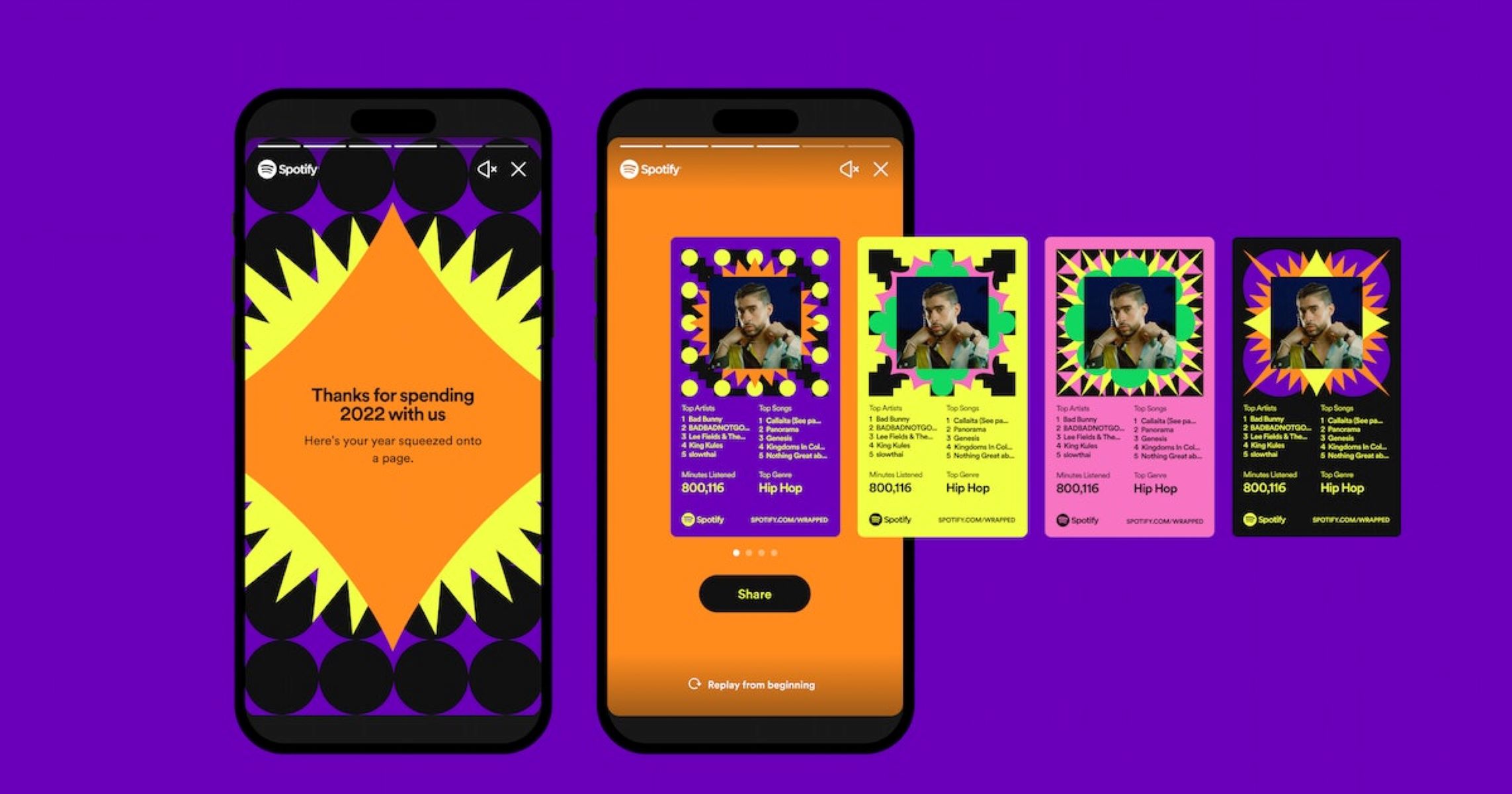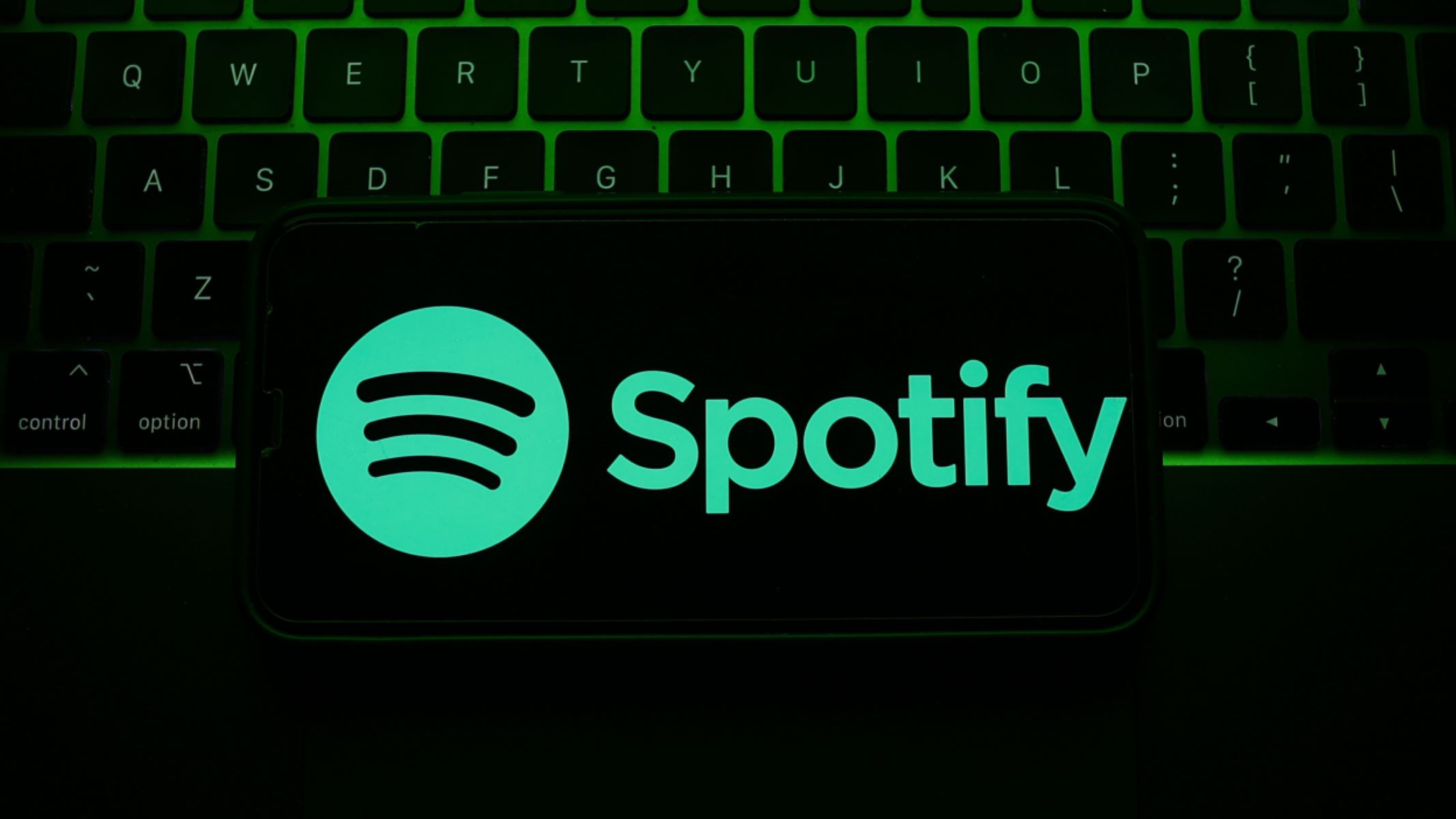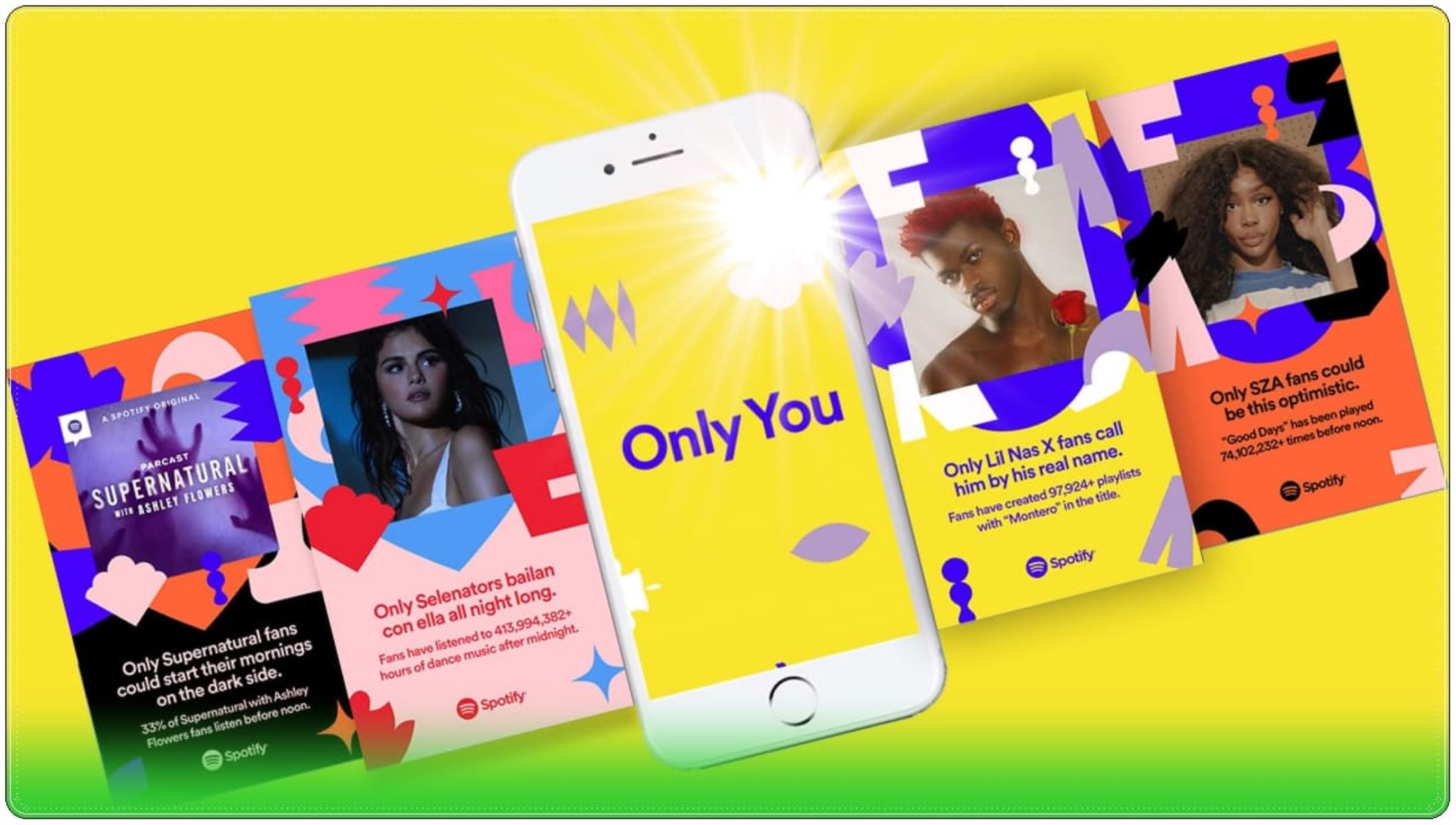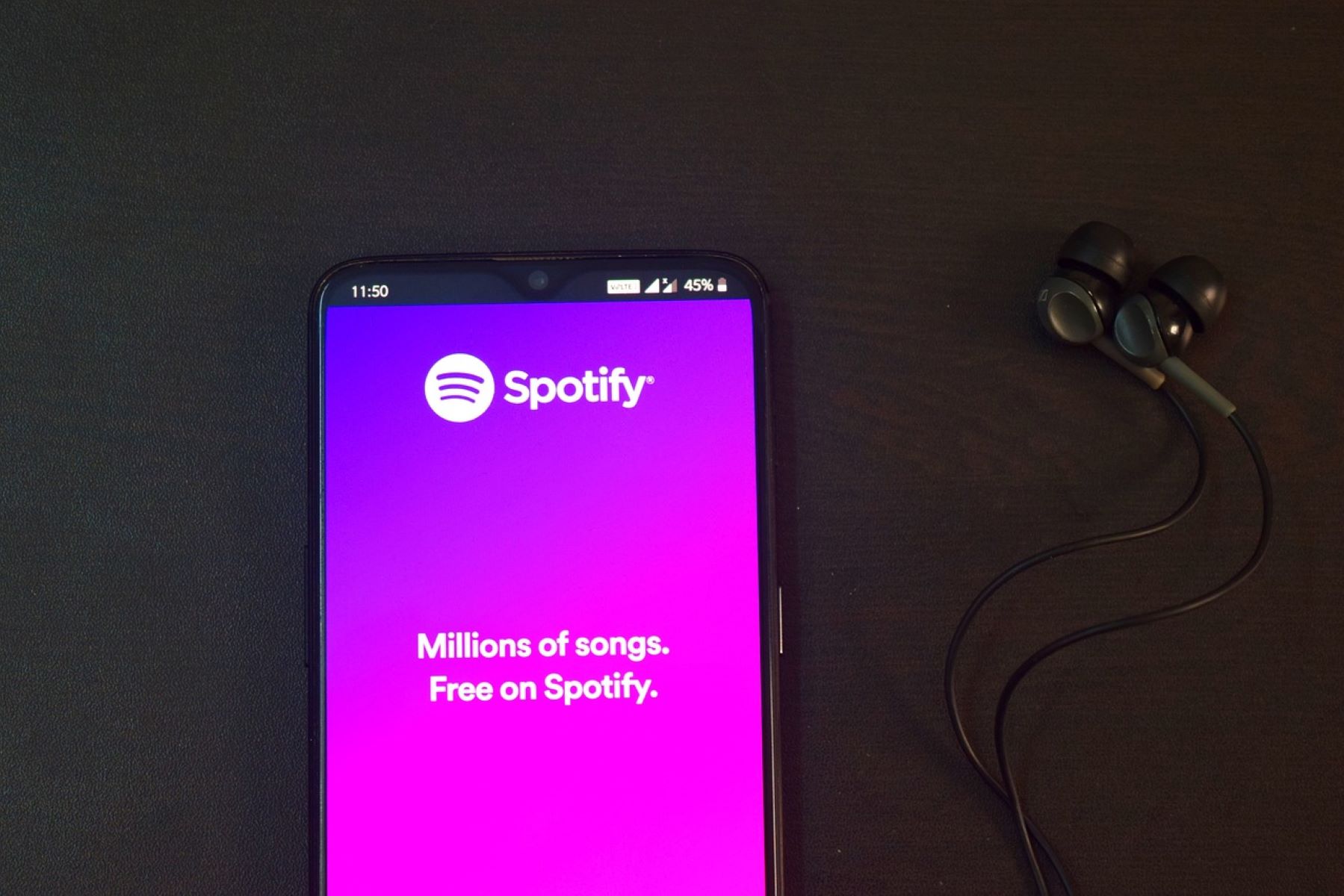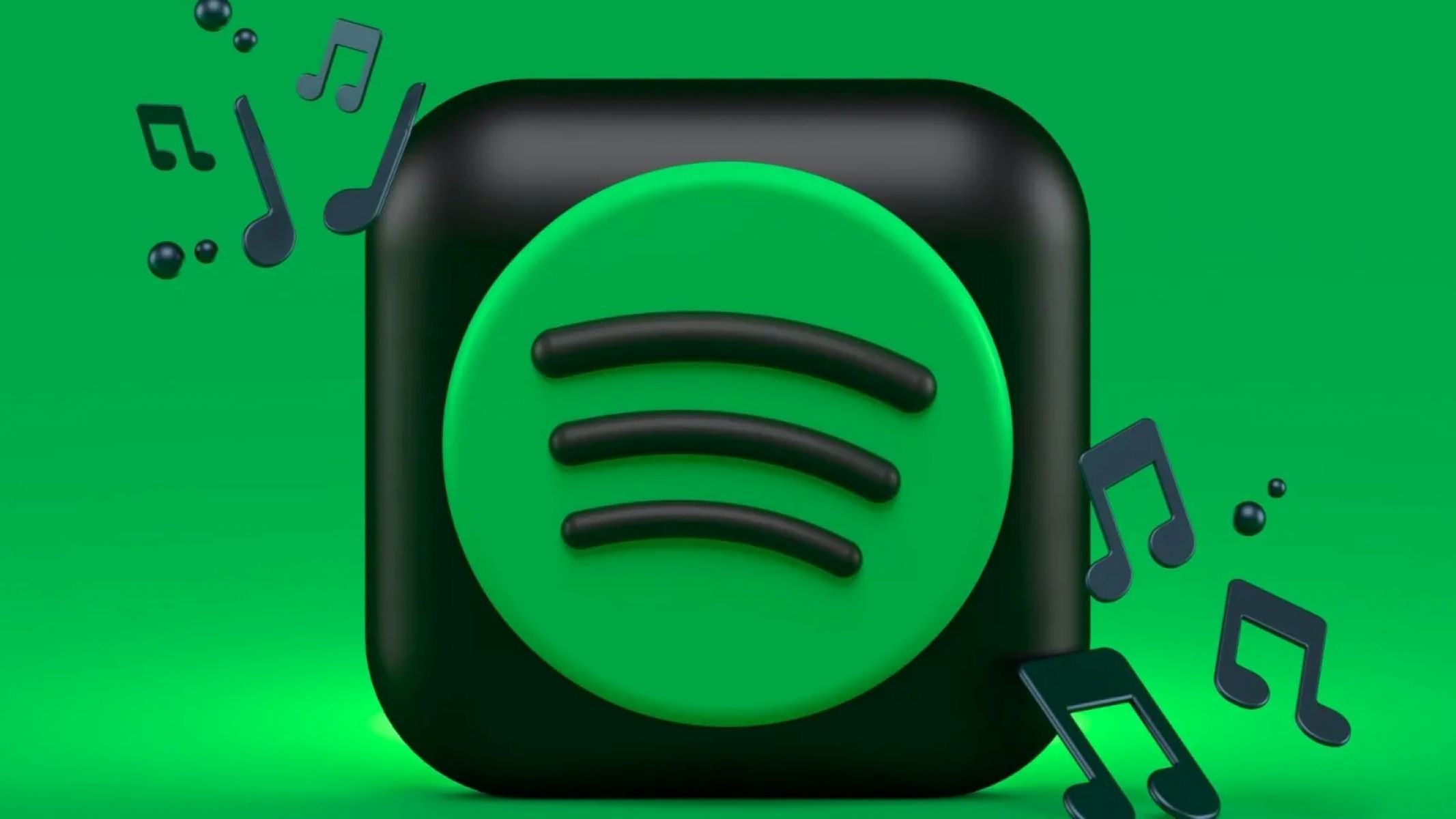Introduction
Are you curious to know what songs you’ve recently listened to on Spotify? Maybe you want to reminisce about a favorite track or rediscover an artist you stumbled upon. Whatever the reason, being able to view your Spotify history can be incredibly useful. In this article, we’ll explore different methods you can use to access your listening history on Spotify, whether you’re using the mobile app, desktop app, or web player.
Spotify, the popular music streaming platform, allows users to browse and stream millions of songs from various artists and genres. With such a vast library at your disposal, it’s easy to lose track of the songs you’ve played. Fortunately, Spotify keeps a record of your listening history, so you can easily reference and revisit your favorite tunes.
Knowing how to access your Spotify history can come in handy for several reasons. Maybe you want to create playlists based on your listening habits, share your recently played songs with friends, or simply satisfy your curiosity. Regardless of your motivation, having this information readily available can enhance your overall Spotify experience.
In the following sections, we will walk you through three different methods to view your Spotify history. Whether you prefer using the mobile app, desktop app, or web player, there’s a method for everyone. So, let’s dive in and explore how you can unlock the treasure trove of your Spotify listening history!
Why You Would Want to View Your Spotify History
You might be wondering why you should bother to view your Spotify history in the first place. What benefits does it offer? Well, there are several reasons why accessing your Spotify history can be beneficial:
Rediscover your favorite songs: Over time, it’s easy to forget about songs that once touched our hearts. By viewing your Spotify history, you can rediscover those hidden gems and relive the memories associated with them. Whether it’s a track that brings back nostalgia or a recent find that you can’t get enough of, your listening history can serve as a gateway to your musical past.
Track your listening habits: Do you ever wonder which artists or genres dominate your Spotify playlists? By viewing your history, you can gain insights into your listening habits. You may discover that you gravitate towards a particular artist or genre more often than you realized, helping you understand your preferences better and tailor your future listening experiences accordingly.
Create personalized playlists: If you’re someone who loves curating playlists to suit various moods and occasions, your Spotify history can be a goldmine of inspiration. By reviewing the songs you’ve recently listened to, you can create themed playlists or compilations that perfectly capture your current music taste. It’s a great way to share your favorite tracks with friends or set the mood for a specific moment.
Discover new music: Sometimes, the best way to find new music is by exploring the songs related to those you’ve already enjoyed. Your Spotify history can serve as a jumping-off point for musical exploration. By checking out the artists and songs you previously listened to, you might stumble upon unfamiliar tracks or even new genres that captivate your imagination. It’s like having a personalized music recommendation system at your disposal.
Monitor account security: Your Spotify history can also be useful for monitoring the security of your account. By regularly checking your listening history, you can ensure that no unauthorized users have accessed your account and streamed music without your knowledge. If you notice any suspicious activity or songs you don’t recognize, it’s essential to take immediate action to secure your account.
With all these advantages in mind, it’s clear that viewing your Spotify history can provide you with a range of benefits, from rediscovering old favorites to uncovering new musical treasures. Now, let’s explore the different methods you can use to access your Spotify history, depending on the platform you’re using.
Method 1: Using the Spotify Mobile App
If you’re using the Spotify mobile app on your smartphone or tablet, accessing your listening history is a breeze. Just follow these simple steps:
- Open the Spotify mobile app and log in to your account.
- Tap on the “Your Library” icon located at the bottom-right corner of the screen. It looks like a stack of horizontal lines.
- In the top-right corner of the screen, you’ll see a clock icon. Tap on it to access your recently played songs.
- Scroll down to view your most recent tracks. You can tap on any song to start playing it again, or swipe left to remove a song from your history.
- If you want to view all your saved songs, just tap on the “Liked Songs” option at the top of the screen. This will display a list of all the songs you’ve saved to your library.
By following these steps, you can easily access your Spotify listening history and rediscover the songs that you’ve enjoyed. It’s a convenient way to keep track of your recent music choices and dive back into the tunes you can’t get enough of.
It’s worth noting that your Spotify mobile app needs to be connected to the internet for this method to work. If you’re in an offline mode or don’t have an internet connection, your listening history may not be visible until you’re back online.
Now that you know how to access your Spotify history using the mobile app, let’s move on to the next method: using the desktop app.
Method 2: Using the Desktop App
If you prefer using Spotify on your computer, accessing your listening history is just as straightforward. Follow these steps to view your Spotify history using the desktop app:
- Launch the Spotify desktop app and log in to your account.
- Click on the “Library” option located in the left-sidebar menu.
- In the top-right corner of the screen, you’ll see the “Recently Played” section. Click on it to view your recently played songs.
- You can scroll through the list to see your most recent tracks. Click on any song to start playing it again or click the three-dot menu icon beside each track for more options.
- If you want to explore your entire music library, you can click on the “Your Library” option at the top-left corner of the screen. This will display all your saved songs, albums, and artists.
Using the desktop app gives you a larger screen space to navigate through your Spotify history. You can easily see more tracks at once and have more control over managing your music library.
Keep in mind that your desktop app needs to be connected to the internet to access your Spotify history. Without an active internet connection, your listening history may not be visible until you’re back online.
Now that you know how to access your Spotify history on the desktop app, let’s move on to the next method: using the Spotify Web Player.
Method 3: Using the Spotify Web Player
If you prefer using Spotify on a web browser, you can still access your listening history using the Spotify Web Player. Follow these steps to view your Spotify history on the web player:
- Open your preferred web browser and navigate to the Spotify website.
- Log in to your Spotify account using your credentials.
- Once you’re logged in, click on the “Library” option located in the left-sidebar menu.
- In the top-right corner of the screen, you’ll see the “Recently Played” section. Click on it to access your recently played songs.
- You can scroll through the list to see your most recent tracks. Click on any song to start playing it again or click the three-dot menu icon beside each track for more options.
- If you want to explore more of your library, you can click on the “Your Library” option at the top of the screen. This will display your saved songs, albums, and playlists.
Using the Spotify Web Player gives you the convenience of accessing your music history from any device with an internet connection, without the need to install any software.
Just like the other methods, it’s important to note that you need to be connected to the internet to view your Spotify history via the web player. If your connection is interrupted, your listening history may not be accessible until you’re back online.
Now that you know how to access your Spotify history using the web player, you have three different methods at your disposal, depending on your preference and device. Choose the one that suits you best and dive into your musical journey!
How to Clear Your Spotify History
If you want to clear your Spotify history and start with a clean slate, Spotify provides a simple method to do so. Here’s how you can clear your Spotify history:
- Open the Spotify app on your preferred device, whether it’s the mobile app, desktop app, or web player.
- Log in to your Spotify account using your credentials.
- Access your listening history through the respective method we discussed earlier. For example, if you’re using the mobile app, go to your library and tap on the clock icon.
- Navigate to the recently played songs or the specific track you’d like to remove from your history.
- Swipe left on the track (mobile app) or click the three-dot menu icon (desktop app and web player) next to the track.
- In the options menu, select “Remove from Recently Played” or a similar option.
By following these steps, you can remove individual songs or tracks from your Spotify history. This is useful if you want to clean up your recently played list or remove any songs that you no longer want to be included in your history.
It’s important to note that clearing your Spotify history in this manner only removes the tracks from your recently played list. It does not affect your overall listening history or recommendations from Spotify. Additionally, please keep in mind that cleared tracks may still be visible in your followers’ feeds, depending on their settings and timing.
If you want to completely reset your Spotify account and remove all your listening history and preferences, you may consider creating a new Spotify account or contacting Spotify’s customer support for further assistance.
Now that you know how to clear your Spotify history, you have the option to control and customize your listening experience according to your preferences. Enjoy a fresh start and discover new music without any lingering traces of the past.
Conclusion
Accessing and viewing your Spotify history is a valuable feature that allows you to rediscover favorite songs, track your listening habits, create personalized playlists, discover new music, and monitor the security of your account. By utilizing the methods we discussed, you can easily access your Spotify history on various platforms, including the mobile app, desktop app, and web player.
Using the Spotify mobile app, you can quickly check your recently played songs and explore your saved tracks. The desktop app offers a wider screen space to navigate through your history and manage your music library. On the other hand, the Spotify Web Player allows you to access your history from any device with an internet connection, without the need for installation.
If you ever want to clear your Spotify history, you can effortlessly remove individual songs or tracks from your recently played list. However, please keep in mind that this action only removes the tracks from your recently played list and does not affect your overall listening history or recommendations.
By mastering these techniques, you can fully leverage the power of your Spotify history to enhance your music experience. So go ahead and start exploring your Spotify history today. Whether you’re rediscovering old favorites or diving into new musical discoveries, your listening history holds the key to a more personalized and enjoyable Spotify journey.