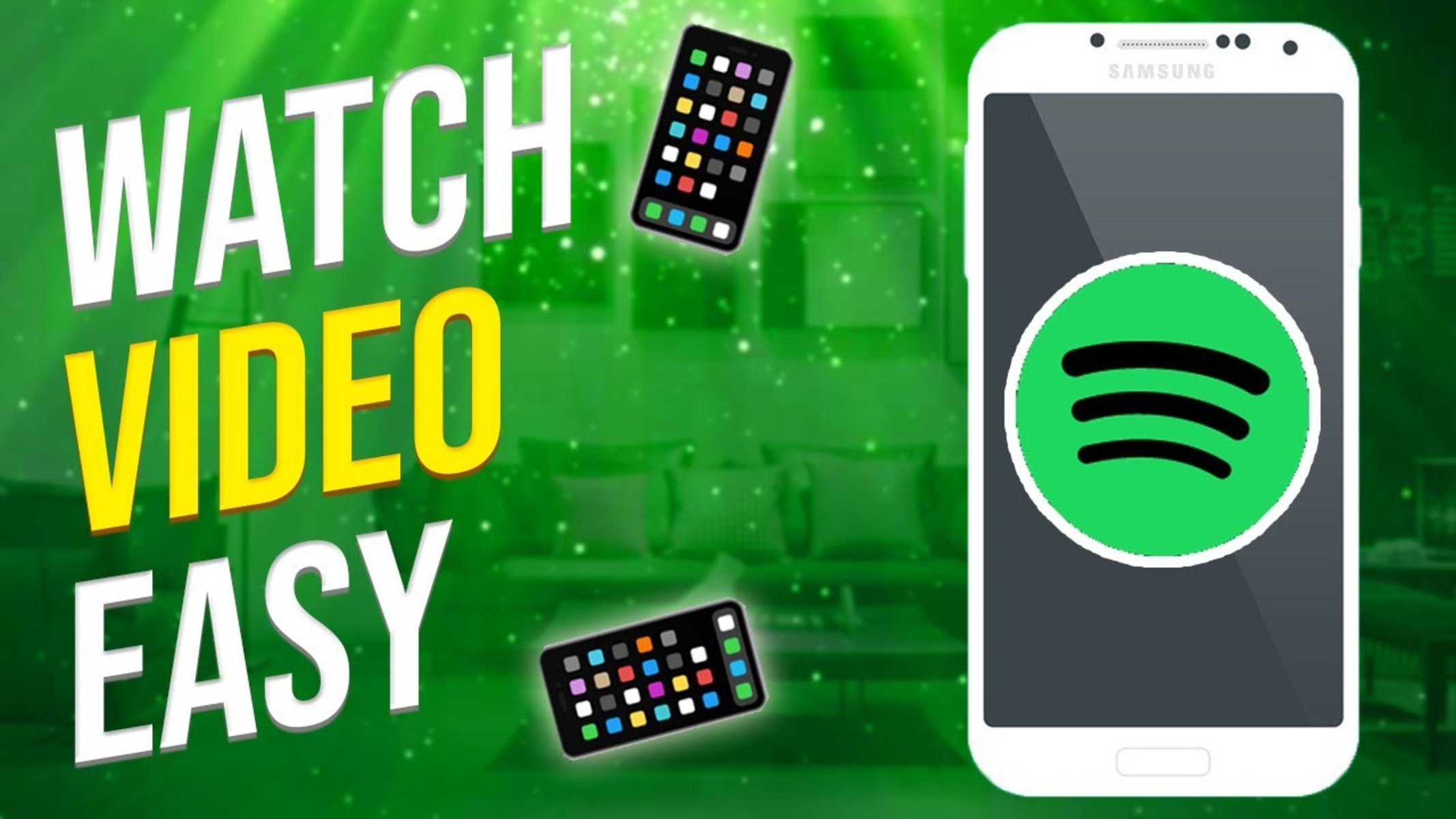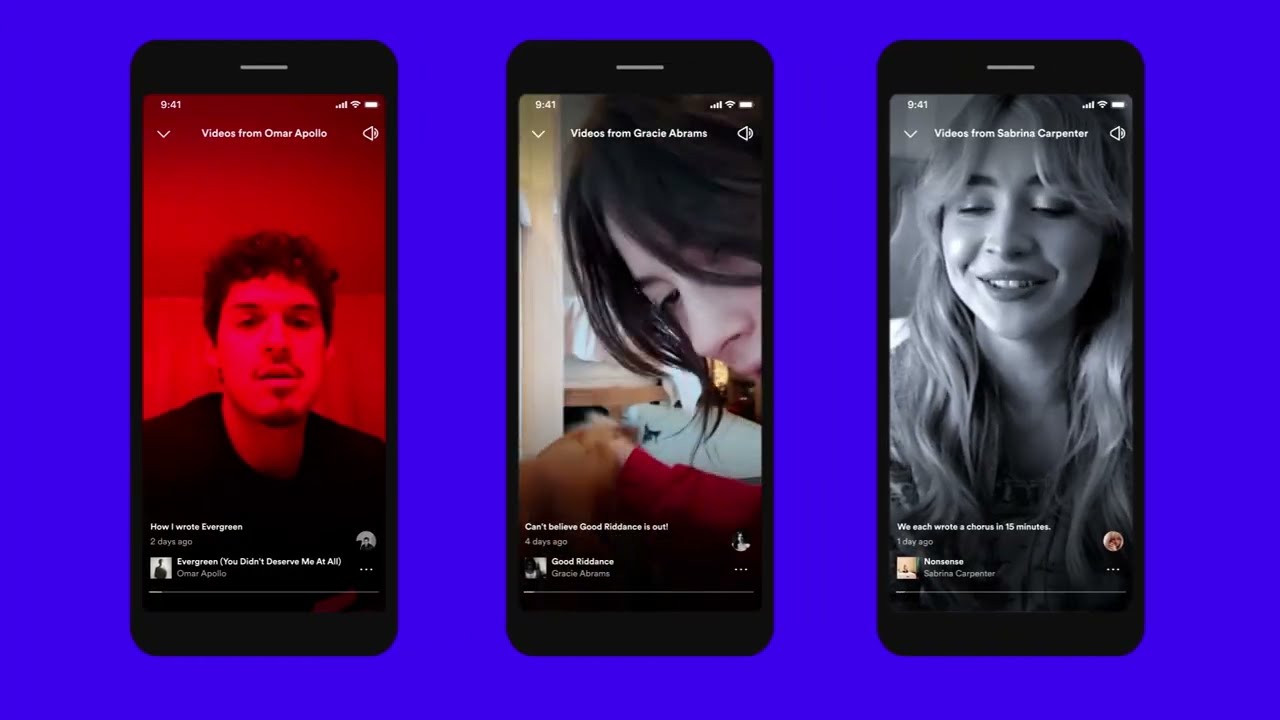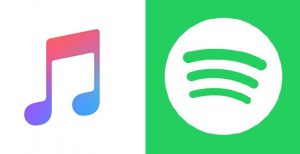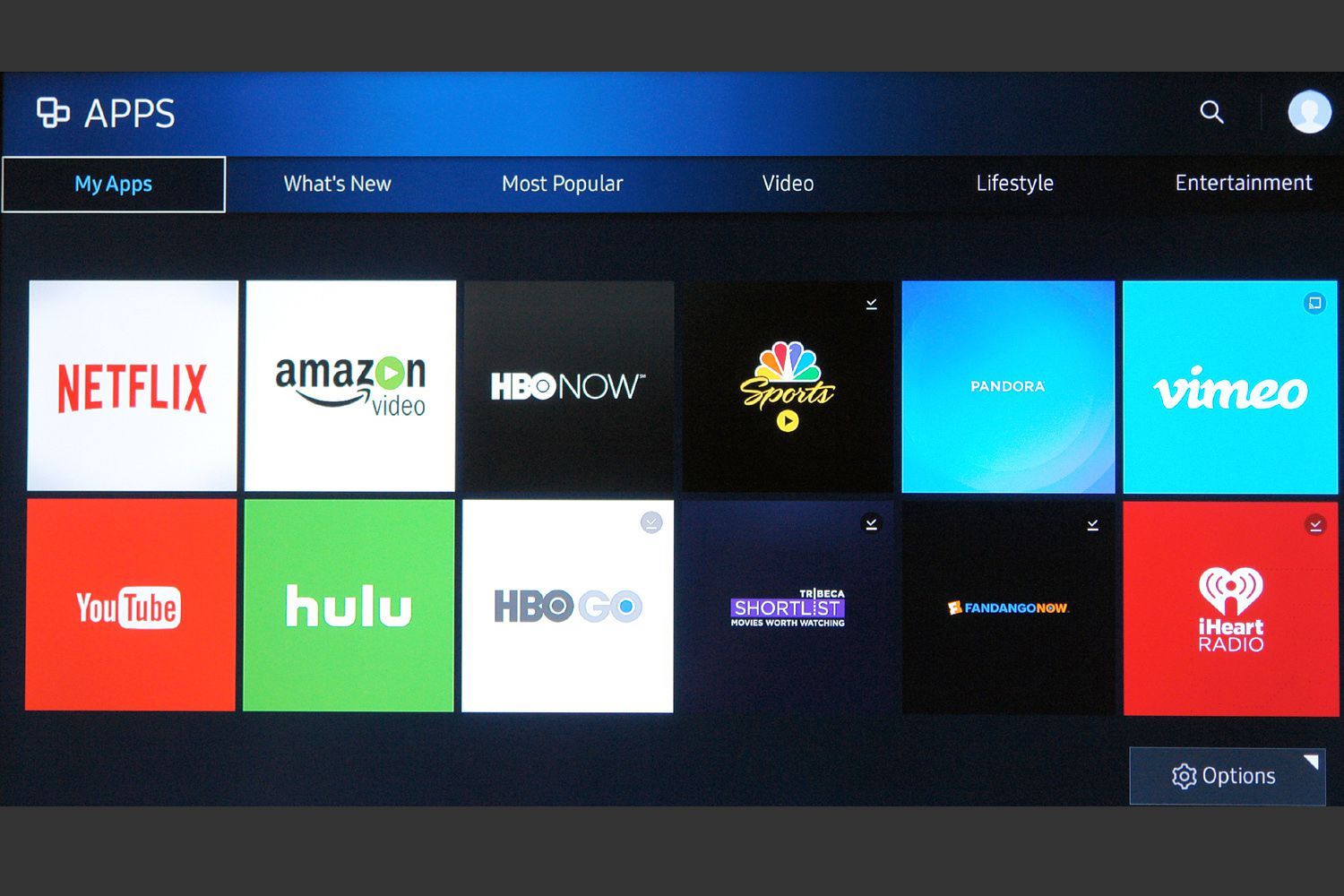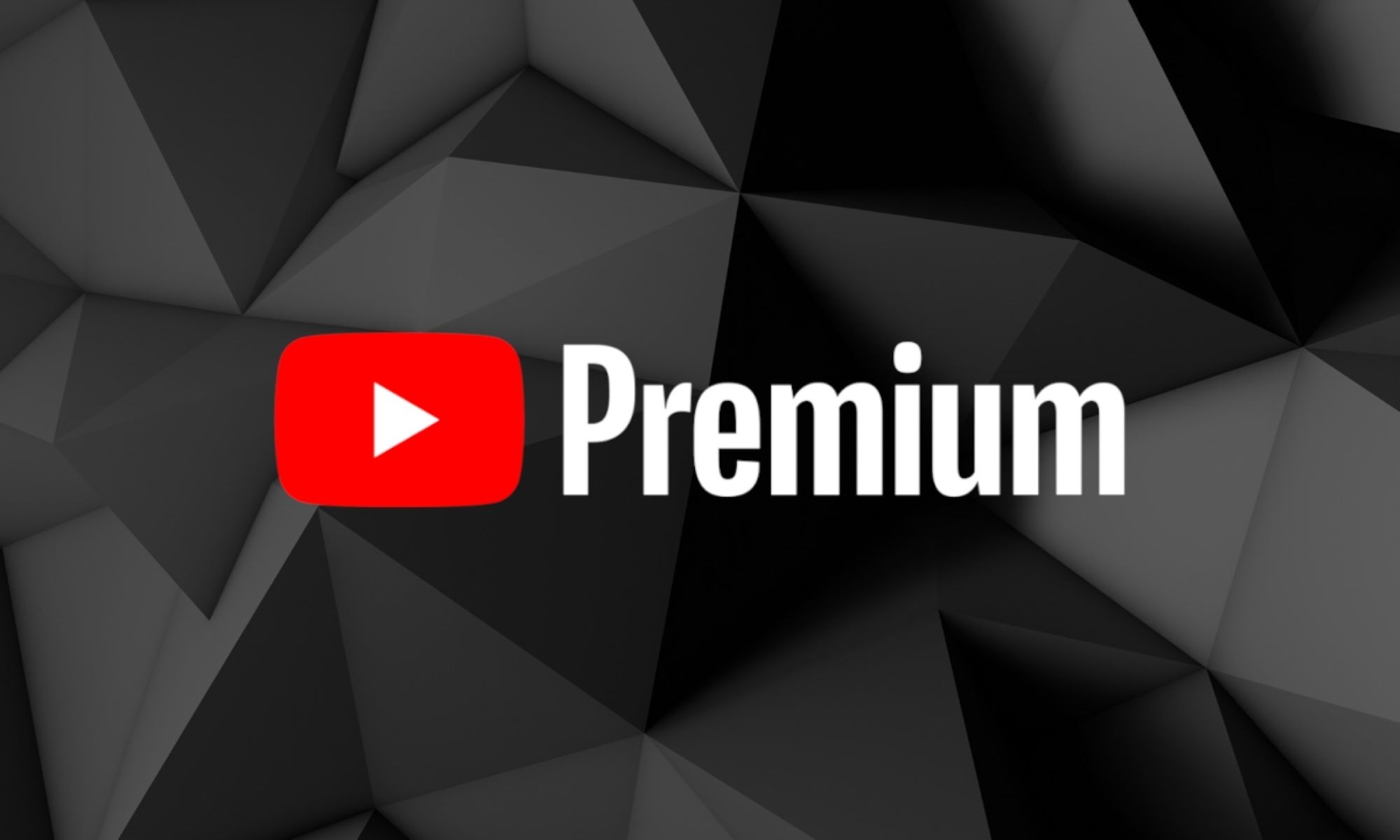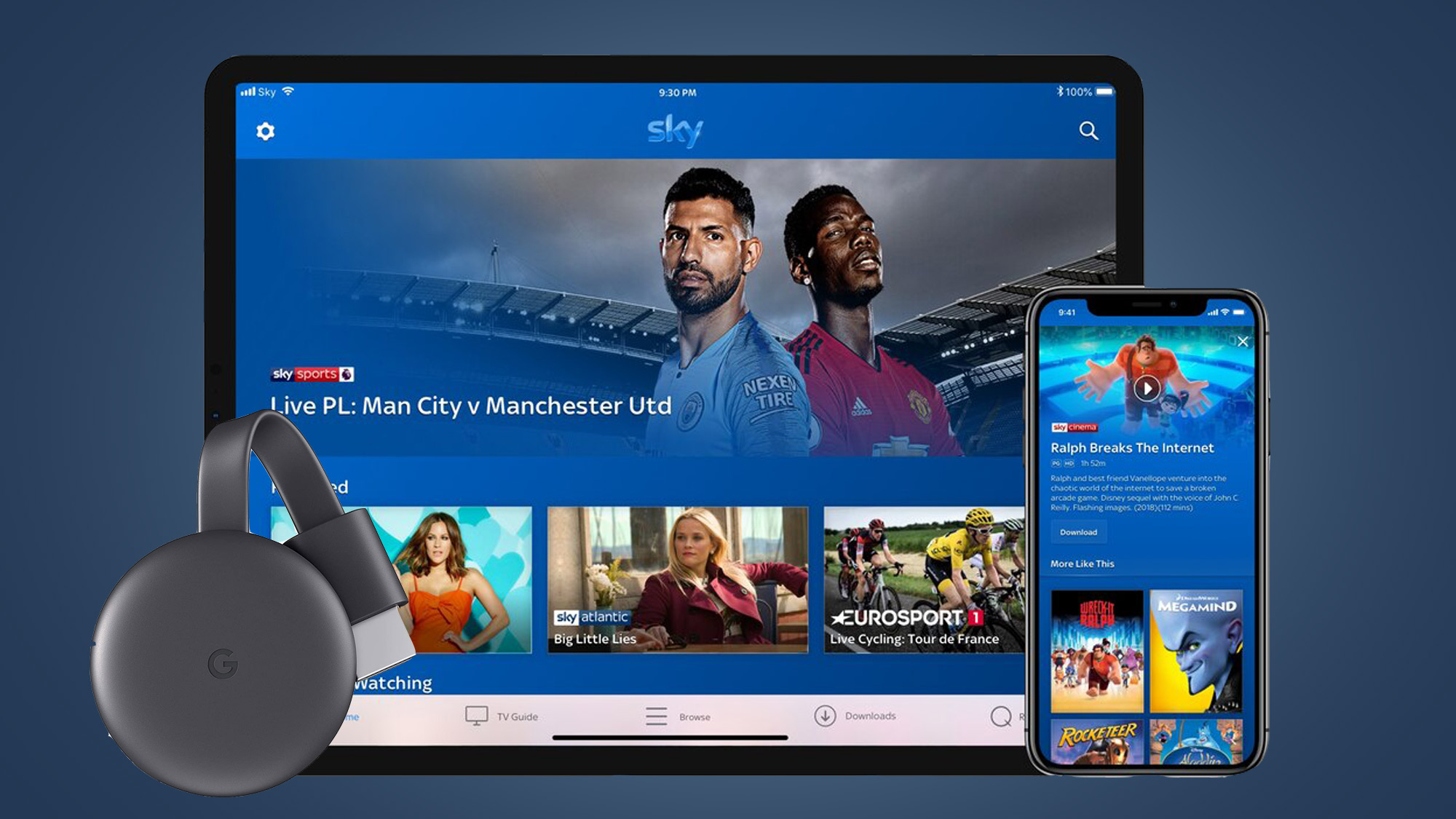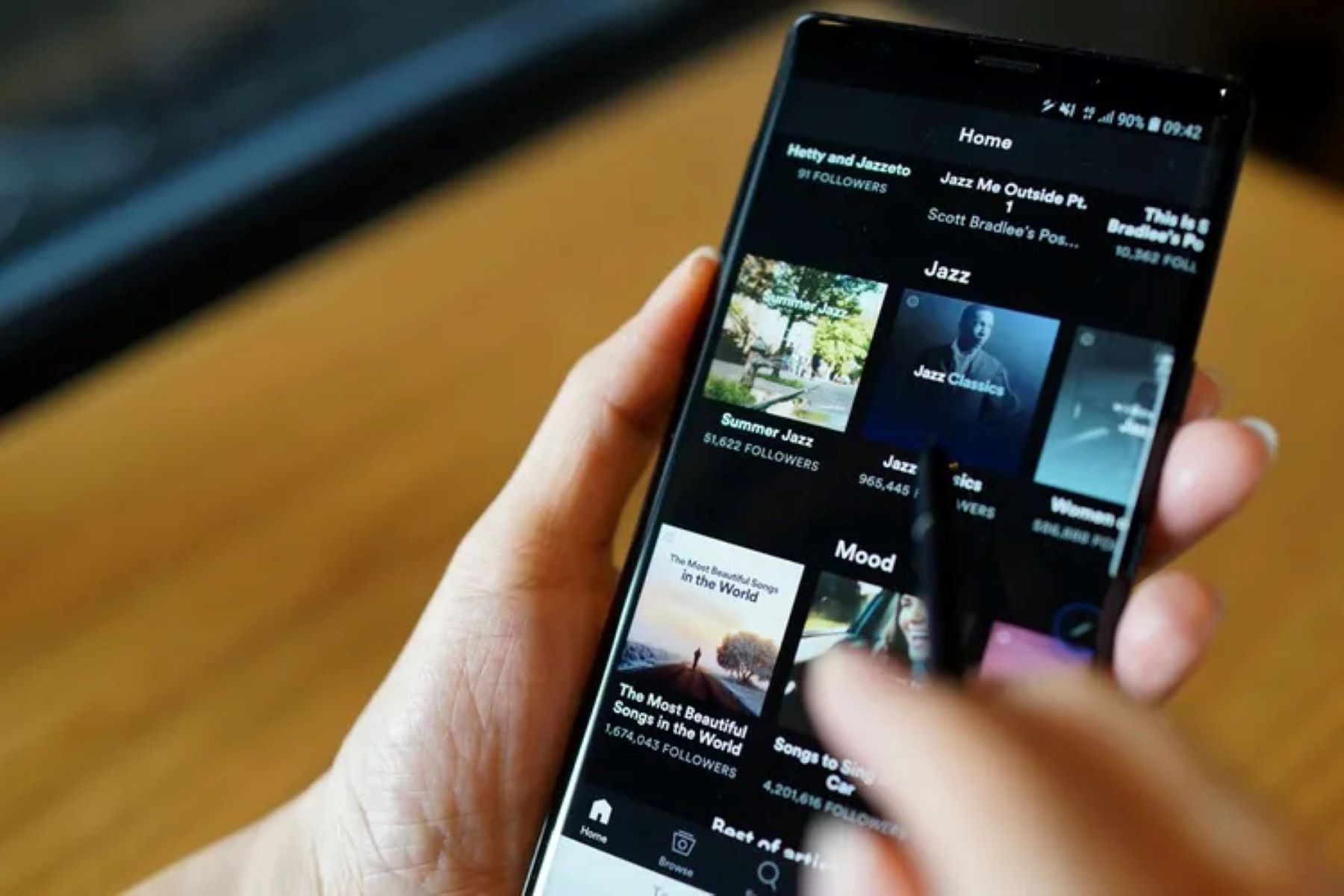Introduction
Welcome to the world of video streaming on Spotify! While Spotify has long been known as a popular platform for streaming music, you may not be aware that it also offers a wide range of videos to enhance your listening experience. Whether you are a music lover or a podcast enthusiast, Spotify has got you covered with its extensive collection of video content.
With the availability of videos on Spotify, you can now enjoy music videos, exclusive interviews with artists, live performances, podcasts with visual elements, and much more. This exciting feature adds a whole new dimension to your entertainment experience, allowing you to dive deeper into the world of music and audio content.
By incorporating videos into its platform, Spotify aims to provide a holistic and immersive experience to its users. You can now not only listen to your favorite tracks but also watch the accompanying music videos, documentaries, and behind-the-scenes footage. This integration of video content adds value to your listening sessions and opens up a whole new world of possibilities.
In this article, we will guide you through the process of finding, playing, controlling, sharing, and downloading videos on Spotify. Whether you are using Spotify on your computer, mobile device, or any other compatible device, we will cover all the essential aspects so that you can make the most out of this exciting feature.
So, sit back, relax, and get ready to explore the fascinating world of video streaming on Spotify. Let’s dive in and discover how you can enhance your music and audio experience with the power of visual content!
How to Find Videos on Spotify
Finding videos on Spotify is a breeze with its user-friendly interface and intelligent search capabilities. Here’s a step-by-step guide on how to discover and explore the vast collection of videos available on the platform:
- Open the Spotify app: Launch the Spotify app on your device and make sure you are logged into your account.
- Navigate to the Browse section: Look for the “Browse” tab at the bottom of the screen (or on the left sidebar if you’re using the desktop version) and tap/click on it.
- Explore video categories: Once you’re in the Browse section, you’ll find a variety of categories to choose from. Scroll down or use the search bar to find the “Videos” category. Click/tap on it to access the video library.
- Browse featured videos: The Videos section will display a range of featured videos, including music videos, documentaries, and artist interviews. Take your time to browse through the selection and discover new and exciting content.
- Search for specific videos: If you’re looking for a particular video or artist, you can use the search bar located at the top of the screen. Simply enter the name of the video or artist you’re interested in, and Spotify will present you with relevant results.
- Filter by genre: To narrow down your search, you can also filter videos by genre. Spotify offers a range of genres, including pop, rock, hip-hop, country, and more. By selecting a specific genre, you can explore videos specifically tailored to your musical preferences.
- Explore playlists: Spotify offers curated video playlists created by their editorial team and users. These playlists cover various themes and genres, making it easy for you to discover videos that align with your interests. Look for playlists like “Music Videos of the Week” or “Artist Interviews” to dive into a curated video experience.
By following these simple steps, you can easily find videos on Spotify and delve into a world of visual content that complements your music and audio experience. So, start exploring and get ready for an enhanced listening journey!
How to Play Videos on Spotify
Playing videos on Spotify is straightforward, whether you’re using the mobile app or the desktop version. Here’s a step-by-step guide on how to enjoy your favorite videos on Spotify:
- Select a video: Once you have found a video you want to watch, whether it’s a music video, documentary, or artist interview, click/tap on it to open and play it.
- Control video playback: Spotify provides you with various controls to manage the video playback. On the mobile app, you can pause, resume, or skip to different parts of the video by using the play/pause button and the progress bar. On the desktop version, you can use the playback controls at the bottom of the screen or the media keys on your keyboard.
- Switch between audio-only and video mode: Spotify allows you to switch between audio-only and video mode. If you prefer to listen to the audio without watching the video, simply tap/click the “Audio mode” button located on the video player. To switch back to video mode, tap/click the “Video mode” button.
- Enjoy video recommendations: After watching a video, Spotify will provide you with recommendations for related videos based on your viewing history and preferences. These recommendations can help you discover new content and continue your video streaming journey.
- Use the full-screen mode: To enhance your viewing experience, you can maximize the video to full-screen mode. Look for the full-screen button located on the video player and click/tap on it. This allows you to fully immerse yourself in the video and enjoy it without any distractions.
By following these simple steps, you can easily play videos on Spotify and enjoy a seamless and engaging visual experience alongside your favorite audio content. Whether you want to watch music videos, exclusive interviews, or behind-the-scenes footage, Spotify offers a diverse range of videos to cater to every taste.
Now that you know how to play videos on Spotify, get ready to elevate your listening journey and explore the exciting world of visual content within the app!
How to Control Video Playback on Spotify
Controlling video playback on Spotify is easy, allowing you to have full command over your viewing experience. Whether you’re watching a music video or a documentary, here’s a guide on how to control video playback on Spotify:
- Play/Pause: To start or pause a video, simply click/tap on the play/pause button located on the video player. This allows you to control the playback and pause the video whenever you want.
- Seek: If you want to skip to a specific part of the video, use the progress bar located at the bottom of the video player. Clicking/tapping and dragging the progress bar forward or backward allows you to seek to different timestamps in the video.
- Volume Control: Spotify provides a volume control slider so that you can adjust the video’s audio level to your desired volume. On the mobile app, you can control the volume by using your device’s volume buttons or the volume slider on the screen. On the desktop version, there is a volume control slider within the video player or you can use the media keys on your keyboard to adjust the volume.
- Switch Audio/Video Mode: Spotify offers the flexibility to switch between audio-only mode and video mode for some content. The audio-only mode allows you to listen to the audio without the video, perfect for when you want to enjoy music or a podcast without the visual element. To switch between modes, simply tap/click the “Audio mode” or “Video mode” button on the video player.
- Full-Screen Mode: To fully immerse yourself in the video, you can expand it to full-screen mode. Look for the full-screen button on the video player and click/tap on it. This enlarges the video and allows you to enjoy it without any distractions from the interface.
With these simple playback controls, Spotify puts you in the driver’s seat, giving you the ability to customize your video viewing experience according to your preferences. Whether you want to skip to a specific scene, adjust the volume, or enjoy the video without the visual component, you have full control at your fingertips.
So, sit back, relax, and get ready to take charge of your video playback on Spotify as you explore a vast library of engaging and captivating content.
How to Share and Collaborate on Video Playlists on Spotify
Sharing and collaborating on video playlists on Spotify is a great way to discover and enjoy videos with your friends, family, or fellow music enthusiasts. Here’s a step-by-step guide on how to share and collaborate on video playlists:
- Create a video playlist: Start by creating a video playlist on Spotify. To do this, go to the Your Library section and select Create Playlist. Give your playlist a name and a description, then add the videos you want to include in your playlist.
- Share a playlist link: Once you have created your video playlist, you can share it with others by sending them a playlist link. To share the link, open your playlist and click/tap on the three dots menu next to the playlist title. From there, select Share and choose your desired method of sharing, such as messaging apps, social media platforms, or email.
- Invite collaborators: If you want to collaborate on a playlist with others, you can invite them to contribute by adding videos or making changes to the playlist. To invite collaborators, open your playlist and click/tap on the three dots menu. From there, select Collaborative Playlist and choose Share. You can then share the playlist link with the people you want to invite.
- Collaborate on the playlist: Once you have invited collaborators, they can add videos to the playlist and make changes to the order of the videos. As the playlist owner, you have the authority to accept or reject their contributions to maintain the playlist’s quality. This collaborative feature allows you to create and curate video playlists with your friends or with other Spotify users who share similar interests.
- Discover shared playlists: Apart from creating your own playlists, you can also explore and follow shared playlists created by others. Spotify’s extensive community of users creates a vibrant ecosystem of playlists, including video playlists, that you can discover and enjoy. You can find shared video playlists by exploring the Browse section, searching for specific themes, or following playlist curators.
By utilizing the sharing and collaborative features on Spotify, you can expand your video playlist collection, discover new content, and engage with other like-minded individuals. Whether you are sharing your favorite videos, collaborating on a playlist with friends, or exploring shared playlists created by others, the possibilities for discovering engaging video content are endless.
So, start sharing, collaborating, and connecting with others on Spotify as you dive deeper into the world of video playlists!
How to Download Videos on Spotify for Offline Viewing
One of the great advantages of Spotify is the ability to download videos for offline viewing. This feature allows you to enjoy your favorite videos even when you don’t have an internet connection. Here’s a step-by-step guide on how to download videos on Spotify for offline viewing:
- Open the Spotify app: Launch the Spotify app on your device and make sure you are signed in to your account.
- Find the video you want to download: Navigate to the video you wish to download. You can search for specific videos or explore the videos available in the “Videos” category in the Browse section of the app.
- Toggle the download switch: Once you’ve found the video you want to download, look for the download switch or icon. This icon is typically represented by a downward arrow or a cloud symbol. Tap or click on this switch to initiate the download process.
- Wait for the download to complete: The time it takes to download a video depends on its size and your internet connection speed. Once the download is complete, you’ll see a green checkmark or a “Downloaded” status indicating that the video is now available for offline viewing.
- Access your downloaded videos: To access your downloaded videos, go to the “Your Library” section of the Spotify app. Look for the “Videos” tab or filter to view your downloaded videos. From there, you can select a video and start watching it, even without an internet connection.
Downloading videos on Spotify allows you to create a personalized collection of videos that you can enjoy anytime, anywhere. It’s a convenient feature for those times when you’re traveling, in an area with limited internet access, or simply want to save on data usage.
It’s important to note that not all videos on Spotify are available for download due to licensing restrictions. The availability of the download feature may also vary depending on your subscription level. However, there is still a wide range of videos that you can download and enjoy offline.
So, start building your offline video library on Spotify and never miss out on your favorite videos, whether you’re on a plane, in a car, or simply away from a stable internet connection. Happy downloading and offline viewing!
Conclusion
Video streaming on Spotify is a fantastic way to enhance your music and audio experience. With its vast collection of music videos, documentaries, artist interviews, and more, Spotify offers a dynamic platform for exploring and enjoying visual content alongside your favorite tracks. Whether you’re a music enthusiast, podcast lover, or simply looking for new forms of entertainment, Spotify’s video feature has something for everyone.
In this article, we’ve covered various aspects of video streaming on Spotify, including how to find videos, play them seamlessly, control the playback, share and collaborate on video playlists, and even download videos for offline viewing. By following these guides, you can make the most out of the video capabilities that Spotify has to offer.
Remember, Spotify’s video library is constantly growing and evolving, with new videos and exclusive content being added regularly. So, keep exploring, discovering, and sharing the exciting world of visual content on Spotify.
Whether you’re watching music videos to accompany your favorite songs, staying updated with artist interviews and behind-the-scenes footage, or immersing yourself in captivating documentaries, Spotify’s video streaming feature brings a whole new level of enjoyment to your audio experience.
So why wait? Dive into the world of video streaming on Spotify and elevate your music and audio experience like never before!