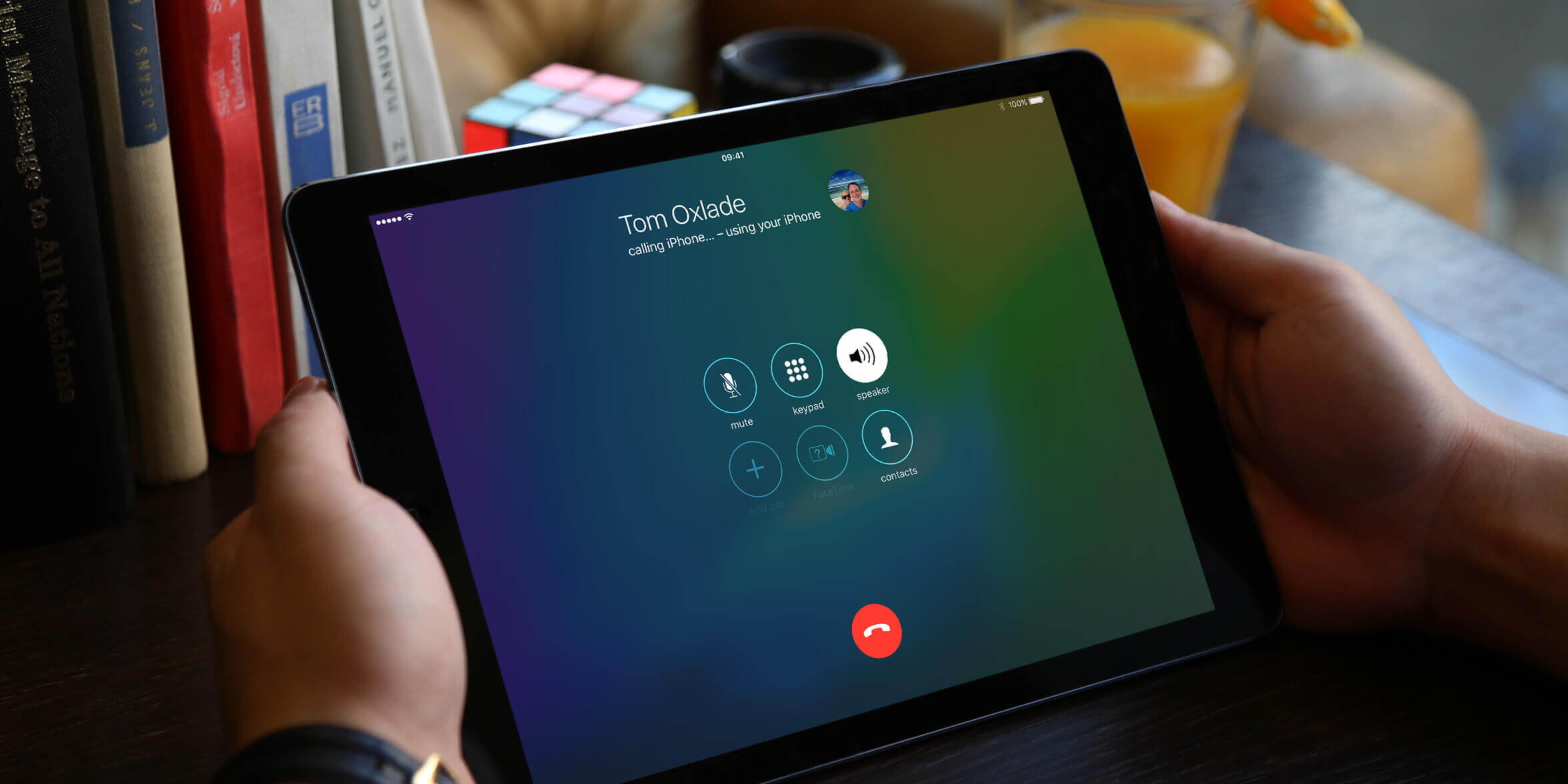Introduction
WhatsApp is a widely popular messaging app that has revolutionized how we communicate with friends, family, and colleagues. With its simple yet powerful features, WhatsApp has become an essential tool for staying connected in today’s digital age. While WhatsApp is primarily designed for smartphones, many people want to explore the possibility of using it on their tablets as well.
Using WhatsApp on your tablet can offer a convenient way to manage your messages, make calls, and stay connected, especially if you prefer using a larger screen or if your smartphone is not available. In this article, we will guide you through the process of using WhatsApp on your tablet, from installation to customizing settings and troubleshooting common issues.
Before we delve into the details, it’s important to note that the method for using WhatsApp on tablets may vary depending on the operating system your tablet runs on. The most common operating systems for tablets are Android and iOS. We will provide instructions for both systems to ensure that you can follow along regardless of your device.
So, if you’re ready to enhance your messaging experience and unlock the potential of WhatsApp on your tablet, let’s get started!
Pre-requisites
Before you begin using WhatsApp on your tablet, there are a few pre-requisites that you need to ensure are fulfilled. These pre-requisites will help you set up WhatsApp smoothly on your tablet without any unexpected issues. Let’s take a look at what you need:
1. Tablet with internet connectivity: Make sure your tablet is connected to a stable internet connection, whether it’s through Wi-Fi or a mobile data plan. WhatsApp requires an active internet connection to send and receive messages.
2. Compatible operating system: Check if your tablet runs on a compatible operating system. For Android tablets, it should be running Android 4.0.3 or later. For iOS tablets, it should be running iOS 10.0 or later.
3. Sufficient storage space: Ensure that your tablet has enough free storage space to accommodate the WhatsApp application and any additional data that may be downloaded.
4. Latest version of WhatsApp: It’s always recommended to have the latest version of the WhatsApp application installed on your tablet. This ensures that you have access to the latest features and security updates.
5. WhatsApp account: Before you can use WhatsApp on your tablet, you need to have an existing WhatsApp account created on your smartphone. This is because WhatsApp can only be registered with a phone number, and the registration process requires verification using an SMS or call.
By verifying these pre-requisites, you can proceed with confidence to install and set up WhatsApp on your tablet. In the following sections, we will guide you through the step-by-step process based on your tablet’s operating system.
Installing WhatsApp on your Tablet
To install WhatsApp on your tablet, follow the steps below based on your tablet’s operating system:
For Android Tablets:
1. Open the Google Play Store on your tablet.
2. Search for “WhatsApp” in the search bar.
3. Tap on the WhatsApp icon in the search results.
4. Click on the “Install” button to start the installation process.
5. Once the installation is complete, tap on the “Open” button to launch WhatsApp.
6. Follow the on-screen instructions to set up WhatsApp, including verifying your phone number.
For iOS Tablets:
1. Open the App Store on your tablet.
2. Search for “WhatsApp” in the search bar.
3. Tap on the WhatsApp icon in the search results.
4. Click on the “Get” or “Download” button to start the installation process.
5. Once the installation is complete, tap on the “Open” button to launch WhatsApp.
6. Follow the on-screen instructions to set up WhatsApp, including verifying your phone number.
After successfully installing WhatsApp on your tablet, you will have access to all the messaging features, including sending messages, making voice and video calls, and sharing media files. Remember, you will need to sign in using your existing WhatsApp account, which is tied to your phone number.
It’s important to note that WhatsApp accounts are tied to phone numbers, and each device can only be registered with one account at a time. Therefore, if you have WhatsApp installed on your smartphone, you won’t be able to use the same phone number to register WhatsApp on your tablet simultaneously.
Now that you have WhatsApp installed on your tablet, let’s move on to the next steps: creating a WhatsApp account on your tablet and syncing your contacts.
Creating a WhatsApp account on Tablet
Once you have installed WhatsApp on your tablet, you will need to create a WhatsApp account to start using the messaging app. Here’s how you can create a WhatsApp account on your tablet:
1. Launch WhatsApp on your tablet by tapping on the app icon.
2. On the welcome screen, tap on “Agree and continue” to accept WhatsApp’s terms and conditions.
3. On the next screen, you will be prompted to enter your phone number. Make sure to enter the same phone number associated with your existing WhatsApp account on your smartphone.
4. Tap on “Next” to proceed. WhatsApp will send a verification code to the phone number you entered.
5. Wait for the verification code to arrive via SMS or phone call. If the code doesn’t arrive automatically, you can request it to be resent.
6. Once you receive the verification code, enter it in the provided field and tap on “Next”.
7. WhatsApp will now verify the code, and if successful, you will be prompted to set up your profile by entering your name and optionally adding a profile picture.
8. After setting up your profile, WhatsApp on your tablet is now ready to use.
It’s important to note that creating a WhatsApp account on your tablet will not affect your existing account on your smartphone. Both accounts will be independent of each other and can be used separately.
During the account setup process, you will have the option to restore your chat history from your smartphone’s backup, if available. This will allow you to have access to your previous conversations on your tablet.
Now that you have successfully created a WhatsApp account on your tablet, the next step is to sync your contacts to make it easier to chat with your friends and family. Let’s explore how to do that in the next section.
Syncing WhatsApp contacts on Tablet
Syncing your contacts with WhatsApp on your tablet allows you to easily find and chat with your friends and family who are using WhatsApp. To sync your contacts, follow the steps below:
1. Open WhatsApp on your tablet and log in to your account.
2. Tap on the three dots or menu icon located at the top right corner of the screen.
3. From the menu, select “Settings” or “Account Settings.”
4. In the settings menu, look for the “Contacts” or “Sync Contacts” option.
5. Tap on the “Sync Contacts” option to initiate the sync process.
6. WhatsApp will prompt you to grant permission to access your device’s contacts. Tap on “Allow” or “Grant” to give permission.
7. WhatsApp will then sync and import your contacts from your tablet’s contact list.
8. Once the syncing process is complete, you will be able to see all your WhatsApp contacts in the “Chats” or “Contacts” tab.
It’s worth mentioning that WhatsApp respects your privacy, and the app does not share your contact information with third parties. Only the names and phone numbers of your contacts who are using WhatsApp will be displayed in your WhatsApp contact list.
Additionally, if you add new contacts to your tablet’s address book, you can manually sync your contacts again by following the above steps. This ensures that your WhatsApp contact list stays up-to-date with your device’s contacts.
Now that your contacts are synced, you are ready to start communicating with your contacts on WhatsApp. Customize your WhatsApp settings, explore additional features, or even use WhatsApp Web on your tablet to further enhance your messaging experience. We will cover these topics in the upcoming sections.
Customizing WhatsApp settings on Tablet
WhatsApp provides various customization options that allow you to personalize your messaging experience on your tablet. From changing the appearance of the app to managing privacy settings, you can tailor WhatsApp according to your preferences. Here are some key settings you can customize on your tablet:
1. Changing chat wallpapers: To add a personal touch to your conversations, you can change the chat wallpaper. Go to “Settings” > “Chats” > “Chat Wallpaper” to choose from the available wallpapers or select an image from your tablet’s gallery.
2. Notification settings: You have the option to customize your notification settings to manage how you receive alerts for new messages, calls, and other activities on WhatsApp. Access these settings through “Settings” > “Notifications.”
3. Privacy settings: WhatsApp allows you to fine-tune your privacy by controlling who can see your profile picture, status, and last seen. You can access these settings under “Settings” > “Account” > “Privacy.”
4. Blocked contacts: If you want to prevent certain contacts from messaging or calling you on WhatsApp, you can block them. Go to “Settings” > “Account” > “Privacy” > “Blocked Contacts” to manage your blocked list.
5. Media auto-download: By default, WhatsApp automatically downloads photos, videos, and documents to your tablet’s storage. You can customize these settings by going to “Settings” > “Storage and Data” > “Media Auto-Download.”
6. Language settings: WhatsApp supports multiple languages, and you can adjust the language of the app to your preferred language. Access language settings through “Settings” > “Chats” > “App Language.”
These are just a few examples of the customization options available on WhatsApp. Feel free to explore the settings menu to discover more settings and features you can customize on your tablet.
Remember, the customizations you make on your tablet’s WhatsApp settings will only apply to your WhatsApp account on that device. If you have WhatsApp installed on multiple devices, each device can have its own custom settings.
Now that you have customized your WhatsApp settings, let’s explore how you can use WhatsApp Web on your tablet to access your messages from your computer or laptop.
Using WhatsApp Web on Tablet
WhatsApp Web is a feature that allows you to access your WhatsApp messages and conversations on a computer or laptop. It offers the convenience of typing and replying to messages using a full-sized keyboard while still having access to all the features of WhatsApp. Here’s how you can use WhatsApp Web on your tablet:
1. Open a web browser on your tablet and go to the WhatsApp Web website (web.whatsapp.com).
2. On your tablet, tap on the three dots or menu icon in the browser.
3. From the menu, select the option to “Request Desktop Site” or “Desktop Mode.” This will switch the browser to display the desktop version of the website.
4. You should now see a QR code on the browser screen.
5. On your smartphone, open WhatsApp and tap on the three dots or menu icon.
6. Select the option for “WhatsApp Web” or “WhatsApp Web/Desktop.”
7. Use your phone to scan the QR code displayed on the tablet’s browser screen.
8. Once the QR code is successfully scanned, your WhatsApp account will be connected to WhatsApp Web on your tablet.
You will now be able to view and interact with your WhatsApp messages, just like you would on your smartphone. You can send messages, share media files, and manage your conversations directly from your tablet’s browser.
It’s important to note that your tablet needs to have a stable internet connection for WhatsApp Web to function properly. Additionally, both your tablet and smartphone should be connected to the same WhatsApp account and have an active internet connection.
WhatsApp Web is a great tool for those who prefer typing on a physical keyboard or need to access their messages while working on a tablet and a computer simultaneously. It offers a seamless integration between your tablet and the web version of WhatsApp.
With WhatsApp Web on your tablet, you can stay connected and respond to messages even when your smartphone is not readily available. Enjoy the convenience and productivity of WhatsApp Web on your tablet.
Next, let’s address some common issues you may encounter while using WhatsApp on your tablet and how to troubleshoot them.
Troubleshooting common issues on WhatsApp Tablet usage
While using WhatsApp on your tablet, you may encounter some common issues. Fortunately, most of these issues have simple solutions. Here are some troubleshooting tips to help you resolve them:
1. Verification issues: If you’re unable to verify your phone number during the setup process, ensure that you have a stable internet connection. You can also try restarting your tablet and reinstalling WhatsApp to resolve any temporary issues.
2. Syncing contacts: If your contacts aren’t syncing properly, double-check that you have granted WhatsApp permission to access your tablet’s contacts. You may also need to manually sync your contacts by going to WhatsApp settings and tapping on “Sync Contacts.”
3. App crashing or freezing: If WhatsApp keeps crashing or freezing on your tablet, ensure that you have the latest version of WhatsApp installed. Clear the app cache and restart your tablet to resolve any temporary glitches. If the problem persists, consider uninstalling and reinstalling WhatsApp.
4. Battery drain: If you notice significant battery drain while using WhatsApp on your tablet, check if there are any battery optimization settings enabled that may be affecting the app’s performance. Additionally, reducing the frequency of automatic media downloads can help conserve battery life.
5. Incompatibility issues: If you’re encountering compatibility issues, ensure that your tablet meets the minimum system requirements for WhatsApp. If your tablet’s operating system is outdated, consider updating it to the latest version supported by WhatsApp.
6. Limited features: Some features of WhatsApp may be limited or unavailable on tablets, such as making voice or video calls. This is because WhatsApp is primarily designed for smartphones. However, you can still enjoy messaging, media sharing, and other essential features on your tablet.
7. Security concerns: To enhance the security of your WhatsApp account on your tablet, enable two-step verification. This adds an extra layer of protection by requiring a PIN to access your WhatsApp account.
If you encounter any other issues while using WhatsApp on your tablet, consider visiting the official WhatsApp support website or community forums for further assistance. Remember, keeping the WhatsApp app updated is crucial to ensure smooth performance and access to the latest features.
With these troubleshooting tips, you can overcome common issues and enjoy a seamless WhatsApp experience on your tablet. Now that you’re equipped with the knowledge to troubleshoot, make the most of WhatsApp on your tablet and stay connected with your loved ones.
Conclusion
In conclusion, using WhatsApp on your tablet can enhance your messaging experience, providing you with a convenient way to stay connected, even when your smartphone is not readily available. By following the steps outlined in this guide, you can successfully install WhatsApp on your tablet, create a WhatsApp account, sync your contacts, customize settings, use WhatsApp Web, and troubleshoot common issues.
Whether you have an Android or iOS tablet, WhatsApp offers a seamless and user-friendly interface, allowing you to send messages, make calls, share media files, and stay connected with your friends, family, and colleagues.
Remember to ensure that your tablet meets the pre-requisites for installing WhatsApp and that you have a stable internet connection. Furthermore, keep your WhatsApp application updated to access the latest features and security enhancements.
WhatsApp on your tablet opens up new possibilities for a larger screen experience, easier typing, and multitasking. Customize your app settings, sync your contacts, and make the most of WhatsApp Web to access your messages from your tablet or computer.
If you encounter any issues while using WhatsApp on your tablet, refer to the troubleshooting tips provided in this guide or seek assistance from the official WhatsApp support channels.
So, why wait? Start using WhatsApp on your tablet today and enjoy a seamless and convenient messaging experience wherever you are! Stay connected, share moments, and make communication a breeze with WhatsApp on your tablet.