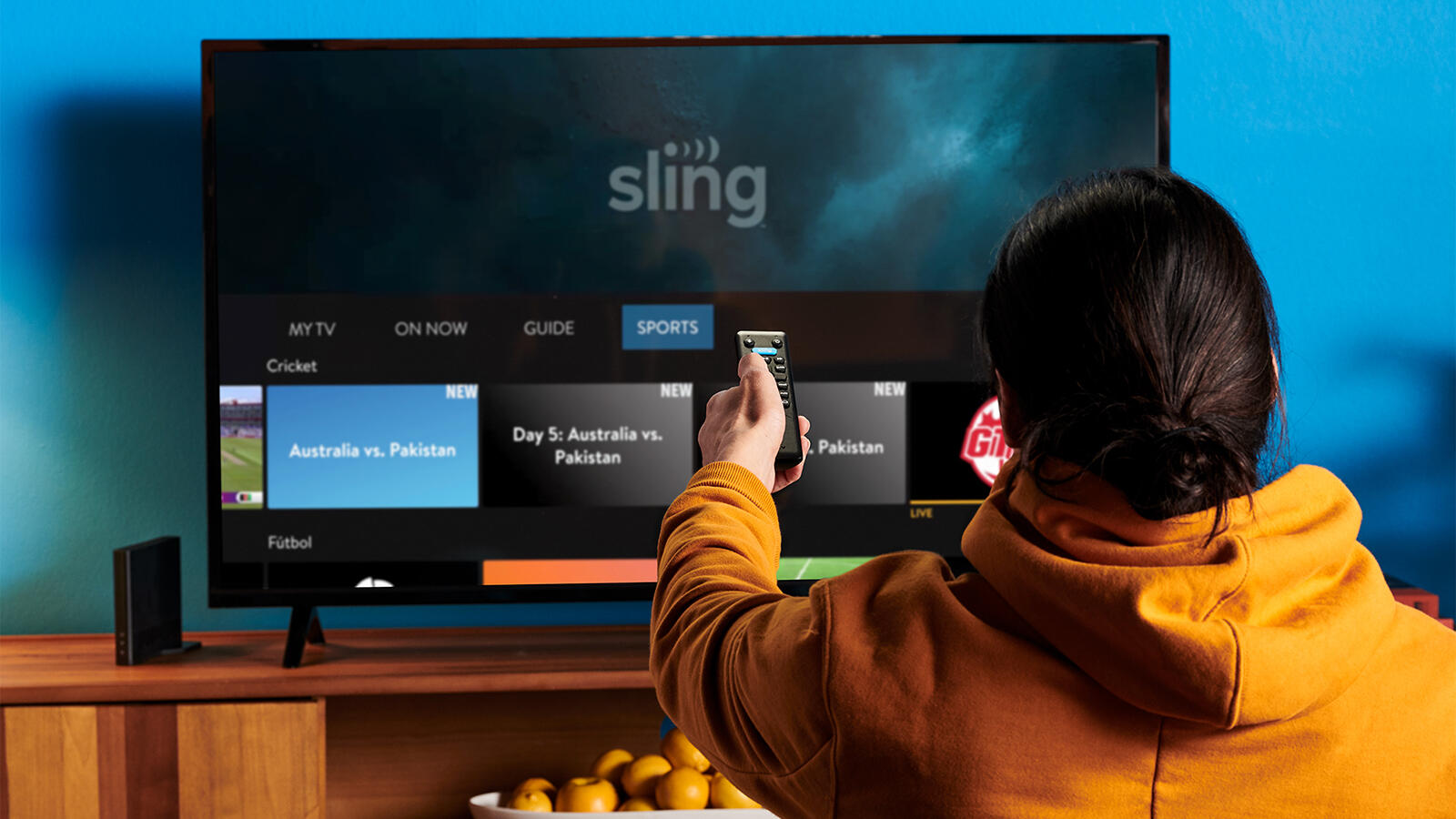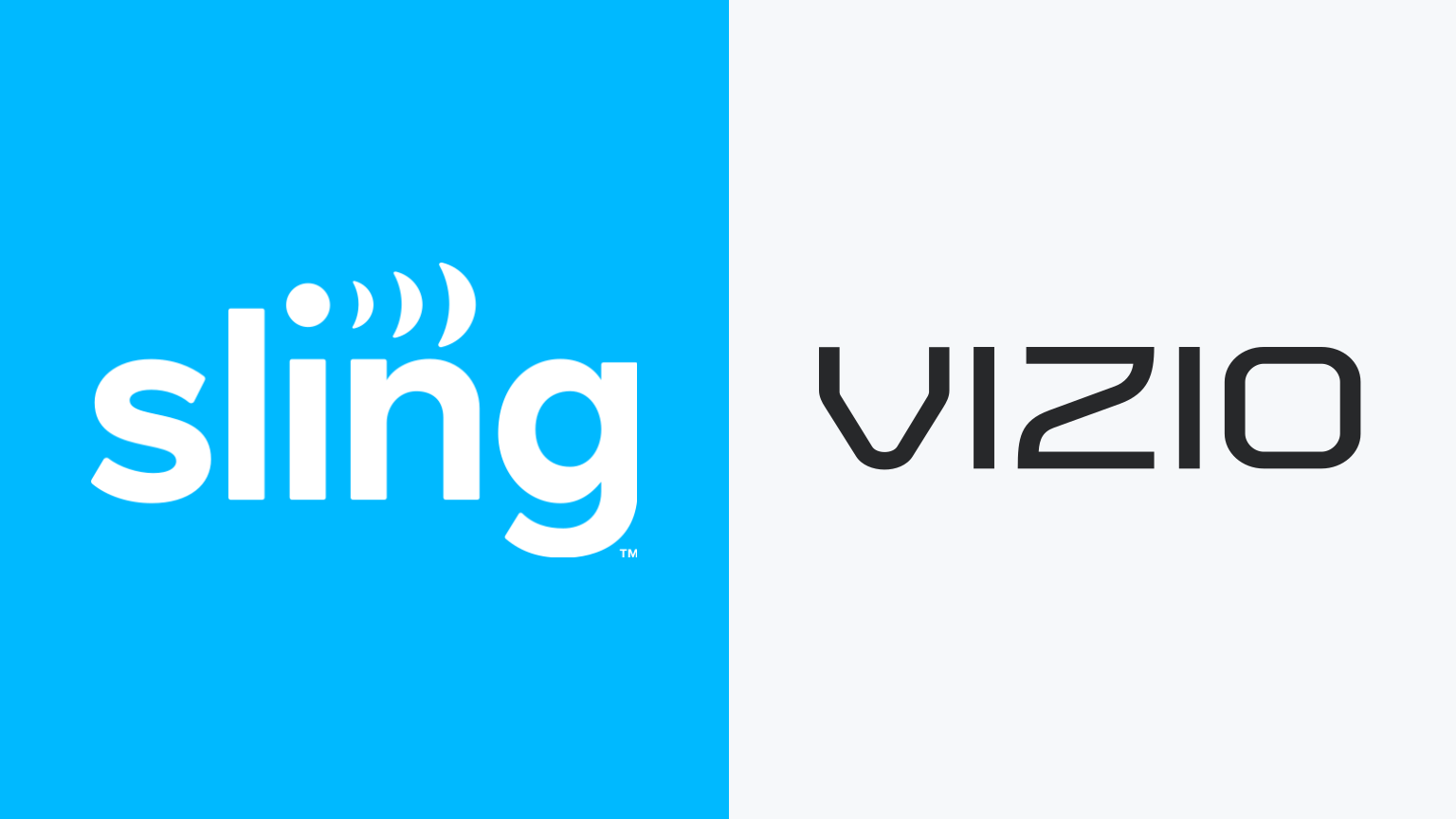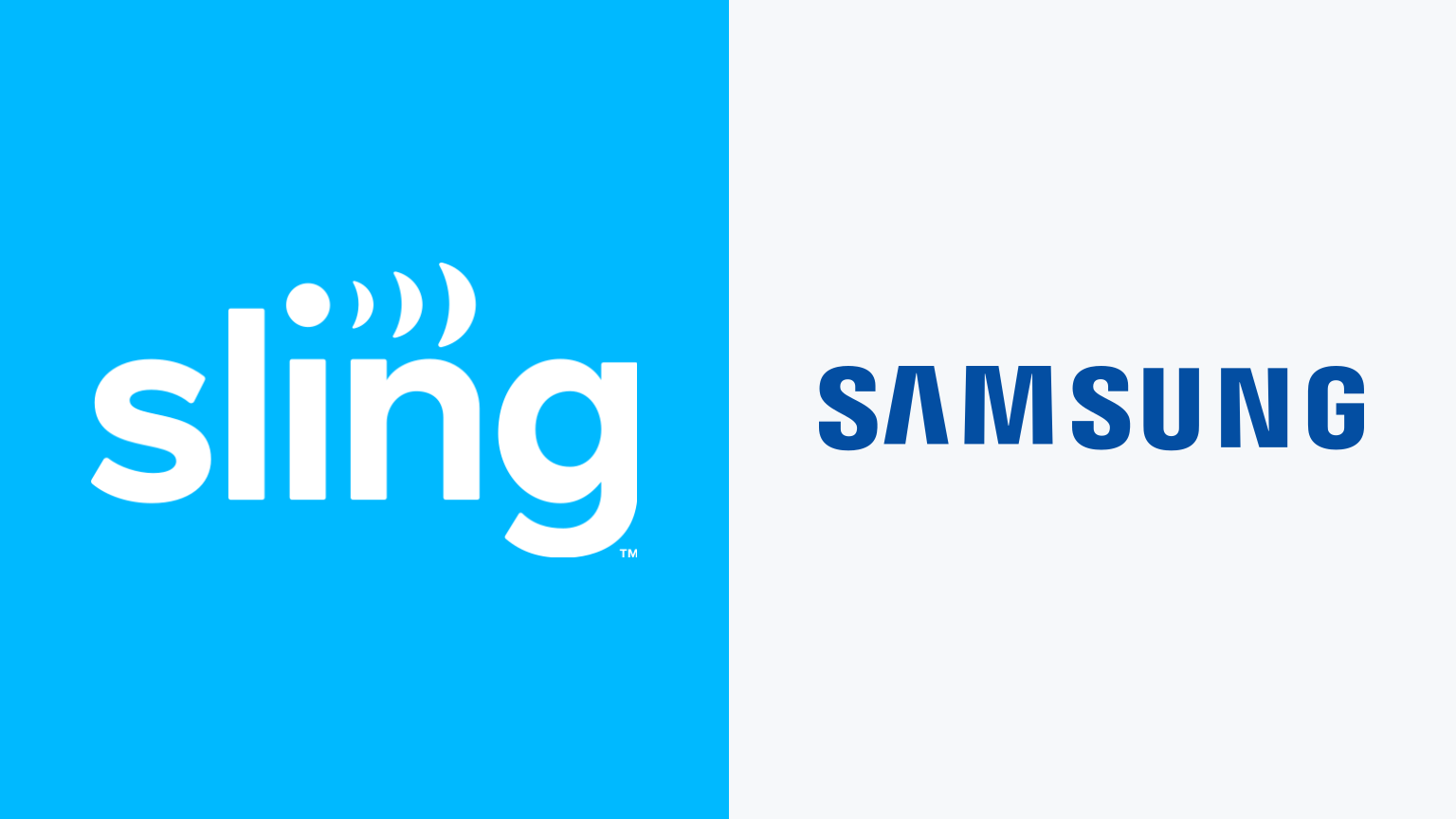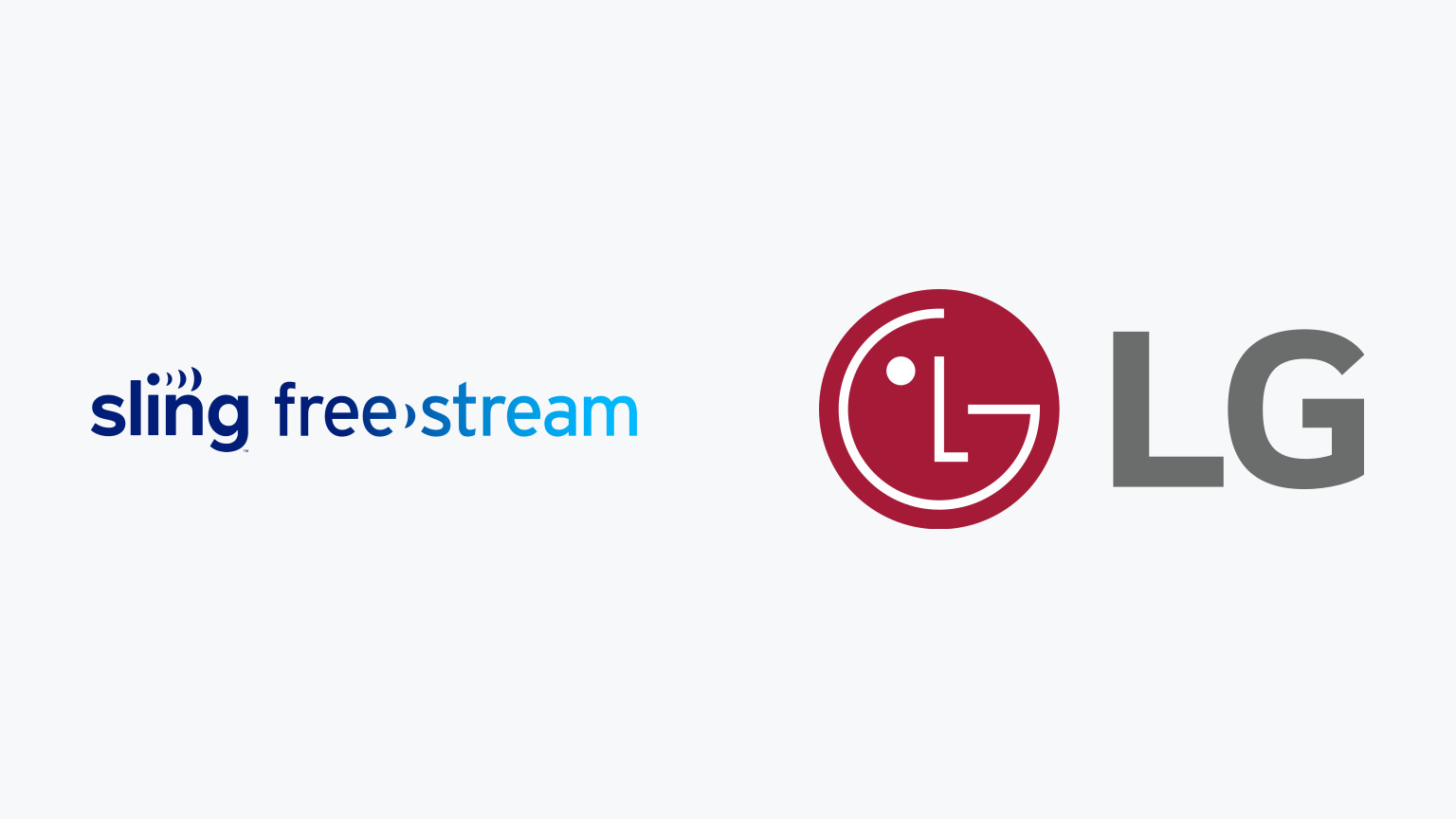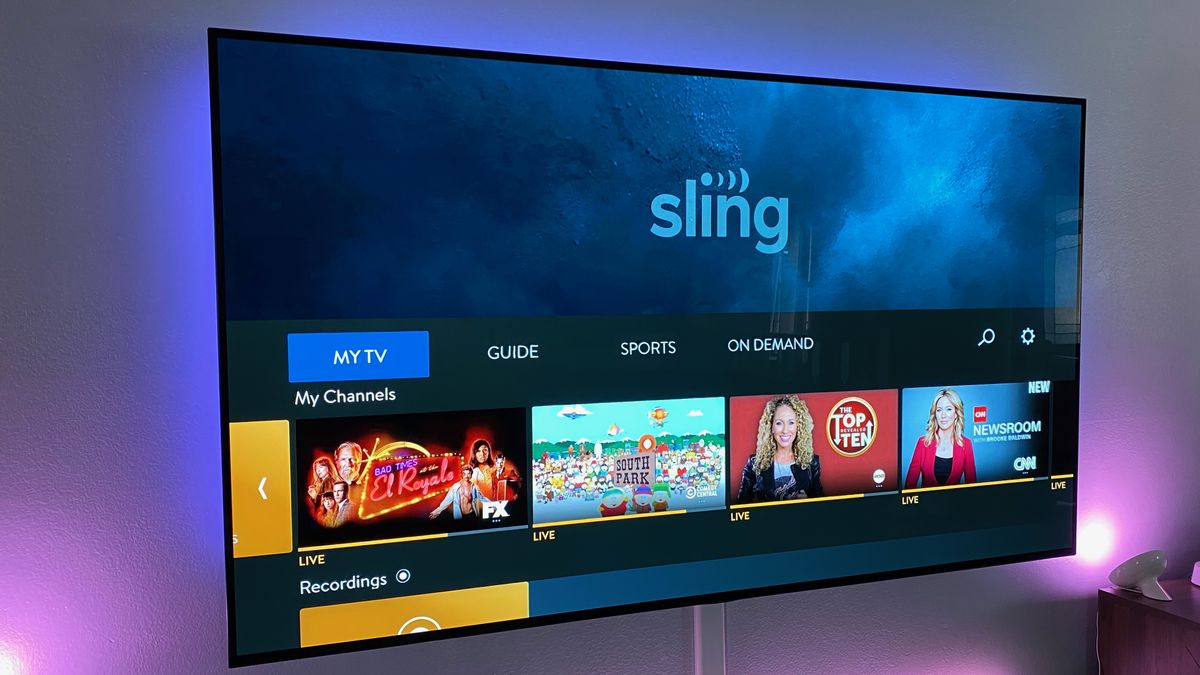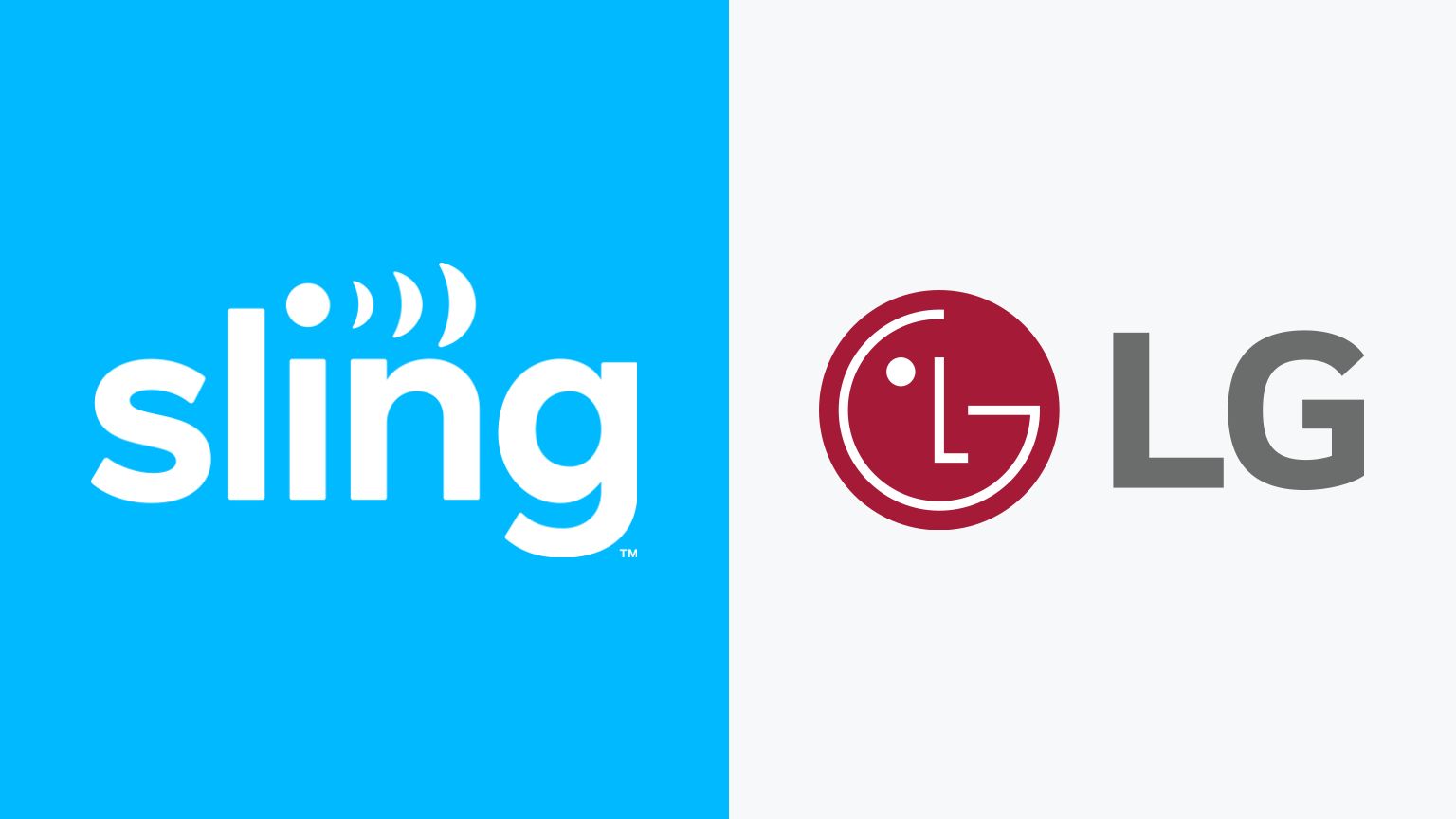Introduction
Welcome to the world of streaming television, where you can enjoy an extensive range of content without being tied down to cable or satellite subscriptions. With the rise of Smart TVs, accessing your favorite shows and movies has never been easier. In this article, we will explore how to use Sling TV on your Smart TV, allowing you to take full advantage of this popular streaming service.
Sling TV is a leading internet-based television service that offers a wide selection of live and on-demand programming. It provides access to popular channels, including ESPN, CNN, AMC, and more, giving you the freedom to watch your favorite shows and sports events whenever you want. Whether you’re a sports enthusiast, a lover of news and entertainment, or enjoy binge-watching the latest TV series, Sling TV has you covered.
One of the main benefits of using Sling TV is its flexibility. Unlike traditional cable or satellite subscriptions, Sling TV offers a variety of subscription packages, allowing you to choose the channels that match your interests and budget. With Sling TV, you can easily customize your viewing experience and enjoy the content that matters most to you.
If you own a Smart TV, you’re in luck—you can easily access and enjoy Sling TV directly on your television screen. Smart TVs are internet-enabled devices that offer a range of features, including app installations and online streaming capabilities. With the Sling TV app installed on your Smart TV, you can instantly start watching live TV, on-demand shows, and movies in just a few simple steps.
What is Sling TV?
Sling TV is an over-the-top (OTT) streaming service that allows you to watch live television channels and on-demand content via the internet. It is provided by Dish Network and is a popular choice for cord-cutters who want to enjoy their favorite TV shows, sports events, and movies without the need for a cable or satellite subscription.
With Sling TV, you have access to a wide range of channels, including popular ones like ESPN, CNN, HGTV, AMC, and more. These channels are streamed in real-time, allowing you to watch live events such as sports games and breaking news. Additionally, Sling TV offers on-demand content, allowing you to catch up on missed episodes or binge-watch your favorite shows.
One of the key advantages of Sling TV is its affordability and flexibility. Unlike traditional cable or satellite subscriptions, which often come with long-term contracts and costly packages, Sling TV offers a variety of subscription options that cater to different interests and budgets. Whether you’re a sports fan, a news junkie, or a fan of entertainment and lifestyle channels, Sling TV has a package that suits your needs.
Another important feature of Sling TV is its compatibility across different devices and platforms. In addition to Smart TVs, you can use Sling TV on various devices, including smartphones, tablets, laptops, and streaming media players. This means you can watch your favorite shows and movies wherever you are, giving you the flexibility to enjoy entertainment on the go.
Furthermore, Sling TV provides features such as cloud DVR, which allows you to record your favorite shows and watch them later, as well as the ability to pause, rewind, and fast forward through live TV. These features give you greater control over your viewing experience, making it even more convenient and personalized.
Overall, Sling TV revolutionizes the way we consume television content by providing a convenient, flexible, and affordable streaming solution. With its extensive channel lineup, on-demand content, and compatibility across multiple devices, Sling TV offers an enticing alternative to traditional cable or satellite subscriptions.
Benefits of using Sling TV
Sling TV offers numerous benefits that make it an attractive choice for television viewers. Here are some of the key advantages of using Sling TV:
- Cost-effective: Sling TV provides a cost-effective alternative to traditional cable or satellite subscriptions. With a variety of subscription packages to choose from, you can select the channels that align with your interests and budget, avoiding the need to pay for unnecessary channels.
- Flexibility: Sling TV offers flexibility like no other. You can easily customize your channel lineup, add or remove packages at any time, and even take advantage of add-on options for extra content. This allows you to create a personalized viewing experience that caters to your specific interests.
- No contracts: Unlike cable or satellite subscriptions that often require long-term contracts, Sling TV gives you the freedom to cancel or change your subscription at any time without any contractual obligations.
- Wide selection of channels: Sling TV provides access to a wide range of channels, including popular ones like ESPN, CNN, HGTV, AMC, and more. Whether you’re a sports enthusiast, news junkie, or enjoy a variety of entertainment genres, Sling TV has you covered.
- Live TV and on-demand content: With Sling TV, you can watch live television channels, allowing you to tune in to live sports events, news broadcasts, and more in real-time. Additionally, Sling TV offers on-demand content, giving you the flexibility to catch up on missed episodes or binge-watch your favorite shows.
- Compatibility across devices: Sling TV is compatible with a wide range of devices, including Smart TVs, smartphones, tablets, laptops, and streaming media players. This means you can enjoy your favorite shows and movies on the device of your choice, whether you’re at home or on the go.
- Additional features: Sling TV offers additional features to enhance your viewing experience. This includes cloud DVR functionality, allowing you to record shows and watch them later, as well as the ability to pause, rewind, and fast forward through live TV.
These benefits make Sling TV a compelling choice for those seeking an affordable, flexible, and convenient way to access their favorite TV channels and on-demand content. Whether you’re looking to cut the cord, expand your entertainment options, or simply have greater control over what you watch, Sling TV provides a compelling solution.
Compatible Smart TVs
Sling TV is designed to be compatible with a wide range of Smart TVs, allowing you to enjoy your favorite shows and movies on the big screen. While compatibility may vary depending on the brand and model of your Smart TV, most major manufacturers offer support for Sling TV.
Here are some of the popular Smart TV brands that are compatible with Sling TV:
- Samsung: Samsung Smart TVs are widely compatible with Sling TV. Whether you own a newer model or an older one, you can typically find the Sling TV app in the Samsung Smart Hub or the app store.
- LG: LG Smart TVs also provide compatibility with Sling TV. You can easily download the Sling TV app from the LG Content Store and start enjoying your favorite channels and shows.
- Sony: Sony Smart TVs offer support for Sling TV as well. Depending on the model, you can find the Sling TV app in the Sony Select or Google Play Store.
- TCL: TCL Smart TVs have gained popularity in recent years, and many models are compatible with Sling TV. You can find the Sling TV app in the TCL Channel Store or the Google Play Store.
- Vizio: Vizio Smart TVs also support Sling TV. Depending on your Vizio TV model, you can access the Sling TV app from the SmartCast Home or the app store.
In addition to these brands, other Smart TV manufacturers such as Hisense, Philips, Panasonic, and Sharp also offer compatibility with Sling TV. It’s always a good idea to check the app store or the manufacturer’s website to ensure that your specific model is supported.
It’s worth noting that while most Smart TVs support Sling TV, some older or less popular models may not be directly compatible. In such cases, you can consider using external streaming devices like Roku, Amazon Fire TV Stick, or Chromecast to access Sling TV on your television.
Having a compatible Smart TV opens up a world of entertainment possibilities with Sling TV. You can easily install the app, sign in to your account, and start streaming your favorite channels and on-demand content directly on your television screen. Enjoy the freedom and flexibility of watching TV on your terms, without the need for a cable or satellite subscription.
Setting up Sling TV on your Smart TV
Setting up Sling TV on your Smart TV is a simple process that allows you to instantly access a world of entertainment. Follow these steps to get started:
- Connect your Smart TV to the internet: Make sure your Smart TV is connected to the internet either via Wi-Fi or an Ethernet cable. A stable and high-speed internet connection is essential for smooth streaming.
- Access the app store: On your Smart TV, navigate to the app store. The exact name and location of the app store may vary depending on the brand and model of your Smart TV.
- Search for the Sling TV app: Once you’re in the app store, use the search function to look for the Sling TV app. Enter “Sling TV” in the search bar and select the official Sling TV app from the search results.
- Install the Sling TV app: After selecting the Sling TV app, choose the option to install it on your Smart TV. The installation process may take a few moments to complete, depending on your Smart TV’s processing speed.
- Launch the Sling TV app: Once the app is installed, locate it in your list of installed apps and launch it. Follow any on-screen prompts or instructions to proceed further.
- Sign in to your Sling TV account: If you already have a Sling TV account, select the option to sign in. Enter your Sling TV account credentials, including your email address and password, to log in to your account. If you don’t have an account yet, continue to the next step.
- Create a Sling TV account: If you don’t have a Sling TV account, select the option to create a new account. Follow the on-screen instructions to sign up for a Sling TV subscription. You will need to provide your personal details and payment information during the signup process.
- Select your subscription: Once you’re signed in or have created a new account, choose your desired subscription package. Sling TV offers various channel packages to cater to different interests and budgets. Select the package that best suits your preferences and confirm your selection.
- Explore and start streaming: Congratulations! You have successfully set up Sling TV on your Smart TV. Now you can navigate through the Sling TV interface, browse the available channels, and start streaming your favorite shows, live events, and on-demand content.
Remember to keep your Sling TV app and Smart TV firmware up to date to ensure optimal performance and access to the latest features. Enjoy the freedom of watching your favorite content on your Smart TV, at your convenience, with Sling TV.
Creating a Sling TV account
To enjoy the full range of features and content offered by Sling TV, you will need to create an account. The account creation process is quick and straightforward. Here’s how you can create a Sling TV account:
- Visit the Sling TV website: Open your preferred web browser and go to the official Sling TV website. The website can be accessed at sling.com.
- Select the “Watch Now 7 Days Free” option: On the homepage of the Sling TV website, you will find a button that says “Watch Now 7 Days Free.” Click on this button to start the account creation process.
- Choose your subscription package: Sling TV offers different subscription packages, tailored to different interests and budgets. You will be prompted to select your desired package during the account creation process. Take your time to review the available options and choose the package that suits your preferences.
- Provide your email address: To create a Sling TV account, you will need to provide a valid email address. This email address will serve as your username for logging into your Sling TV account.
- Create a password: Next, create a password for your Sling TV account. Make sure to choose a strong password that is unique and not easily guessable. This will help ensure the security of your account.
- Enter your billing information: Sling TV requires payment information to process your subscription. You will need to provide your payment details, including credit card information or other accepted payment methods. Sling TV offers secure payment processing to protect your personal and financial information.
- Review and confirm: Before finalizing your account creation, carefully review the subscription package, billing details, and any additional terms or conditions. Once you are satisfied, confirm your subscription and account creation.
- Enjoy your free trial: After creating your Sling TV account, you will typically be eligible for a free trial period. Depending on the current promotion, the trial period is usually seven days. During this time, you can explore the features and content available on Sling TV without any additional charges.
- Sign in to your Sling TV account: Once your account is created, you can log in to your Sling TV account on your Smart TV, computer, or other compatible devices using the email address and password you provided during the account creation process.
Creating a Sling TV account is quick and hassle-free, allowing you to access a vast array of live channels and on-demand content. Start your Sling TV journey today and enjoy the freedom to watch your favorite shows and events, your way.
Installing the Sling TV app on your Smart TV
Installing the Sling TV app on your Smart TV is a simple process that allows you to access the streaming service directly on your television. Here’s how you can install the Sling TV app on your Smart TV:
- Ensure your Smart TV is connected to the internet: Make sure your Smart TV is connected to the internet through a wired or wireless connection. A stable and high-speed internet connection is necessary for smooth streaming.
- Access the app store on your Smart TV: On your Smart TV, navigate to the app store. The name and location of the app store may vary depending on the brand and model of your Smart TV.
- Search for the Sling TV app: In the app store, use the search function to look for the Sling TV app. Type “Sling TV” in the search bar and select the official Sling TV app from the search results.
- Select the Sling TV app: Once you’ve located the Sling TV app, select it to view more details and options. You will usually have the option to download or install the app on your Smart TV.
- Start the installation process: Click on the download or install button to start the installation process. This may take a few moments, depending on the processing speed of your Smart TV.
- Wait for the app to install: Once the installation is initiated, wait for the Sling TV app to download and install on your Smart TV. A progress bar or message will indicate the status of the installation.
- Launch the Sling TV app: After the installation is complete, locate the Sling TV app in your list of installed apps on your Smart TV. Click on the app to launch it.
- Sign in to your Sling TV account: If you already have a Sling TV account, select the option to sign in to your account on the Sling TV app. Enter your email address and password to log in. If you do not have an account yet, follow the prompts to create a new account.
- Enjoy Sling TV on your Smart TV: Once you have signed in to your Sling TV account, you can navigate through the app’s interface to discover and stream live channels, explore on-demand content, and personalize your viewing experience on your Smart TV.
By installing the Sling TV app on your Smart TV, you can enjoy a seamless streaming experience, accessing a wide variety of channels and content directly on your television screen. Enhance your entertainment options and watch your favorite shows and movies with ease using Sling TV on your Smart TV.
Navigating the Sling TV interface
Once you have installed the Sling TV app on your Smart TV and signed in to your account, you can start exploring and navigating the user-friendly interface. The Sling TV interface is designed to make it easy for you to find and watch your favorite shows, live events, and on-demand content. Here’s a guide on how to navigate the Sling TV interface:
1. Home screen: When you launch the Sling TV app, you will be greeted with the home screen. This screen usually displays featured shows, movies, and live events, as well as categories or sections like “Live TV,” “On Demand,” and “Sports.”
2. Live TV: Selecting the “Live TV” section will take you to a grid or list view of available channels. You can browse through the channels and select the one you want to watch. Some Smart TVs may also have an integrated program guide that allows you to view the schedule and upcoming programs.
3. On Demand: In the “On Demand” section, you can explore a wide range of movies, TV shows, and other content that you can watch at any time. This section often includes categories like popular shows, new releases, trending movies, and more.
4. Sports: If you’re a sports enthusiast, the “Sports” section is where you can find live games, highlights, and other related content. You can often filter by specific sports or leagues to quickly access the events that interest you.
5. Search function: Sling TV provides a search function that allows you to quickly find specific shows, movies, or channels. Simply use the on-screen keyboard to enter your search query, and Sling TV will display relevant results.
6. Settings and account management: Within the Sling TV interface, you can access various settings and manage your account. This includes options to customize your preferences, change your subscription, add or remove channels, update your payment information, set parental controls, and more.
7. Continue watching: Sling TV remembers your viewing history, enabling you to easily pick up where you left off. The “Continue Watching” section allows you to resume shows or movies that you have previously started watching, saving you time and providing a seamless viewing experience.
8. User profiles: If you have multiple users in your household, Sling TV allows you to create individual user profiles. Each profile can have its own personalized channel preferences, settings, and recommendations.
Remember that the layout and interface options may vary slightly depending on the version of the Sling TV app and the device or Smart TV you are using. However, the general concept of navigating through menu options and selecting content remains the same across different interfaces.
With intuitive navigation and user-friendly features, the Sling TV interface makes it convenient for you to discover, select, and enjoy your favorite content on your Smart TV. Enjoy the freedom and control to watch what you love with ease using the Sling TV interface.
Customizing your Sling TV experience
Sling TV offers various customization options that allow you to tailor your viewing experience to your preferences. Whether you want to personalize your channel lineup, set parental controls, or customize the app’s settings, Sling TV provides a range of customization features. Here’s how you can customize your Sling TV experience:
1. Channel selection: One of the key advantages of Sling TV is the ability to choose your own channels. Sling TV offers different subscription packages, allowing you to select the channels that align with your interests. You can add or remove channels at any time, giving you control over your lineup.
2. Favorite channels: Within the Sling TV app, you can mark specific channels as favorites. This makes it easier to access your preferred channels quickly, eliminating the need to browse through the entire channel grid.
3. Parental controls: Sling TV provides parental control options to help you manage the content your children have access to. You can set up PIN-based locks for specific ratings or limit access to certain channels.
4. Closed captions: If you prefer to watch content with closed captions, you can enable this feature in the Sling TV app. This is especially useful for those who are hearing-impaired or prefer to have captions for improved comprehension.
5. Language preferences: Sling TV supports multiple languages, and you can customize the language settings within the app. This allows you to enjoy content in your preferred language.
6. Streaming quality: Depending on your internet connection and preferences, you can adjust the streaming quality in the Sling TV app. This ensures optimal video playback performance based on your available bandwidth.
7. Notifications: Sling TV allows you to customize notifications to stay up to date with your favorite shows, upcoming sports events, and more. You can choose to receive notifications for specific shows, general recommendations, or important updates from Sling TV.
8. Auto-play: Within the Sling TV app, you can toggle the auto-play feature on or off. When enabled, this feature automatically plays the next episode of a TV series without manual intervention.
9. DVR settings: If your subscription includes cloud DVR functionality, you can customize various aspects of your DVR experience within the Sling TV app. This includes managing storage space, setting recording preferences, and accessing recorded content.
10. Account management: Lastly, Sling TV offers options to manage your subscription, update your payment information, and view your billing history. These account management features give you control over your Sling TV subscription.
By taking advantage of these customization features, you can personalize your Sling TV experience to match your preferences and viewing habits. Enjoy the flexibility and control to create a truly tailored entertainment experience with Sling TV.
Managing your Sling TV subscription
Managing your Sling TV subscription is simple and allows you to stay in control of your viewing experience and billing preferences. Whether you want to change your package, add premium channels, or update your payment information, Sling TV provides convenient options for managing your subscription. Here’s how you can manage your Sling TV subscription:
1. Modifying your subscription: Sling TV offers flexibility in selecting and modifying your channel lineup. If you want to add or remove channels from your current package, you can easily do so through the Sling TV app or website. Simply navigate to the “My Account” section and select the option to modify your subscription. Here, you can customize your channel lineup to match your interests.
2. Changing your subscription: If you find that your viewing preferences have significantly changed, you may consider upgrading or downgrading your Sling TV subscription. Depending on your needs, you can switch to a different base package or explore add-on options, such as premium channels or extra sports packages. This allows you to fine-tune your subscription according to your evolving preferences.
3. Adding premium channels: Sling TV offers a selection of premium channels, such as HBO, Showtime, Starz, and more. If you wish to access premium content, you can easily add these channels to your subscription for an additional fee. This gives you the freedom to enjoy exclusive movies, series, and specials from your favorite premium networks.
4. Updating your payment information: If your payment method has changed or needs to be updated, you can easily manage your payment information within the Sling TV app or website. Navigate to the “My Account” section and select the option to update your payment details. This ensures that your subscription continues seamlessly without interruption.
5. Viewing your billing history: Sling TV allows you to access and review your billing history, giving you visibility into your subscription charges. This feature lets you track your payments and monitor any changes or adjustments made to your account.
6. Pausing or canceling your subscription: If you need to take a break from your Sling TV subscription or cancel it altogether, you have the freedom to do so. Simply navigate to the “My Account” section and select the appropriate option. Sling TV provides clear instructions on how to pause or cancel your subscription, ensuring a hassle-free process.
7. Customer support: In case you encounter any issues or have questions related to your Sling TV subscription, Sling TV offers customer support through various channels. You can reach out to the support team via chat, email, or phone for assistance with any account-related inquiries or technical difficulties you may encounter.
Remember that the specific steps for managing your Sling TV subscription may vary depending on the platform or device you are using. However, the general concept of navigating to account settings and accessing subscription management remains consistent across different interfaces.
By being able to manage your Sling TV subscription, you have the flexibility to adapt your subscription to your changing preferences and needs. Take advantage of these subscription management features to ensure that your Sling TV experience aligns perfectly with your viewing habits and budget.
Troubleshooting common issues
While Sling TV strives to provide a seamless streaming experience, you may occasionally encounter some issues. Fortunately, most common problems can be resolved with a few simple troubleshooting steps. Here are some common issues you may encounter while using Sling TV and how to resolve them:
1. Buffering or playback issues: If you experience buffering or playback problems, ensure that your internet connection is stable and has sufficient bandwidth. Try restarting your Smart TV and modem/router, and avoid running other bandwidth-consuming activities simultaneously.
2. No audio or sound issues: If you have audio but no video, or if you’re experiencing sound-related problems, check your TV’s audio settings and ensure that they are properly configured. You may also try adjusting the audio settings within the Sling TV app.
3. App not loading or crashing: If the Sling TV app fails to load or crashes frequently, try closing and reopening the app. If the issue persists, try clearing the cache and data of the app or reinstalling it on your Smart TV. Make sure that you have the latest software and firmware updates installed on your Smart TV as well.
4. Poor video quality: If you’re experiencing low-quality video, ensure that your internet connection is fast enough to support HD streaming. If necessary, adjust the streaming quality settings in the Sling TV app to match your available bandwidth. You can also try connecting your Smart TV to your router via Ethernet for a more stable connection.
5. Missing channels or content: If you notice that certain channels or content are missing from your lineup, double-check your subscription package to ensure that the channels are included. If the channels are part of your package but still missing, try refreshing or restarting the app. If the problem persists, contact Sling TV customer support for assistance.
6. Authentication errors: If you encounter authentication errors when signing in to your Sling TV account, double-check your email address and password to ensure that you’ve entered them correctly. If you’re still having trouble, try resetting your Sling TV password or contacting customer support for further assistance.
7. Remote control issues: If you’re having trouble using your Smart TV remote control with the Sling TV app, verify that the remote control is properly paired with your Smart TV. Refer to your Smart TV’s user manual or contact the manufacturer for instructions on how to pair or troubleshoot your specific remote control model.
8. Other device-related issues: If you’re using an external streaming device, such as Roku or Amazon Fire TV Stick, and experiencing issues, ensure that the device is updated with the latest firmware. Try restarting the device or reinstalling the Sling TV app if necessary.
If you’ve tried the above troubleshooting steps and are still experiencing issues, reach out to Sling TV customer support for further assistance. They have dedicated professionals who can help diagnose and resolve any technical problems you may be facing.
By addressing common issues as they arise, you can ensure a smooth and enjoyable streaming experience with Sling TV on your Smart TV.
Conclusion
Using Sling TV on your Smart TV opens up a world of entertainment possibilities, allowing you to enjoy live TV channels and on-demand content with ease. With its affordable pricing, flexible subscription packages, and extensive channel lineup, Sling TV offers a compelling alternative to traditional cable or satellite subscriptions.
By following the simple steps outlined in this guide, you can easily set up Sling TV on your Smart TV, create a Sling TV account, and start streaming your favorite shows and movies. The user-friendly interface of Sling TV makes it convenient to navigate through live TV channels, on-demand content, and other features, providing a personalized viewing experience.
With customization options available, you have the freedom to tailor your Sling TV subscription to match your interests and preferences. Whether you want to modify your channel lineup, add premium channels, or adjust settings, Sling TV provides the flexibility to create a viewing experience that suits your needs.
While occasional issues may arise, the troubleshooting steps outlined in this guide can help you overcome common obstacles. By ensuring a stable internet connection, checking your Smart TV’s settings, and following the recommended troubleshooting tips, you can resolve most issues and enjoy uninterrupted streaming with Sling TV.
In conclusion, Sling TV offers a convenient and cost-effective way to stream live TV channels and on-demand content on your Smart TV. With its wide range of channels, customization options, and user-friendly interface, Sling TV provides endless entertainment possibilities right at your fingertips.